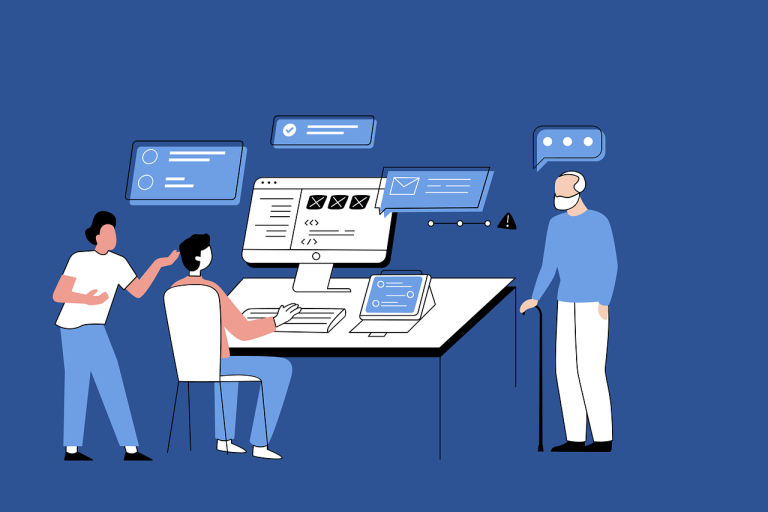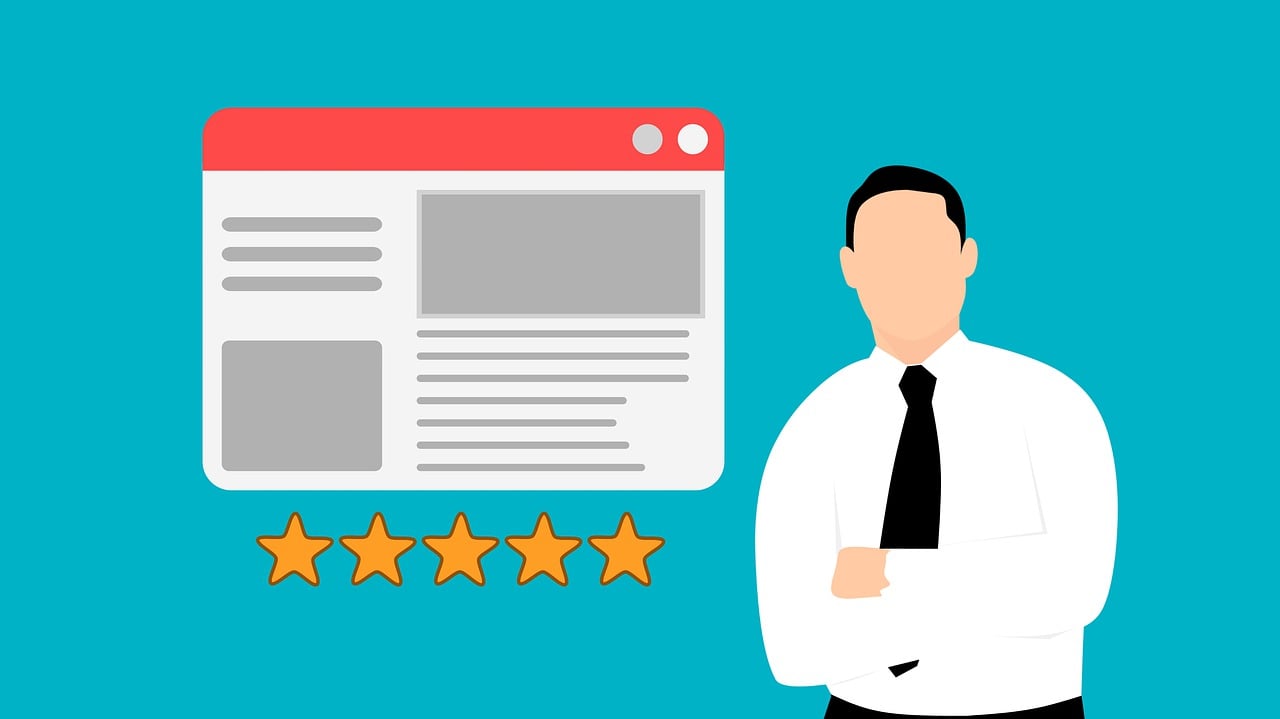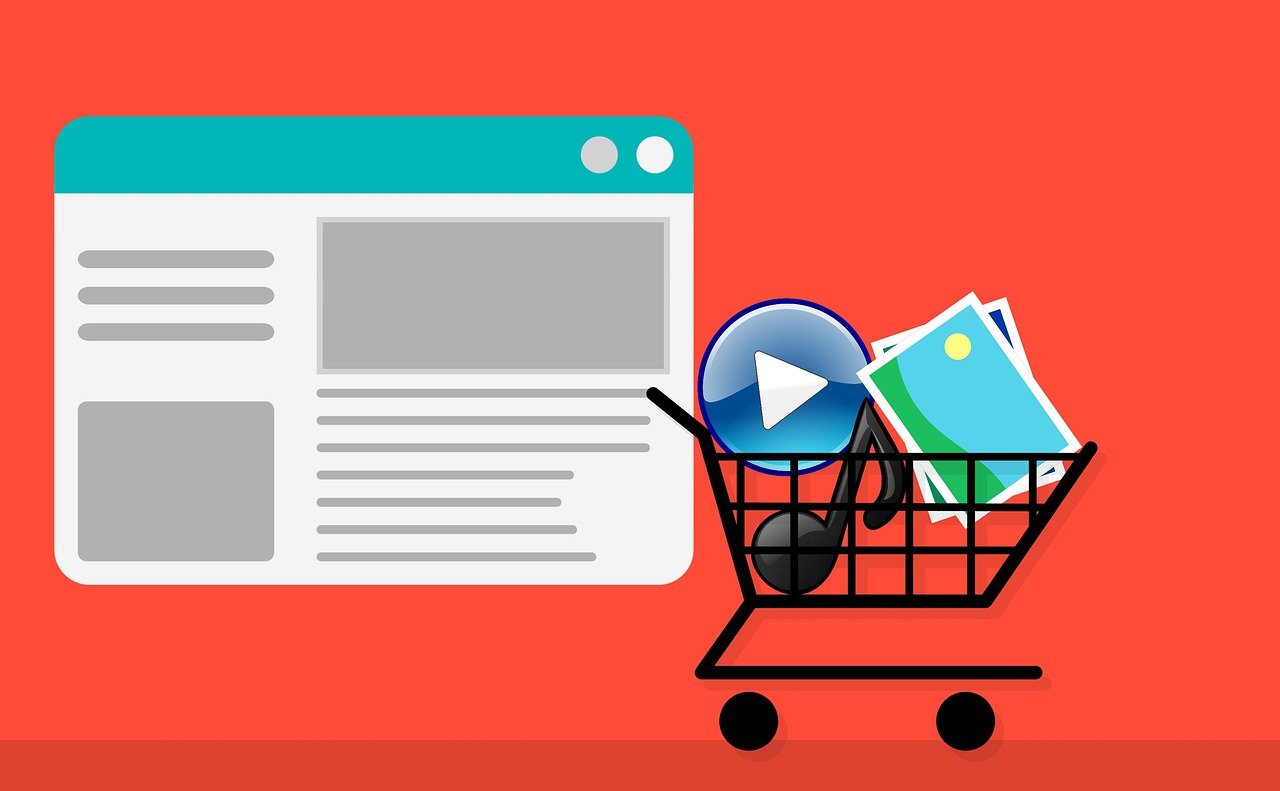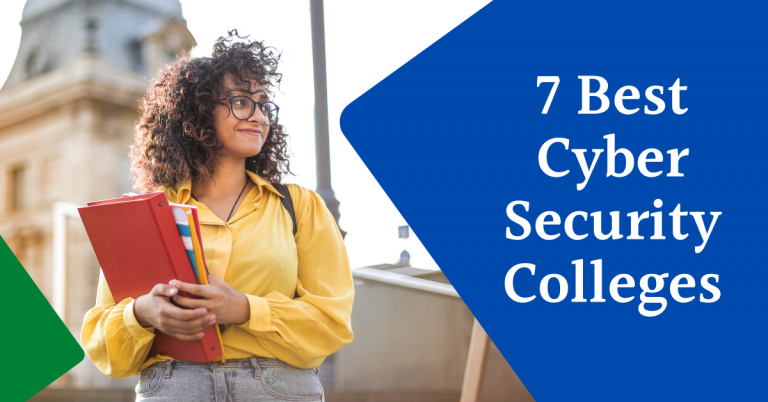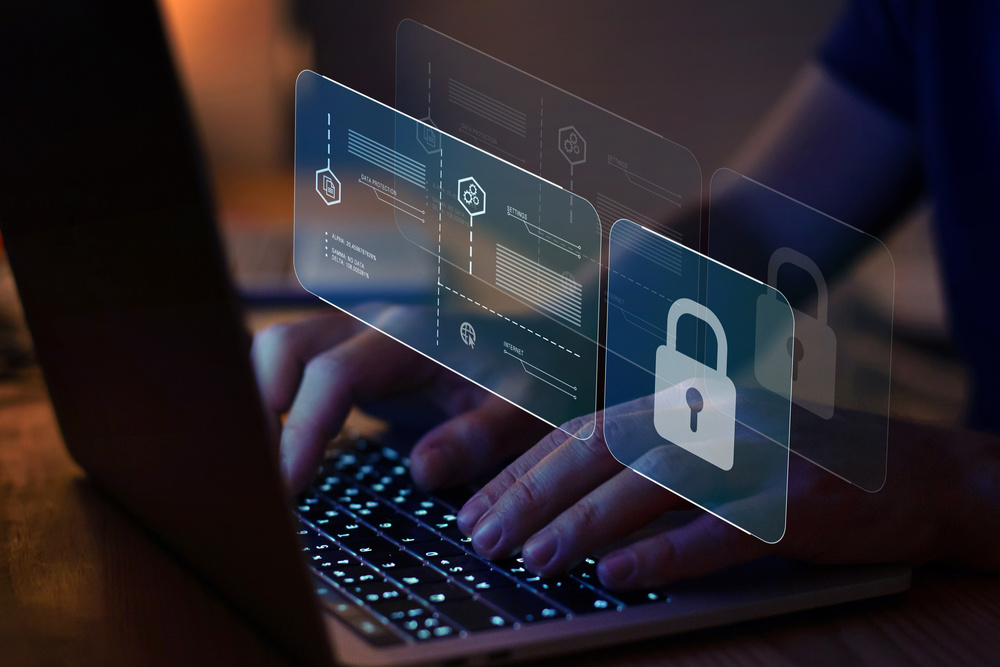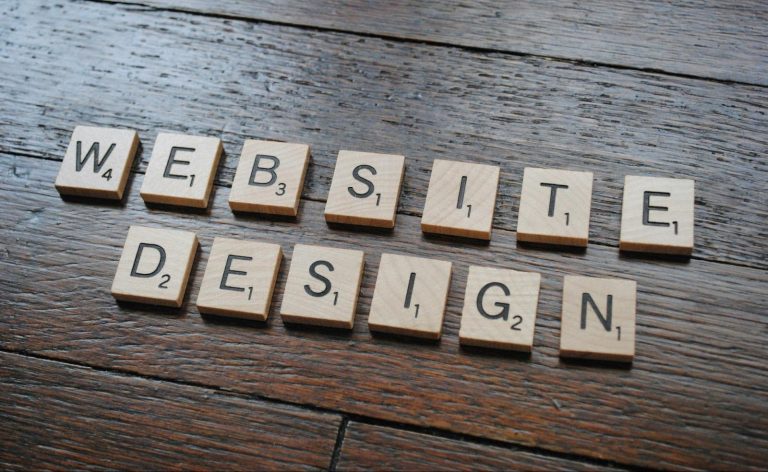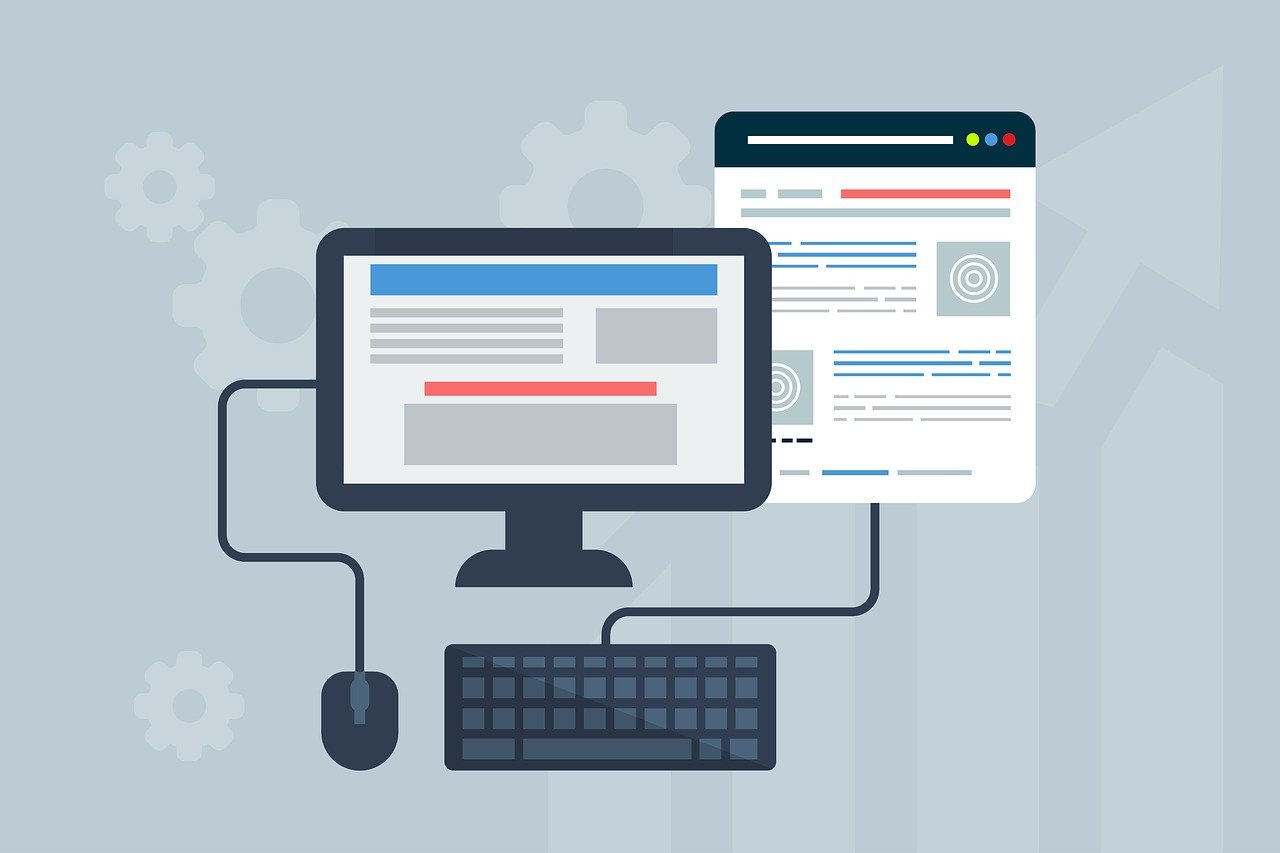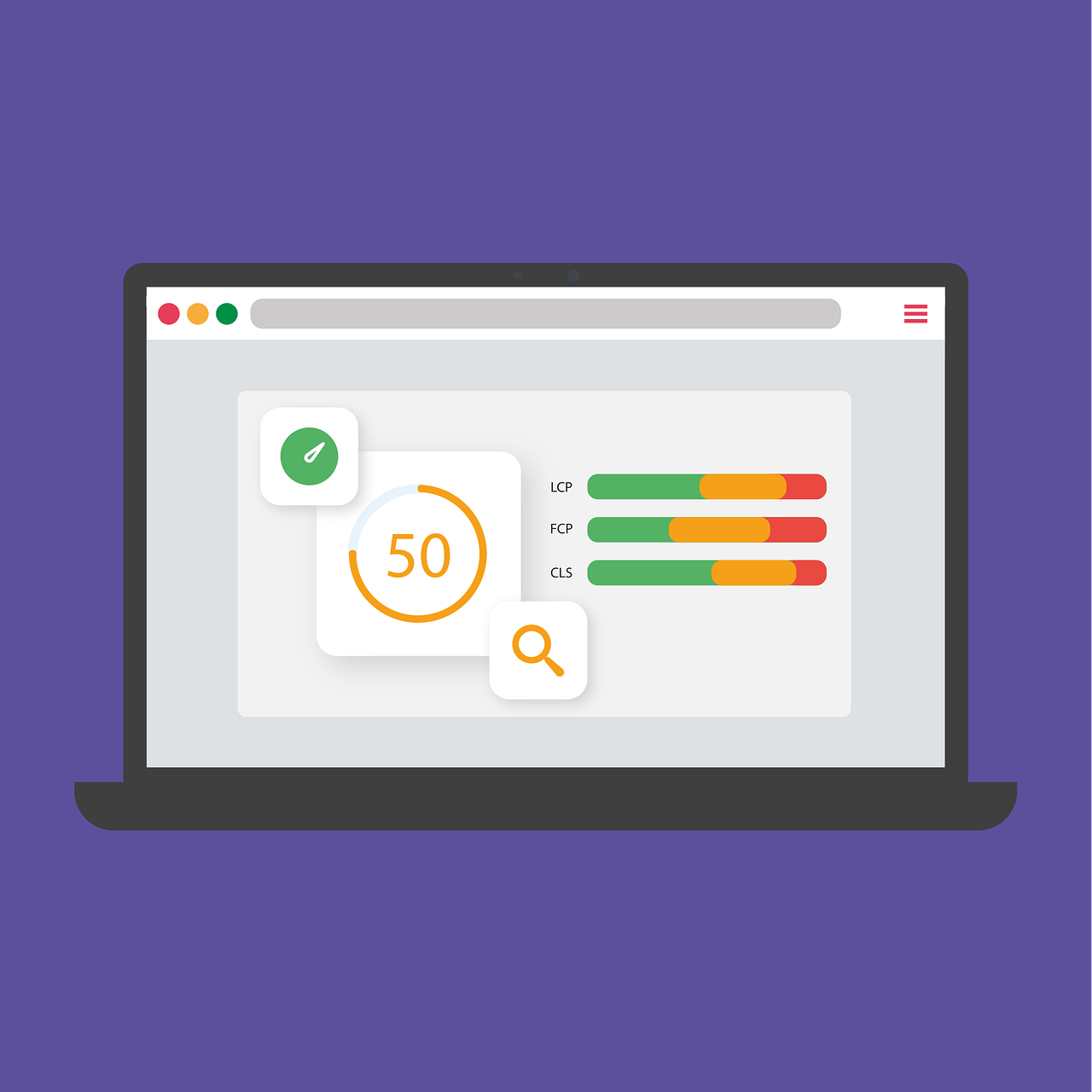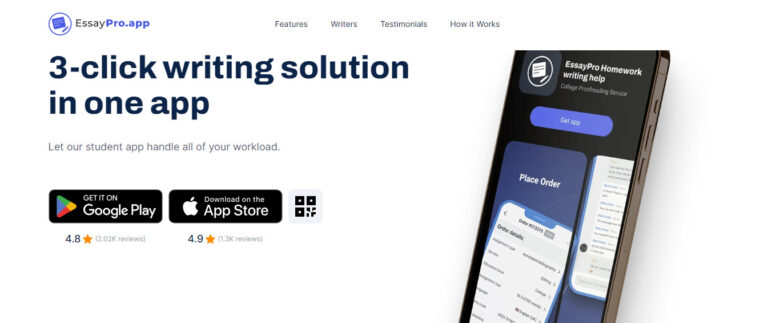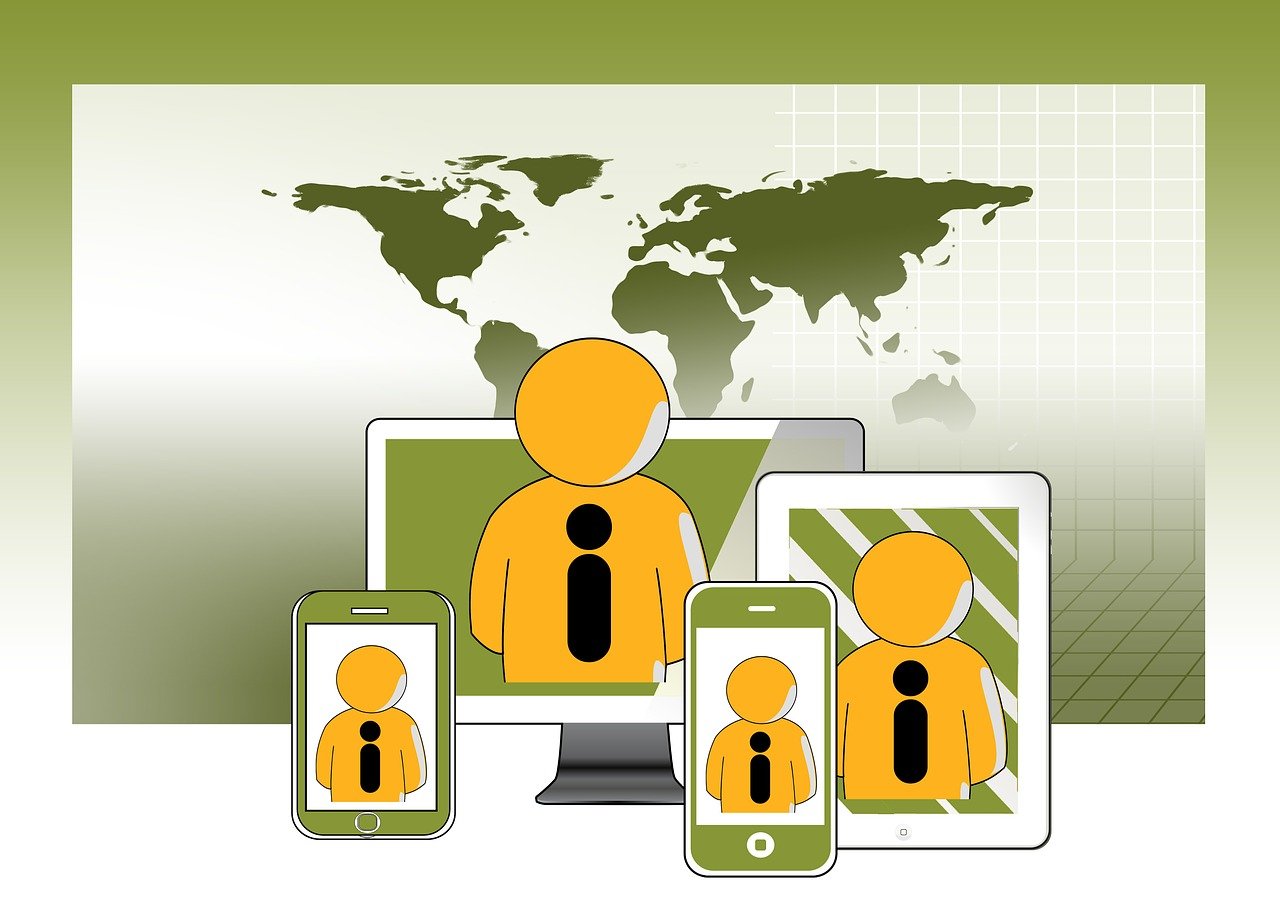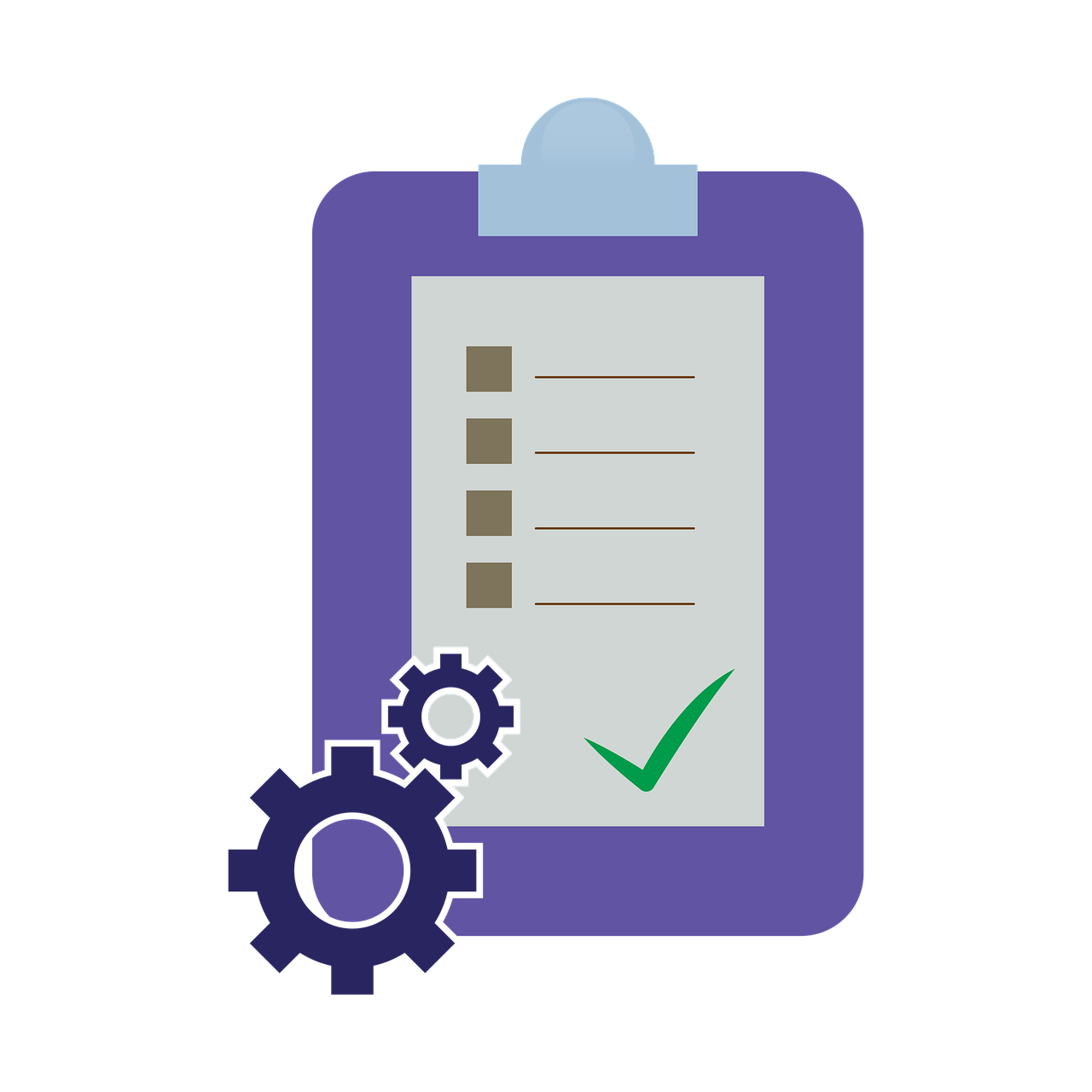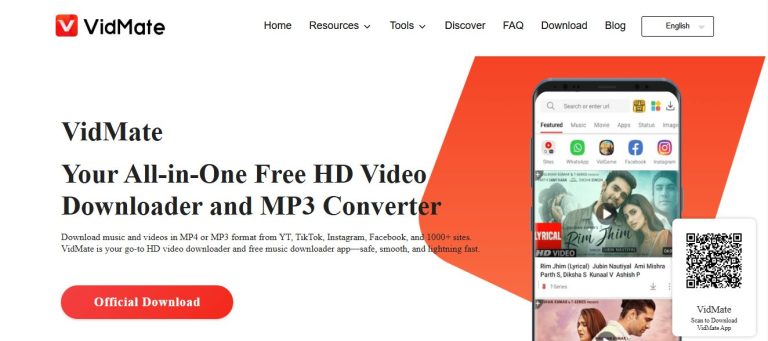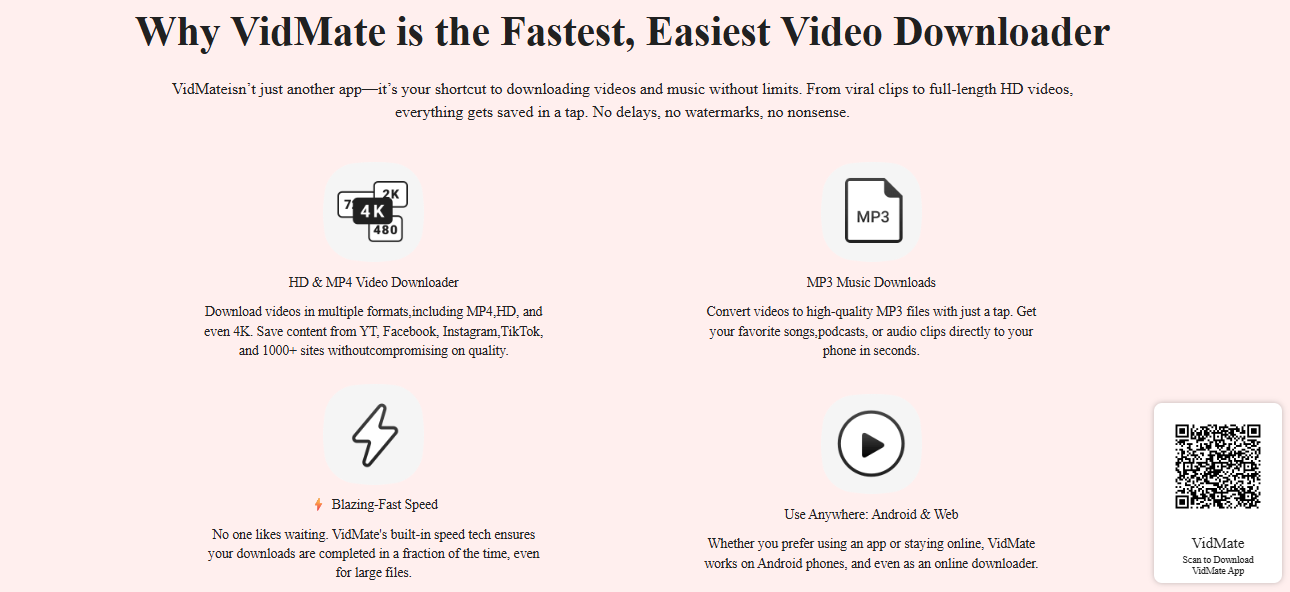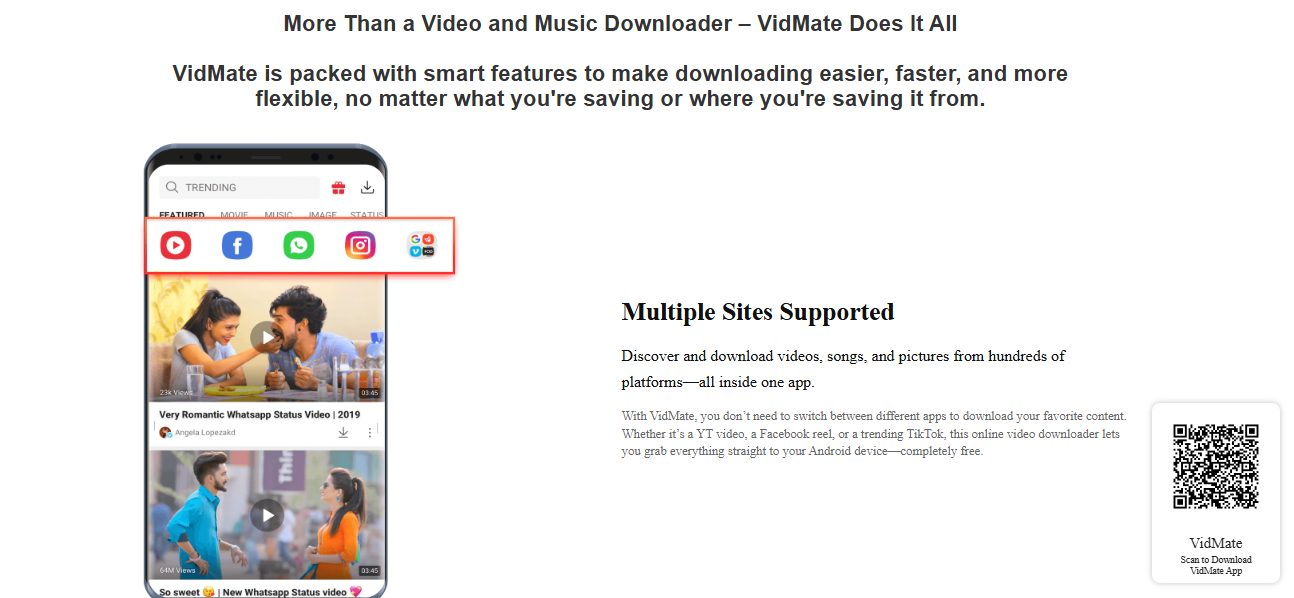Want the best online class websites for college students? Read on!
In today’s fast-paced digital world, education has evolved far beyond the traditional classroom boundaries. College students now have access to a variety of online platforms that make learning flexible, convenient, and engaging.
Whether you’re pursuing a full degree online or taking additional classes to boost your GPA, choosing the best online class website can make all the difference. These platforms not only save time but also allow students to learn smarter—not harder.
Table of Contents
Why Online Classes Are the Future of Education
The shift toward online education isn’t just a trend—it’s a transformation. Online learning platforms have opened up opportunities for students from all walks of life to access quality education without geographical or time constraints.
From video lectures and virtual simulations to discussion forums and AI-based tutoring, modern online education offers an immersive learning experience.
Moreover, online classes are ideal for college students who juggle multiple responsibilities such as part-time jobs, internships, or family commitments. The ability to learn at your own pace gives you the freedom to balance academics and personal life seamlessly.
The Convenience of Expert Help
While online classes provide flexibility, they also demand discipline and self-motivation. Many college students struggle to manage multiple assignments, quizzes, and online lectures simultaneously. That’s where academic support services come into play.
Some students even search for professional assistance by typing queries like “pay someone to do my online class” to ensure they stay on top of deadlines and maintain good grades.
Reliable academic help platforms connect students with experienced tutors who can guide them, complete complex coursework, or provide additional learning resources. The goal isn’t to replace learning but to make it more manageable and stress-free.
Top Online Class Websites for College Students
Let’s explore some of the best online class websites that have revolutionized digital learning for college students:
1. Coursera
Coursera partners with leading universities like Stanford, Yale, and the University of London to offer high-quality online courses.
Students can choose from thousands of programs, ranging from data science and business to humanities and psychology. Coursera’s flexible schedule and affordable pricing make it one of the best platforms for college learners.
2. edX
Founded by Harvard and MIT, edX provides access to over 3,000 courses from top institutions worldwide.
The platform offers both free and paid options, allowing college students to learn from experts while earning certificates that enhance their resumes. Whether it’s computer science, law, or health sciences, edX covers almost every academic field.
3. Udemy
Udemy is known for its wide range of affordable courses taught by industry professionals. With over 200,000 online classes, it’s ideal for students seeking to develop practical skills in areas such as programming, design, or digital marketing.
The platform’s lifetime access feature ensures you can revisit lessons anytime you need a refresher.
4. Khan Academy
Khan Academy is a nonprofit platform that offers free educational content across various subjects, including math, economics, and history.
It’s a great resource for college students who want to strengthen their foundational knowledge or review complex topics before exams. The self-paced learning model enables you to progress at your own comfortable pace.
5. Skillshare
Skillshare is ideal for creative students who want to learn design, photography, animation, and writing. The platform emphasizes project-based learning, encouraging students to apply what they learn immediately.
Skillshare’s community-based approach also enables learners to collaborate and receive feedback from peers.
6. LinkedIn Learning
Previously known as Lynda.com, LinkedIn Learning integrates education with career growth. It offers thousands of expert-led courses that help college students gain industry-relevant skills.
Certificates earned on LinkedIn Learning can be added directly to your profile, increasing your professional visibility.
7. MyAssignmenthelp.com (for Online Class Assistance)
In addition to these learning platforms, websites like MyAssignmenthelp.com cater specifically to students who need help managing their online coursework.
Whether it’s attending virtual classes, completing assignments, or handling online quizzes, the platform connects you with qualified professionals. It’s a trusted solution for students who struggle to keep up with multiple online courses while maintaining high academic performance.
Benefits of Using the Best Online Class Websites
The best online class websites don’t just offer lessons—they create an ecosystem of learning.
Here’s why more college students are choosing them over traditional methods:
- Flexibility: Study anytime, anywhere—perfect for busy schedules.
- Variety: Access a wide range of subjects and specializations.
- Affordability: Many platforms offer free or low-cost options.
- Certification: Earn recognized credentials that enhance employability.
- Skill Development: Learn practical, job-ready skills for real-world success.
- Global Exposure: Interact with peers and instructors from around the world.
Tips to Learn Smarter, Not Harder
- Set Clear Goals: Know what you want to achieve from each course.
- Stay Organized: Use digital planners to track assignments and deadlines.
- Participate Actively: Engage in discussions and seek feedback from instructors.
- Take Breaks: Avoid burnout by balancing study time with rest.
- Seek Help When Needed: Don’t hesitate to reach out to tutors or use academic support websites for guidance.
Final Thoughts
Online learning has transformed education into a more personalized and efficient experience. The best online class websites empower college students to take control of their studies, explore diverse subjects, and prepare for future careers with confidence.
Whether you’re learning new skills on Coursera, taking creative courses on Skillshare, or getting expert support from platforms like MyAssignmenthelp.com, the key is to use these resources strategically.
In the end, it’s not about studying harder—it’s about studying smarter. With the right online class website, every college student can turn education into an enjoyable and rewarding journey.
INTERESTING POSTS