Have you recently acquired a new laptop/desktop? Here’s how to set it up. Herein, we’ll show you the necessary steps to set up a new computer, including essential installation applications.
Setting up a new computer should be a cakewalk for regular computer users; however, new users may find it tricky or extremely difficult. Hence, the latter category would require expert guidance, some of which would be provided in the PC’s user manual.
This tutorial will show you a comprehensive set of guidelines and required apps to set up a new computer. Read on!
Congratulations! You’ve unboxed your new computer, a gleaming portal to endless possibilities. But before you dive headfirst into exploring the digital world, let’s take a crucial step: securing your new machine. In today’s ever-evolving cybersecurity landscape, a proactive approach is essential.
Fear not, for this guide will equip you with the knowledge to set up your new computer with robust defences.
Table of Contents
How To Set Up A New Computer Like James Bond
Step 1: Fresh Start, Fresh Security
Imagine your new computer as a blank canvas. Pristine and free from any lurking malware or unwanted software. This is the perfect time to establish a strong security foundation.
Here’s what you need to prioritize:
Operating System Updates: Patchwork makes perfect! Outdated operating systems are riddled with vulnerabilities that attackers can exploit. As soon as you boot up, head straight to the update section and ensure your operating system (Windows, Mac, or Linux) runs the latest version. These updates often include critical security patches, so don’t skip them!
Enabling Firewalls: Think of a firewall as a digital bouncer, meticulously checking every incoming and outgoing piece of data on your network. Most operating systems have built-in firewalls, so activate them to filter out any suspicious traffic.
Antivirus and Anti-Malware Software: These are your digital knights in shining armour, constantly scanning your system for malicious software and viruses. Invest in a reputable antivirus program that offers real-time protection. Remember, free antivirus options might sound tempting, but they often lack the robust features of paid solutions.
READ ALSO: 15 Best Antivirus For A Basic Laptop [Must Read]
Strong Passwords & Multi-Factor Authentication (MFA): Here’s the mantra to chant: “Complex passwords, strong defence!” Resist the urge to reuse birthdays or pet names. Instead, create intricate passwords with uppercase and lowercase letters, numbers, and symbols. Consider using a password manager to generate and store these unique passwords securely. Don’t stop there! Enable MFA whenever available. This adds an extra layer of security by requiring a secondary verification code, like one sent to your phone and your password.
User Accounts & Permissions: By default, most operating systems create an administrator account with full access to the system. This might seem convenient, but it’s a security risk. Create a separate user account with standard permissions for everyday tasks. This way, even if malware infects your standard account, it won’t have administrator privileges to wreak havoc on your entire system.
Step 2: Software Selection: Quality Over Quantity:
Now that your security foundation is laid, let’s explore the exciting software world! But remember, it’s not a race to install every program under the sun. Here’s the cybersecurity-focused approach:
Download from Verified Sources: The internet is a vast library, but some shelves hold dusty, malware-laden programs. Stick to the official websites of trusted software developers for downloads. Avoid freeware or cracked software from untrusted sources, which could harbour malicious code.
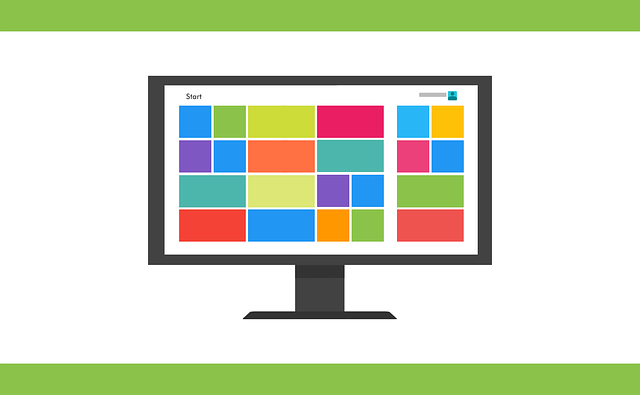 This step is highly essential when setting up a new computer.
This step is highly essential when setting up a new computer.
Read Reviews & Permissions: Before hitting “install,” take a moment to research the software. Read reviews from reputable sources and understand the permissions the program requests. Does a photo editing app need access to your microphone? Probably not. Be cautious of programs demanding excessive permissions.
Keep software Updated: Just like your operating system, software updates are crucial for maintaining security. Enable automatic updates whenever possible to ensure your programs are patched with the latest security fixes.
Step 3: Privacy & Backup Considerations:
With a secure foundation and smart software choices, you’re on your way to a safe and enjoyable computing experience. But let’s explore two additional aspects:
Privacy Settings: Modern operating systems and software often come with default privacy settings that might not be the most privacy-conscious. Take some time to adjust these settings to control how your data is collected and used.
Backups: A Safety Net for Your Data: Imagine all your precious photos, documents, and work files vanishing in a puff of digital smoke. Nightmares, right? Regularly backing up your data to an external hard drive or cloud storage ensures a safety net in case of malware attacks, hardware failures, or accidental deletions.
READ ALSO: Ultimate Guide To Hide Files On Windows Computer (Like James Bond)
How To Set Up A New Computer Like James Bond: FAQs
Can I set up a new computer myself?
Absolutely! Setting up a new computer is an achievable mission, even for non-tech experts. This guide will equip you with the knowledge to tackle it with confidence.
How do you set up a computer step by step?
Here’s a simplified breakdown of the setup process:
- Power Up and Initial Setup: Follow the on-screen instructions to connect peripherals like your monitor and keyboard, establish a Wi-Fi connection, and set up basic user accounts.
- Operating System Updates: Like in the Q Branch, your software must be up-to-date. Head to your operating system’s update section and ensure you’re running the latest version for optimal performance and security.
- Activate Security Measures: Think firewalls and antivirus software. These are your digital defence systems, so activate them to avoid lurking threats. Consider investing in a reputable antivirus program that offers real-time protection.
- Strong Passwords & Multi-Factor Authentication (MFA): Imagine passwords as your access codes. Make them complex and unique, and enable MFA wherever available for an extra layer of security.
- Software Selection: Download programs only from trusted sources and be cautious of excessive permission requests. Regularly update your software to maintain security.
- Privacy Settings: Review and adjust privacy settings in your operating system and software to control how your data is collected and used.
- Backups: Just like Bond has backup plans, implement a backup routine using an external hard drive or cloud storage to protect your valuable data.
Remember, this is a general guideline. Specific steps might vary depending on your operating system (Windows, Mac, Linux) and chosen software.
READ ALSO: What Is The Average Cost Of A Laptop?
How do I start my computer setup?
On-screen instructions usually guide the initial setup process. However, refer to your computer’s manual or manufacturer’s website for specific instructions.
How do I set up my new laptop for the first time?
Setting up a laptop follows a similar process as a desktop computer. The main difference is connecting peripherals like a monitor and keyboard might not be necessary with notebooks.
How long does it take to set up a new PC?
The setup time can vary depending on your internet speed, the number of software installations, and your comfort level. It can take anywhere from 30 minutes to a few hours.
How do I set up my HP laptop for the first time?
HP laptops generally have a user-friendly setup process. You can find specific instructions on HP’s official website or refer to the included user manual for your particular model.
The Takeaway: Security is Empowering, Not Restrictive
Securing your new computer might seem daunting, but it’s an investment in your digital well-being. By following these steps, you’ll be creating a secure environment where you can explore, develop, and connect with confidence.
Remember, cybersecurity is not about restrictions; it’s about empowerment. It gives you the peace of mind to navigate the digital world with a sense of control and protection.
Happy (and secure) computing!
Note: This was initially published in October 2019 but has been updated for freshness and accuracy.
RELATED POSTS
About the Author:
Daniel Segun is the Founder and CEO of SecureBlitz Cybersecurity Media, with a background in Computer Science and Digital Marketing. When not writing, he's probably busy designing graphics or developing websites.
Christian Schmitz is a professional journalist and editor at SecureBlitz.com. He has a keen eye for the ever-changing cybersecurity industry and is passionate about spreading awareness of the industry's latest trends. Before joining SecureBlitz, Christian worked as a journalist for a local community newspaper in Nuremberg. Through his years of experience, Christian has developed a sharp eye for detail, an acute understanding of the cybersecurity industry, and an unwavering commitment to delivering accurate and up-to-date information.







