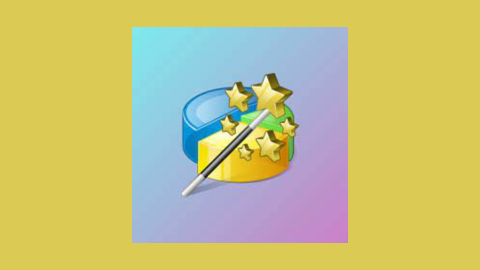This is the Minitool Partition Wizard software review.
Have you ever stared longingly at your computer’s free space, wishing you could organize it more efficiently? Perhaps you want to install a new operating system without a dedicated partition.
Maybe you’re considering a complete system upgrade and must create a backup of your current drive. Whatever your storage woes, a disk partition manager like Minitool Partition Wizard can be your digital hero.
This guide delves into the world of disk partitions, explores the features of Minitool Partition Wizard, and helps you decide if it’s the right tool for your needs. We’ll avoid technical jargon and focus on making your storage management journey smooth and successful.
Table of Contents
Understanding Disk Partitions: Carving Up Your Hard Drive
Imagine your hard drive as a vast, empty storage room. While you could technically dump everything in one giant pile, wouldn’t organizing it with shelves and sections be more efficient? That’s precisely what partitioning does.
It allows you to divide your physical hard drive into logical sections called partitions. Each partition acts like a separate, self-contained room within the storage space.
Partitioning offers several advantages:
- Organization: Just like labelled shelves, partitions help you segregate your data. You can dedicate a partition to your operating system (OS), another for storing personal files, and maybe even one for games. This makes finding specific files easier and keeps things tidy.
- Enhanced Performance: Think of a cluttered room versus a well-organized one. Partitioning can optimize your hard drive’s performance by separating frequently accessed files from less often used ones. This can lead to faster loading times and smoother overall system operation.
- Simplified Backups and Recovery: Imagine needing to reinstall your OS. You can back up your files on another partition without affecting the operating system with separate partitions. This simplifies maintenance and disaster recovery scenarios.
Microsoft’s Built-in Tool: A Basic Option
Windows has an essential disk management tool that allows you to perform some fundamental partition management tasks. However, it can be limited in functionality and might not be the most user-friendly option for everyone.
Enter Minitool Partition Wizard: A Powerful and User-Friendly Solution
Minitool Partition Wizard is a dedicated software solution for managing your disk partitions. It offers a user-friendly interface that makes complex tasks like creating, resizing, and formatting partitions accessible even for non-technical users.
Key Features of Minitool Partition Wizard:
- Effortless Partition Management: Create new partitions, resize existing ones, format partitions, and change drive letters – all with just a few clicks. The intuitive interface guides you through the process, making it simple to organize your hard drive.
- Data Recovery Lifeline: We’ve all experienced the sinking feeling of accidentally deleting important files. Minitool Partition Wizard offers a built-in data recovery feature that can potentially recover lost partitions and deleted files. It’s like having a digital safety net for those “oops!” moments.
- Powerful Disk Cloning Tool: Upgrading to a new hard or solid-state drive (SSD) can be daunting. Minitool Partition Wizard includes a disk cloning tool that allows you to create an exact copy of your existing drive onto the new one. This ensures a smooth transition with minimal downtime.
- Disk Diagnostic Master: Maintaining the health of your hard drive is crucial. Minitool Partition Wizard’s diagnostic features help you identify potential issues with your storage device, ensuring optimal performance and preventing data loss.
Free vs. Paid: Choosing the Right Minitool Partition Wizard Edition
Minitool Partition Wizard offers both a free and a paid version. The free edition allows you to perform basic partition management tasks like creating, deleting, and formatting.
However, some advanced features, such as converting dynamic disks to essential and managing multiple operating systems on a single drive, are locked in the free version.
The paid versions, starting at $99 for the Pro plan, unlock these advanced features and offer additional benefits like lifetime upgrades and free technical support. The decision ultimately depends on your needs.
The free version might suffice if you’re a casual user who needs essential partition management. However, the paid version offers greater flexibility and functionality for power users or those requiring advanced features.
Before You Download: Important Considerations
While the Minitool Partition Wizard is a powerful tool, it’s essential to exercise caution when modifying your hard drive partitions. Here are a few things to keep in mind:
- Backup, Backup, Backup: Always back up your important data before performing partitioning operations. This ensures you don’t lose valuable information for unforeseen issues.
- Understand Your Needs: Clearly define your goals before diving in. Are you simply organizing your existing data, creating a separate partition for a new OS, or migrating to a new drive? Knowing your objective will help you choose the appropriate tools and procedures within Minitool Partition Wizard.
- Research and Double-Check: If you’re unfamiliar with disk partitioning, take some time to research the process and understand the potential consequences of making mistakes. Double-check your actions before applying any changes to your partitions. Consider creating a system restore point before making significant modifications.
- Start Simple: For beginners, starting with basic operations like creating a new partition or resizing an existing one is best. As you gain confidence, you can explore more advanced features.
Beyond Partitioning: Additional Tools in Minitool Partition Wizard’s Arsenal
Minitool Partition Wizard goes beyond just partition management. Here are some additional features that enhance its value:
- Wipe Disk Data: Planning to sell your old computer or hard drive? The software offers secure data wiping options to ensure your private information is permanently erased.
- Change Cluster Size: While not essential for everyday users, Minitool Partition Wizard allows you to modify the cluster size of your partitions. This can potentially optimize storage efficiency for specific file types.
- OS Migration Wizard: The paid versions of Minitool Partition Wizard include an OS migration wizard that simplifies transferring your operating system to a new hard drive or SSD.
Who Can Benefit from Minitool Partition Wizard?
Minitool Partition Wizard caters to a wide range of users:
- Home Users: For anyone who wants to organize their hard drive for better performance and easier data management, Minitool Partition Wizard offers a user-friendly solution.
- Tech Enthusiasts: Those who enjoy tinkering with their systems and optimizing storage will find Minitool Partition Wizard’s advanced features valuable.
- IT Professionals: System administrators and IT professionals can leverage Minitool Partition Wizard for efficient disk management on multiple machines.
The Final Verdict: Is Minitool Partition Wizard Right for You?
If you’re looking for a user-friendly and powerful tool to manage your hard drive partitions, Minitool Partition Wizard is a strong contender.
The free version provides basic functionalities, while the paid versions offer a comprehensive suite of features for more demanding users.
Remember, always prioritize data backup and educate yourself before making significant changes to your disk partitions.
With planning and tools like Minitool Partition Wizard, you can conquer your hard drive and optimize your storage for a smoother computing experience.
We hope this comprehensive guide empowers you to make informed decisions about your complex drive management and helps you choose the right tool for the job. Happy partitioning!
Note: This was originally published on October 2019, but has been updated for freshness and accuracy.
RELATED POSTS
- 8 Confidential Tips for Selecting a Password Manager
- Full Review of GlassWire Firewall Software – Extreme Network Monitoring
- Pros And Cons Of Open Source CMS
- Use UltData iPhone Data Recovery to recover data on a Damaged iOS device
- What Is Blitzkrieg Ransomware? And How To Remove It
- What is Data Recovery: Its Importance and Application?
- SWF File: What Is It? How Do I Play SWF Files?
- AOMEI Partition Assistant Software Review – Benefits and Features
- Full Review Of MiniTool MovieMaker
- Full Review of Paragon Hard Disk Manager for Windows
About the Author:
Daniel Segun is the Founder and CEO of SecureBlitz Cybersecurity Media, with a background in Computer Science and Digital Marketing. When not writing, he's probably busy designing graphics or developing websites.
Christian Schmitz is a professional journalist and editor at SecureBlitz.com. He has a keen eye for the ever-changing cybersecurity industry and is passionate about spreading awareness of the industry's latest trends. Before joining SecureBlitz, Christian worked as a journalist for a local community newspaper in Nuremberg. Through his years of experience, Christian has developed a sharp eye for detail, an acute understanding of the cybersecurity industry, and an unwavering commitment to delivering accurate and up-to-date information.