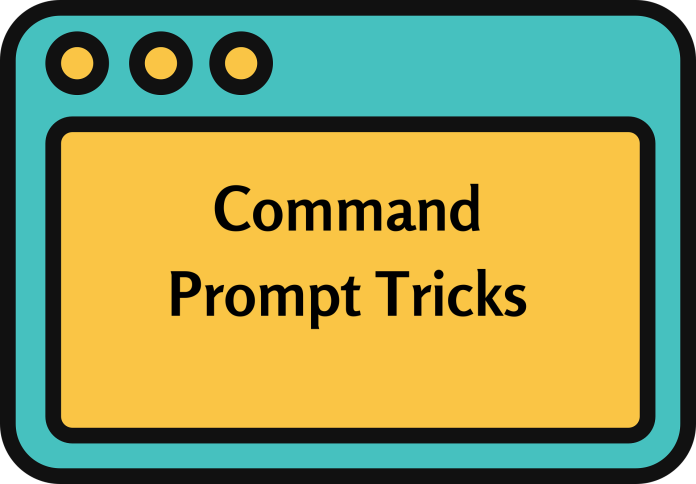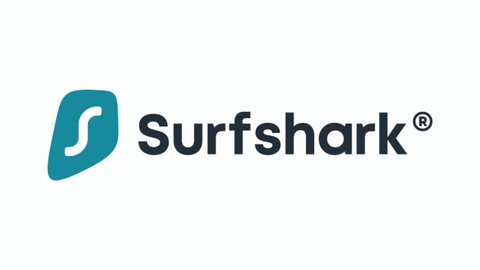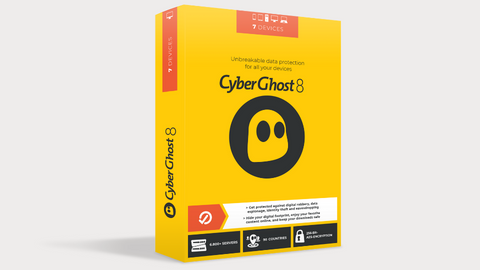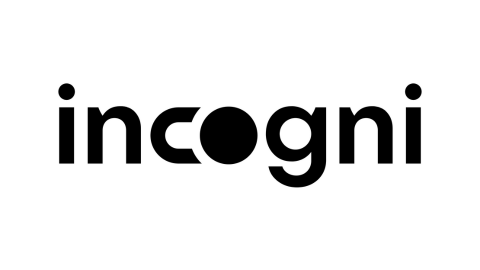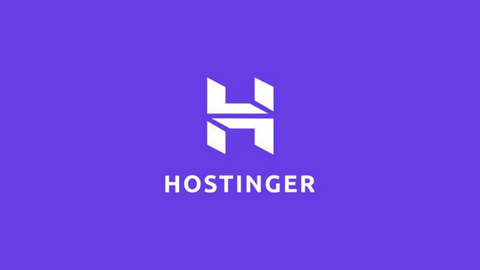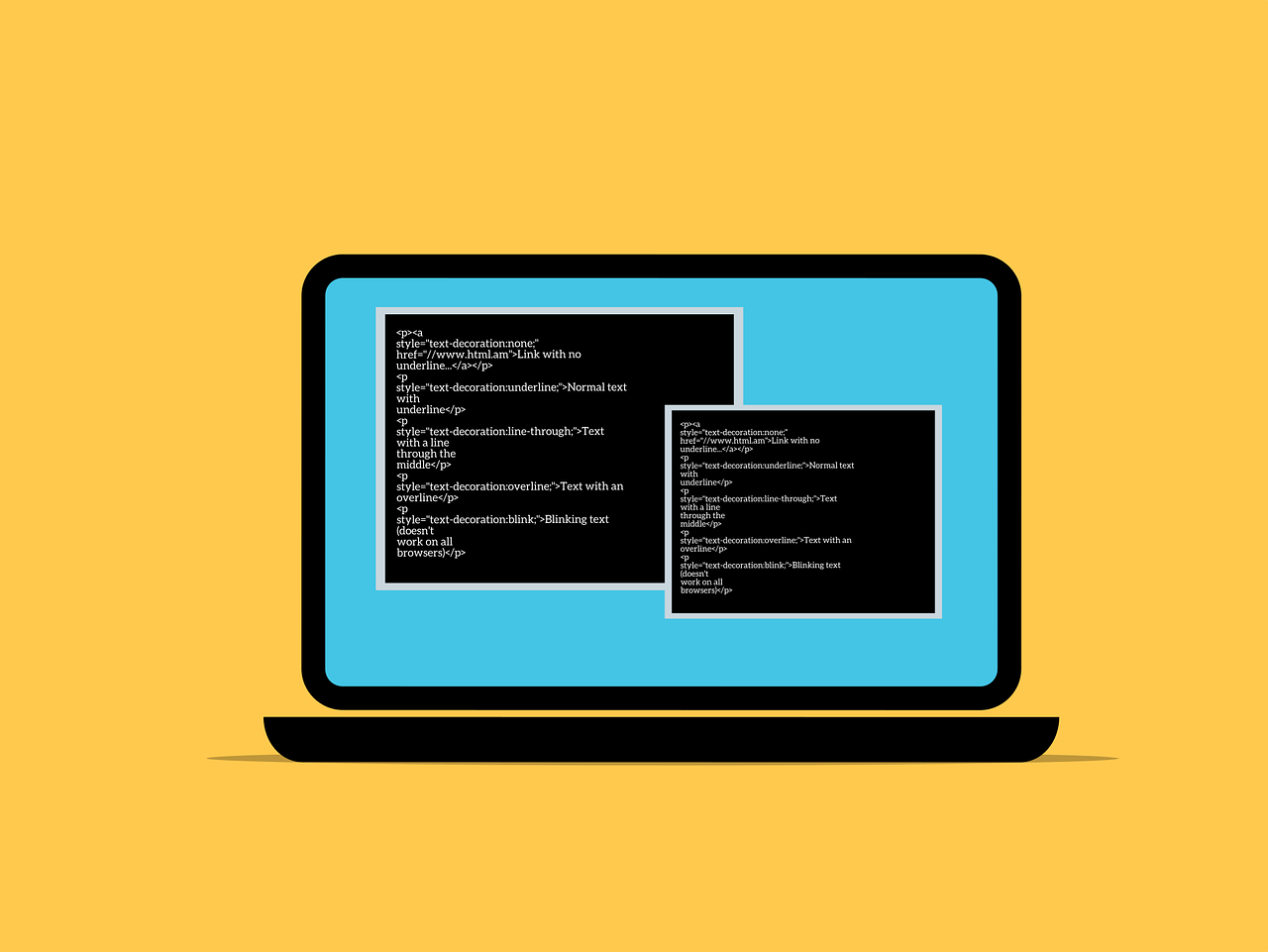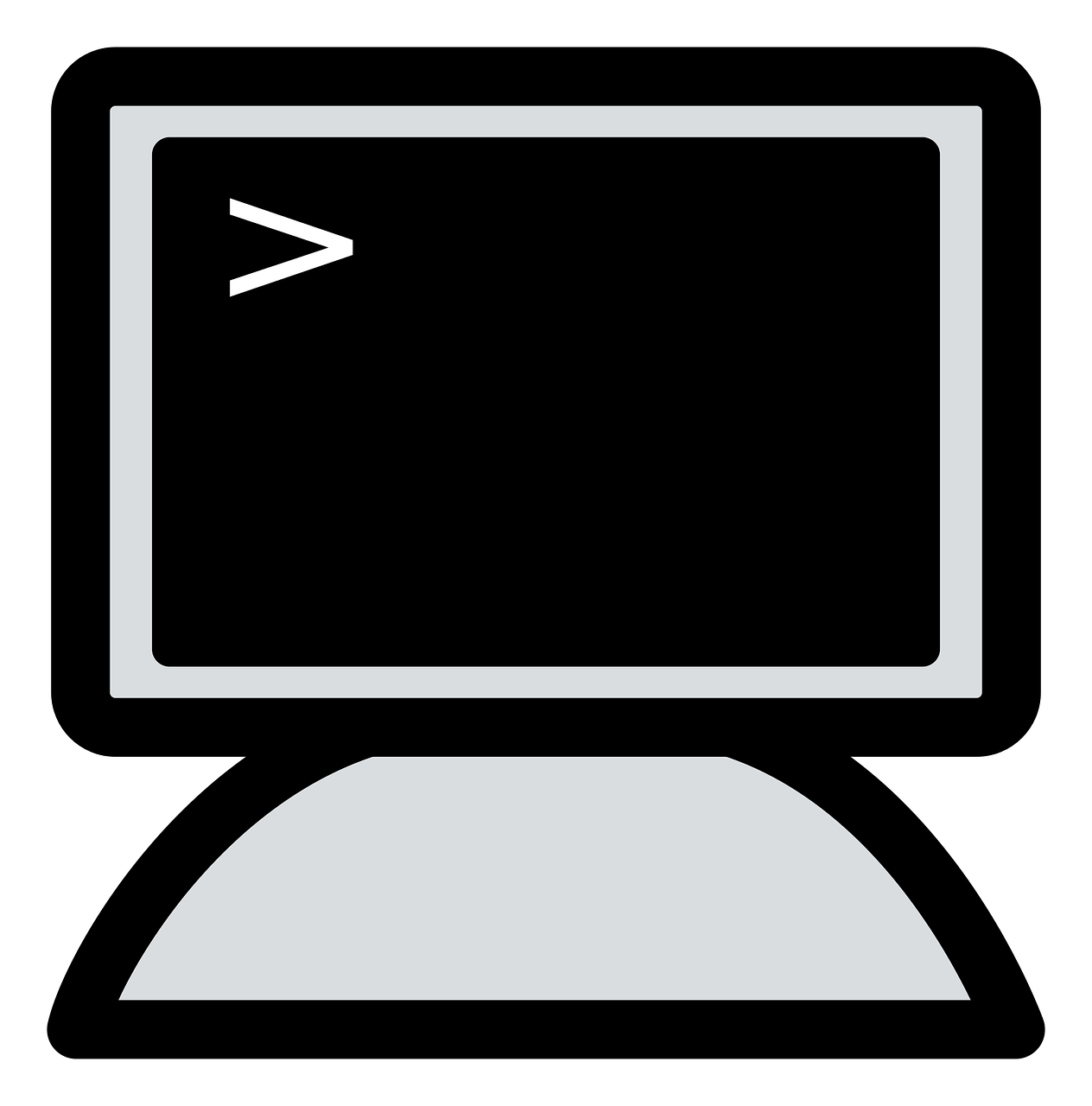In this post, we will show you some command prompt tricks you didn’t know about.
A command prompt is basically a command line interpreter designed to solve basic problems or perform admin functions. It is also known as CMD, or its filename – CMD.exe and it is usually available in most Windows OS.
The command prompt works when you input a command line; it is interpreted and your desired function is done.
Forget fancy apps, the Command Prompt is a hidden gem on your Windows machine waiting to be explored. It might seem intimidating at first, but mastering a few tricks can unlock a world of power and efficiency.
TOP DEALS
So, grab your keyboard and prepare to unleash your inner tech ninja!
Table of Contents
Confidential Command Prompt Tricks
Here are some Command Prompt tricks for you to try out:
- F1-F9: These function keys are your best friends. F3 recalls your previous command, F5 cycles through them, and F7 shows a list for easy selection. F1 and F2 help edit your current command, while F4 and F8 delete parts of it.
- Tab: Autocomplete is your ally! Start typing a file or command name, and hit Tab to complete it automatically.
- Arrows: Navigate your command history with ease. Up and down arrows move through previous commands, while left and right move the cursor within the current line.
- Ctrl+C: This magic combo stops any running command in its tracks. Accidentally started something? Just hit Ctrl+C and breathe easy.
- Pipes (|) and Filters: Combine commands like a pro! Use pipes to send the output of one command as input to another. For example,
dir | find "txt"lists all text files in the current directory. - Batch Files: Automate repetitive tasks! Create
.batfiles containing a series of commands that run one after another. Save yourself time and tedious clicks. - ASCII Art: Surprise your friends with text-based drawings! Use tools like
figletorasciito create artistic text banners. - Hidden Games: Windows hides some fun games in plain sight. Try
minesweeperorsolitairefor a nostalgic break. - Custom Prompt: Make your Command Prompt yours! Change the text color, background, and even the title to personalize your experience.
- Copy files with progress bar: Use
copy /vto see a progress bar while copying files. - Move and rename files in one step: Use
move old_name new_nameto both move and rename a file. - Find files by date: Use
dir /o-dto sort files by date modified, with the newest at the top. - Search for text within files: Use
findstr "keyword"to find all files containing a specific keyword. - Check system health: Use
systeminfoto get detailed information about your computer’s hardware and software. - Monitor network resources: Use
netstatto see active connections, listen ports, and network usage. - Identify running processes: Use
tasklistto see a list of all running processes and their resource usage. - Troubleshoot network issues: Use
pingandtracertto diagnose connectivity problems and identify network hops. - Batch scripting: Write your own scripts to automate complex tasks, like file backups or system configuration changes.
- Environment variables: Store reusable values like paths or usernames for easy access in your commands.
- Remote access: Control another computer remotely using the
Remote Desktop Protocol (RDP)through the Command Prompt. - Display hidden files: Use
dir /ato show all files, including hidden ones. - Empty the Recycle Bin: Use
rd /s /q C:\$Recycle.Bin(replaceC:with your drive letter). - Shutdown your computer: Use
shutdown /sfor immediate shutdown orshutdown /s /t 3600to shutdown in one hour. - ASCII Art Generator: This command prompt trick helps you to unleash your inner artist with
figletorasciito create text-based banners and drawings. - Classic Games: Take a break with
minesweeperorsolitairedirectly in the Command Prompt. - Hidden Messages: Discover hidden messages in Windows executables using
msg.exeand specific file names. (Google “msg for dummies” for details) - Trace Route Visualizer: Use
tracert -dto view a graphical representation of the path your data takes to reach a website. - Port Scanner: Identify open ports on a system with
netstat -aor dedicated tools likeNmap. (Use responsibly!) - Check Internet Speed: Measure your internet download and upload speeds with
pingtestor online tools. - Scheduled Backups: Automate file backups using
robocopyto a specific location or external drive. - Batch File Magic: Script repetitive tasks like renaming files, moving data, or launching programs with
.batfiles. - Custom Aliases: Shorten frequently used commands by creating aliases in your
autoexec.batfile. - Change Prompt Text: Customize your welcome message in the Command Prompt with the
promptcommand. - Color Scheme Wizard: Make your Command Prompt visually appealing with color options in the Properties menu.
- Command History Search: Use
findstrto search through your command history for specific keywords.
Command Prompts Safety Tips
Here are some essential Command Prompt safety tips to keep in mind:
1. Know Your Commands
- Research thoroughly: Before executing any command, especially those you’re not familiar with, research their purpose and syntax to understand their potential impact.
- Double-check syntax: Ensure you’ve typed the command correctly, paying attention to capitalization and spacing, as errors can lead to unexpected outcomes.
- Use help options: Many command prompt tricks offer built-in help options (e.g.,
command /?) to provide detailed usage information and examples.
2. Be Cautious with Powerful Commands
- Handle with care: Commands like
del(delete),format, anddiskpartcan have irreversible consequences if used incorrectly. - Confirm before executing: Double-check the file path or drive letter before proceeding with these commands.
- Consider alternatives: Explore safer options for file management or disk operations, such as using the graphical user interface or dedicated tools.
3. Back Up Your Data
- Create regular backups: Regularly back up your important data to an external drive or cloud storage to protect against accidental loss or corruption.
- Backup before major changes: Always create a backup before making significant system modifications or running unfamiliar commands.
4. Run as a Standard User
- Avoid unnecessary administrator privileges: For most command prompt tricks, run the Command Prompt as a standard user to minimize the risk of accidental system-wide changes.
- Elevated permissions only when necessary: Use the “Run as administrator” option only when specifically required for administrative tasks.
5. Verify Online Resources
- Stick to trusted sources: When seeking information or tutorials online, rely on official Microsoft documentation, reputable websites, or forums with experienced users.
- Be wary of suspicious sites: Avoid downloading files or scripts from unknown or untrusted sources.
6. Test in a Safe Environment
- Experiment in a virtual machine: If you’re unsure about a command’s effects, create a virtual machine to test it safely without risking your main system.
- Isolate sensitive data: Keep sensitive files or data separate from your testing environment to prevent potential damage.
7. Seek Help When Unsure
- Don’t hesitate to ask: If you’re uncertain about the command prompt tricks, consult online resources, forums, or seek assistance from experienced users or IT professionals.
- Clear explanations: Provide as much detail as possible when seeking help, including the exact command, error messages, and the steps you’ve taken.
Remember: The Command Prompt is a powerful tool, but it’s essential to use it with caution and understanding. By following these safety tips, you can explore its capabilities while minimizing potential risks.
- Start small: Don’t try to learn every command prompt tricks at once. Begin with basic navigation and gradually build your skills.
- Experiment: Don’t be afraid to try new commands and see what they do. The worst that can happen is you learn something!
- Resources: There’s a wealth of information online! Check out Microsoft’s official documentation, blogs, and forums for in-depth guides and troubleshooting tips.
Conclusion
So, what are you waiting for? Open up that Command Prompt window and start exploring. You might just be surprised at the hidden power and fun it holds!
Share your favorite Command Prompt tricks in the comments below! Let’s help each other become keyboard wizards.
RELATED POSTS
- 5 Ways to Run Command Prompt on your Windows PC
- What is VPN? What are its Features and Benefits?
- Full Ivacy VPN Review – Affordable, Faster & Secure VPN You Should Consider
- Tor+VPN Guide: How to Combine Tor Browser With VPN
- The Ultimate List Of Geo-restricted Streaming Services
- Best DNS, IP, and WebRTC Leaks Test Sites
- How To Recover Lost Files On A Computer [EXPERT GUIDE]
- How to migrate from Windows 7 to Windows 10
- Cloud Security: Why Companies Should Not Fear To Move On The Cloud?
About the Author:
Fiorella Salazar is a cybersecurity expert, digital privacy advocate, and VPN evangelist based in Canada. She holds an M.Sc. in Cybersecurity from a Canadian university. She is an avid researcher and frequent contributor to several cybersecurity journals and magazines. Her mission is to raise awareness about the importance of digital privacy and the benefits of using a VPN. She is the go-to source for reliable, up-to-date information on VPNs and digital privacy.