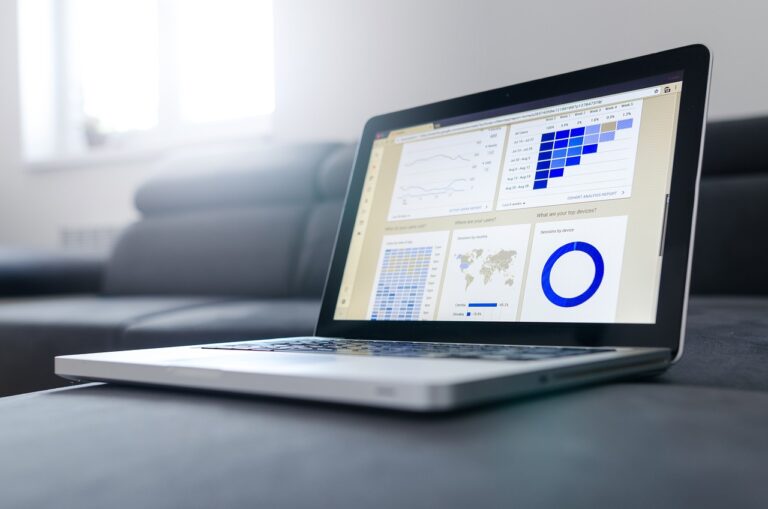In April 2020, a data breach at Webkinz World, a popular online children’s game, sent shockwaves through the online gaming community. This incident exposed the vulnerability of children’s data and highlighted the critical need for robust cybersecurity practices.
Let’s delve deeper into this event, exploring the details, potential consequences, and takeaways for parents and online service providers.
READ ALSO: How To Use A VPN To Keep Your Children Safe Online
Table of Contents
Breach Breakdown: Millions of Logins Exposed
The breach, discovered by data breach monitoring service Under The Breach, revealed that an attacker gained access to a significant portion of Webkinz World’s user database.
This compromised data, estimated at over 1 GB, included usernames and passwords (encrypted with the MD5 algorithm, considered outdated by security standards) for over 23 million user accounts.
The attacker reportedly exploited an SQL injection vulnerability, a typical web security weakness, to infiltrate the database.
This vulnerability likely existed within a website form, allowing the attacker to inject malicious code and gain unauthorized access. The breach went unnoticed for some time, raising concerns about Webkinz World’s security posture and incident response protocols.
Potential Consequences: Children’s Data at Risk
The exposed data, while encrypted, presented a significant risk to Webkinz World’s user base, primarily children. Hackers could use various techniques to crack the MD5 encryption and access user accounts. This could lead to:
- Identity Theft: Hackers could exploit stolen credentials to impersonate children online, potentially engaging in social engineering attacks or accessing other accounts linked to the same email address.
- Virtual Asset Loss: Webkinz World users often invest time and real-world money into acquiring virtual items and pets within the game. A compromised account could lead to the loss of these valuable virtual assets.
- Psychological Distress: Children are particularly vulnerable to online threats. A data breach can cause them anxiety and fear, especially if they understand the implications of exposing their personal information.
READ ALSO: 11 Most Common WordPress Attacks [MUST READ]
Webkinz World’s Response: Patching the Leak
Following the exposure of the breach, Webkinz World acknowledged the incident and stated they were investigating the matter.
They reportedly addressed the SQL injection vulnerability, potentially preventing future unauthorized access attempts.
However, their proposed solution of automatically logging in inactive accounts after 18 months and deleting completely inactive accounts after 7 years raised questions among cybersecurity experts. This approach might not effectively deter attackers from targeting active accounts.
READ ALSO: Key Pro Tips For Managing Software Vulnerabilities
Lessons Learned: Protecting Children in the Digital Age
The Webkinz World data breach is a stark reminder of the importance of online safety, particularly for children. Here are some key takeaways for both parents and service providers:
- Parental Guidance and Education: Parents should actively monitor their children’s online activities and educate them about cybersecurity best practices. This includes using strong, unique passwords and avoiding using the same login credentials across multiple platforms.
- Multi-Factor Authentication (MFA): Parents should encourage their children to enable Multi-Factor Authentication (MFA) on their Webkinz World accounts whenever available. This adds an extra layer of security, making it significantly harder for attackers to gain access even if they obtain a password.
- Prioritizing Child Safety: Online service providers, especially those catering to children, are responsible for prioritizing user data security. This involves implementing robust security measures, regularly updating software, and promptly addressing vulnerabilities. Clear communication with users regarding data breach incidents is crucial for maintaining trust and transparency.
- More robust Encryption Standards: Using the MD5 hashing algorithm for passwords is considered outdated and vulnerable. Webkinz World should consider implementing a more robust password hashing algorithm like bcrypt or script to better protect user credentials.
Conclusion: Building a Secure Online Environment for Children
The Webkinz World data breach is a cautionary tale highlighting the critical need for vigilance in protecting children’s online data.
Parents and online service providers can work together to create a safer digital environment for children by fostering open communication, implementing robust security practices, and prioritizing user education.
Note: This was initially published in May 2020 but has been updated for freshness and accuracy.
RELATED POSTS
- Cyber Threats: How to Secure your Computer against Cyber Threats
- Most Effective Cybersecurity Strategy For A Small Business [We Asked 45+ Experts]
- Tor+VPN Guide: How to Combine Tor Browser With VPN
- Canada hit by multiple cybercriminal attacks with three significant data breaches
- Google Fined for YouTube Child Privacy Violation
- Tips For Keeping Children Safe Online [Detailed Guide For Parents]
- 6 Most Common Web Security Vulnerabilities (And How To Tackle Them)


![Hacker leaks over 23 million user data on Webkinz World [OLD NEWS] Hacker leaks over 23 million user data on Webkinz World [OLD NEWS]](https://secureblitz.com/wp-content/uploads/2020/05/webkinz-world-hack-768x432.jpg)
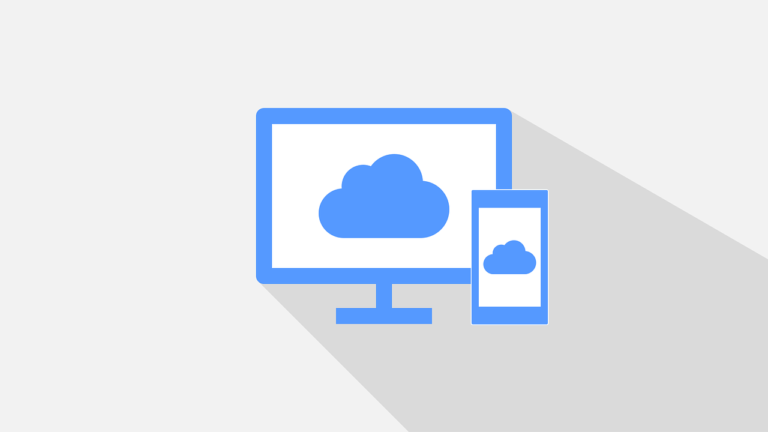
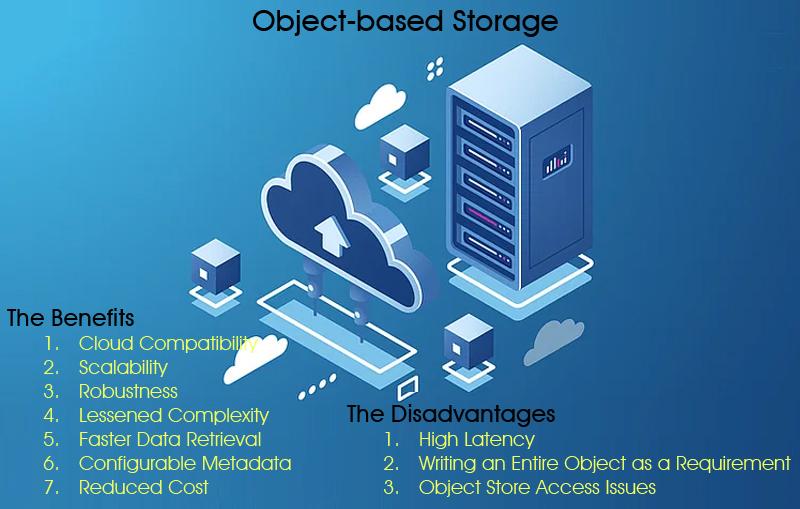
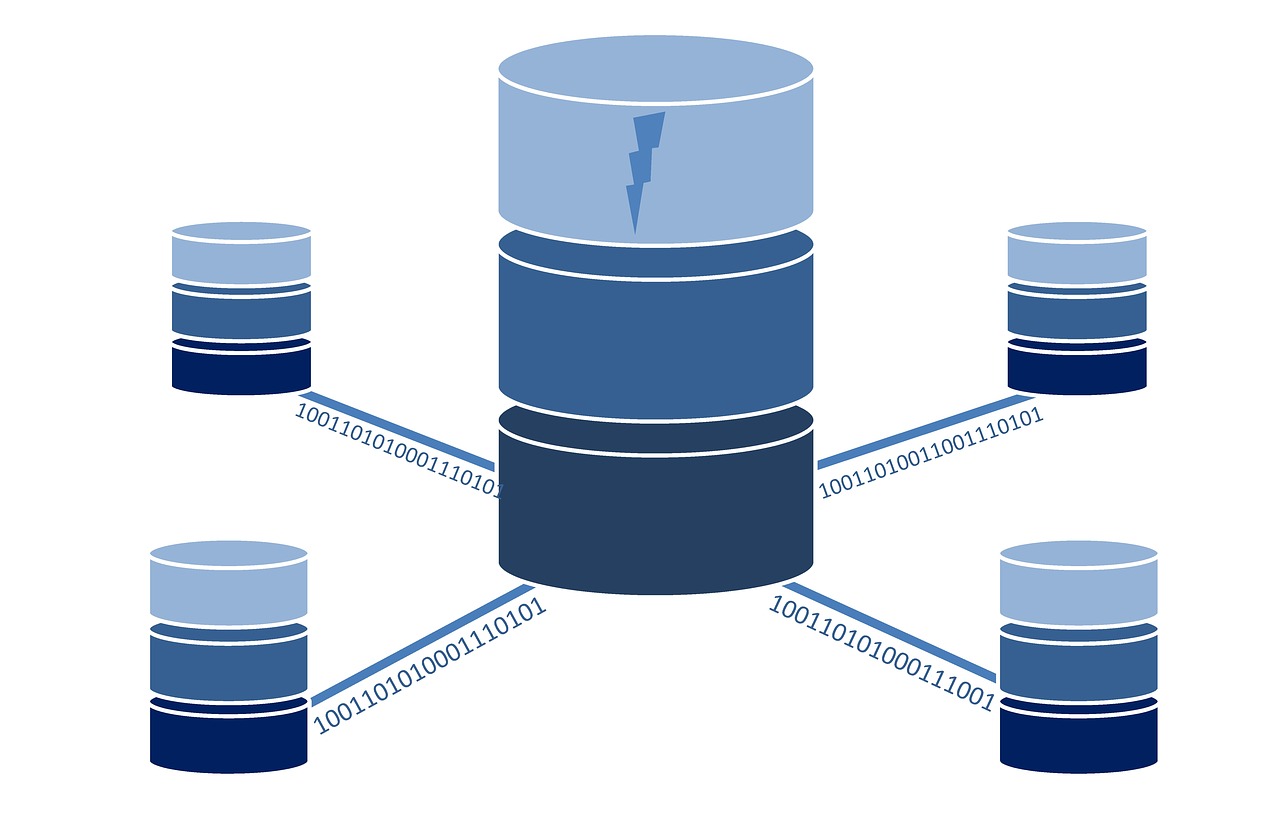
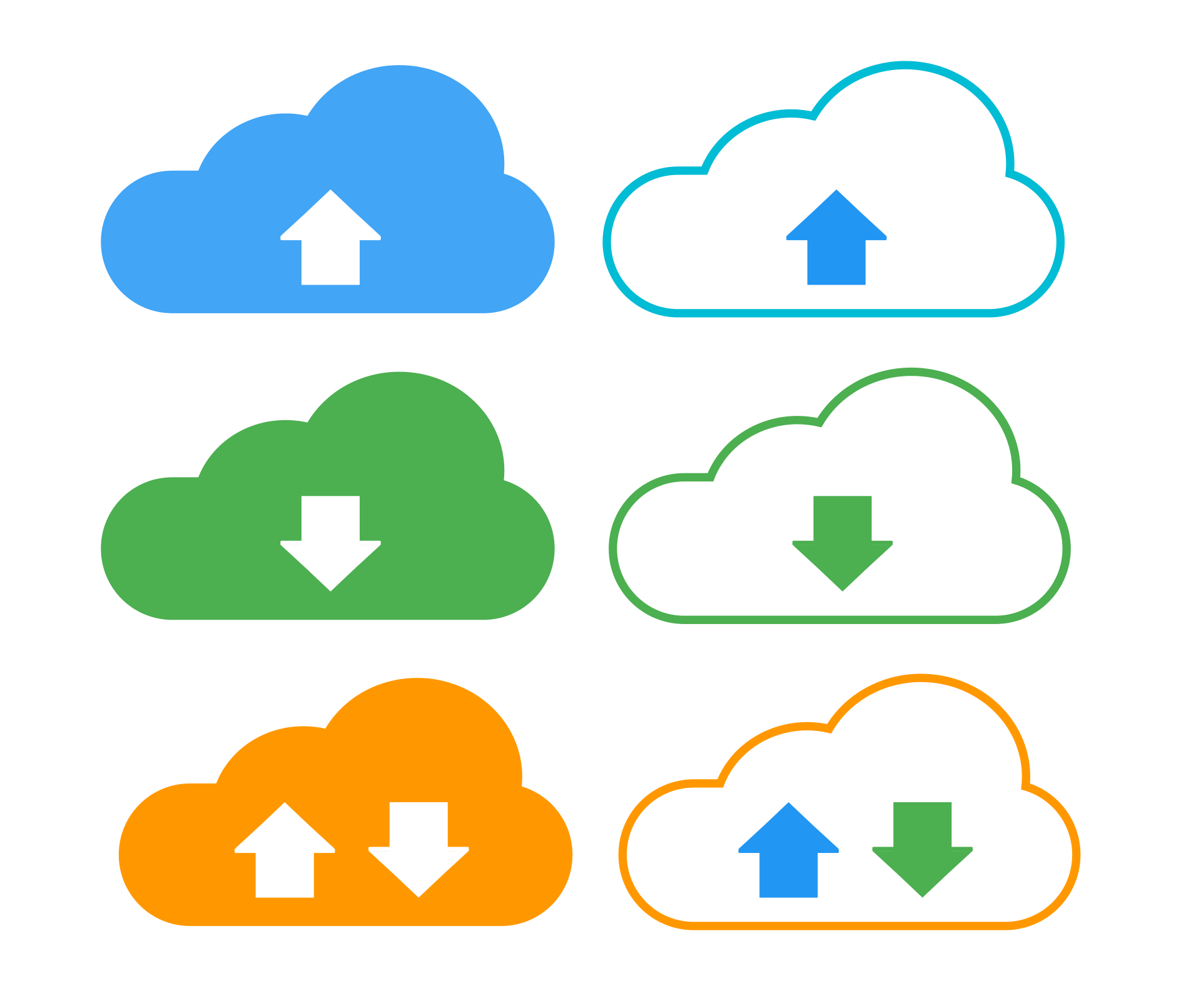
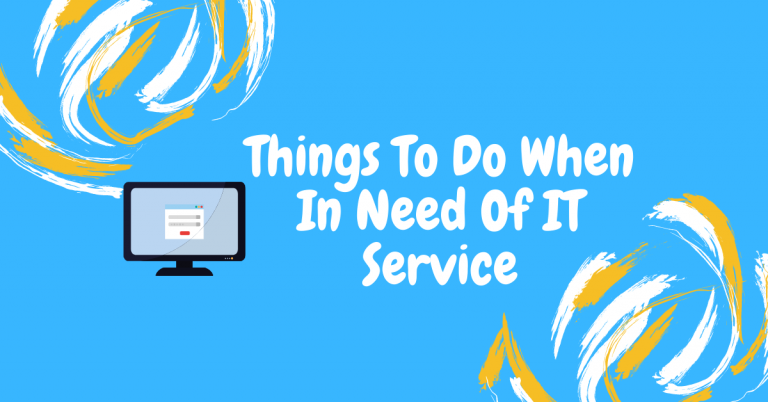
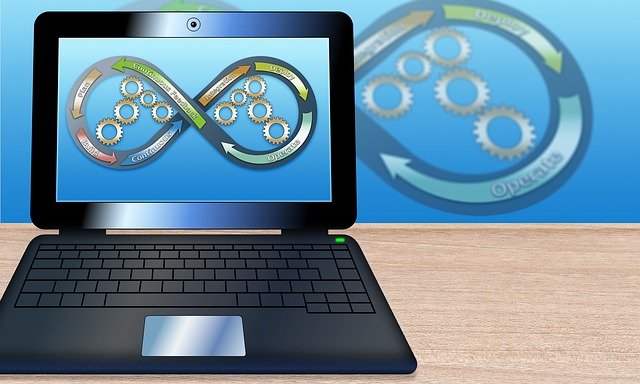

![Notorious TrickBot malware updated to evade detection [OLD NEWS] Notorious TrickBot malware updated to evade detection [OLD NEWS]](https://secureblitz.com/wp-content/uploads/2020/06/trickbot-malware-updated-768x512.jpg)

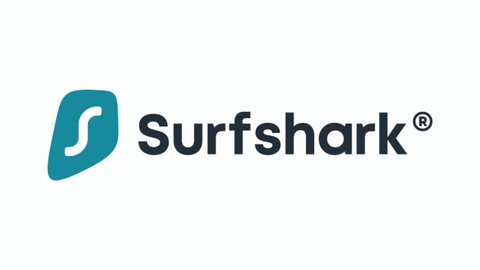
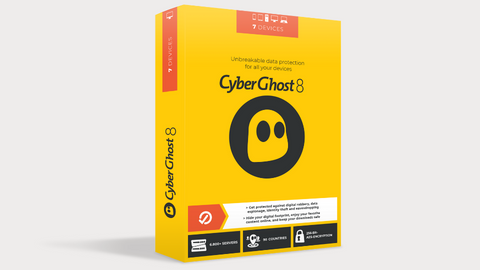

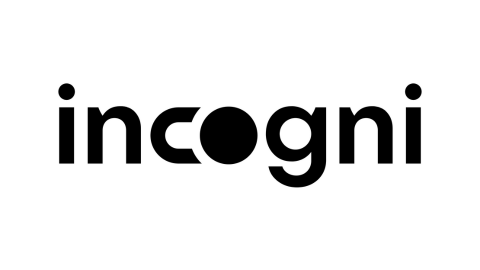
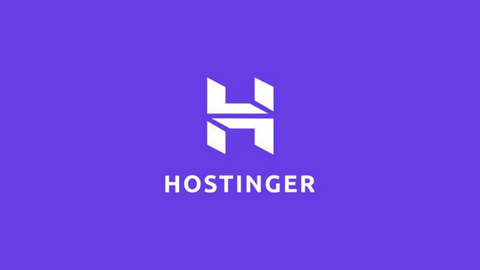

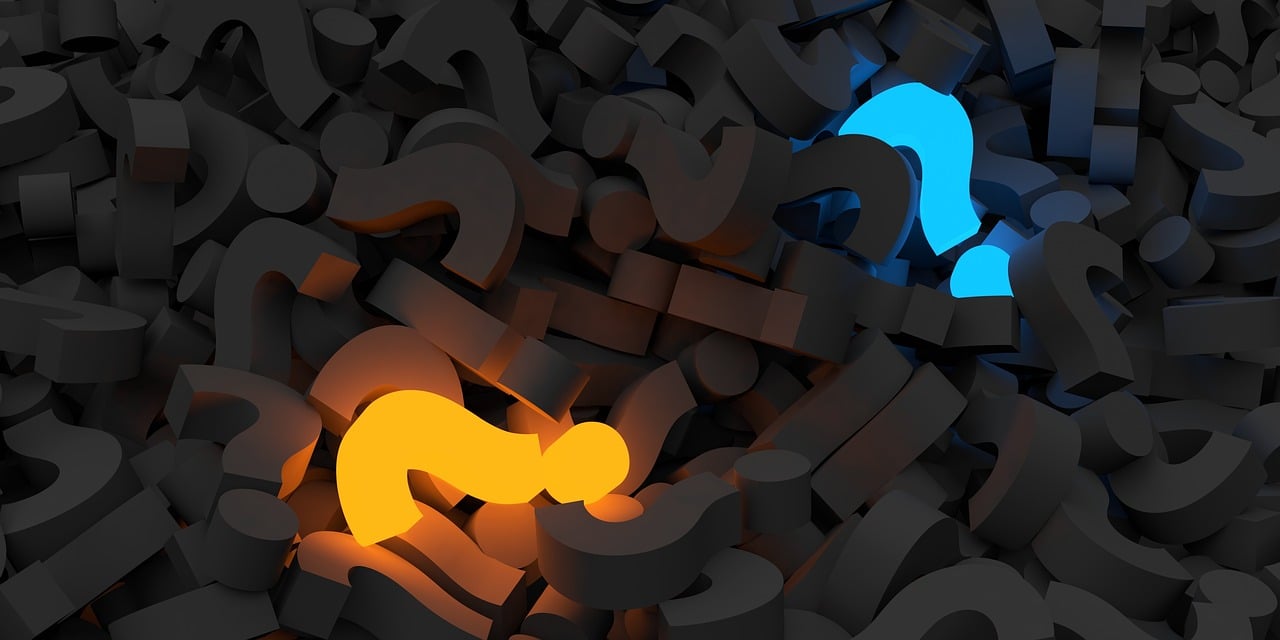

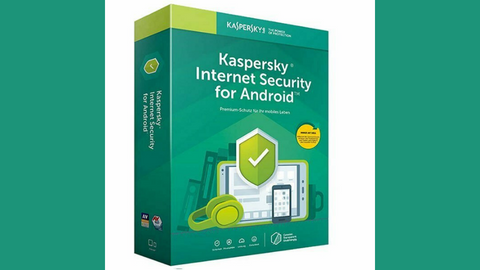
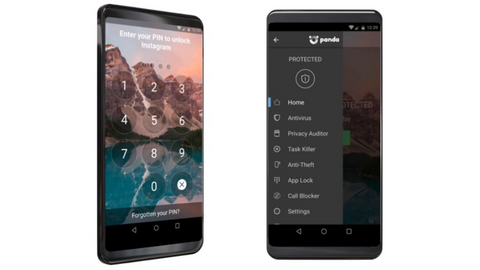
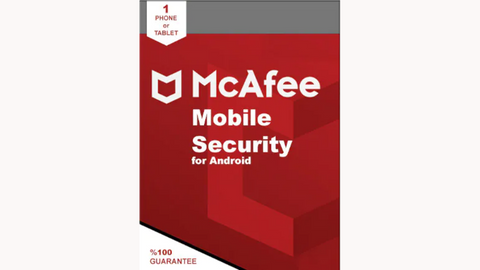


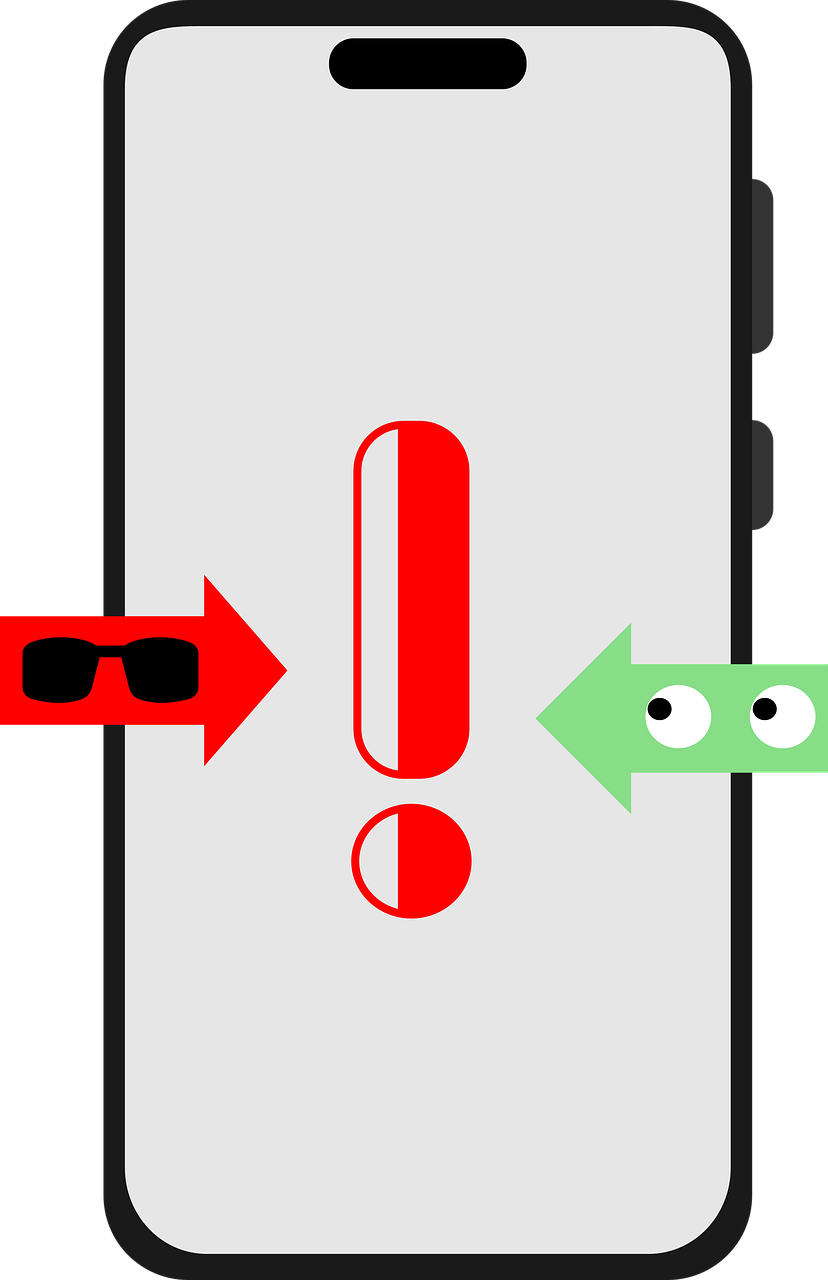
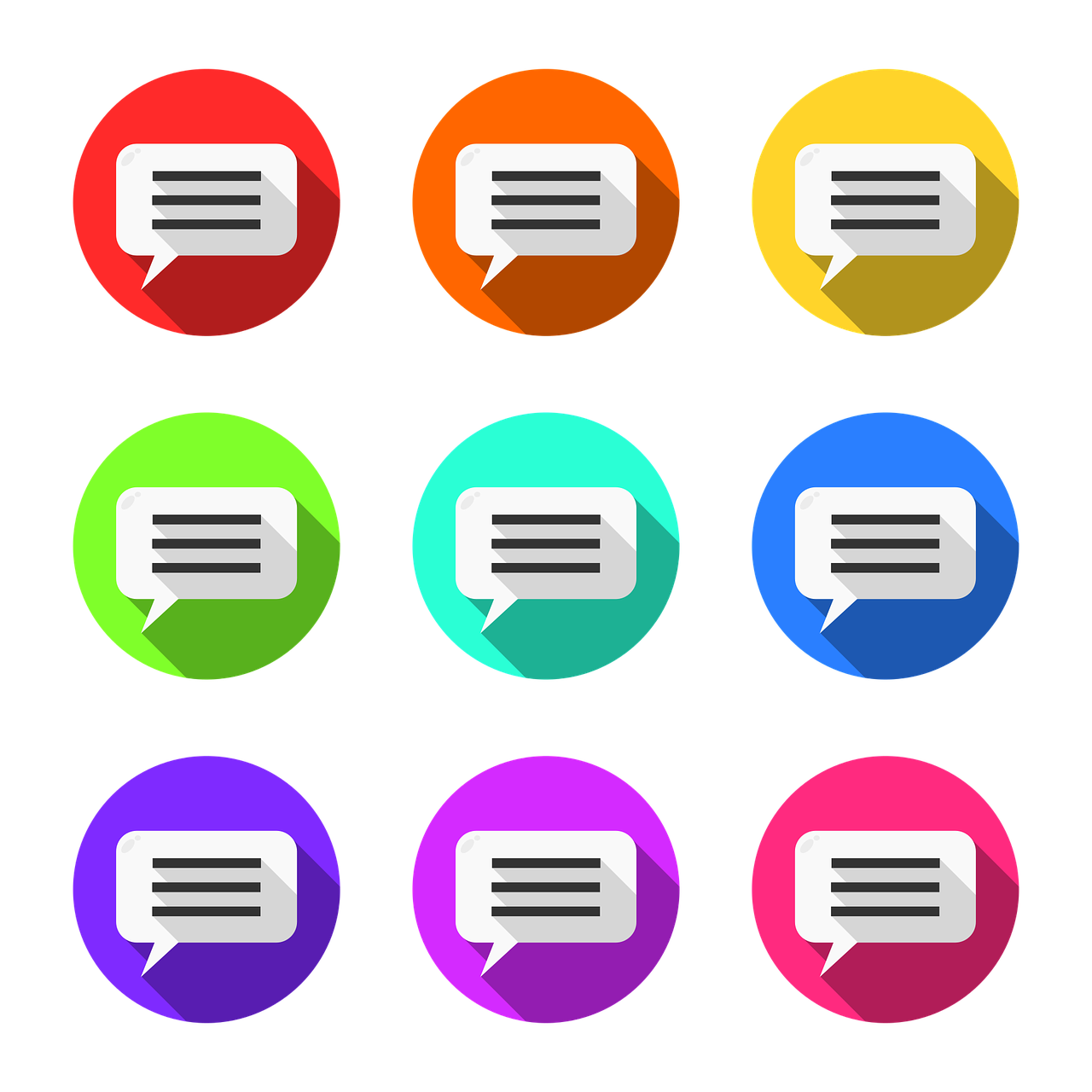


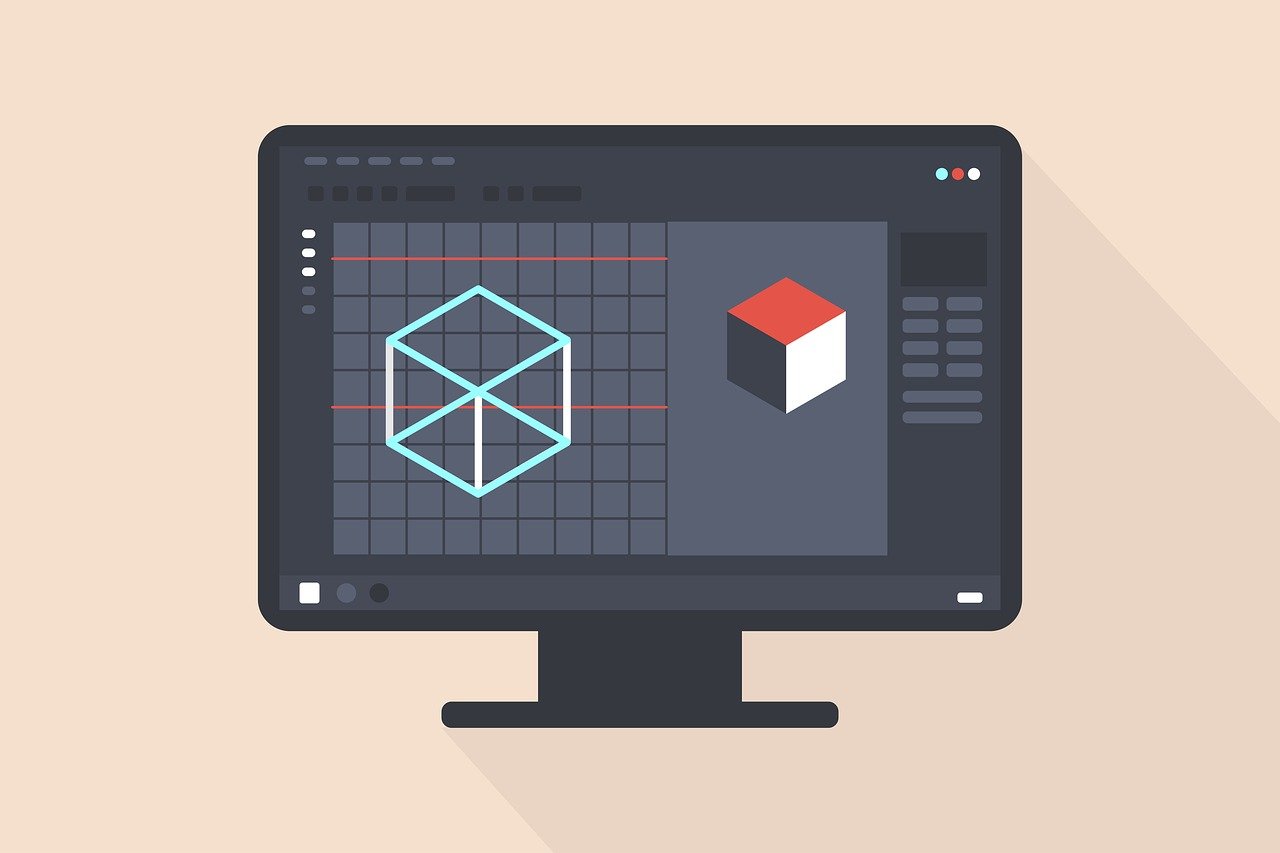
![Large scale attack campaign targets WordPress sites’ database credentials [OLD NEWS] Large scale attack campaign targets WordPress sites’ database credentials [OLD NEWS]](https://secureblitz.com/wp-content/uploads/2020/06/database-credentials-768x431.jpg)