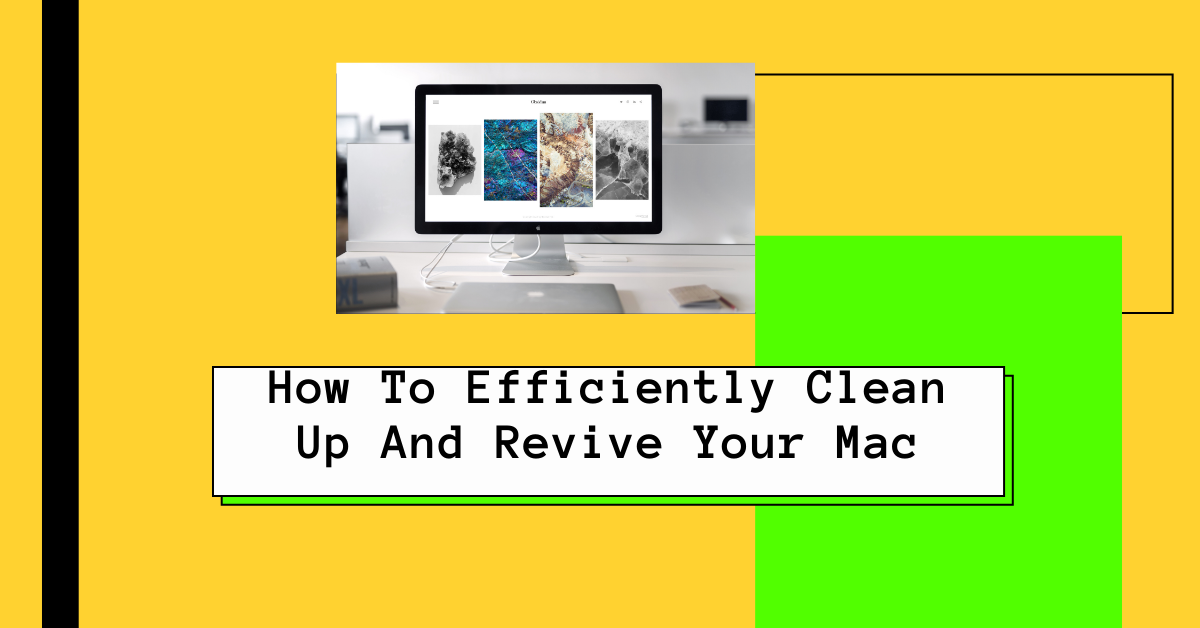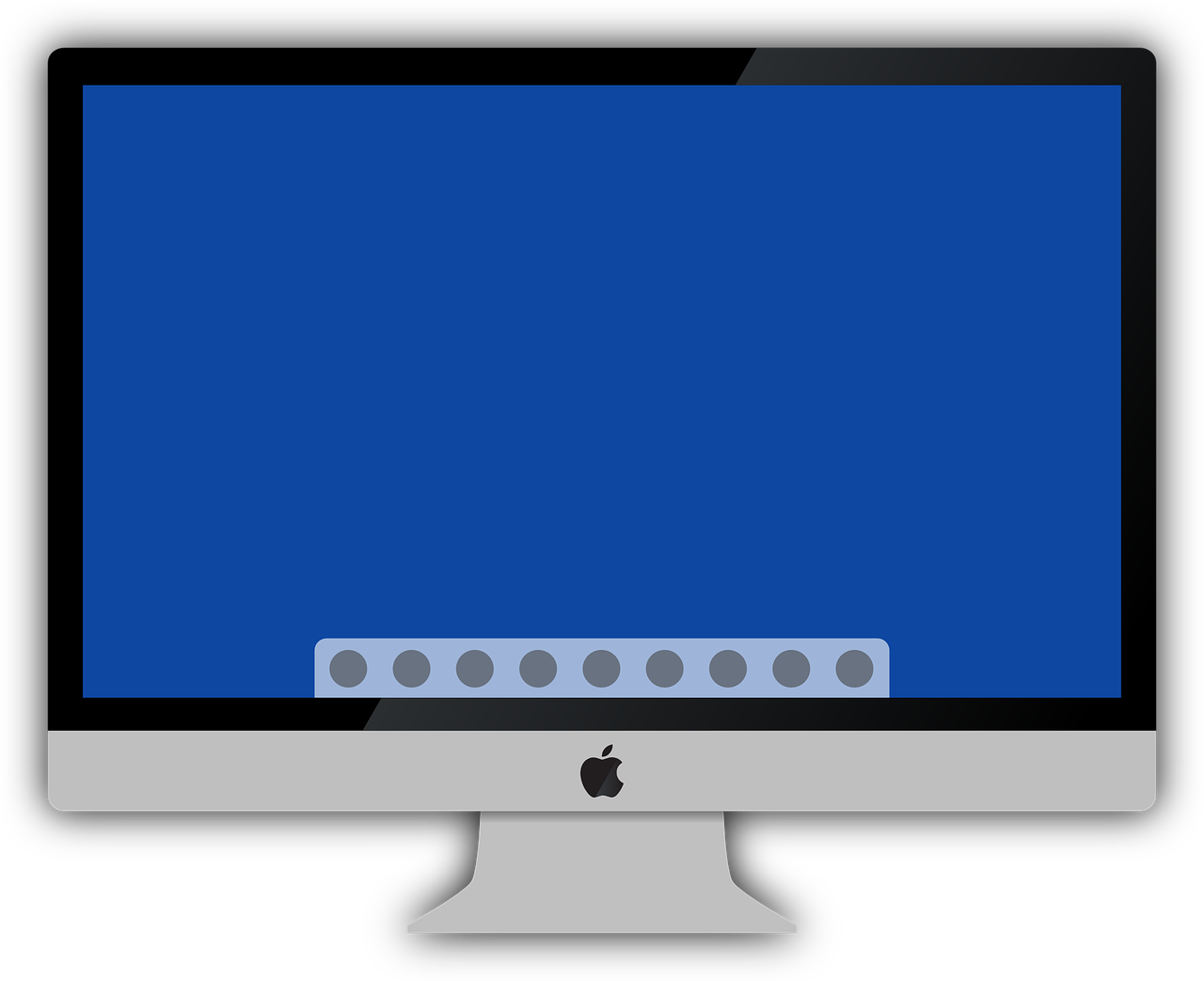This post will show you how to clean up and revive your mac efficiently.
Let’s wind back a few years when you first bought your Mac computer. You were happy and excited to work with your new device, knowing about all the fast processing and safety features you would get.
Coming back to your present scenario. Your Mac has become exceptionally slow and sluggish. And you keep wondering why this is happening with your machine.
If you are a frequent Mac user, you should know that your apps will regularly consume your memory resources over time. As a result, de-accelerating your device’s performance. Issues like hard drives packed with duplicate and junk files, slow internet, and performance lag become pretty noticeable.
But to quickly resolve these problems, all you need to do is apply some quick fixes, as mentioned below. Let’s get started!
READ ALSO: Why Is Data Backup And Recovery So Important?
Table of Contents
How To Efficiently Clean Up And Revive Your Mac
#1 Get Rid of Duplicate Files
Every Mac user is susceptible to the unexpected creation of duplicate files. These tiny files can be a big problem for you and your device. It usually happens because the photos app on your iOS and macOS are synched.
So, when you manually transfer your photos from your iOS device to your Mac, you unknowingly start creating duplicate files.
To effectively deal with this problem, you can download third-party software that assists you in finding duplicate files from your device.
You can quickly find a download link and clear out all the junk created by duplicate files on your device. This will enable your device to start performing considerably better than before.
READ ALSO: What are the Best Protection Tools for Mac?
#2 Disable/Remove Startup Items
A few applications on your device may have set themselves as a “startup item,” which allows them to run every time you log in to your device. These startup items slow down your device’s booting process, ultimately resulting in performance issues.
To discover all these items affecting your device, navigate to Apple Menu > System Preferences > Accounts > Login items. You can find a long list of items you don’t use there.
To remove these items, choose the item, click on its name, and then click on the minus button at the bottom of the list. However, remove only the items you are not using anymore. Since removing a functioning item may disrupt a vital function of your computer.
Once you disable these items, make sure you reboot your computer. This simple fix can significantly improve the performance of your device.
#3 Get the Latest Software Updates
If your device is out of sync with the latest software versions, especially macOS, you’ll face several performance issues.
Make sure you install all the latest security updates, patches, and software updates along with the newest version of macOS.
These updates will enhance your system’s performance and improve your privacy and security settings.
READ ALSO: Is Surfshark Antivirus For Mac Worth It? [Here’s the ANSWER]
Bringing Your Mac Back to Life: Your Frequently Asked Questions Answered
Over time, Macs, like any computer, can accumulate clutter and slow down. But fear not! Here’s a comprehensive FAQ to help you efficiently clean up and revive your Mac:
How can I clean my Mac and make it faster?
Here are some key strategies to boost your Mac’s performance:
- Storage Management: Use the built-in “Storage” feature to identify space hogs. Delete unnecessary files, downloads, and old applications. Consider external storage solutions for large media files.
- App Appraisal: Review your installed apps. Are there any programs you no longer use? Uninstalling them can free up disk space and system resources.
- Tame Startup Programs: Prevent unnecessary programs from launching at startup. Go to System Settings > Users & Accounts > Login Items and uncheck any programs you don’t need to start automatically.
- Safari Cleanup: Clear your browsing history, cache, and cookies in Safari to free up space and potentially improve browsing speed.
How do I clean and restore my Macbook?
There are two main approaches:
- Software Cleanup: Follow the above steps (storage management, app appraisal, startup items, Safari cleanup) for a software-based refresh.
- System Restore (Advanced): Consider a system restore if your Mac experiences significant performance issues. This erases your data and reinstalls the operating system. Back up your data before attempting a system restore.
How do I clean my Macbook effectively?
- Physical Cleaning: Use a microfiber cloth to wipe down the screen and keyboard for external cleaning. Compressed air can help remove dust from vents. Avoid using liquids directly on your Mac.
- Software Maintenance: Regularly update your macOS and applications. This ensures you have the latest security patches and performance improvements.
How do I bring my Mac back to life?
A combination of the steps above can revitalize your system for a sluggish Mac. Declutter your storage, remove unused apps, tame startup programs, and keep your software up-to-date. If the issue persists, consider seeking professional help.
How to clear RAM on Mac?
While macOS manages RAM automatically, there are manual methods. However, these are often unnecessary and can even harm performance. As mentioned earlier, the best approach is to focus on freeing up storage space. This indirectly reduces the burden on RAM.
Conclusion
Now, you should be able to clean up and revive your Mac efficiently.
Following these tips and building a cleaning routine, you can keep your Mac running smoothly for years.
Working on a sluggish device can significantly affect your productivity. However, the solution to these problems is easier than you can imagine. With the help of the fixes mentioned above, you can revive your Mac even after years of working with it.
SUGGESTED READS
- How To Clean An Infected Computer
- COVID-19: How To Stay Ahead During The Slow Season
- 9 Proven Cybersecurity Tips For Startups
- Why Should Startups Use A VPN? [#4 ANSWERS]
- How To Install Surfshark VPN On Your Devices
- 4 Best Mobile Browser for Android, iOS and Windows
- Your Guide For Dealing With MacBook Malware
About the Author:
Christian Schmitz is a professional journalist and editor at SecureBlitz.com. He has a keen eye for the ever-changing cybersecurity industry and is passionate about spreading awareness of the industry's latest trends. Before joining SecureBlitz, Christian worked as a journalist for a local community newspaper in Nuremberg. Through his years of experience, Christian has developed a sharp eye for detail, an acute understanding of the cybersecurity industry, and an unwavering commitment to delivering accurate and up-to-date information.
Meet Angela Daniel, an esteemed cybersecurity expert and the Associate Editor at SecureBlitz. With a profound understanding of the digital security landscape, Angela is dedicated to sharing her wealth of knowledge with readers. Her insightful articles delve into the intricacies of cybersecurity, offering a beacon of understanding in the ever-evolving realm of online safety.
Angela's expertise is grounded in a passion for staying at the forefront of emerging threats and protective measures. Her commitment to empowering individuals and organizations with the tools and insights to safeguard their digital presence is unwavering.