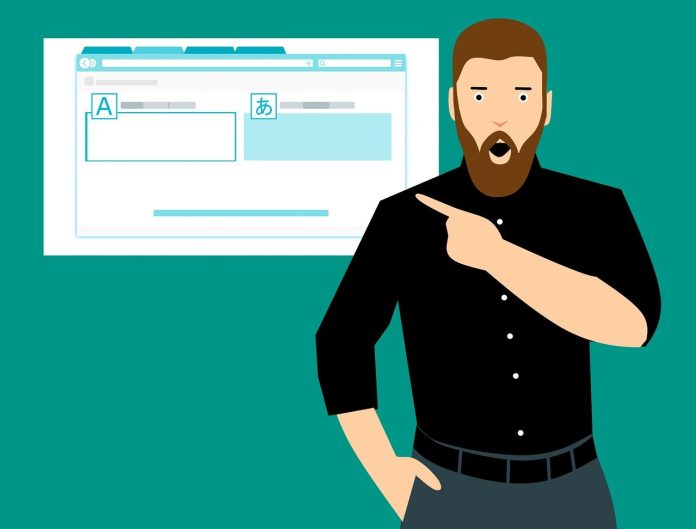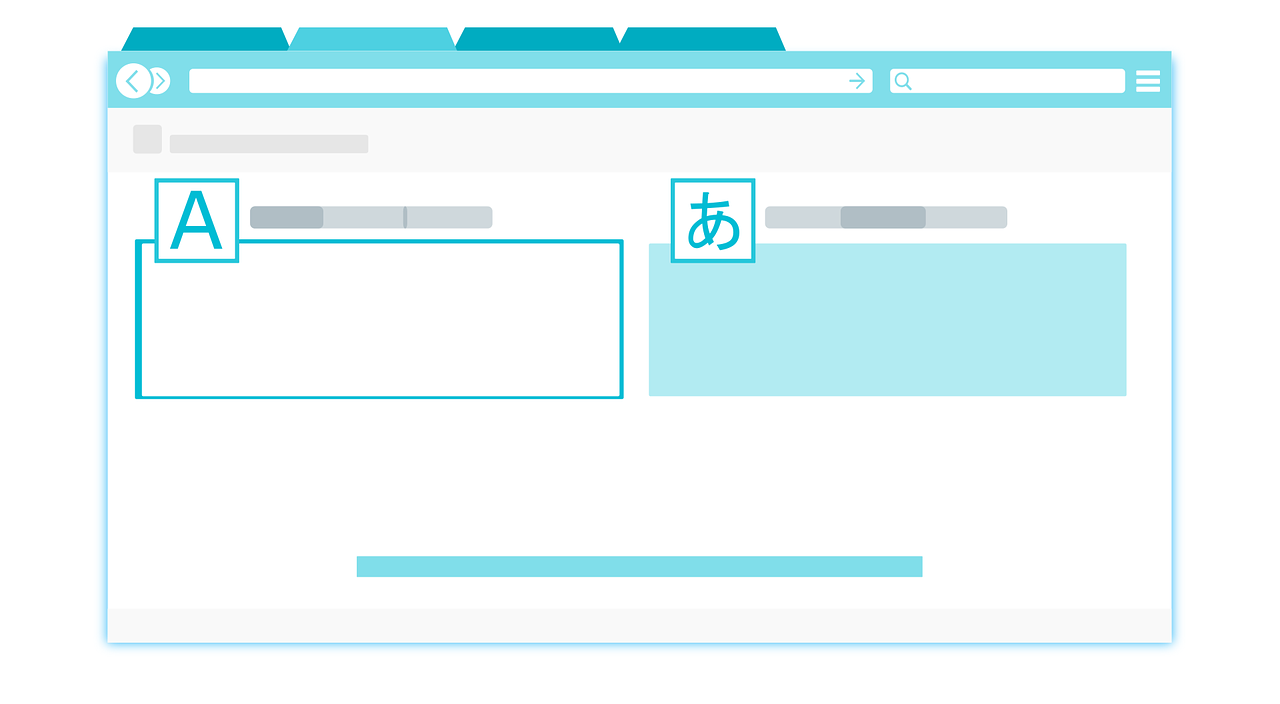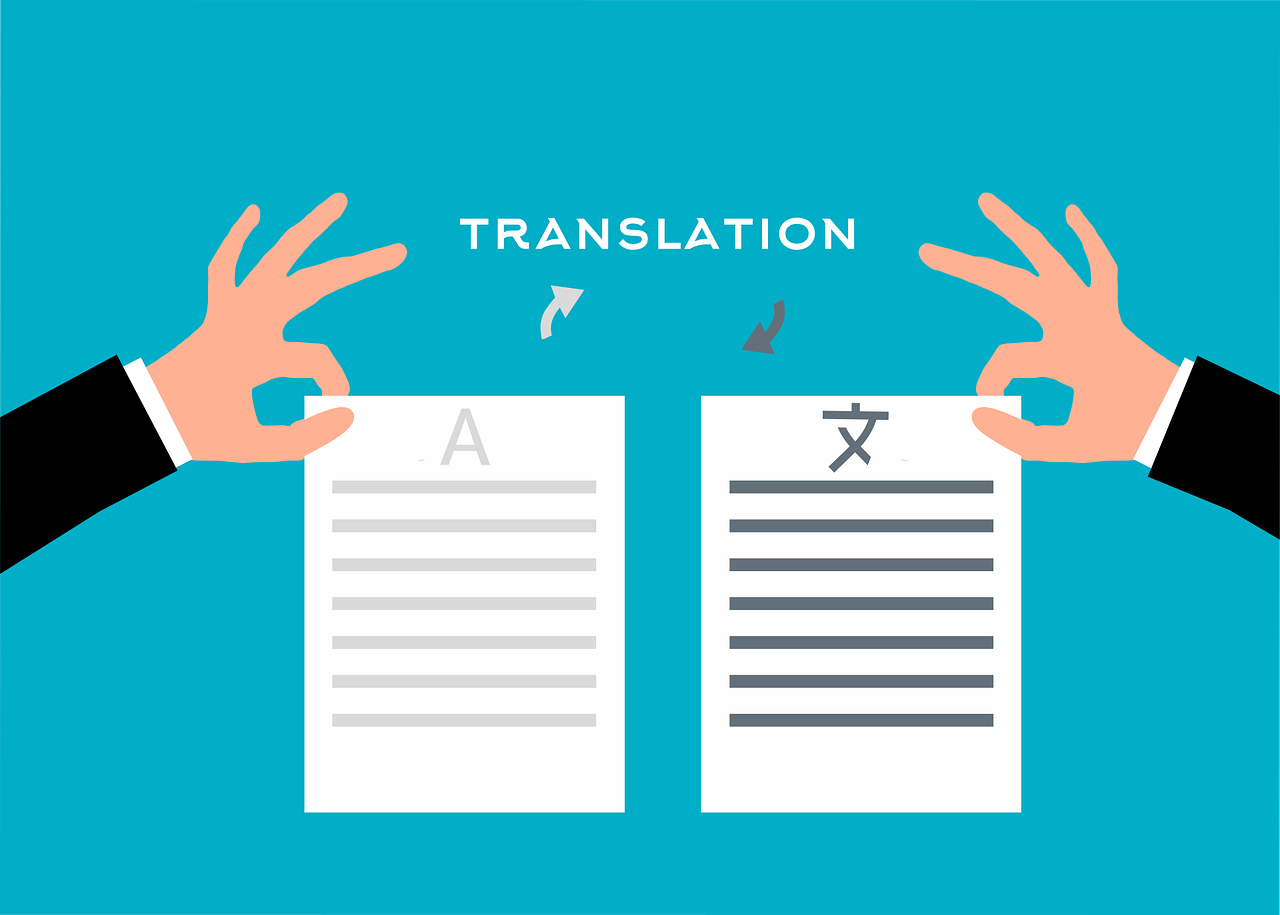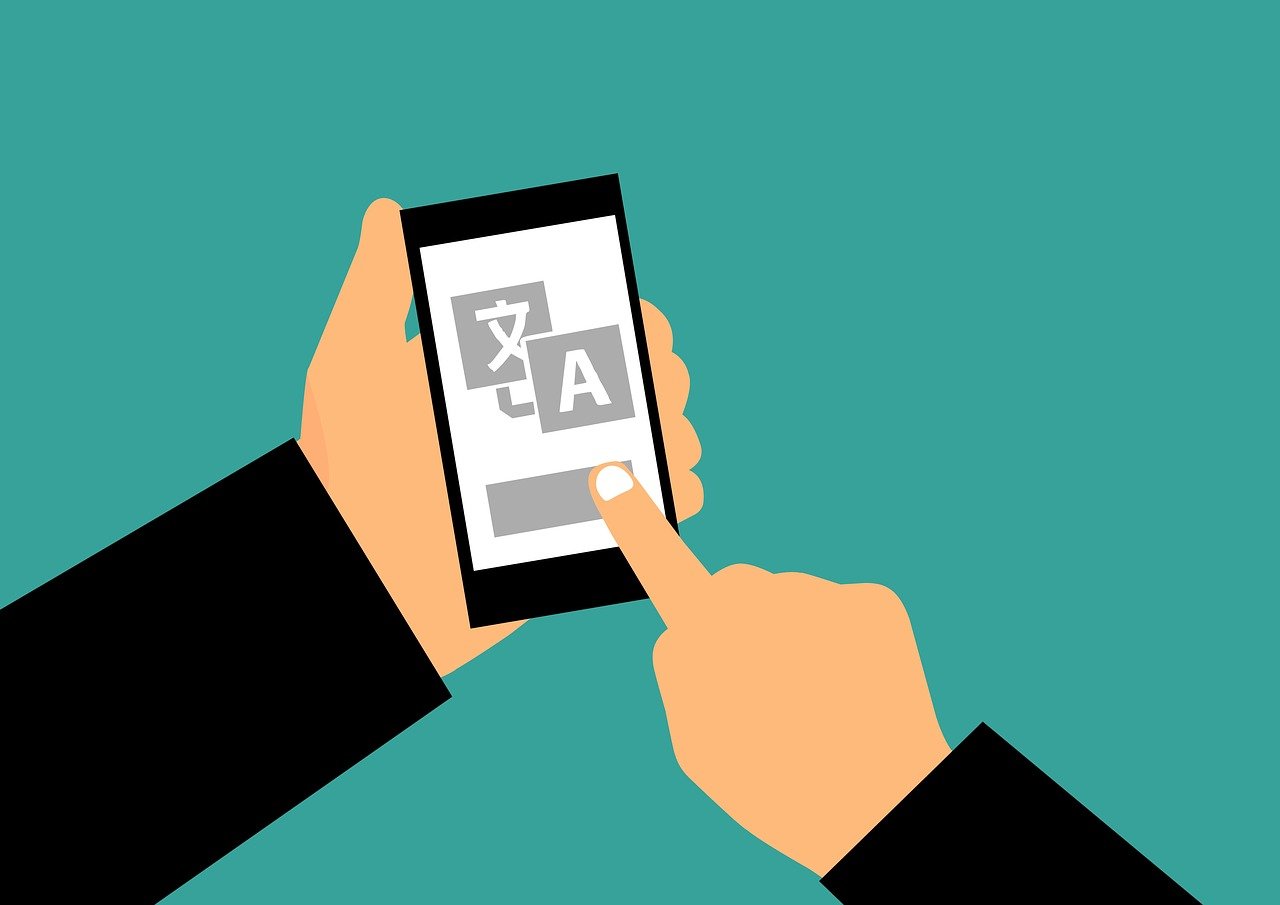In this comprehensive guide, we’ll show you how to translate on Google, step by step, and explore advanced features and tips to enhance your translation experience.
In our interconnected world, effective communication across languages is more important than ever.
Google Translate is the key to breaking down these language barriers, and in this guide, we’ll show you how to make the most of it. From basic translation to advanced features, we’ve got your language needs covered.
Whether you’re a traveler, language learner, or global communicator, GTranslate is your essential tool. Let’s dive into the world of seamless language translation!
Table of Contents
How To Translate On Google
Step 1: Access Google Translate
To embark on your translation journey, open your web browser and go to the Google Translate website. Alternatively, you can search “Google Translate” in the Google search bar and click on the first result.
Step 2: Choose Your Languages
Google Translate allows you to translate text between a vast number of languages. Start by selecting the language you’re translating from (the “From” language) on the left side of the translation box. Then, select the language you want to translate to (the “To” language) on the right side.
Step 3: Enter or Paste Your Text
In the center of the page, you’ll find a large text box. Here, you can enter or paste the text you want to translate. You can type or paste text directly into this box.
Step 4: Choose Your Translation Method
GTranslate provides different options for translation:
Translate
This is the default setting and works well for most common phrases and sentences.
Type to Translate
You can use this option for real-time typing and translation. It’s great for live conversations.
Voice Input
Click the microphone icon to speak and have your words translated.
Handwriting
If you prefer, you can write words directly on the screen using your mouse or touchscreen.
Step 5: Review and Refine
Once you’ve entered your text, GTranslate will instantly provide a translation in the language you selected.
Review the translation and make any necessary refinements. While Google Translate is impressive, it’s important to remember that it may not always capture the full nuance of longer or more complex text.
Step 6: Listen to the Translation
Google Translate offers a unique feature – you can listen to the translation. Click on the speaker icon to hear the translation read aloud, helping you understand pronunciation and accents.
Step 7: Copy and Share
Once you’re satisfied with the translation, you can copy it to your clipboard by clicking the copy icon (two pieces of paper). You can then paste the translation into an email, document, or any other platform where you want to use it.
Step 8: Translate Websites
GTranslate also allows you to translate entire web pages. Just enter the web address in the left text box, select your languages, and Google will translate the page for you.
Step 9: Download the App
For mobile translation, consider downloading the Google Translate app. It’s available for both Android and iOS devices, making on-the-go translation even more accessible.
READ ALSO: How To Detect Email Phishing Attempts (Like A Geek!)
Advanced Features and Tips
Offline Translation
The Google Translate app lets you download language packs for offline use, which is handy for travelers without internet access.
Camera Translation
Use your phone’s camera to instantly translate text from signs, menus, or documents in real time.
Conversation Mode
In the app, enable conversation mode for a seamless back-and-forth translation during face-to-face interactions.
Custom Phrasebook
Save translations to your personal phrasebook for quick reference later.
Language Identification
Use GTranslate to identify a language if you encounter text in an unfamiliar script.
Community Contributions
You can help improve translations by suggesting edits through the Google Translate Community.
Improve Pronunciation
Listening to the audio pronunciation can be particularly helpful for learning new languages and perfecting your accent.
Google Translate is a valuable tool for bridging linguistic gaps, whether you’re traveling, communicating with international colleagues, or learning a new language.
With these simple steps and advanced features, you can confidently translate on Google and make the world a more accessible place.
So, whether you’re a language enthusiast or a global traveler, GTranslate is your key to breaking down language barriers and expanding your horizons.
Benefits of Using Google Translate
As you delve into the world of GTranslate, you’ll discover numerous benefits that can enhance your communication and language learning experience:
Universal Access
Google Translate is accessible to anyone with an internet connection, and the mobile app makes translation convenient on the go.
A Multilingual Swiss Army Knife
It supports over 100 languages, enabling you to bridge gaps between numerous language pairs.
Learning and Teaching Tool
GTranslate can be an invaluable tool for language learners, helping you grasp sentence structures and vocabulary.
Translating Multiple Texts Simultaneously
You can translate entire paragraphs, documents, or even chat conversations with ease.
Improvement Over Time
Google continually refines its translation algorithms, meaning that translations are getting better and more accurate as time goes on.
Emergency Language Assistance
In a foreign country and in need of immediate help? Google Translate can be a lifesaver in emergency situations.
Challenges and Considerations
While Google Translate is a remarkable tool, it’s important to be aware of its limitations:
Contextual Nuances
It may struggle with idiomatic expressions and subtle contextual nuances, so be cautious when translating formal documents or creative works.
Complex Content
For highly specialized or technical content, consider consulting a professional translator for accuracy.
Privacy
When translating sensitive or confidential information, keep in mind that data shared with Google may not be entirely private.
In Conclusion
Whether you’re traveling, learning a new language, or communicating with friends and colleagues around the world, Google Translate is a versatile and indispensable tool.
With its intuitive interface, numerous features, and continual improvements, it simplifies language translation and enhances cross-cultural communication.
As you explore the fascinating world of languages and cultures, let Google Translate be your trusted companion. By following this guide and experimenting with its features, you’ll unlock new horizons and discover the richness of the global linguistic tapestry.
So, go ahead, explore, learn, and connect, all with a simple click or tap on your device. Break down language barriers, and let Google Translate open doors to new experiences and connections, one word at a time.
INTERESTING POSTS
About the Author:
Daniel Segun is the Founder and CEO of SecureBlitz Cybersecurity Media, with a background in Computer Science and Digital Marketing. When not writing, he's probably busy designing graphics or developing websites.