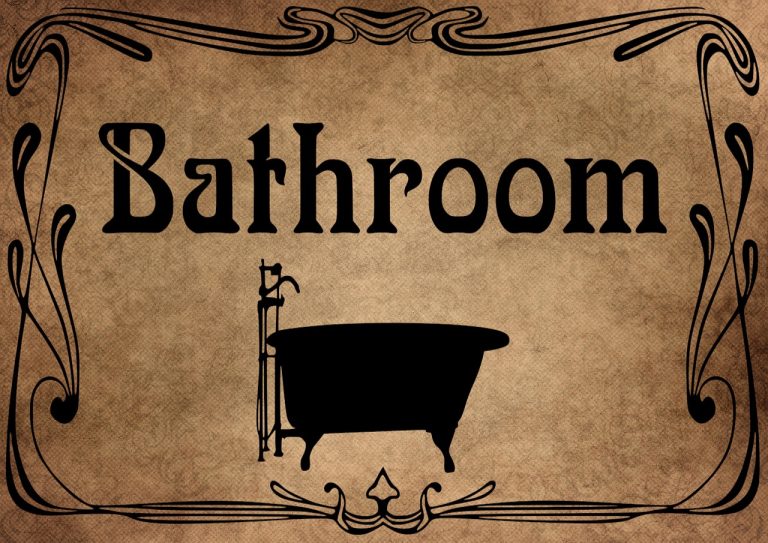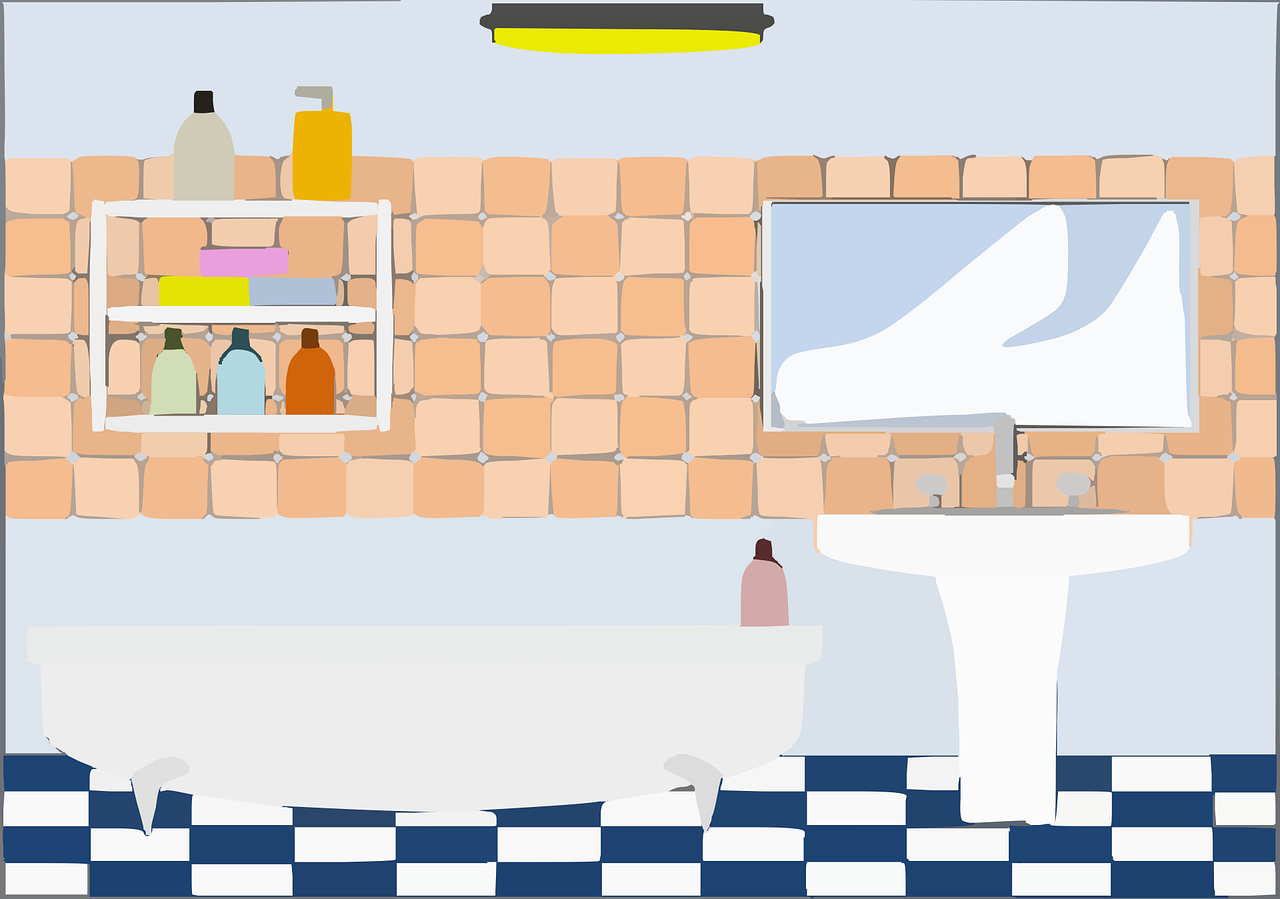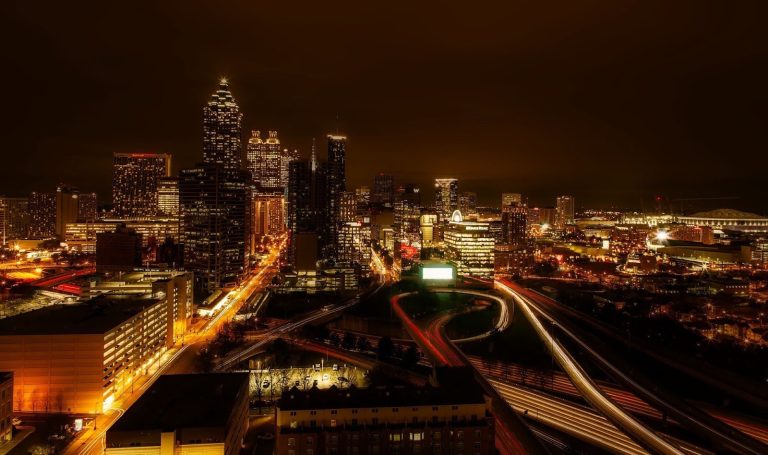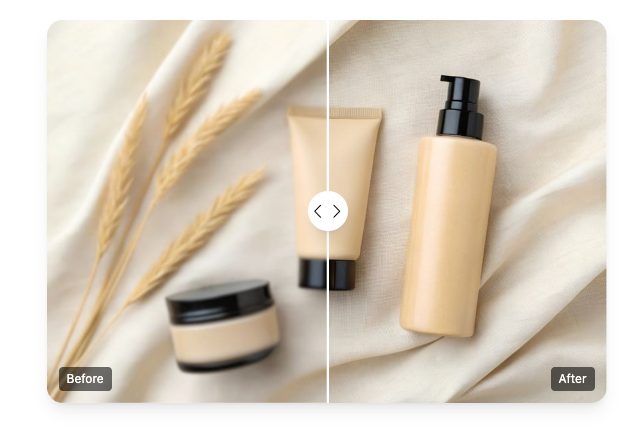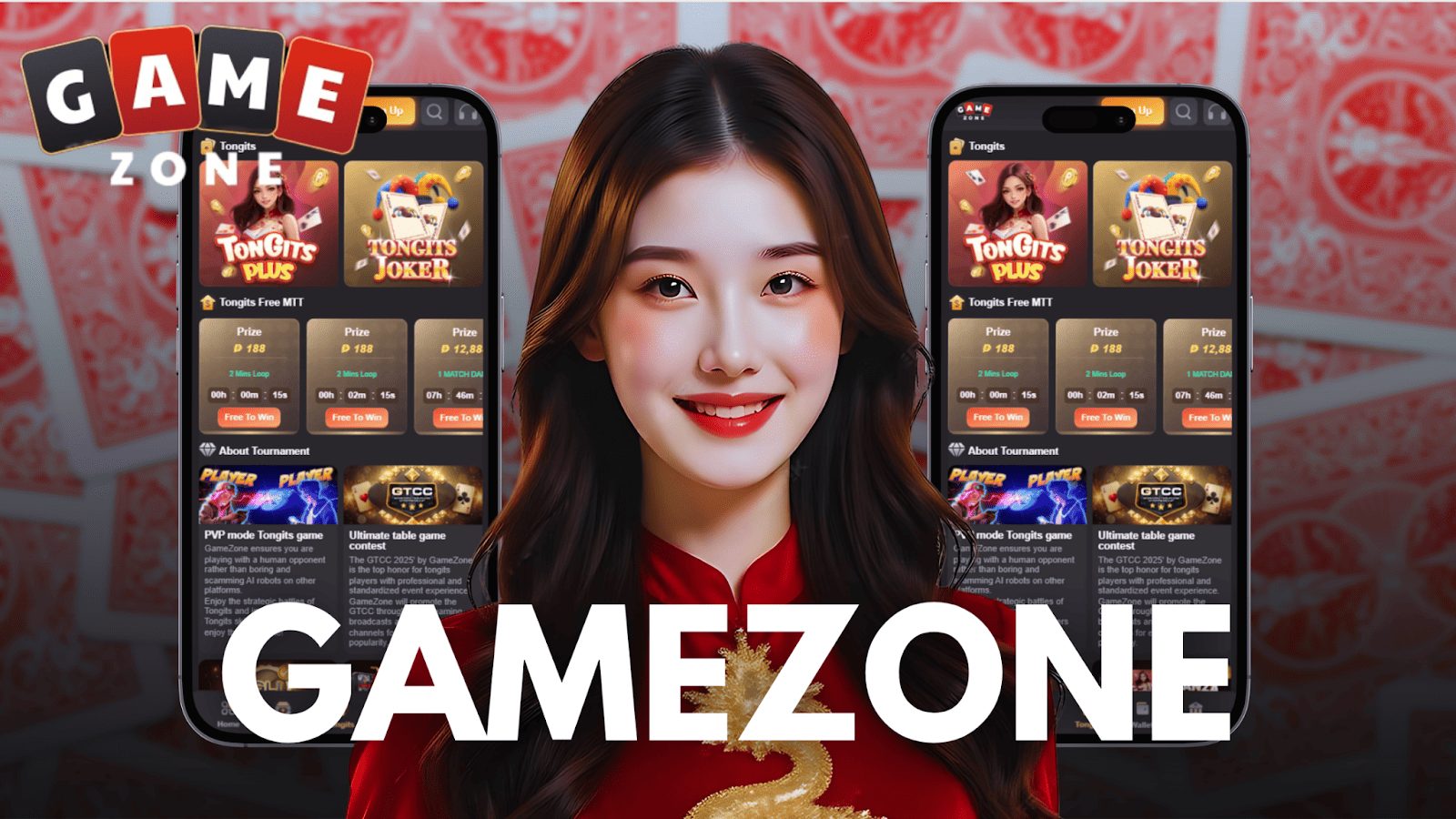In this post, I will talk about integrated digital marketing strategies for brand visibility and performance.
Modern brands face mounting pressure to demonstrate clear returns on marketing investments while cutting through digital noise.
Traditional siloed approaches, where SEO teams operate independently from content creators and paid media specialists work in isolation, consistently underdelve despite increased spending. The solution lies in strategic integration, where channels function as interconnected components rather than separate tactics.
Organizations that master this coordination release compounding advantages their competitors miss, but implementation requires more than simply running campaigns simultaneously across platforms.
Table of Contents
Define Brand Objectives and Performance Metrics Before Campaign Execution
Success in digital marketing hinges on establishing clear brand objectives and measurable performance metrics before launching any campaign. Organizations must identify specific goals, whether increasing market share, driving conversions, or enhancing customer engagement. These objectives should align with broader business strategies and follow SMART criteria: specific, measurable, achievable, relevant, and time-bound.
Performance metrics must directly correlate with defined objectives. Key performance indicators might include conversion rates, cost per acquisition, return on ad spend, engagement rates, or customer lifetime value. Establishing baseline measurements enables accurate progress tracking and data-driven optimization.
Without predetermined objectives and metrics, campaigns lack direction and accountability. Organizations risk wasting resources on activities that fail to deliver meaningful business outcomes. Strategic planning guarantees every marketing initiative contributes measurably toward achieving concrete business results.
Build an Integrated Channel Plan to Align Content, Search, and Paid Media
An integrated channel plan functions as the operational blueprint that orchestrates content marketing, organic search, and paid media into a cohesive system. The framework guarantees each channel amplifies the others rather than operating in isolation. Content assets should be optimized for search engines while simultaneously providing material for paid campaigns, creating multiplicative effects across touchpoints.
Strategic alignment begins with mapping customer journeys to identify where each channel delivers maximum impact. Paid media drives initial awareness, content builds engagement and authority, while search captures high-intent prospects. Channel synchronization requires shared messaging architecture, unified keyword strategies, and coordinated publishing schedules.
Budget allocation follows performance data, with resources flowing toward channels demonstrating strongest conversion rates. Regular cross-channel analysis reveals optimization opportunities, enabling marketers to refine tactics based on integrated performance rather than siloed metrics.
Plan Digital Strategy Services Around Defined Business and Marketing Objectives
Effective digital strategy services require explicit anchoring to measurable business outcomes and marketing objectives before tactical execution begins. Organizations must establish clear key performance indicators that directly correlate with revenue growth, market share expansion, or customer acquisition targets. This alignment guarantees resource allocation reflects priority business goals rather than isolated channel tactics.
Strategic planning begins with thorough stakeholder interviews to identify specific objectives, whether launching new products, entering markets, or strengthening brand positioning. Digital strategists then map appropriate service offerings, including SEO, content marketing, paid advertising, and social media, to these defined outcomes.
Each service component receives specific success metrics and performance thresholds. Regular performance reviews validate strategic direction and enable data-driven adjustments. This objective-centered approach transforms digital marketing from experimental activity into accountable business function.
Align Event Marketing Agent Activities With Campaign Timelines and Audience Targets
Event marketing agent operate most productively when their promotional activities synchronize precisely with predetermined campaign schedules and targeted demographic profiles. Organizations must establish clear coordination mechanisms between event teams and broader marketing operations to prevent misalignment that dilutes campaign effectiveness.
Strategic alignment requires mapping event touchpoints against campaign milestones, ensuring promotional messaging remains consistent across all customer interactions. Marketing managers should provide agents with detailed audience segmentation data, including behavioral patterns, preferences, and engagement histories. This intelligence enables personalized outreach that resonates with specific demographic groups.
Timeline coordination demands regular communication protocols, milestone tracking systems, and performance dashboards that monitor agent activities against campaign objectives. When event marketing efforts integrate seamlessly with overarching digital strategies, organizations achieve higher conversion rates, improved brand recall, and measurable returns on marketing investments.
Set Measurable Site Ranking Goals to Track Search Visibility and Performance
Organizations that establish concrete search ranking benchmarks create accountability frameworks for measuring digital visibility improvements over time. Defining specific position targets for priority keywords enables teams to quantify progress and identify underperforming content requiring optimization. Clear documentation of site ranking goals also aligns marketing, content, and technical teams around shared visibility outcomes.
Effective goal-setting begins with baseline assessments of current rankings across target search terms. Teams should segment keywords by intent, volume, and difficulty, then establish tiered objectives reflecting realistic improvement trajectories. High-value commercial terms may warrant aggressive ranking targets, while informational queries might prioritize featured snippet acquisition.
Tracking mechanisms must capture position fluctuations, organic traffic correlation, and competitor movements. Regular performance reviews against established benchmarks inform resource allocation decisions and tactical adjustments. Documentation of ranking progress demonstrates ROI to stakeholders while highlighting opportunities for strategic refinement in ongoing optimization efforts.
Produce Audience-Focused Content That Supports Search Visibility and Engagement
Content that resonates with target audiences while satisfying search algorithms requires balancing user intent with technical optimization principles. Organizations should develop content frameworks that address specific audience pain points while incorporating relevant keywords naturally throughout the text.
Strategic placement of search terms in headings, meta descriptions, and body content enhances discoverability without compromising readability. Effective content production involves researching audience questions, analyzing competitor gaps, and mapping topics to different stages of the customer journey. Visual elements, including images, infographics, and videos, increase engagement while supporting comprehension.
Regular content audits identify underperforming assets requiring updates or consolidation. Quality metrics extend beyond keyword density to encompass dwell time, bounce rate, and social sharing patterns. Content that generates backlinks from authoritative sources signals credibility to search engines while expanding reach through referral traffic.
Test Campaign Elements Regularly to Identify Gaps and Correct Underperformance
Systematic evaluation of marketing campaigns reveals performance patterns that inform strategic adjustments and resource allocation.
Regular A/B testing of email subject lines, call-to-action buttons, landing page layouts, and ad copy identifies which elements drive conversions and which require modification. Analytics platforms track key performance indicators including click-through rates, bounce rates, conversion percentages, and cost per acquisition, enabling data-driven decision-making.
Testing should follow controlled methodologies where single variables change while others remain constant, ensuring accurate attribution of results. Marketers must establish baseline metrics before implementing changes and allow sufficient time for statistical significance.
Underperforming campaigns demand immediate attention through hypothesis-driven experimentation rather than arbitrary modifications. Documentation of test results creates institutional knowledge that guides future initiatives. This iterative approach transforms marketing from guesswork into a systematic discipline that continuously improves return on investment.
Review Results and Adjust Budget Allocation Based on Verified Performance Data
Performance data transforms budget decisions from intuition-based choices into evidence-driven investments. Marketing teams must analyze metrics including conversion rates, cost per acquisition, return on ad spend, and customer lifetime value to determine which channels generate peak results.
This quantitative assessment reveals underperforming campaigns requiring budget reallocation toward higher-performing initiatives. Regular performance reviews should occur monthly or quarterly, depending on campaign duration and spending velocity.
Teams must examine attribution models to understand how different touchpoints contribute to conversions, ensuring budget distribution reflects actual customer journey patterns. Seasonal trends, competitive dynamics, and market shifts necessitate flexible budget adjustments rather than rigid annual allocations.
Successful optimization requires documenting performance benchmarks, establishing clear reallocation thresholds, and maintaining agility to capitalize on emerging opportunities while minimizing investment in declining channels.
INTERESTING POSTS
- Scraping At Scale: The Metrics That Keep Pipelines Honest
- A Strategic Guide to Partnering With the Right Energy Consultants
- Large scale attack campaign targets WordPress sites’ database credentials [OLD NEWS]
- 23 Best Cybersecurity YouTube Channels
- The Real Impact of Cloud-Based Integration Solutions on Businesses Today
- 3 Ways Online IDEs Are Revolutionizing the Technology Landscape