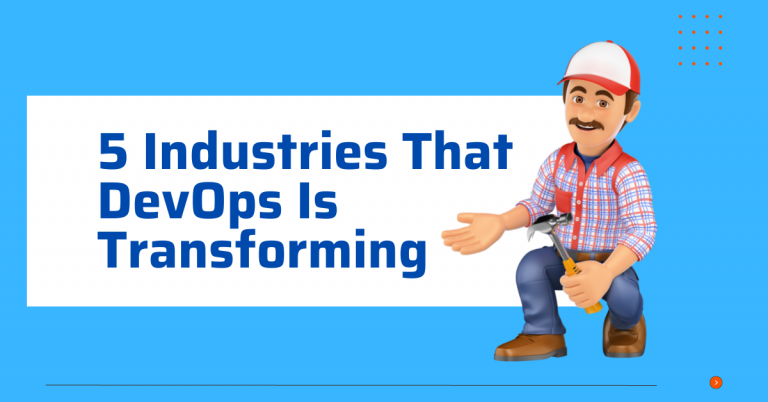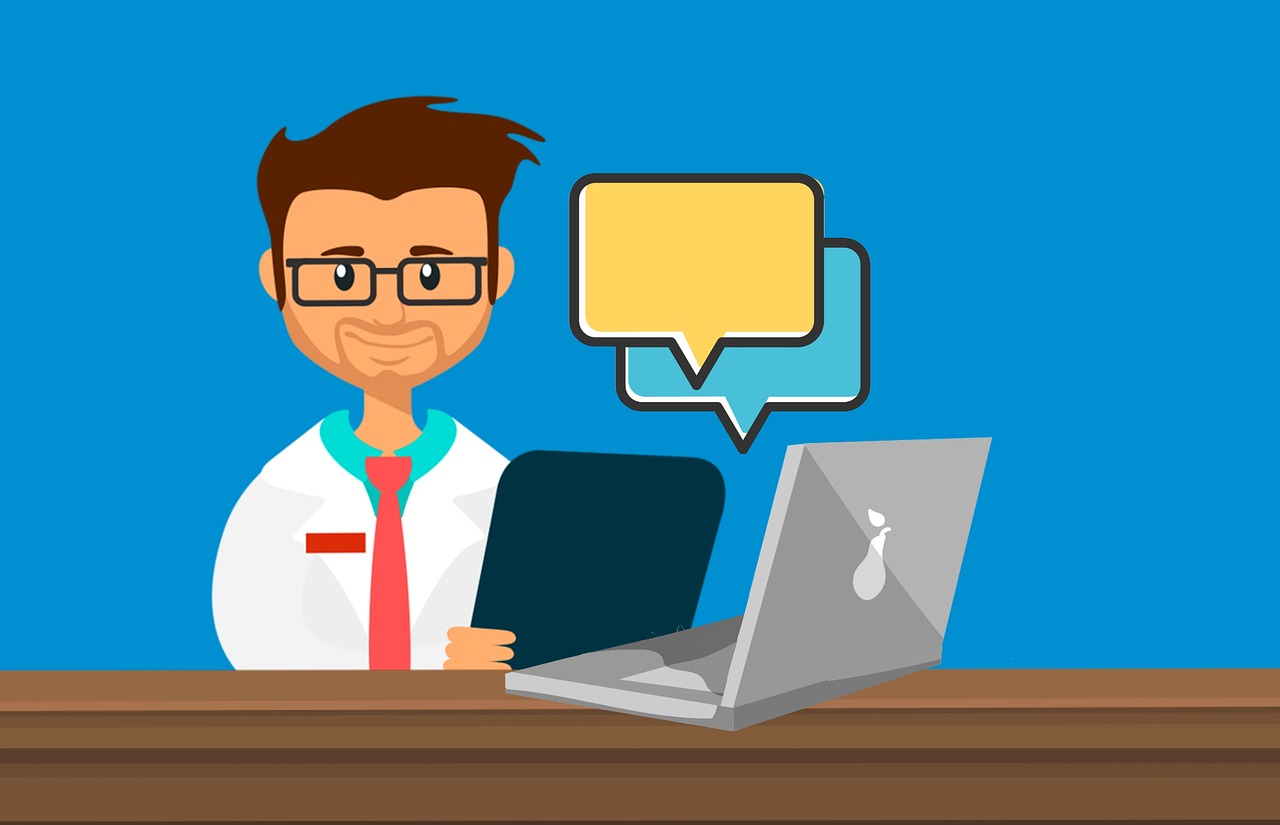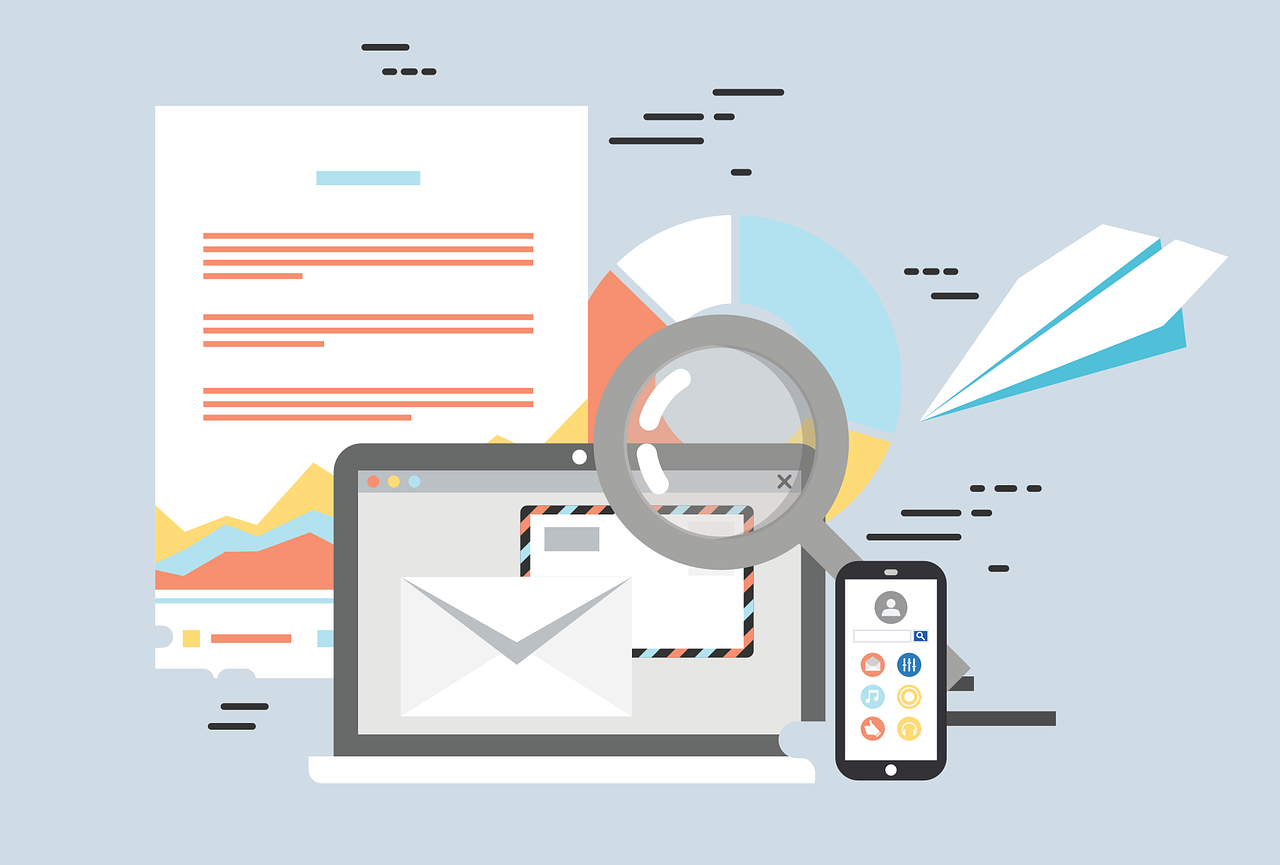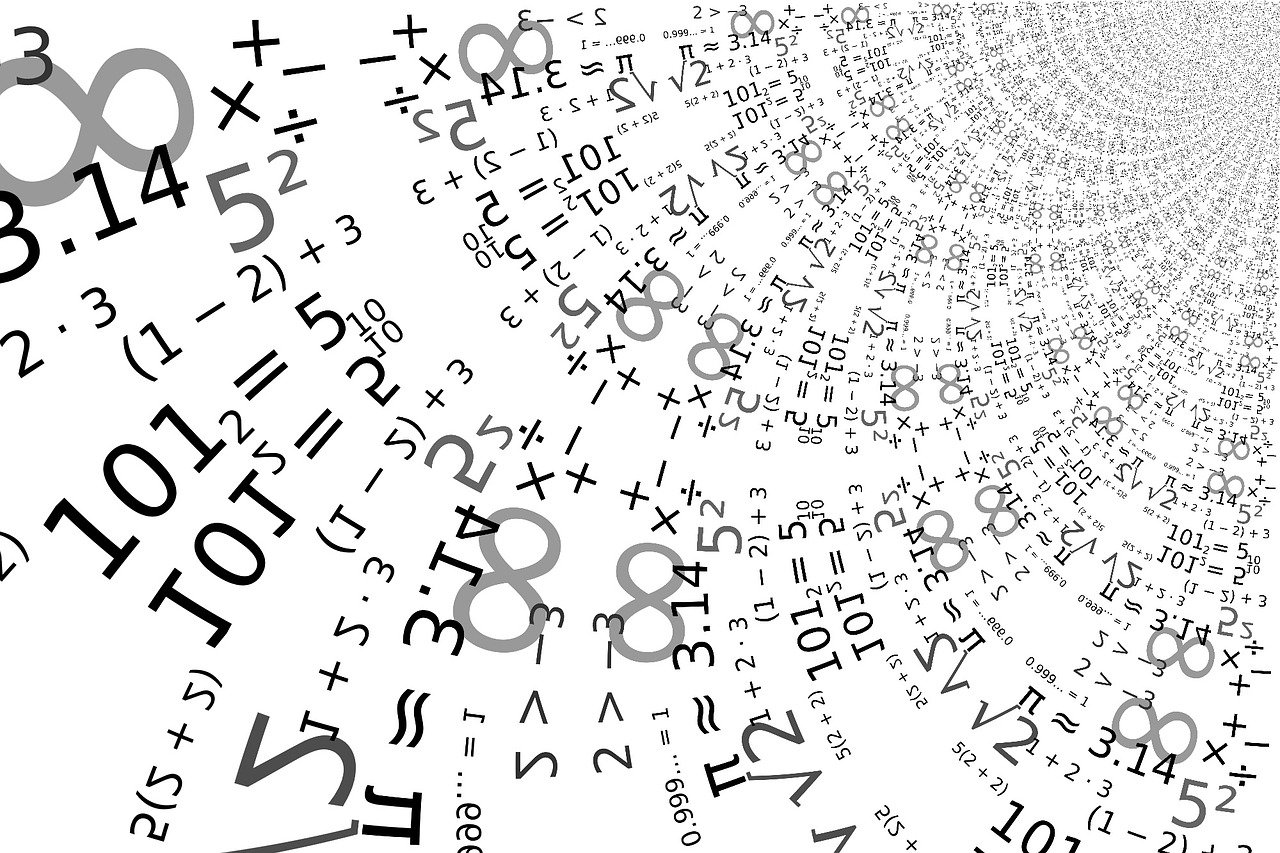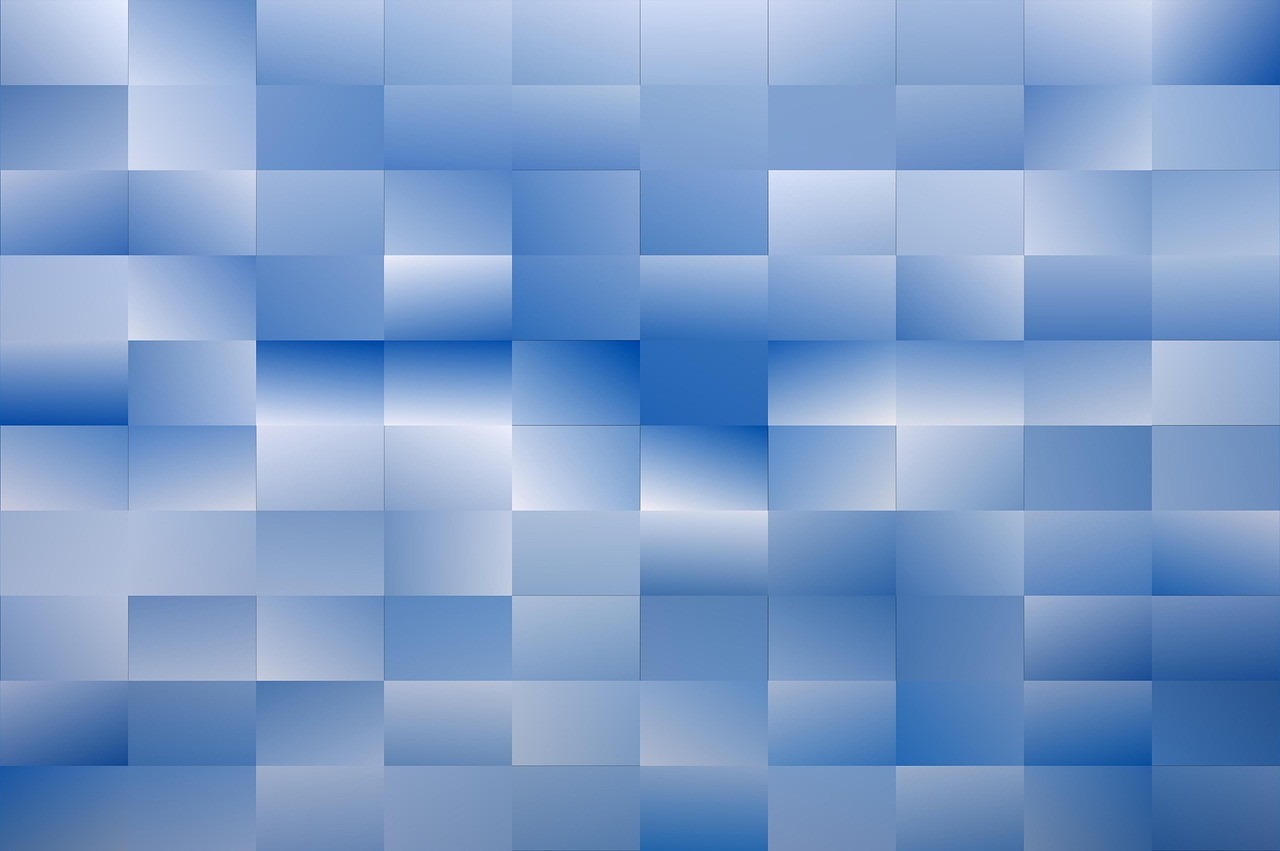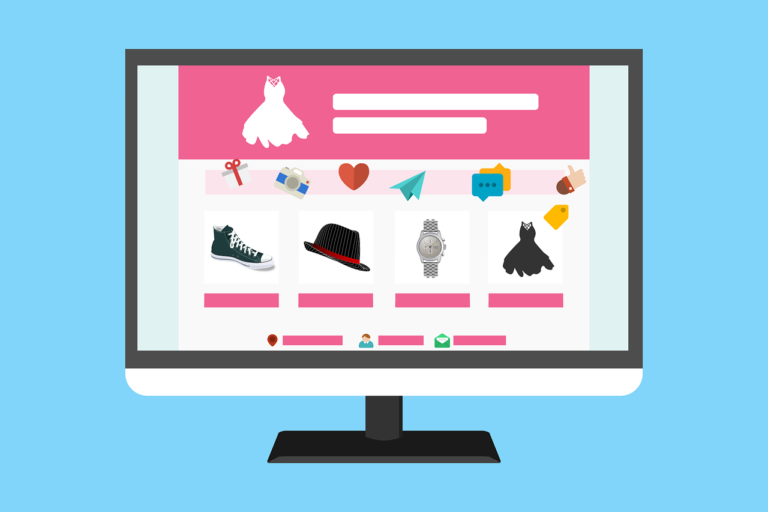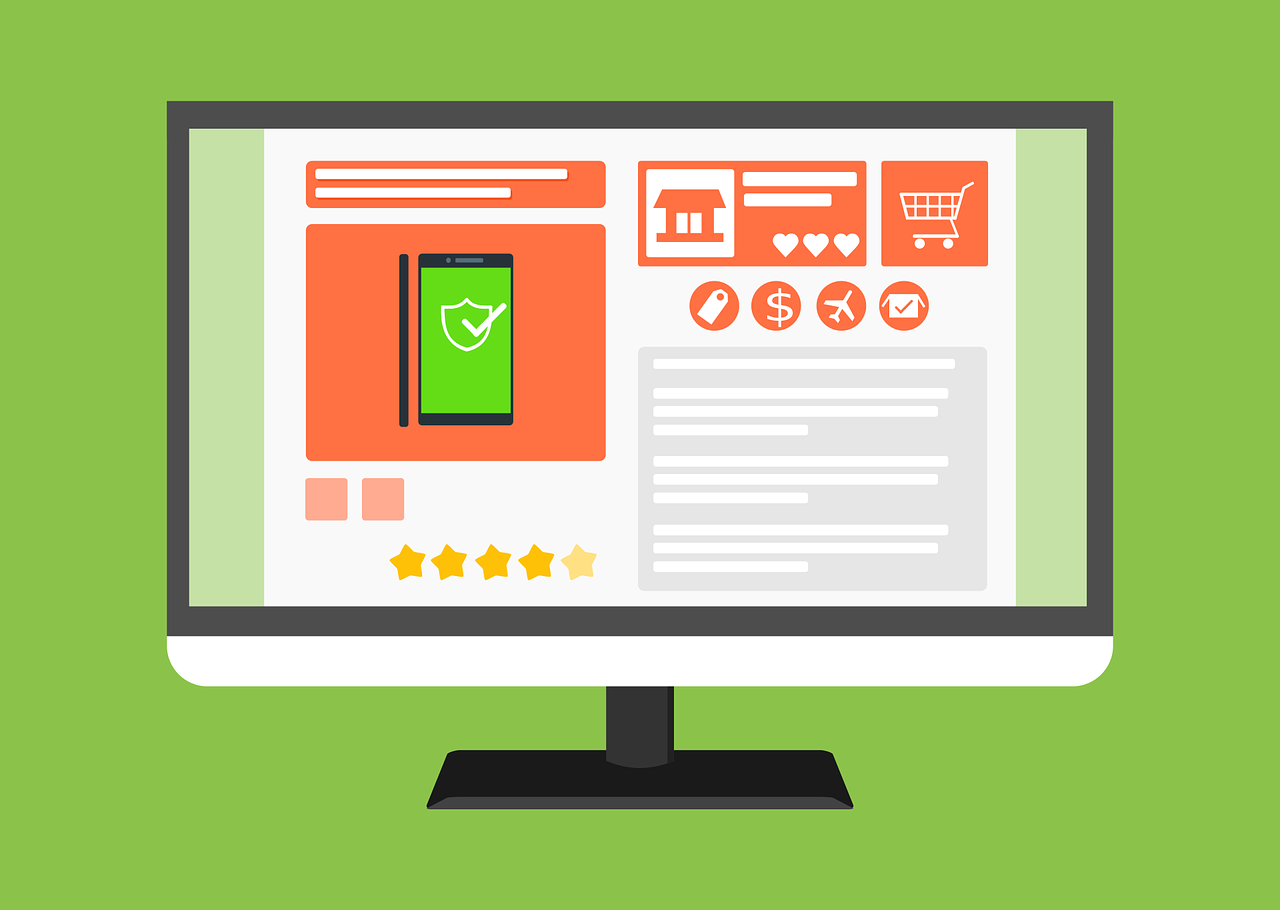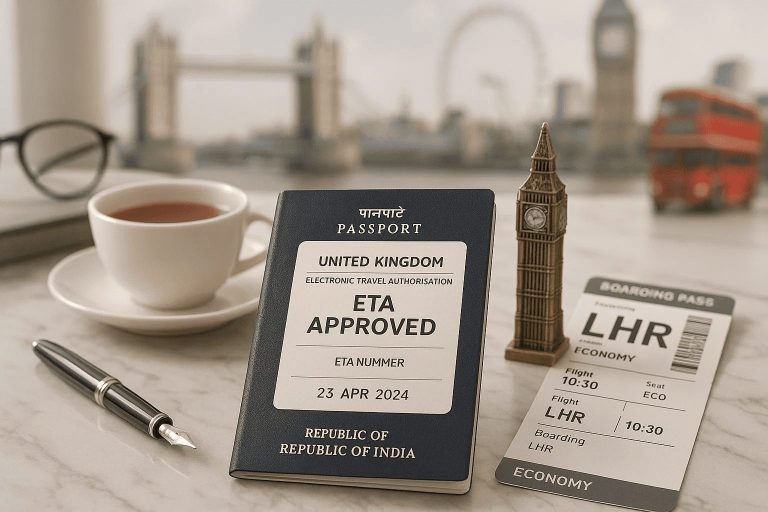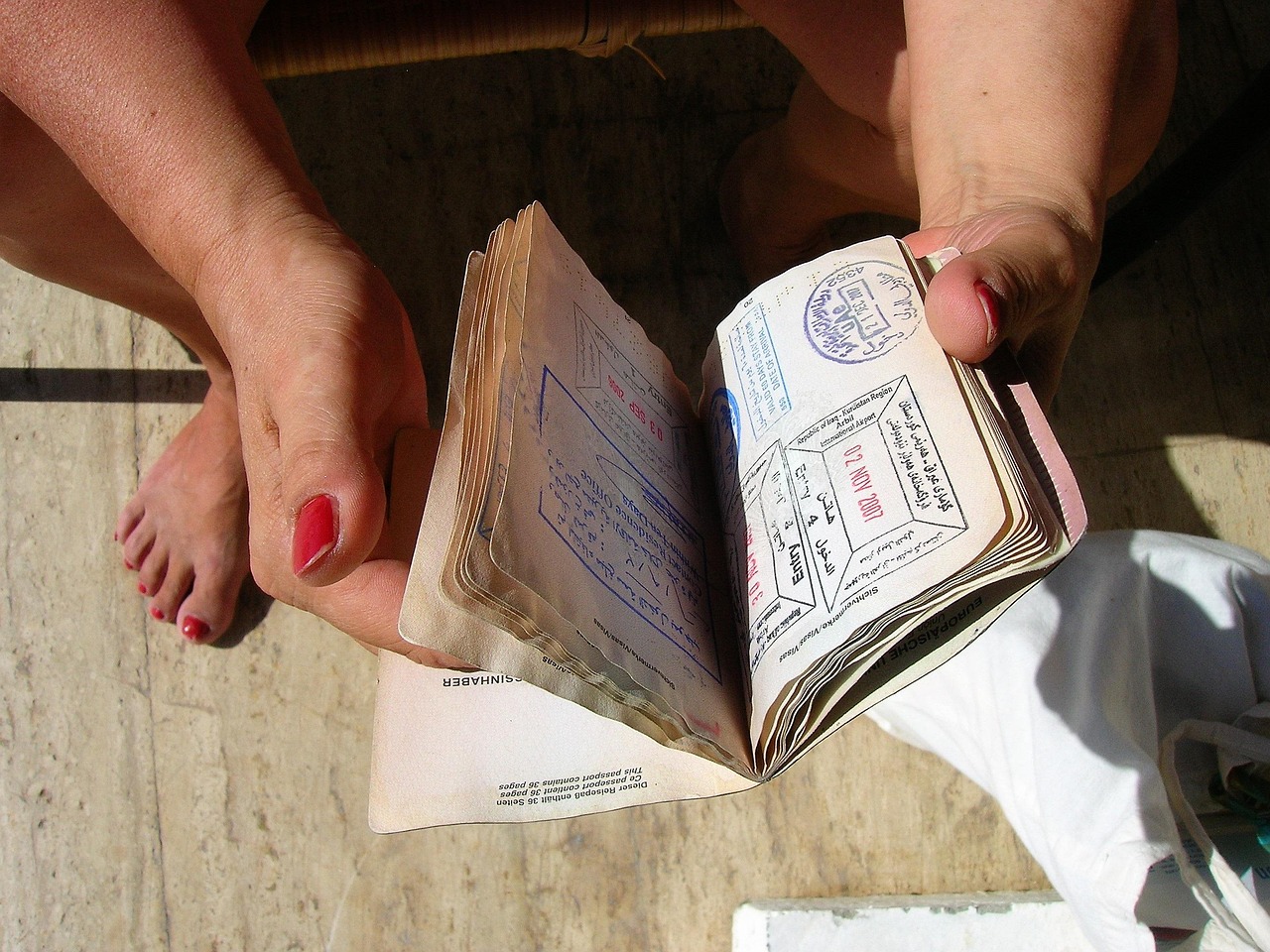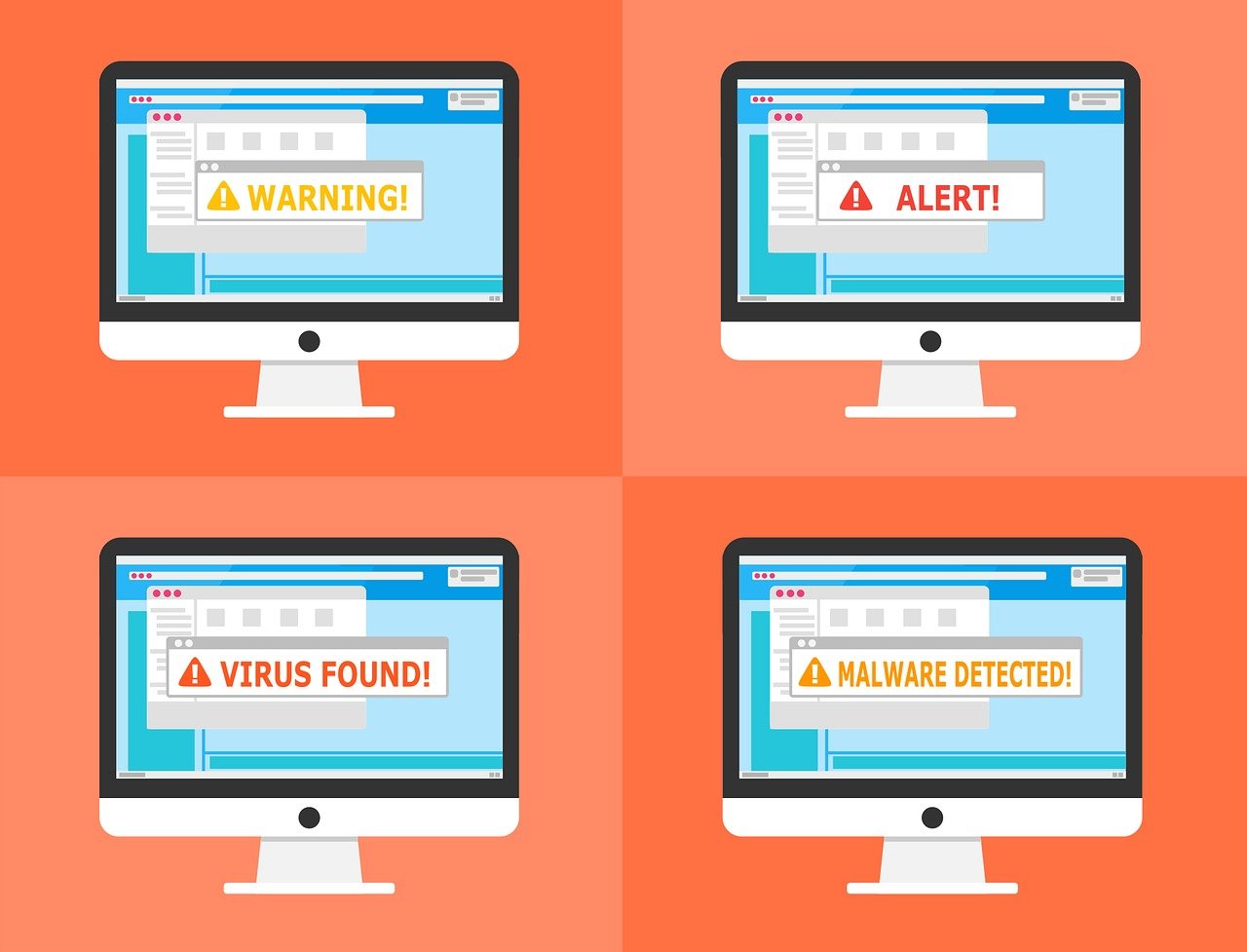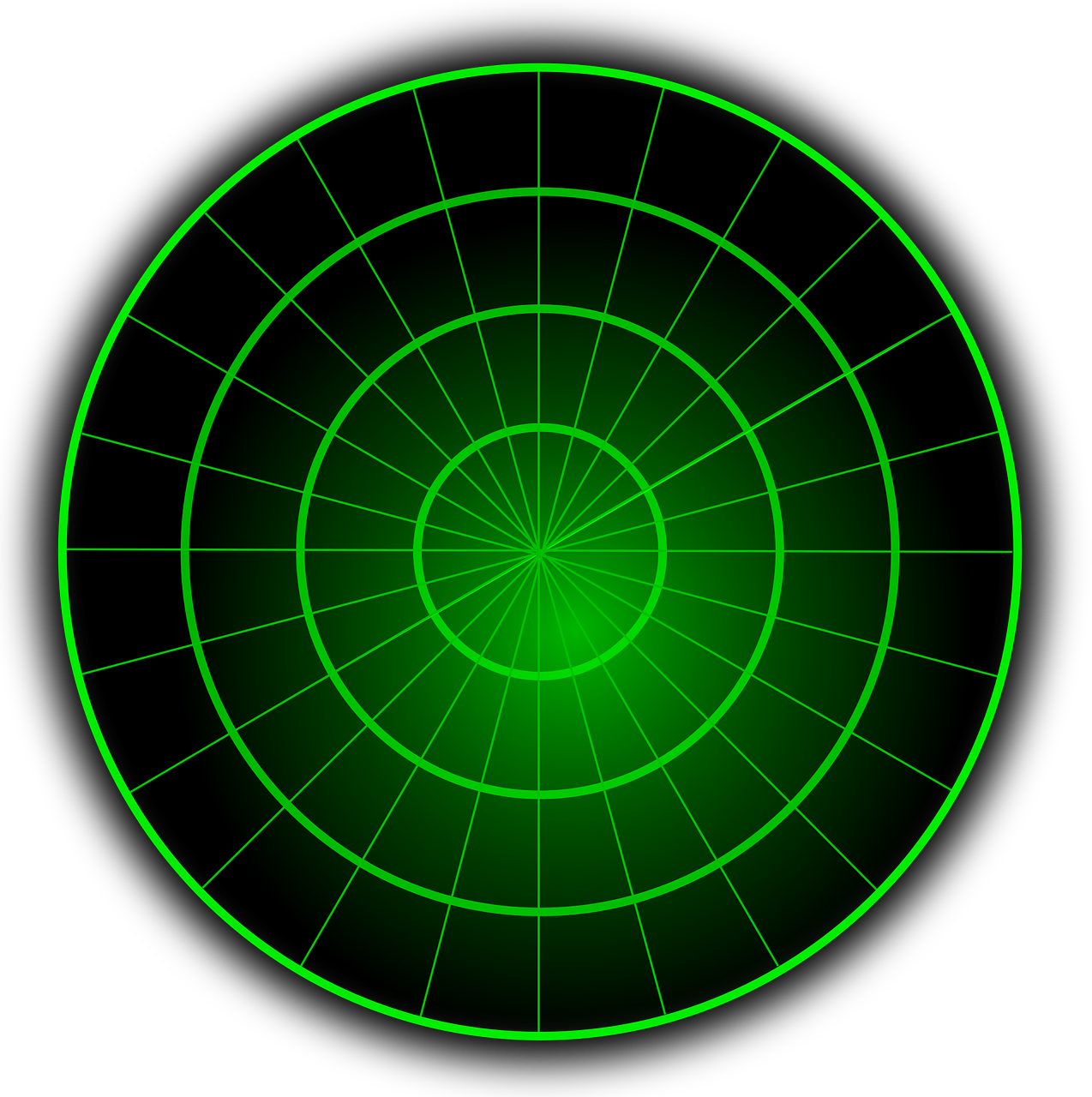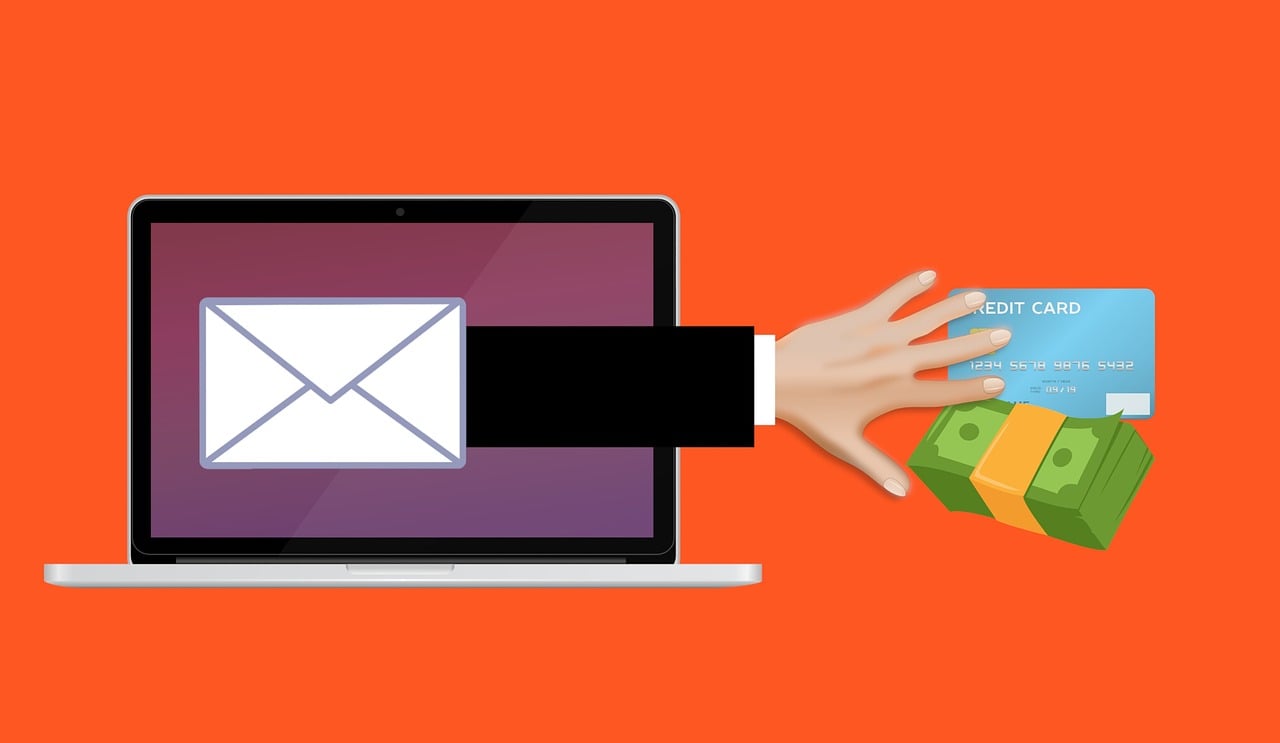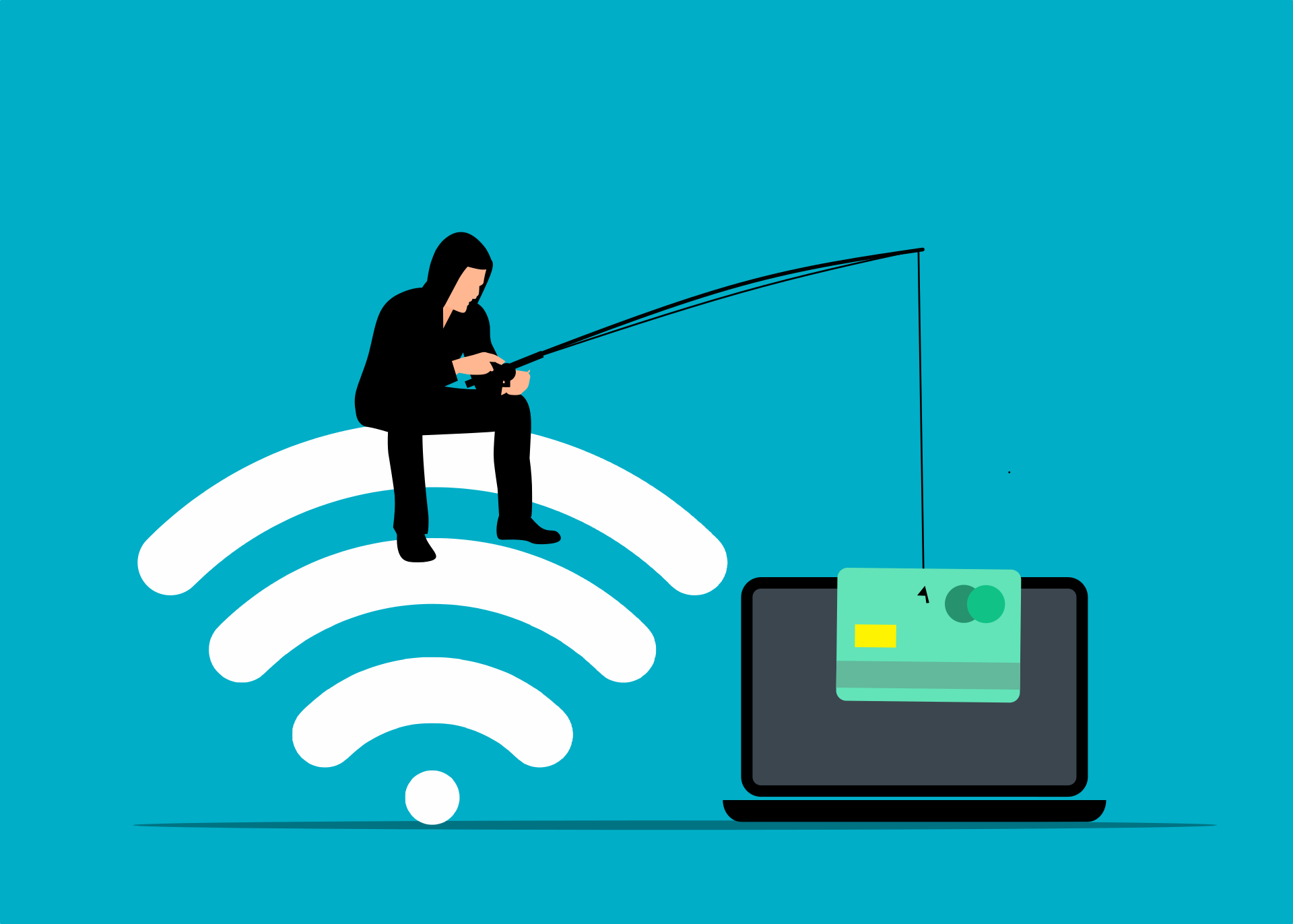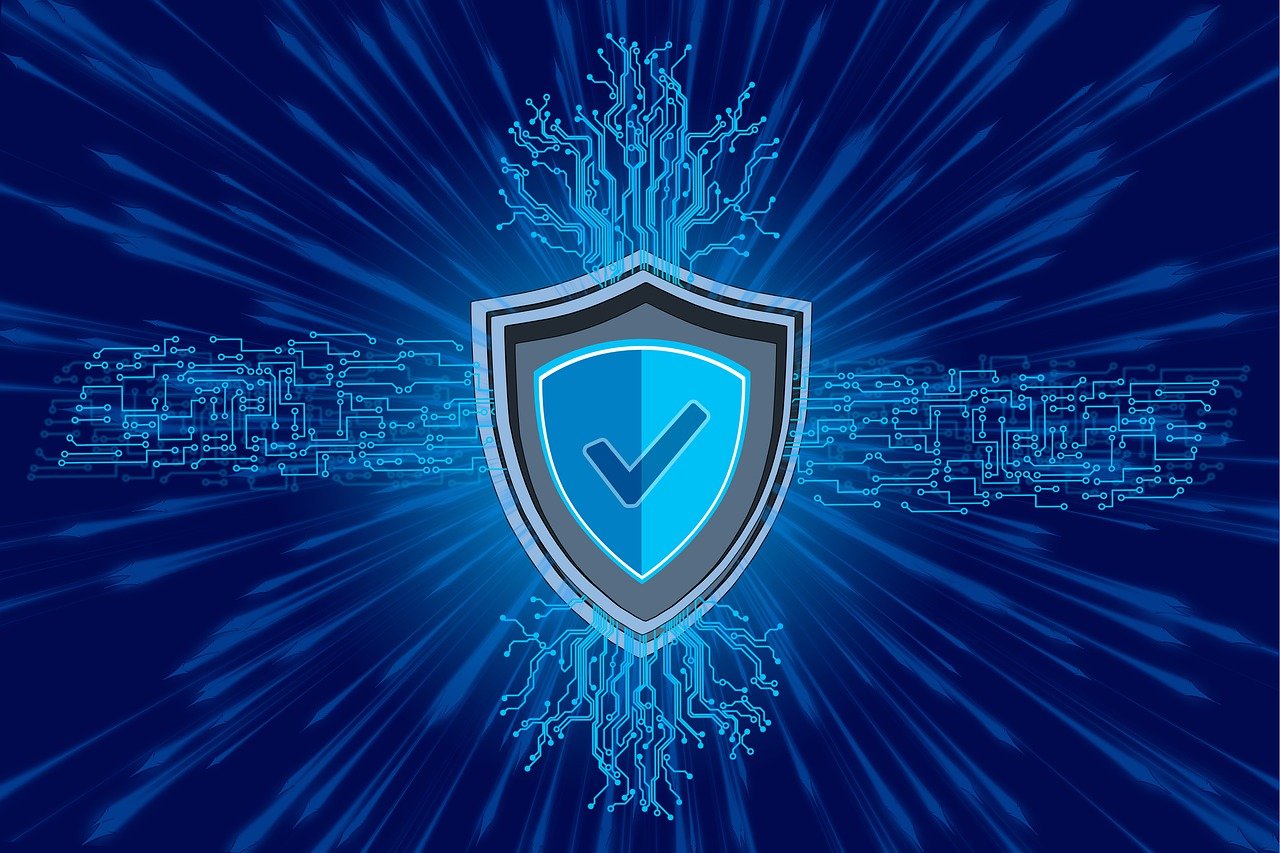How are wireless security cameras powered? A wireless security camera gets power in three different ways, as demonstrated below.
The popularity of wireless security cameras has been increasing over the last couple of years. What are the reasons behind its popularity? This question may come to your mind, right? The wireless security cameras don’t require wire to transmit videos and are simple to install.
As they don’t require wires to transmit footage, many users wonder: How are wireless security cameras powered? Wireless security cameras get power from the 3 different sources- to be plugged-in, solar, or battery-powered.
In this write-up, we have demonstrated the sources with simple words. Hopefully, after reading the article, you will be transparent about how security cameras get power. So, stay tuned and keep reading.
Table of Contents
How Are Wireless Security Cameras Powered?
It has already been mentioned that security cameras get power from 3 different sources. In this segment below, we have given details regarding those sources.
1. Wireless Security Cameras That Need to be Plugged In
Wireless means the data transmission doesn’t require a wire from the camera to the receiver device. But you’ll need a cable for power, and it must be plugged into an electric outlet.
This is one of the ways that wireless security cameras get power. So, if you are supposed to install a wireless security camera outdoors, you have to consider the distance of the security camera from the power sources.
2. Battery-Powered Wireless Security Cameras
The wireless security cameras operated by battery receive their power without the need for a single wire at all. These cameras come with wire-free security systems; thus, you don’t need to use wire to transfer data and power supply. The power source for these cameras is a battery; they don’t need an electrical power source to have the ability.
The function of the security cameras depends on battery life. For that reason, most people are confused about purchasing a camera powered by a battery. In that case, we can recommend some best spy cameras with longest battery life that will confer a maximum of 20 hours of battery life with a single charge.
Spy or security cameras powered by battery turn on when movement is ascertained, which preserves the battery life. One thing: You don’t need to worry about the power outage of your security cameras as they will show a signal of how much power has been used through the software.
3. Wireless Security Cameras Powered By Solar
Purchasing security cameras that are powered by solar is a wise decision. To get the power, you need to have a solar panel that will collect energy from the sun and produce power.
A solar panel can also be used with a rechargeable battery to supply power to security cameras. You can purchase solar panels and security cameras separately or have a set from the manufacturer.
The best thing about solar cameras is that they work with both 4G and 3G cellular data; thus, you can watch footage clearly from a certain distance with weak or without a WI-FI connection. So, you’ll be up to installing the cameras on construction sites, farms, vacation homes, and others.
READ ALSO: The Random Revolution: How RNGs Are Powering Industries in 2025
Benefits Of Using Wireless Security Cameras
This segment is all about the benefits of using wireless security cameras.
No Wires
One of the best advantages of having a wireless security camera is that it doesn’t require cables.
A security camera that comes with wires may require drilling holes in the wall and mounting kits at the installation time. Besides, installing a wired camera takes lots of time compared to a wireless one.
Flexibility
Wireless cameras are flexible enough as they don’t hold any cables, and you can place these cameras anywhere you want. you also don’t need to worry about the power outlet.
Apart from installing them in any place, you’ll be up to operating them in various settings and stirring them in several locations. Moreover, as they don’t come with wires, you can hide the camera anywhere easily.
Secured Footage
Alarm monitoring services have been included in the wireless cameras that will enable you to save data directly to the cloud to keep recording safely.
Top-rated encryption techniques have been used to retain digital data safely so that intruders can’t damage or take the footage.
Easy to Access
You can set up the receiver 700 feet to more than 10 miles from the security camera. The distance actually depends on the quality and the type of camera.
The signal can drive through a maximum of 8 walls constructed of tricky components like metal, wood, plastic, or glass.
Do All Security Cameras Need Power?
This is one of the most common questions that we usually get. The answer to the question is, yes, all security cameras need a power source to function or start working. This is the same with other security cameras, such as the wired ones using either Ethernet or a power outlet.
When people hear about wireless, they think that the product would not need any power source to be operated. So, power is vital for security cameras to monitor your home 24/7 without interruption.
Keeping an Eye Out Wirelessly: FAQs on Powering Security Cameras
Wireless security cameras offer convenience, but how do they stay juiced? This FAQ tackles the question of powering these watchful devices.
How Do Wireless Security Cameras Get Power?
Wireless security cameras can be powered in two main ways:
- AC Power: These cameras plug into a standard electrical outlet for continuous power. This is the most reliable option but requires running wires.
- Battery Power: Battery-powered cameras are entirely wireless, offering more flexibility in placement. However, batteries need periodic replacement.
Some advanced cameras even offer a hybrid approach, allowing you to use either AC power or batteries.
How Long Do Batteries Last in Wireless Security Cameras?
Battery life depends on several factors:
- Camera usage: Frequent motion detection or recording drains the battery faster.
- Video quality: Higher resolutions consume more power.
- Night vision: Using night vision features can significantly reduce battery life.
Battery life typically ranges from a few weeks to several months. Many cameras have low-power modes to extend battery life.
READ ALSO: Essential Laptop Gadgets for Gamers
How Do Wireless Cameras Charge?
Battery-powered cameras are not directly chargeable like smartphones. When the battery runs low, you’ll need to replace it with a fresh one.
Some weatherproof cameras might have a built-in solar panel to trickle-charge the battery, extending its life between replacements.
What Happens During Power Outages?
If your camera uses AC power, it will lose functionality during a power outage. However, some cameras with battery backup can continue operating for a limited time.
Here are some additional tips for powering your wireless security cameras:
- Choose the right power source: Consider your priorities (flexibility vs. reliability) when selecting AC or battery power.
- Invest in high-quality batteries: Opt for reliable brands with long lifespans to minimize replacements.
- Enable power-saving features: Utilize features like motion detection to conserve battery life.
- Consider solar-powered options: If battery replacement is a concern, explore solar-powered cameras for a more sustainable solution.
By understanding your power options and choosing the right solution for your needs, you can ensure your wireless security cameras remain vigilant protectors of your home.
Final Verdict
So, this was our verdict regarding how wireless security cameras are powered. The security cameras can get power from different sources, including plugging, batteries, and solar panels. If you would like to monitor your home continuously for 24 hours, then supplying power is a must.
However, many people ask which one they should use from these three. We recommend having solar system security cameras that are user-friendly and can supply power 24 hours, enabling you to monitor your assets without interruption.
INTERESTING POSTS
- Everything You Need To Know About Wireless Access Points
- Best Home Security Cameras According To Reddit Users
- How To Write An Essay About Yourself: Follow A Simple Guide
- 6 Online Security Tips for Kids
- Outdoor Security Camera for Your Home
- Ultimate Lists of Dangerous Apps
- Navigating the Nexus: Cybersecurity’s Role in the World of Residential Solar Technologies
- Top 3 D-Link Routers For The Tech-Savvy People
- Projecting Future Solar Energy Requirements: A Journey into Sustainable Power