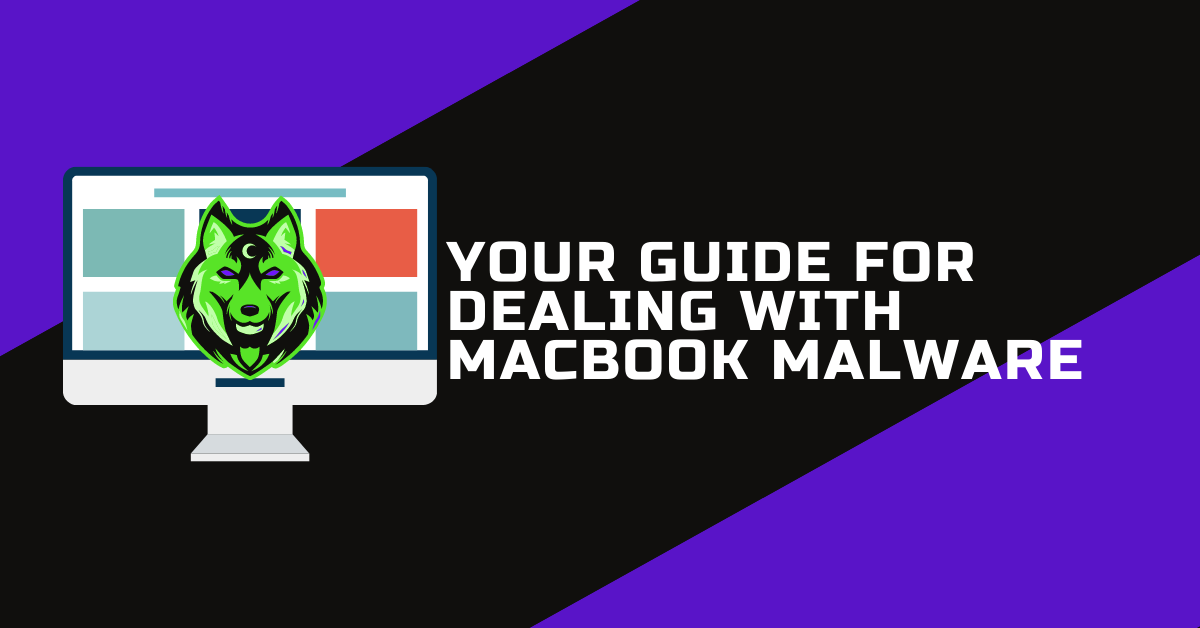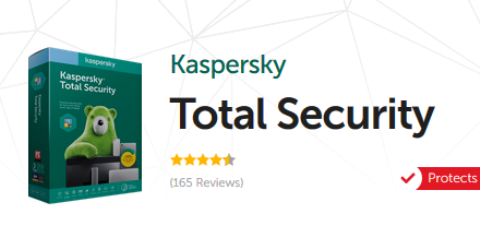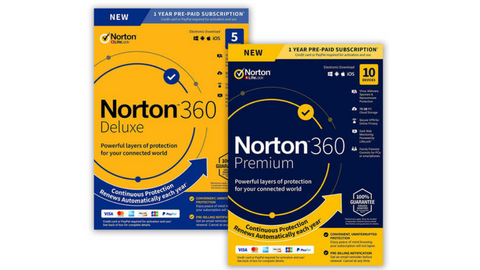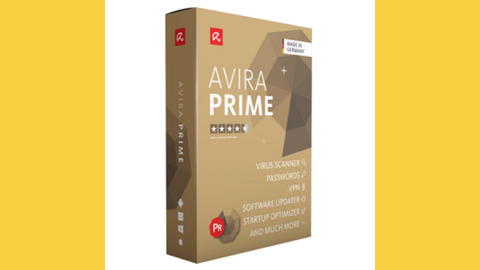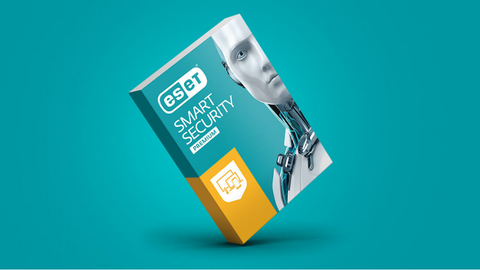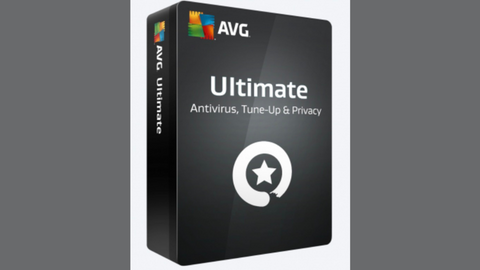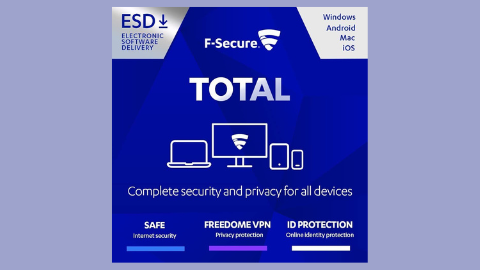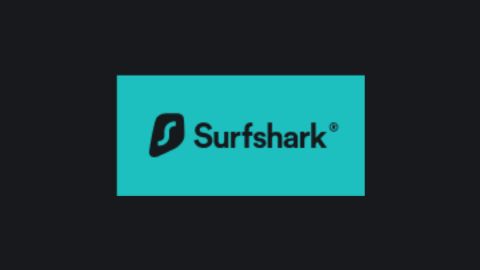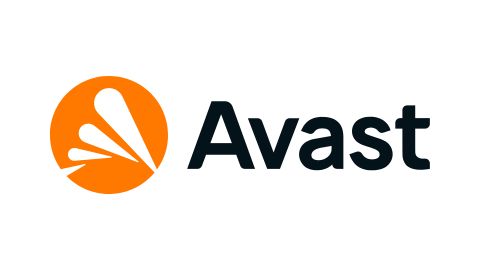This is the ultimate guide for dealing with MacBook malware.
You might have heard that MacBooks are not prone to cybersecurity attacks. Malware developers aim to target their biggest demographic, and macOS does not fall in there.
First of all, you would need to create malware specifically for macOS, and even then, the system updates and other security layers make it rather difficult to break through and let potential attackers get what they want.
At the same time, believing your MacBook is safe alone is not a good approach. Letting your guard down calls for trouble.
If you notice that the laptop has slowed down and it takes longer for apps or the computer itself to load, the odds are that you have a virus. Other signs of the problem could be random internet browser extensions, frozen screens, and even involuntary reboots.
Thankfully, there are ways to get rid of viruses. Locating the source of the threat is the first thing you will need to do. Get reliable antivirus software or Mac cleaning apps with a built-in malware location feature. CleanMyMac X is an excellent example of such an app.
When it becomes clear which processes have been infected, you can manually remove them from the computer.
Deleting an infected app does not mean that you cannot install it later. The goal for now is to restore the status quo on the system and have it malware-free.
Table of Contents
Your Guide for Dealing with MacBook Malware:
| Situation | Action | Notes |
|---|---|---|
| Suspect Malware Infection | 1. Identify symptoms: Consider unusual behavior like slow performance, unexpected pop-ups, crashes, or unauthorized activity. | Common signs include increased CPU usage, unexpected app launches, and system setting changes. |
| 2. Run a scan: Use Apple’s built-in XProtect or a reputable third-party antivirus program to scan your Mac for malware. | Consider options like Malwarebytes, Bitdefender, or Avast. | |
| 3. Quarantine or remove malware: Follow the software’s instructions to isolate or remove detected threats. | Be cautious not to delete critical system files. | |
| 4. Change passwords: Update your Apple ID password and other potentially compromised accounts. | Use strong, unique passwords and consider enabling two-factor authentication. | |
| 5. Monitor your Mac: Monitor your system performance and continue running scans periodically. | Stay vigilant and address any suspicious activity promptly. | |
| Confirmed Malware Infection | 1. Isolate your Mac: Disconnect from the internet and external devices to prevent further infection spread. | Back up any critical data, if possible, before proceeding. |
| 2. Boot into Safe Mode: Restart your Mac while holding the Shift key. Safe Mode turns off some software, making it easier to remove malware. | ||
| 3. Run advanced scans: Use specialized tools or consult a professional for deeper malware detection and removal. | Consider services like AppleCare or reputable data recovery companies. | |
| 4. Clean reinstall macOS: If other options fail, erase your hard drive and reinstall a clean version. | This is a drastic measure, so ensure you have a data backup. | |
| 5. Recover data: If you have a backup, use it to restore your files after ensuring the malware is completely removed. | Be cautious not to restore infected files. | |
| Prevention | 1. Install software updates: Regularly update your macOS and apps to patch security vulnerabilities. | Enable automatic updates whenever possible. |
| 2. Download from trusted sources: Only download software and files from reputable sources. | Avoid pirated software and untrusted websites. | |
| 3. Be cautious with email attachments: Don’t open suspicious emails or attachments, even from seemingly known senders. | Verify the sender and legitimacy of attachments before opening. | |
| 4. Use a firewall: Enable the built-in macOS firewall or consider a third-party option for added protection. | Firewalls help block unauthorized access to your Mac. | |
| 5. Educate yourself: Stay informed about common malware threats and best practices for staying safe online. | Follow reliable security blogs and resources. |
How To Detect Macbook Malware
Infected Applications
Launch the Activity Monitor and click on the CPU tab. You will see a list of active processes running in the system background. When you know which software is infected, highlight it in the tab and click the X button at the top-left corner to close the process.
The longer infected apps run on the computer, the more damage they will do to the system.
Removing unwanted applications is the next step. Go to the Application folder via Finder and look through the list thoroughly. You may find some apps you do not recognize. In that case, these should go into the trash bin with the infected ones.
Drag apps in the Trash Bin and click the “Empty” button afterward. Not emptying the Bin means that the files will remain on the computer. And since they are infected with malware, these files will continue to pose issues.
Browser Extensions
Once you are finished with separate applications, move to your internet browser. The odds are that you may have installed an extension and attracted a computer virus accidentally.
If you are using multiple browsers instead of one, make sure to check them all. Safari has its extensions tab in the top toolbar. Chrome is located on three dots at the top-right corner of a tab, and the same is true for Firefox, except that it has three vertical lines, and instead of the word “extensions,” Firefox uses “Ons.”
Login Items
Startup applications could be another malware source. As a rule, you should avoid cluttering the login items list. Each startup app has to load when you boot the computer. The more of these apps you have, the longer you will have to wait. And if they are a potential virus source, there is even more reason to eliminate them.
Go to System Preferences and tap the Users & Groups tab. Then, click on the Login Items. You will see a user tab on the left. Click on your profile to see the list of startup apps on the main tab.
Each item will have a box next to it. To remove apps from the startup, untick a box next to it. The changes will be saved automatically. The next time you restart the MacBook, you will not have to wait for random applications to load. Also, the potential malware threat from login items will be reduced to a minimum.
Best Security Suites For Macbook
How To Protect Yourself From Malware
Since you have encountered a Macbook malware problem, you probably realized how much of a nuisance it is and would love to avoid it in the future. There are a few ways to do so:
- Avoid shady websites: If you encounter a suspicious website, avoid it. Ignore if somebody you know sends you a link, and the URL appears dim. If you are about to purchase something and must submit a credit card or other information, but something feels fishy, it would be better to cancel the transaction.
- Install reliable antivirus software: Do not trust the default XProtection tool. While it does have positives, a proper antivirus is still a better option.
- Manage your passwords: Instead of using the same passwords for every online profile you own, create different combinations and stick to them. Also, your passwords should be complicated instead of a single word with a few numbers at the end.
READ ALSO: Best Lightweight Antivirus For Old Computers [EXPERT LIST]
MacBook Malware: Frequently Asked Questions
Dealing with MacBook malware can be stressful, but understanding the issue and taking the proper steps can help you regain control. Here are frequently asked questions to guide you:
How can I tell if my MacBook has malware?
While not always obvious, some common signs of malware on your MacBook include:
- Slow performance: Unusually sluggishness, lagging, or freezing could indicate malware activity.
- Unexpected pop-ups or ads can be intrusive and redirect you to harmful websites.
- Frequent crashes or restarts: Unexpected app crashes or system reboots can be signs of malware interference.
- Unauthorized changes: Notice any modifications to system settings, browser configurations, or new apps you didn’t install.
- Battery drain: Malware can consume resources, leading to faster battery depletion.
What should I do if I think my MacBook is infected?
Act quickly! Here’s a recommended approach:
- Disconnect from the internet: Prevent further infection spread by isolating your MacBook.
- Run a scan: Utilize Apple’s built-in XProtect or a reputable third-party antivirus program for a thorough scan.
- Quarantine or remove threats: Follow the software’s instructions to isolate or delete detected malware. Be cautious not to remove critical system files.
- Change passwords: Update your Apple ID and other potentially compromised accounts with strong, unique passwords. Consider enabling two-factor authentication for added security.
- Monitor your Mac: Monitor performance, run periodic scans, and promptly address any suspicious activity.
READ ALSO: How To Clean An Infected Computer
What if the malware is persistent, or I can’t remove it?
If basic steps fail, consider:
- Booting into Safe Mode: This turns off some software, potentially making malware removal easier.
- Seeking professional help: Consult AppleCare, a data recovery company, or a trusted tech specialist for advanced diagnostics and removal.
- Clean reinstalling macOS: As a last resort, erase your hard drive and reinstall a clean version (ensure you have a backup first).
How can I prevent future malware infections?
Prevention is key! Here are some essential practices:
- Keep your software updated: Regularly install macOS and app updates to patch vulnerabilities. Enable automatic updates whenever possible.
- Download cautiously: Only download software and files from trusted sources, avoiding pirated content and untrustworthy websites.
- Be wary of email attachments: Don’t open suspicious emails or attachments, even from seemingly known senders. Verify sender legitimacy and attachment safety first.
- Utilize a firewall: Enable the built-in macOS firewall or consider a third-party option for added protection against unauthorized access.
- Stay informed: Educate yourself about common malware threats and best practices for online safety. Follow reliable security blogs and resources.
A Final Word…
Remember, taking proactive measures and staying informed can significantly reduce the risk of malware infection and protect the valuable data on your MacBook.
I hope you can now deal with the Macbook malware problem. Leave us a comment below.
INTERESTING POSTS
- 4 Best Mobile Browsers for Android, iOS and Windows
- Full 1Password Review – Reliable Password Manager
- Tor Snowflake evolves to a Proxy Extension for Chrome and Firefox Browsers
- Adware Signs, Effects, And How To Remove It
- Tor+VPN Guide: How to Combine Tor Browser With VPN
- Comprehensive Malware Guide: Safeguarding Your Digital World
- How To Install Surfshark VPN On Your Devices
About the Author:
Daniel Segun is the Founder and CEO of SecureBlitz Cybersecurity Media, with a background in Computer Science and Digital Marketing. When not writing, he's probably busy designing graphics or developing websites.