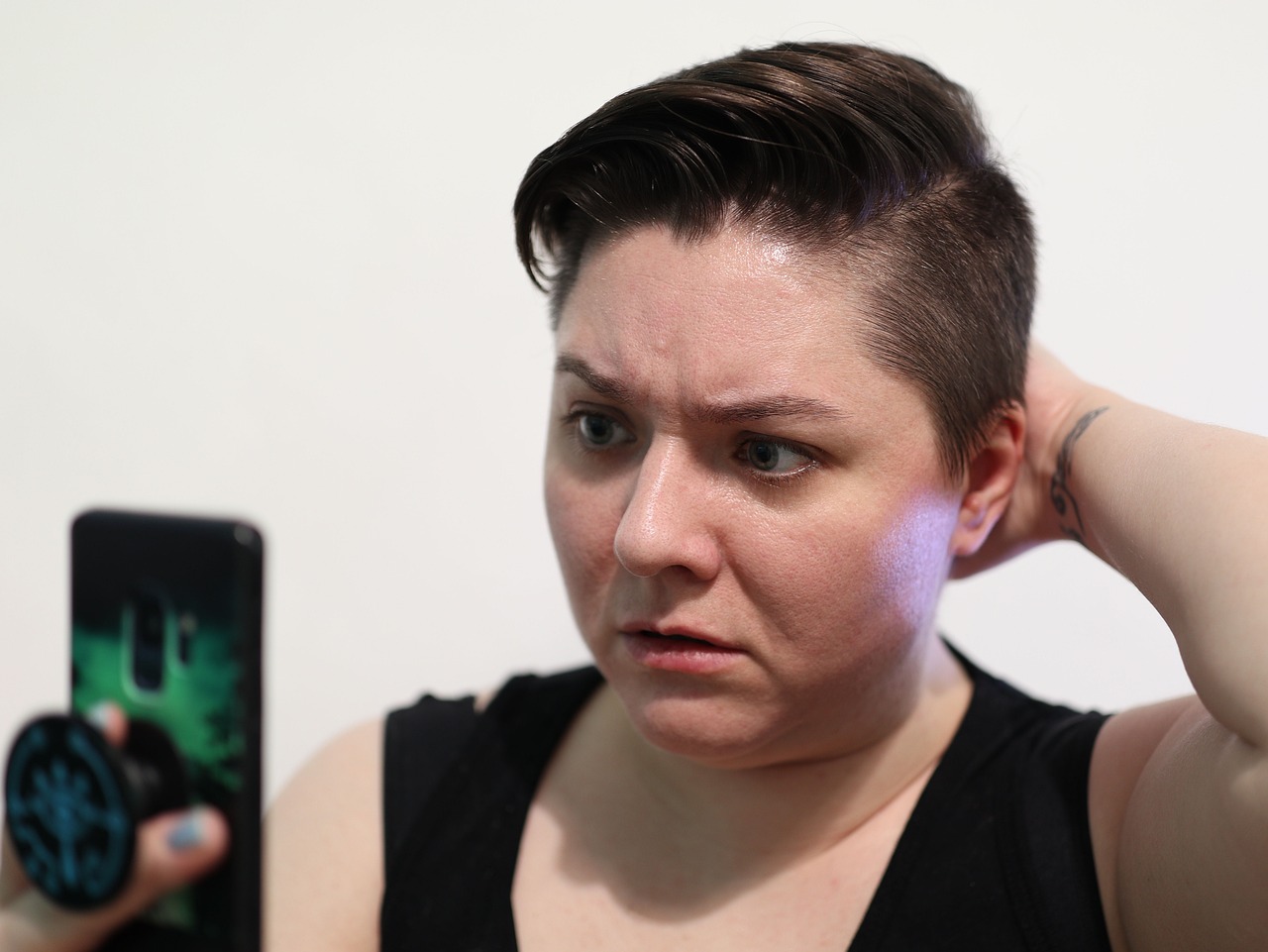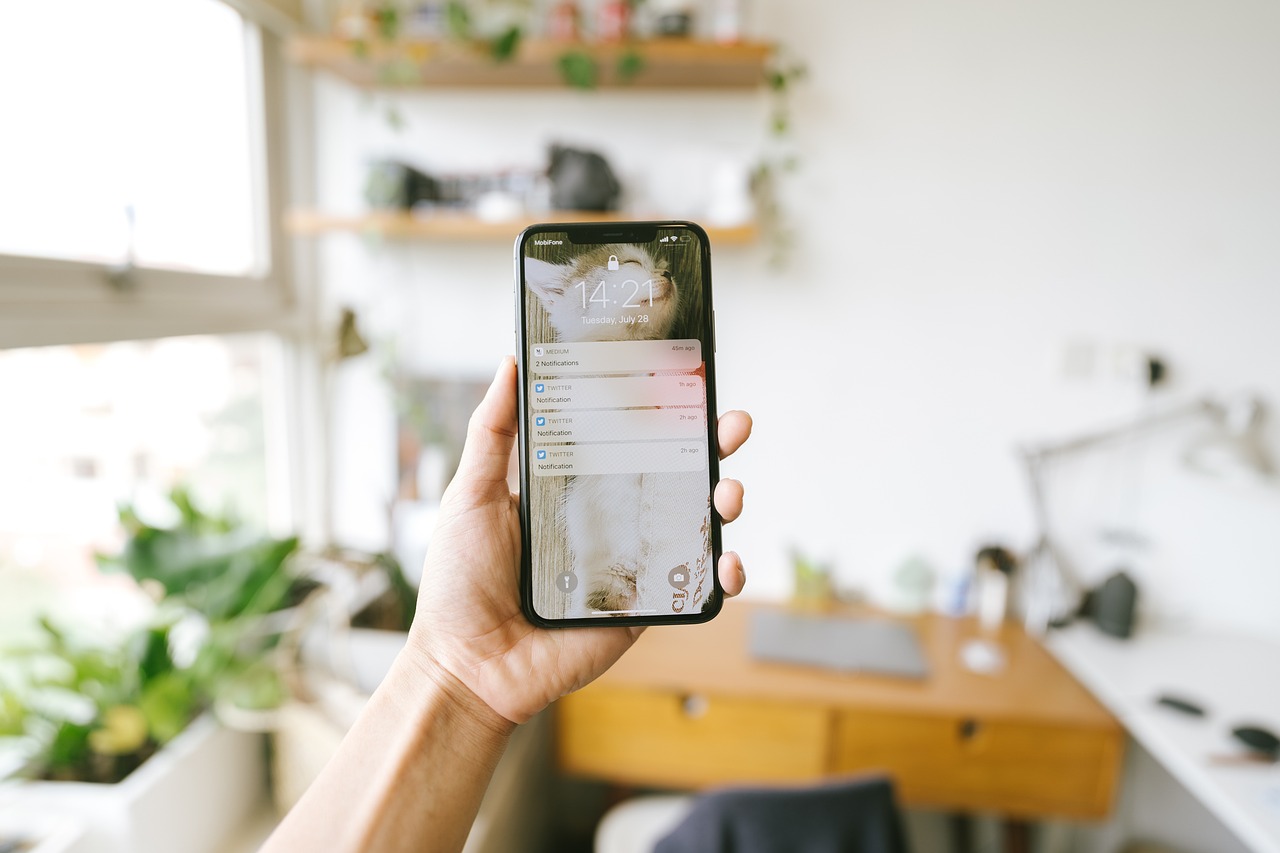Learn how to stop calls on iPhone without blocking them in this post.
Did you just have an experience recently where you felt like ‘’Oh! that call shouldn’t have come in’’, and you don’t want such to happen again? Then you just got on the right page.
Hitting the block button on a person you still care for might be too extreme; therefore, it would be better to learn how to stop calls without blocking. That way, you can still receive but can’t receive calls.
Table of Contents
5 Quick & Easy Ways to Stop Calls on iPhone [Without Blocking Contact]
- 🌙 Swipe down from the top right and tap the moon icon for Do Not Disturb.
- 🔇 Toggle on “Silence Unknown Callers” in Settings > Phone.
- 📞 Set up Call Forwarding in Settings > Phone to redirect calls.
- 🎯 Create a Focus mode in Settings > Focus to allow calls from specific people.
- ✈️ Enable Airplane Mode or turn off Ringtone/Vibration for temporary silencing.
So, this article will guide you on the ways to stop calls on iPhone without blocking.
Let’s dive in;
How To Stop Calls On iPhone Without Blocking Them
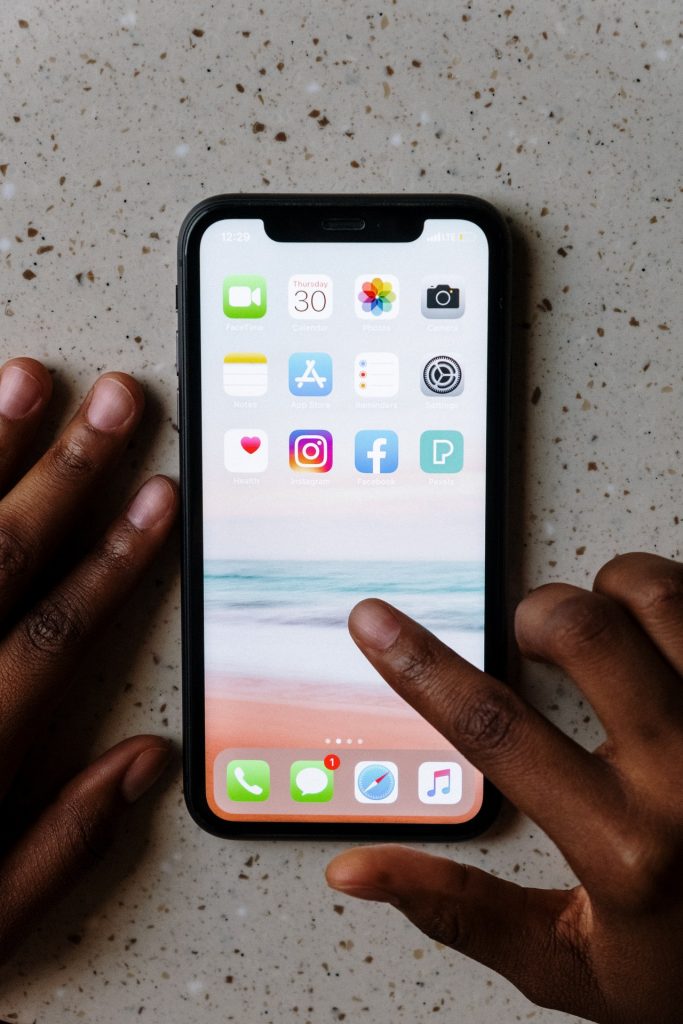
Just like every other phone, the iPhone has certain features to stop calls without blocking, and each of them will be discussed below;
1. Turn on the Do Not Disturb (DND) Mode
The DND mode on iPhone silence calls, notifications, and alerts while your device is locked. It also allows you to make silent calls from certain people.
With it, you can’t hear your phone while you are at an important meeting or a place where calls are prohibited.
Setting up DND on your iPhone doesn’t block calls but prevents your phone from ringing and making notification sounds.
Below are the steps to set up DND on your iPhone:
For iOS 14 or earlier;
- Go to Settings
- Navigate to Do Not Disturb and Turn it On
For iOS 15;
- Go to Settings
- Select Focus
- Turn on Do Not Disturb
To Turn on Do Not Disturb at a Certain Time:
iPhone allows you to schedule a certain time you need to concentrate. You can achieve this by following the steps below;
For iOS 14 or earlier;
- Go to Settings
- Click on Do Not Disturb
- Turn on Scheduled and then set a schedule.
For iOS 15;
- Go to Settings
- Click on the Do Not Disturb.
- Navigate to the Smart Activation section and set the DND to turn on at opportune times.
You will know your phone is on DND when you see a crescent moon icon on your status bar or on the Lock Screen.

2. Set up call forwarding
Call forwarding allows you to redirect a phone call to another number. Setting up call forwarding will help you stop a call without blocking.
Below is a simple step to set up call forwarding on iPhones;
- Launch “settings” on your phone
- Navigate “Phone” in the settings and tap it
- Scroll it down and select “Call forwarding.”
- Toggle it on
- Then, “tap forward to”
- Enter the number you want your income calls to be forwarded to.
You can disable call forwarding anytime by toggling it off.
3. Turn on the “airplane mode”
Airplane mode is another way to avoid phone calls on iPhones without blocking any number. However, if you turn it on when using Wi-Fi, it will cut the connection. You will need to reconnect it after that.
To do this:
- Go to setting
- Navigate to “airplane mode.”
- Toggle it on
Once it is activated, you will see a plane icon above your phone screen.
Moreover, you can turn on airplane mode by swiping down from the top right corner or downwards and tapping the airplane icon.
4. Use a silent ringing tone
Using a silent ringing tone will free you from phone call disturbances. You will receive every call, but your phone won’t ring out. It is pretty similar to do not disturb mode.
To set a silent ringing tone, follow the steps below;
- Open “Settings”
- Select “Sound & Haptics”.
- Choose “Ringtone”
- Tap “Tone Store”.
- Use the search box to search for “Silent Ringtone.”
- Download one from the list to set it as your ringtone.
Don’t always forget to change the ringtone when needed so that you won’t miss important calls.
5. Use a data remover platform
When someone disturbs you too much, you can use a data remover platform to remove your contact from their phone without telling them yourself.
Sometimes, even if you do, they won’t remove it, but those platforms will make them do it. However, one of the best and most trusted platforms for that is Incogni.
You don’t really need to do much on the platform. Just submit a request and let them do the work. In case you need to call the person again and don’t want them to have your number, just hide your number, and you are good to go.
How to Mute Calls Without Blocking
Muting calls without blocking can be a useful feature, especially when you don’t want to be disturbed by incoming calls but still want to receive them. Fortunately, there are several ways you can achieve this on different devices and platforms. Let’s explore some of the popular methods below.
For iPhone users, muting calls without blocking is quite simple. When you receive an incoming call, you’ll see a few options on your screen, including “Answer” and “Decline.”
To mute the call, all you need to do is press the volume down button on the side of your iPhone. This will silence the ringing without rejecting the call. You can then choose to answer or decline the call as you wish.
If you’re using an Android device, muting calls without blocking can vary depending on the manufacturer and version of Android you’re using. Generally, when you receive an incoming call, you’ll see options on your screen, such as “Answer” and “Decline.”
To mute the call, look for an icon that resembles a microphone with a line through it. Tapping this icon will mute the call without blocking it.
Alternatively, some Android devices have a built-in “Do Not Disturb” mode that allows you to mute all incoming calls and notifications temporarily. To enable this mode, swipe down from the top of your screen to access the quick settings panel.
Look for an icon that represents “Do Not Disturb” or a crescent moon. Tap this icon to activate the mode and silence all incoming calls. Remember to disable it when you’re ready to receive calls again.
For those using VoIP services like Skype or Zoom, muting calls without blocking is usually straightforward. During a call, you’ll find a microphone icon on the screen or in the application’s control panel.
Clicking or tapping on this icon will mute your microphone and prevent others from hearing your audio. You can easily unmute yourself by clicking or tapping the microphone icon again.
It’s worth mentioning that muting calls without blocking is not always possible in all situations or with all devices. Some phone carriers may offer additional features or apps that allow you to customize call settings further. It’s always a good idea to check with your carrier or explore your device’s settings to see if there are any additional options available.
How To Stop Calls On iPhone Without Blocking Them: Frequently Asked Questions
What Happens When Someone Calls While Your iPhone Is on “Do Not Disturb”?
When your iPhone is on “Do Not Disturb,” calls will still come through, but your phone will not ring or vibrate. You will still receive a missed call notification and can see who called by checking your call history.
However, you can customize Do Not Disturb to allow calls from specific people or groups to ring through. You can also set up an automatic reply to let callers know you’re unavailable.
How to Tell If Someone Blocked You on iPhone?
Unfortunately, there’s no single foolproof way to confirm if someone blocked you on your iPhone. However, here are some signs that might indicate you’ve been blocked:
iMessage
- Sent messages stay in “Delivered” status forever.
- Read receipts disappear.
- You can’t send them photos or videos.
- FaceTime calls don’t connect or fail immediately.
Phone Calls
- Your calls go straight to voicemail.
- You hear a single ring or a half ring before voicemail.
- You get an error message like “The recipient is not available.”
Additional Potential Signs
- You can’t see their profile picture or “Last seen” status on WhatsApp.
- You’re missing their posts or stories on social media platforms like Instagram or Facebook.
Important notes
- These signs could also indicate other issues like network problems or the person simply not using their phone.
- Trying to call or message someone repeatedly if you suspect they blocked you can come across as harassing.
If you’re unsure about someone blocking you, the best course of action is to try reaching out to them through another method, like email or social media.
Can You Stop Calls on iPhone Without Blocking Anyone?
Yes, you can stop calls on your iPhone without blocking anyone!
Here are some methods:
1. Do Not Disturb
This is the simplest and most versatile option. Do Not Disturb allows you to choose who can call you (allowed contacts, favourites, or no one) and when they can do so (always, during scheduled times, or when you’re driving). To enable it, swipe down from the top right corner to open Control Center and tap the moon icon.
You can also customize Do Not Disturb in Settings > Focus and set specific schedules or rules for different situations.
2. Silence Unknown Callers
This feature automatically silences calls from numbers not saved in your contacts or identified as spam by your carrier. It helps reduce unwanted calls without blocking anyone directly. To activate it, go to Settings > Phone and toggle on Silence Unknown Callers.
3. Call Forwarding
This option allows you to redirect incoming calls to another number, such as your voicemail or another phone. This can be useful if you know you’ll be unavailable for a specific period.
To set it up, go to Settings > Phone and tap Call Forwarding. You’ll need to enter the number you want calls forwarded to and activate the feature.
4. Focus Modes
Focus modes introduced in iOS 15 provide more granular control over notifications and calls. You can create custom Focus modes for different scenarios like work, sleep, or driving.
Within each Focus mode, you can allow calls from specific people or groups while silencing others. To create a Focus mode, go to Settings > Focus and add a new Focus.
5. Temporary Solutions
For quick silencing, you can utilize temporary measures:
- Airplane Mode: This disables all wireless communication, including calls. However, it also disables internet access and data usage.
- Turn off Ringtone and Vibration: Go to Settings > Sounds & Haptics and adjust the sliders for ringtone and vibration to zero. This will silence calls without blocking them.
- Third-party apps: Consider using app-based call blockers that offer more advanced features like blacklisting specific numbers or keywords.
- Carrier services: Your carrier might offer call filtering services that identify and block spam calls.
Will blocking incoming calls also block text messages or other forms of communication?
No, blocking incoming calls typically only affects calls from the specific number you blocked. It will not automatically block text messages, emails, social media interactions, or other forms of communication from that number.
Think of it as a filter for your phone’s call function. It prevents the phone from ringing or notifying you when that specific number calls, but it doesn’t prevent any other type of communication.
However, some messaging apps and platforms may have their own blocking features that can also filter text messages or other interactions. For complete communication silence, you may need to utilize these individual app settings in addition to blocking the number on your phone.
Final Thoughts
We all get calls from people we don’t want to talk to, and we all wish there were a simple way to keep them away.
You may need to tell people you don’t want to talk to them occasionally, but you don’t want to be rude about it.
Apple has finally provided us with an easy way to do so without actually blocking the person. You can also use any of the methods described above to stop calls on iPhones without blocking.
INTERESTING POSTS
- Exclusive Tips To Stop Cyberbullying [For Teens, Parents & Schools]
- How To Permanently Block Certain Websites On Google Chrome
- Do I Need Antivirus App On iPhone? [Here’s The ANSWER]
- Integrate Your Calls To CRM System
- Can VPNs Help Prevent Cyberattacks? [We Have The Answer]
- Understanding Ad Blocker: The Ultimate Guide to Blocking Ads Online
- The Ultimate Guide to Using a VPN on Your iPhone – Tips and Tricks
About the Author:
Gina Lynch is a VPN expert and online privacy advocate who stands for the right to online freedom. She is highly knowledgeable in the field of cybersecurity, with years of experience in researching and writing about the topic. Gina is a strong advocate of digital privacy and strives to educate the public on the importance of keeping their data secure and private. She has become a trusted expert in the field and continues to share her knowledge and advice to help others protect their online identities.