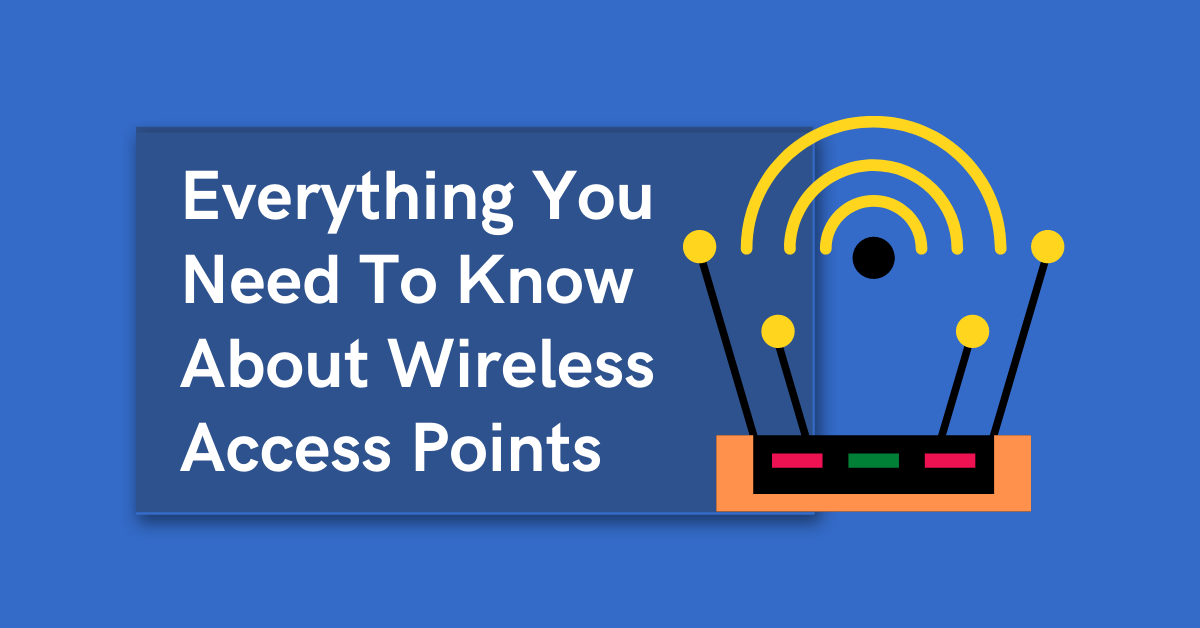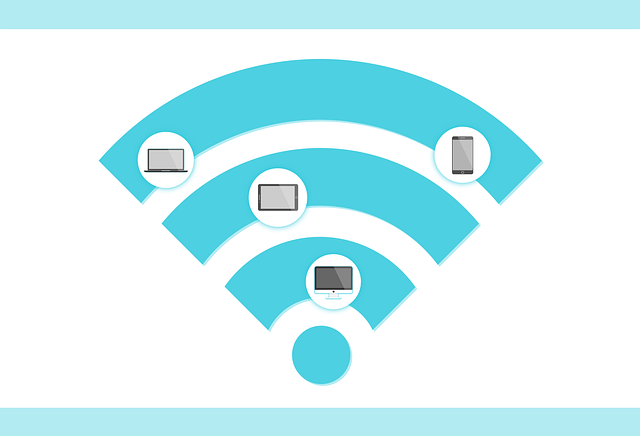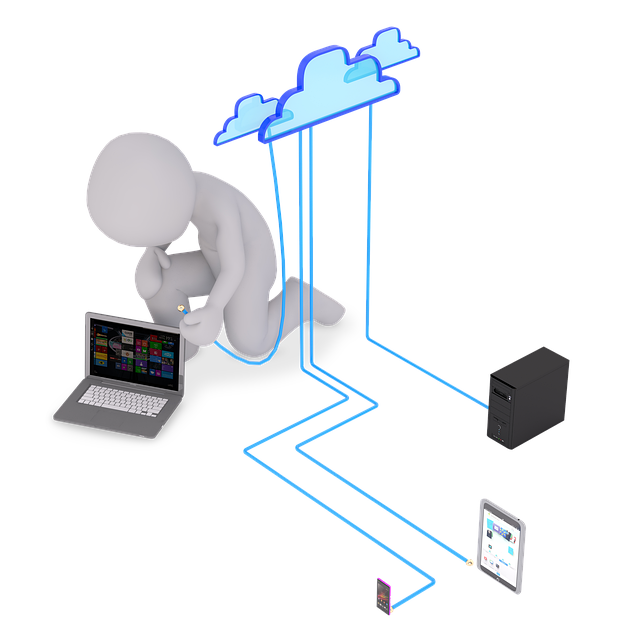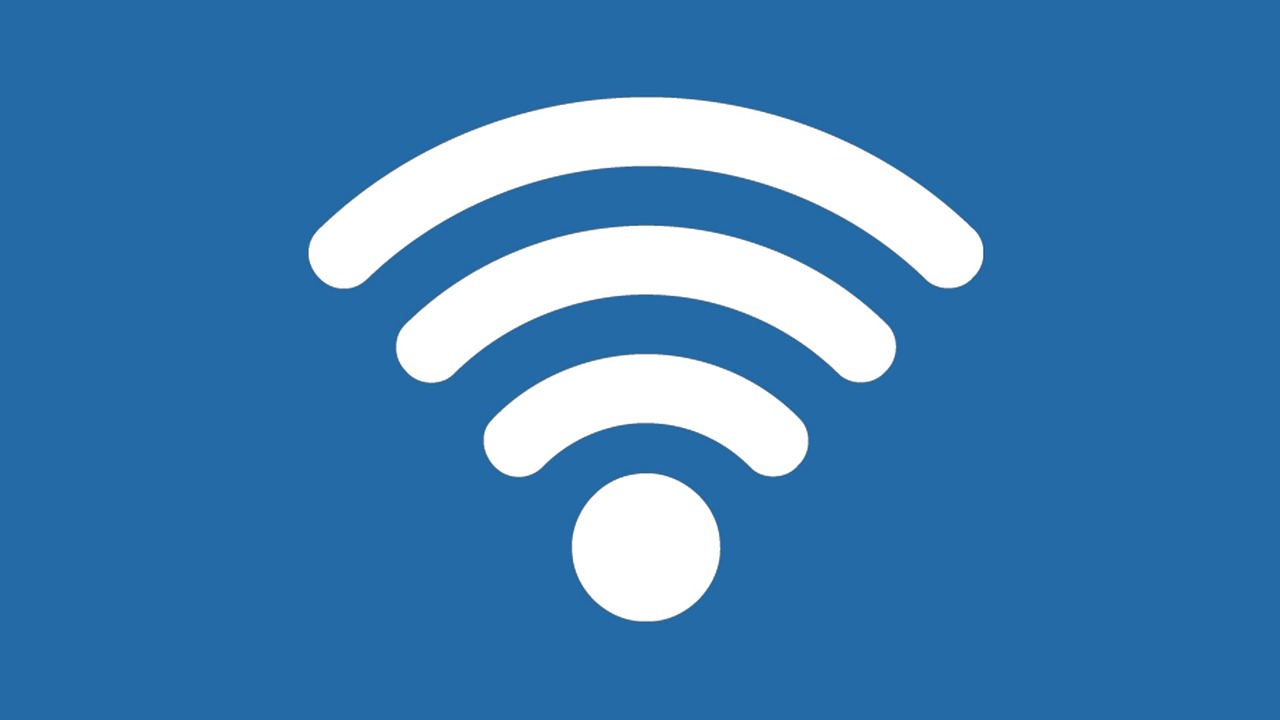Looking to set up your new wireless network? Or are you adding new access points to an existing one? Check out some important info on wireless access points first.
Businesses and homes these days rely heavily on the internet and wireless networks. Services like Call Spectrum have expanded their networks to deliver high-speed internet to more areas. However, the internet provider can only ensure the delivery of the service to your home or office.
How the wireless internet network inside the building behaves is a whole other ball game. To access a wireless internet network, devices need to interface with a device like a router or an extender. These are what IT techs call Wireless Access Points.
Table of Contents
Wireless Access Points And How to Use Them
Your in-home router is a wireless access point. It grants access to the wireless network across your home to devices that support Wi-Fi connections. But you don’t need to restrict yourself to just one access point. Wireless networks are very dynamic and scalable.
Meaning you can add several access points to an already deployed wireless network. The same applies to businesses. But it’s not enough to know a wireless access point lets you connect to Wi-Fi networks. There are several other crucial aspects to consider.
If you’ve recently installed a new wireless network or added new access points, make sure you understand the following:
Place The New APs Carefully
Access point placement always requires careful thought. Have you ever experienced trouble with your router near a microwave or metal obstruction? If so, you probably already know why placement is so important.
Wireless networks are essentially radio frequencies that a router or other access point broadcasts. All APs have limits to how far they can broadcast the signal. The further you get from the AP, the more unstable the signal becomes.
Concrete walls, metals, elevator shafts, and other radio waves can all interfere with the network quality. So, make sure to place your AP in a central location, as far away as possible from interference.
Changing Default Admin Passwords
Once you have a new router or access point set up, immediately head to the administrator panel. Your very first step after activating the network is obvious. You need to secure it. Some APs come with default admin credentials. But you would do well to change the default login details as soon as possible.
It is not very difficult to guess or hack a default password. They are usually weak, and network companies usually intend for you to change them right away. When it comes to network security, this is one of the first bases you need to cover.
Use Ethernet Instead of Electricity
Ab AP usually requires a power source to run, just like any other device. However, you don’t have to lay down miles of extension cords all over a home or office. Instead, most of the newer access points use something called PoE.
Power over Ethernet allows you to power your router using an ethernet cable instead of a standard wall socket. Internet signals are typically much more stable than electricity. You could save yourself the trouble of a damaged AP as a result of a power surge.
Check for IP Address Conflicts
IP address conflicts are not common if the network is set up correctly. However, they do happen from time to time. IP address conflicts usually indicate two or more devices with the same IP connected to the network. Every device and access point has a specific IP. When installing two or more access points, be sure to configure their IP addresses correctly.
Be Paranoid About Wireless Devices
Erring on caution is always better. Therefore, start nurturing a healthy skepticism for any wireless networks or devices you don’t trust. Even more importantly, be very careful what network you connect your wireless devices to. Open networks seem inviting, but can be very dangerous in terms of device security.
Anyone could be using it, and more criminal individuals may try to eavesdrop on your device. In some cases, they may even turn your device into a spy tool without your knowledge. Once you connect back to your own wireless network through an AP, you could open up the doors to an unwanted visitor.
Give APs Unmistakable Names
Just like you don’t want to connect to strange networks, you don’t want strangers attempting to connect to yours. In offices, for example, wireless access points differ for each floor. You don’t want someone from Sales accessing the same network that Finance uses.
Even if all your workforce is legit, the risks of a network breach are too high. There’s a really easy fix to this. Simply give each AP a distinct and recognizable name. This should make it much easier to avoid any mistaken attempts.
Have a Backup Power Sources
Finally, make sure you have access to a secondary power source. While electricity coverage across the US is usually great, power outages do happen. Storms, heatwaves, earthquakes, and even hurricanes can and do cut off the power supply.
So, unless you want to wait it out the old-fashioned way, backup power will keep your network running. APs typically do not require a lot of power, so you should be able to hang on till the primary power is back on.
Wireless Access Points: Frequently Asked Questions
Wireless access points (APs) are essential components of any modern wireless network, providing internet connectivity to devices like laptops, smartphones, and tablets. Here are frequently asked questions to help you understand them better:
What is a wireless access point, and what does it do?
An AP is a device that connects to a wired network (like Ethernet) and broadcasts a wireless signal, allowing nearby devices to connect to the internet. It acts as a bridge between the wired and wireless worlds, facilitating data transmission between your devices and the wider internet.
How many access points do I need?
The number of APs you need depends on several factors, including:
- The size of your area: Larger areas require more APs for adequate coverage.
- The number of devices: More devices necessitate more APs to avoid congestion.
- The type of walls and obstacles: Thick walls or metal structures can weaken signals, requiring more APs.
Generally, a good rule ofthumb is to place an AP every 1,500 square feet in open spaces and adjust depending on your specific layout and needs.
What are the different types of wireless access points?
There are several types of APs, each with its own features and benefits:
- Indoor vs. outdoor: Indoor APs are for homes and offices, while outdoor APs are weatherproof for use in exterior environments.
- Single-band vs. dual-band: Single-band operates on one frequency (2.4 GHz or 5 GHz), while dual-band offers both, providing better performance and flexibility.
- Managed vs. unmanaged: Managed APs offer centralized control and advanced features, while unmanaged are simpler and less expensive.
How do I set up a wireless access point?
Setting up an AP usually involves connecting it to your router or network switch, configuring the wireless settings (SSID, password, etc.), and placing it in an optimal location. Most APs have user-friendly interfaces and come with installation guides.
What are some common problems with wireless access points?
Some common issues include:
- Weak signal: Ensure proper placement and consider signal boosters if needed.
- Interference: Identify and address sources of interference like other wireless networks or appliances.
- Security vulnerabilities: Keep your firmware updated and use strong passwords to protect your network.
A Final Word
Remember, choosing the right AP and setting it up correctly is crucial for a smooth and secure wireless experience. If you’re unsure about any aspect, consult the manufacturer’s instructions or seek help from a professional.
INTERESTING POSTS
- Browser Hijacking: Signs And The Easiest Way To Remove It
- 6 Online Security Tips for Kids
- Top 3 D-Link Routers For The Tech-Savvy People
- How Are Wireless Security Cameras Powered
- Cybersecurity Technical Writing: Main Points
- 10 Top Cybersecurity Products On AliExpress
About the Author:
Gina Lynch is a VPN expert and online privacy advocate who stands for the right to online freedom. She is highly knowledgeable in the field of cybersecurity, with years of experience in researching and writing about the topic. Gina is a strong advocate of digital privacy and strives to educate the public on the importance of keeping their data secure and private. She has become a trusted expert in the field and continues to share her knowledge and advice to help others protect their online identities.