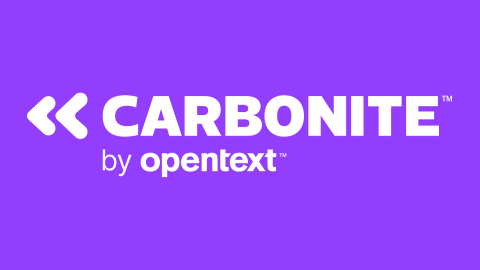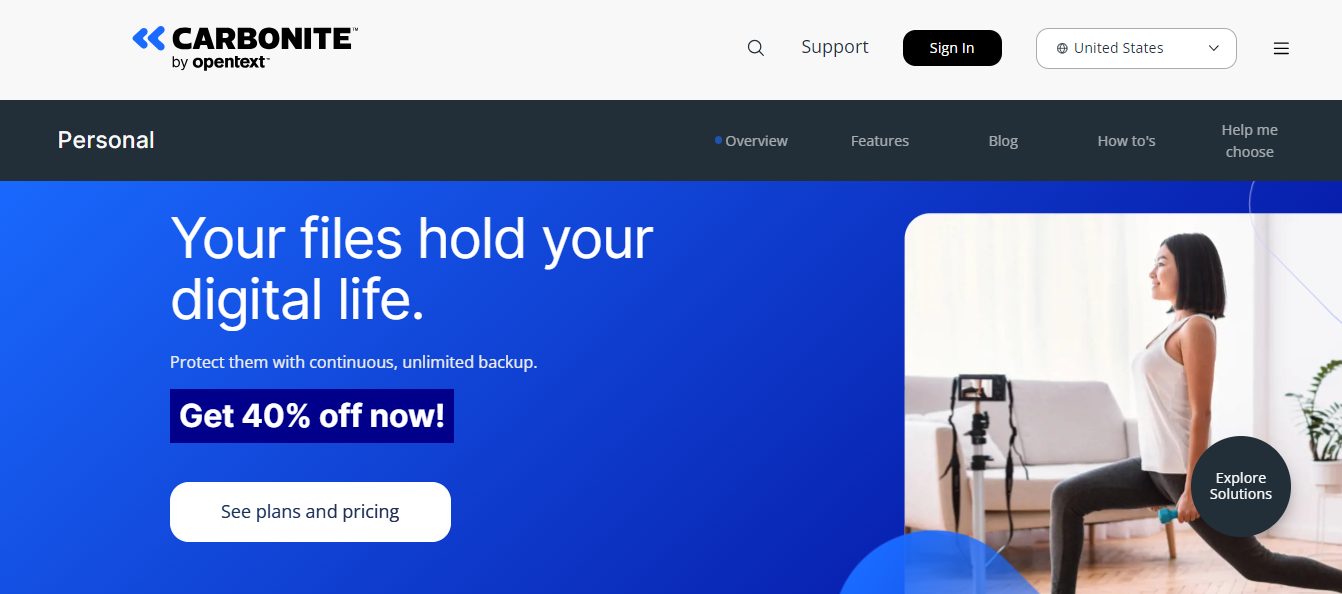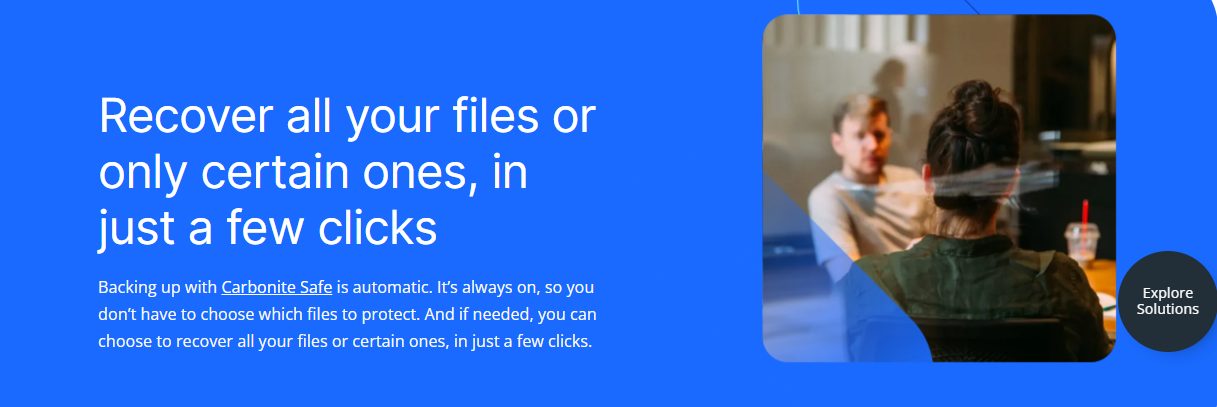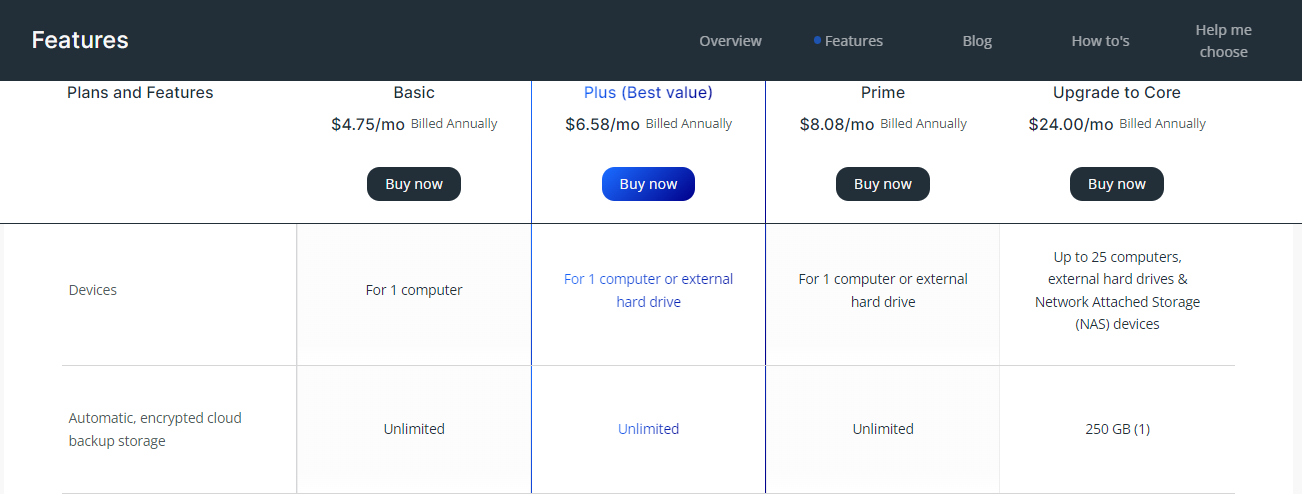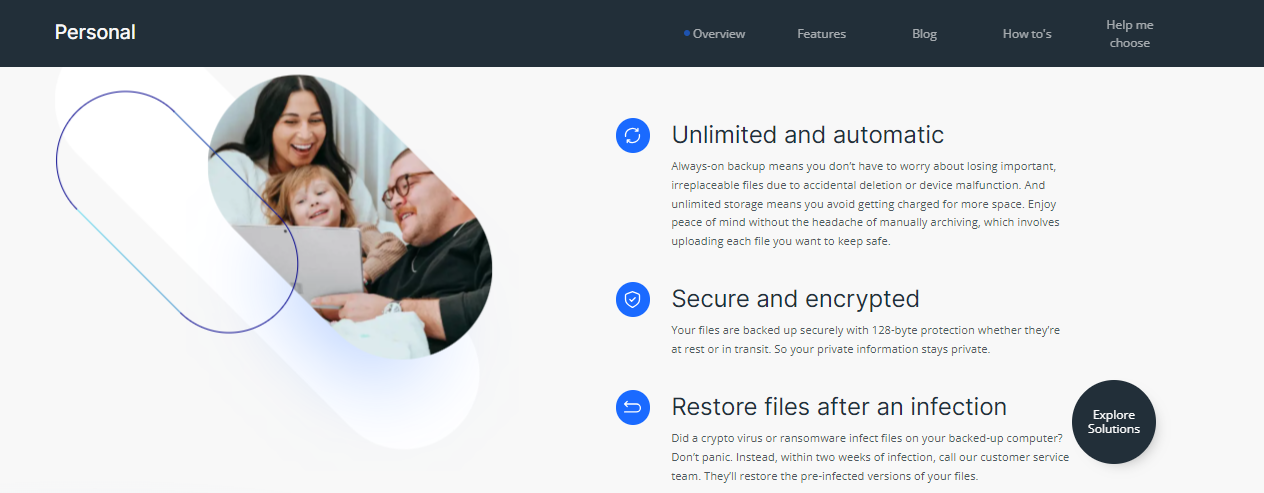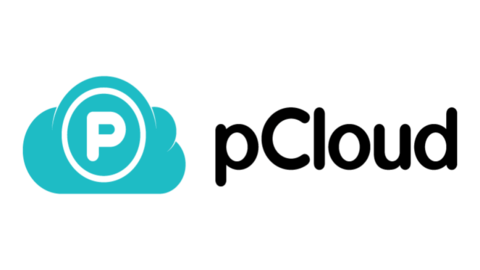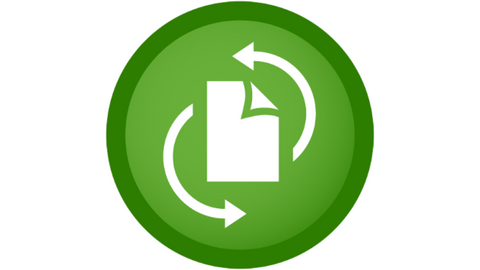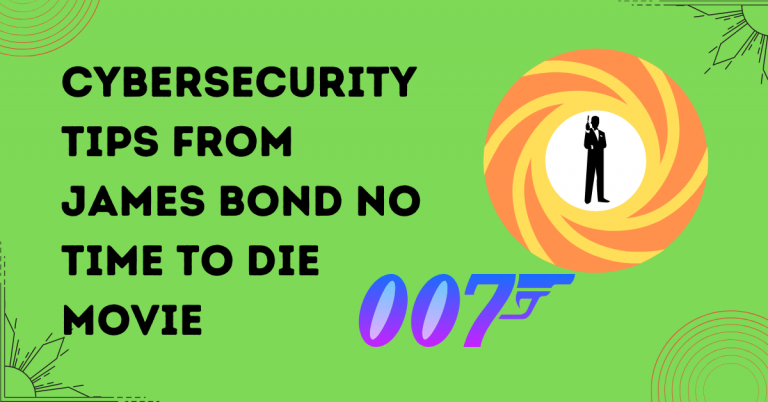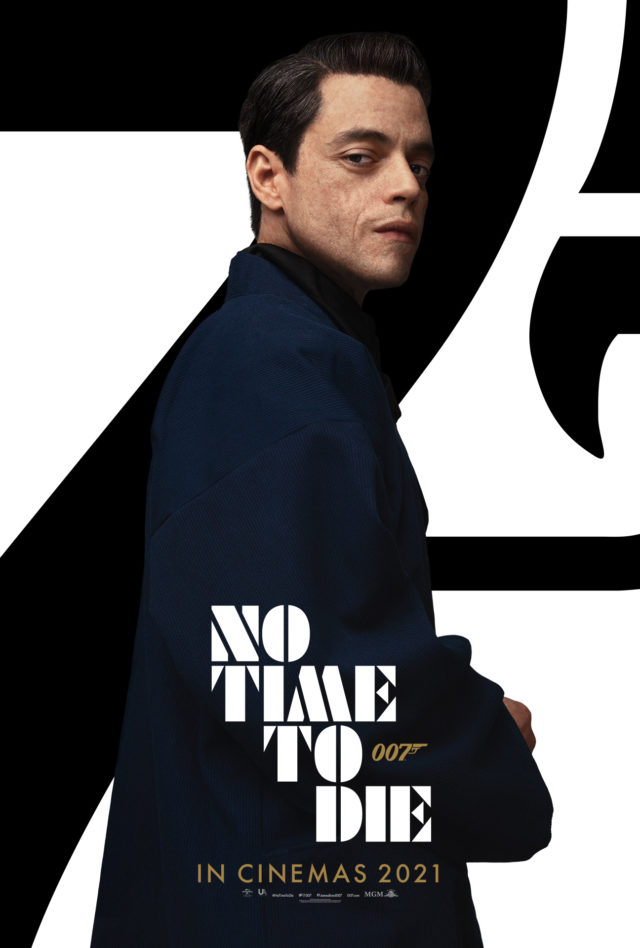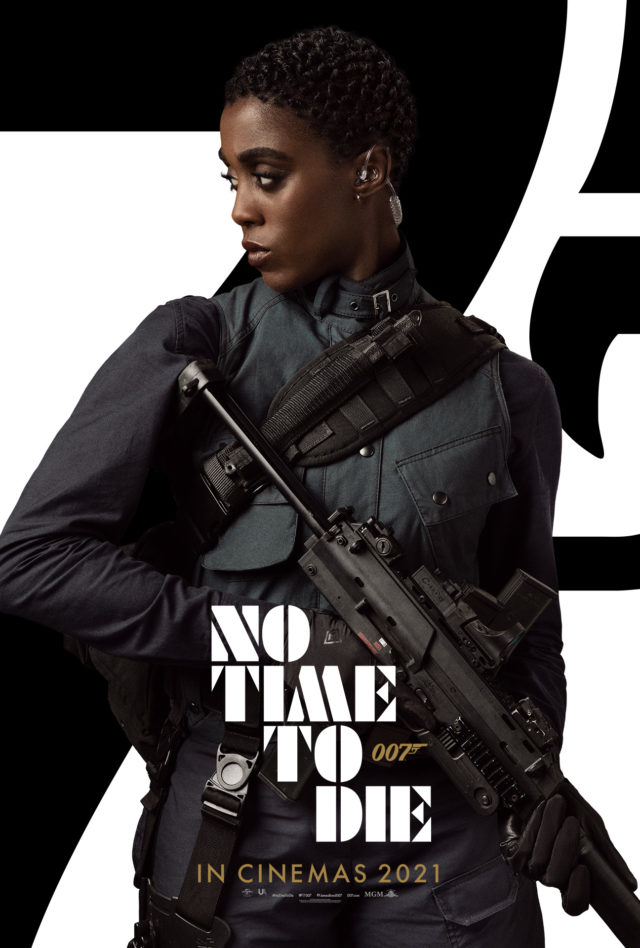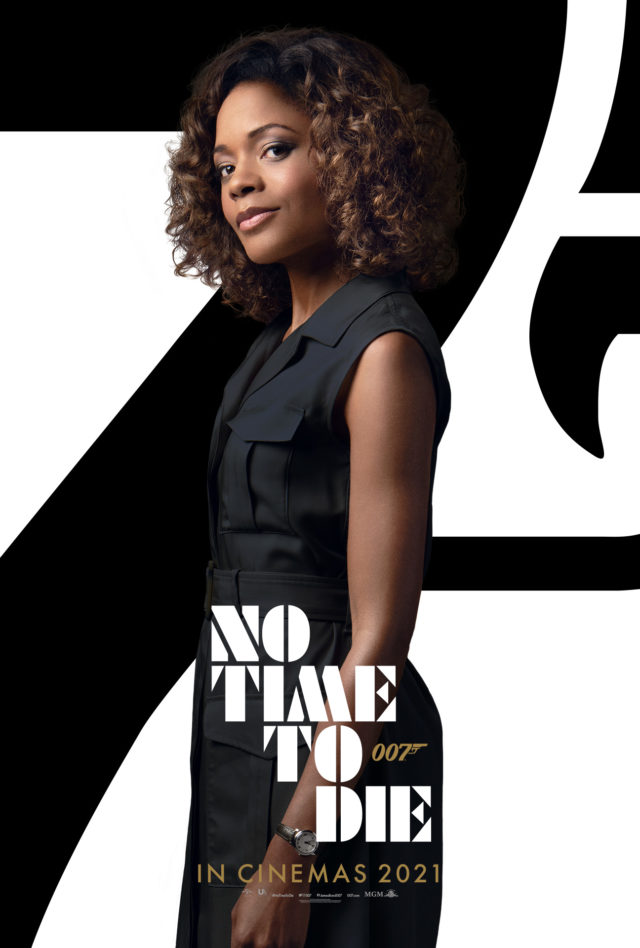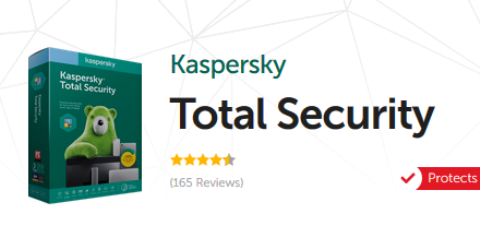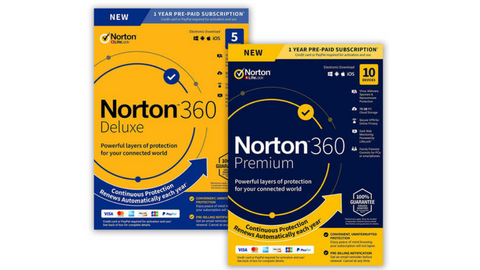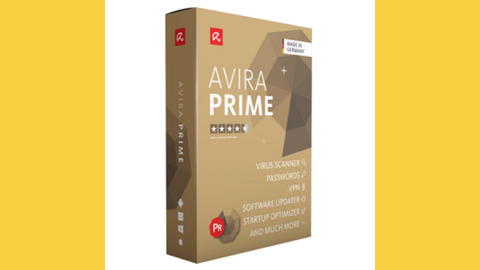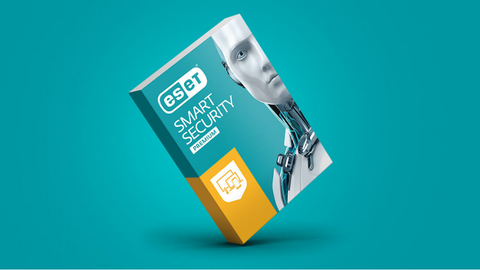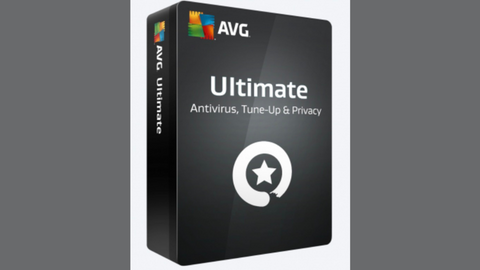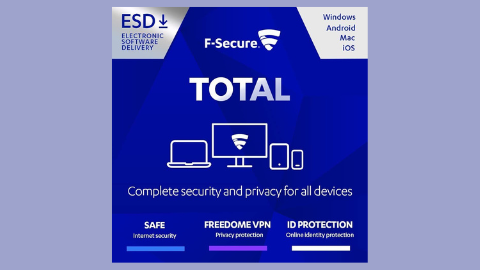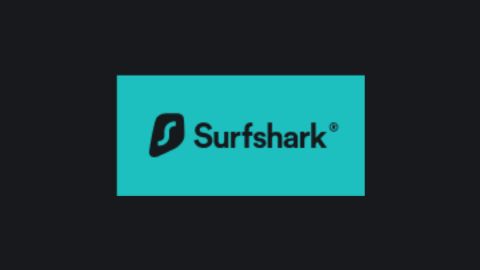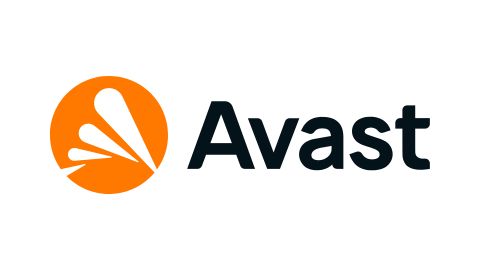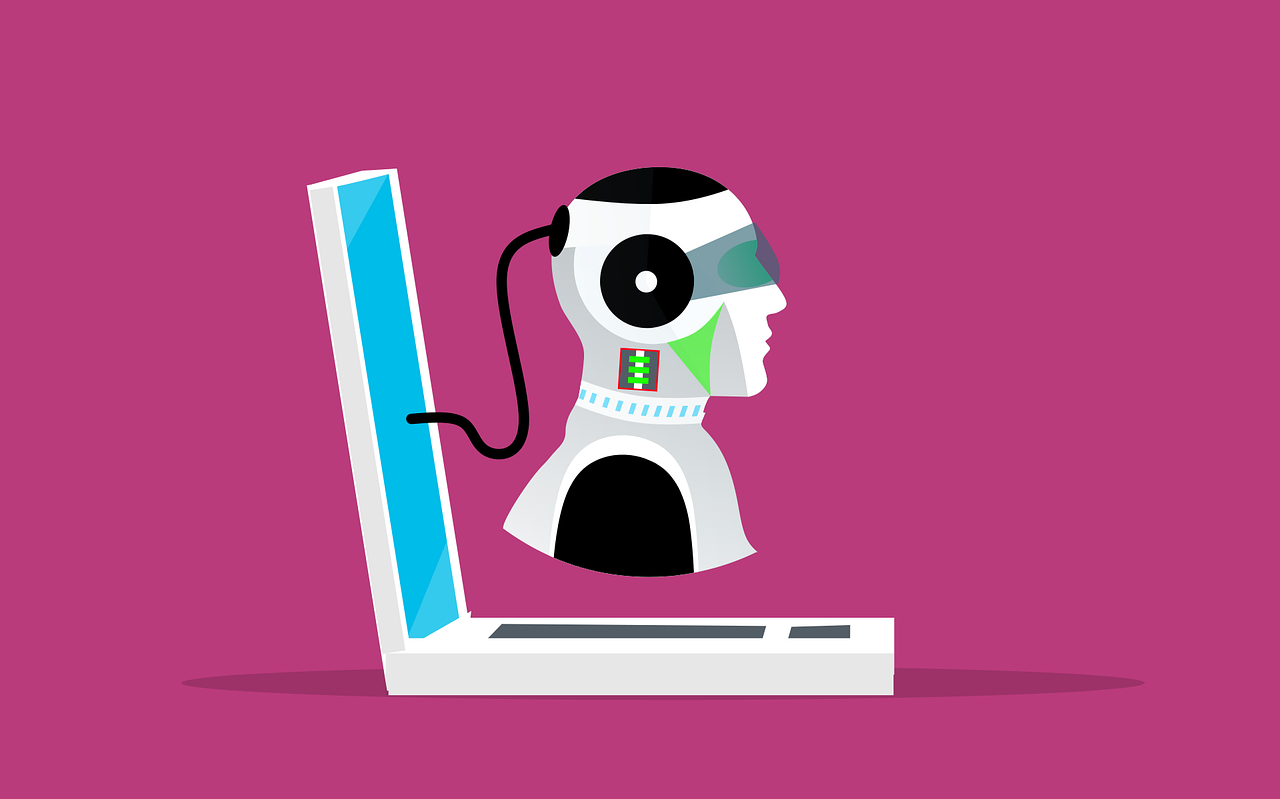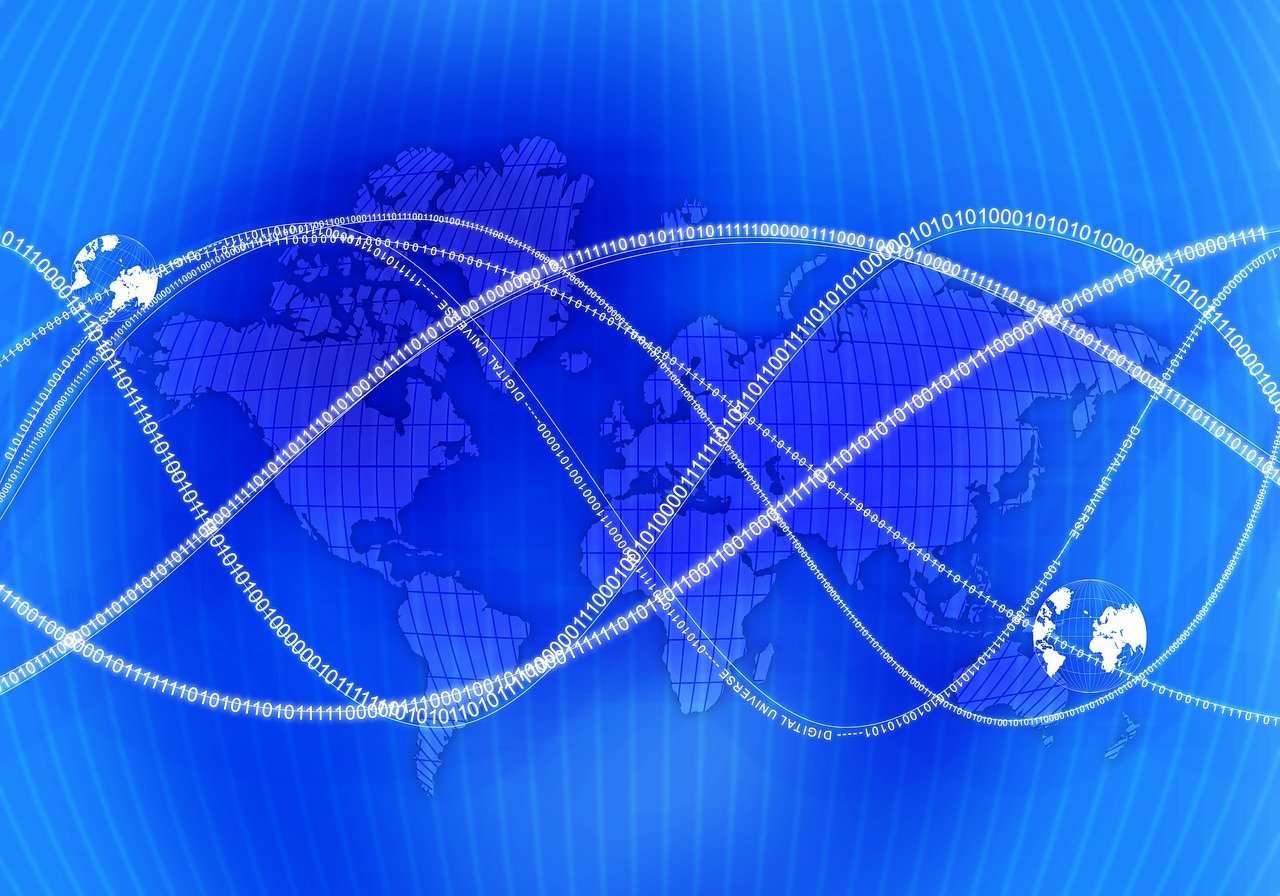Here, I will outline three key points to consider about cloud backup.
The security of stored data has always been a concern for technicians. Since the pandemic, data security has given IT pros sleepless nights. Due to the lockdown and fewer interactions with the physical world, the digital world has gained momentum.
The enormous use of Cloud technology has created new blind spots. We moved to digital platforms to continue our work in the comfort of our homes. The purpose of saving ourselves from the pandemic has also exposed us to various threats.
To avoid these cyber threats, you need to know three key things about cloud backups. Like a cloud stores water droplets and returns them as rain, a cloud in the digital world similarly stores data and returns it when required.
READ ALSO: Cloud Storage Guide For Businesses and Individuals
Table of Contents
What Is Cloud Backup?
Cloud backup is an online backup feature that sends a copy of a digital file or database to a secondary, off-site location to protect against system failure or a natural disaster.
With the help of Cloud backup, businesses can opt to back up their files to the cloud, safeguard them, and restore them whenever required, all while working without fear of losing data.
3 Things You Need To Know About Cloud Backup
1. Data breach
Cloud security is of utmost importance, and a company’s negligence in maintaining its systems can lead to a data breach. If the web security vulnerabilities are not addressed, hackers may be lured into exploiting the weakness and leaking the company’s data and confidential information.
How do we avoid data breaches?
Multi-factor authentication is used frequently and has become a necessity for cloud security.
How does it function?
When a user types a password, they receive a notification on their mobile phone, typically a randomly generated string of numbers or an OTP (one-time password) to confirm the user’s authenticity.
Firewall: It acts as a barrier between a private and public network, controlling the system’s outgoing traffic. The firewall monitors the authorized traffic and detects anomalies or suspicious traffic.
Generalizing data breach
We all have various online accounts, including social media accounts and bank accounts. A breach in any of it can cause damage to our personal lives. To protect our stored information from intrusion, we must keep our doors locked when we go out, i.e., we must log out from our accounts when not in use.
READ ALSO: How To Cut Down Your Company’s Costs With Outsourced IT Support
2. Data Loss
If a data breach were a knife against a company, data loss is a gun against it. It is the most feared threat, as data is the company’s most valuable asset. Data loss can occur in the following ways:
- Data alteration: when information is altered and cannot be reverted to its previous state.
- Data deletion: When information is accidentally erased from the system without a backup to restore the lost data. It might occur due to human error, bulky and mishandled databases, system glitches, or malicious intent.
How to avoid data loss?
Regular data backup is an effective way to prevent data loss in most forms. Data backup should be prioritized, with critical data backed up more frequently.
Generalizing data loss
The necessary documents, photos, contacts, and other information on our devices collectively constitute our data. Wrongful deletion of this data may result in personal loss; therefore, one must regularly back up their device’s data.
READ ALSO: Secure Remote Access VPN: Everything You Need to Know
3. Misconfigured Cloud Storage
Cloud misconfiguration refers to an error in the configuration of a cloud server for storage or computing purposes. But this very setting makes it vulnerable to breaches. However, due to some issues and careless approaches, cloud storage is often served to hackers on a silver platter, with a company’s sensitive information as dessert.
How to avoid Cloud Misconfiguration?
Double-checking cloud security configurations must be done using specialized tools to ensure the company’s data is secure.
Generalizing Misconfigured Cloud Storage
We have various cloud storage on our mobile phones as backup storage, and to protect it, we must keep it logged out when not in use and use strong passwords to secure it. To strengthen our passwords, we must include numbers and special characters.
Cloud Backup: FAQs
What is cloud backup?
Imagine a safe deposit box in the sky! Cloud backup is a service that stores copies of your important data (like photos, documents, and music) on secure servers over the internet instead of relying solely on your local device. If your device gets lost, stolen, damaged, or experiences a software issue, you won’t lose your precious information.
READ ALSO: 5 Reliable Ways to Backup your Android Device and Tips to Secure it
Why should I use cloud backup?
Think of all the irreplaceable data on your devices! Cloud backup offers several benefits:
- Peace of mind: Knowing your data is safe and sound in the cloud, even if something happens to your device, provides peace of mind.
- Disaster recovery: It protects your data from accidental deletion, hardware failures, natural disasters, or even ransomware attacks.
- Accessibility: Access your backed-up files from anywhere with an internet connection, whether on your phone, laptop, or another device.
READ ALSO: Best Black Friday Cloud Storage Deals 2024
What can I back up to the cloud?
Many cloud backup services allow you to back up various types of data, including:
- Documents: Word processing files, spreadsheets, presentations, and PDFs.
- Photos and videos: Capture those precious memories and ensure they’re safe.
- Music and other files: Back up your music library, movies, and other valuable files.
- Contacts and emails: Keep your important contacts and email messages secure.
How do I choose a cloud backup service?
Choosing the exemplary cloud backup service depends on your specific needs. Consider factors like:
- Storage space: How much data do you need to back up?
- Security features: Encryption and other security measures are crucial to protect your data.
- Cost: Compare pricing plans offered by different services.
- Ease of use: Utilize a user-friendly interface and convenient features, such as automatic backups.
By understanding these benefits and crucial factors, you can select a cloud backup solution that safeguards your valuable data and ensures its accessibility.
READ ALSO: How To Keep Your Cloud Storage Safe And Secure
Conclusion
Cloud technology has proven to be both a boon and a bane. It helps us secure the data online as a backup, but it also poses a threat to the data we store. With the advancement in technology, the underlying danger increases rapidly.
RELATED POSTS
- 4 Best Cloud Backup Services For Personal Use
- 15 Tips to Protect Your Privacy Online
- Interview With Michael Bruemmer, Vice President of Experian Data Breach Resolution Group and Consumer Protection
- 12 Worst Data Breaches In History
- How To Prepare Your Business For Data Loss
- Why Is Identity Theft A Big Concern For Businesses?
- How To Secure Your Business In The Times Of All-pervasive Hackers


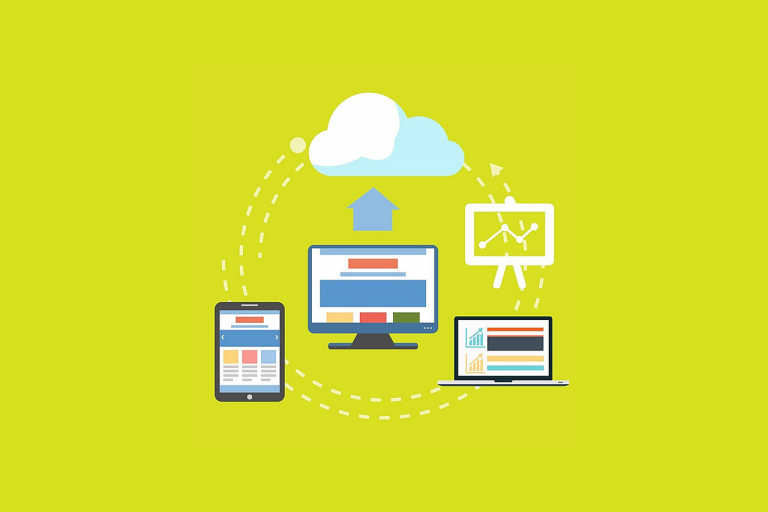
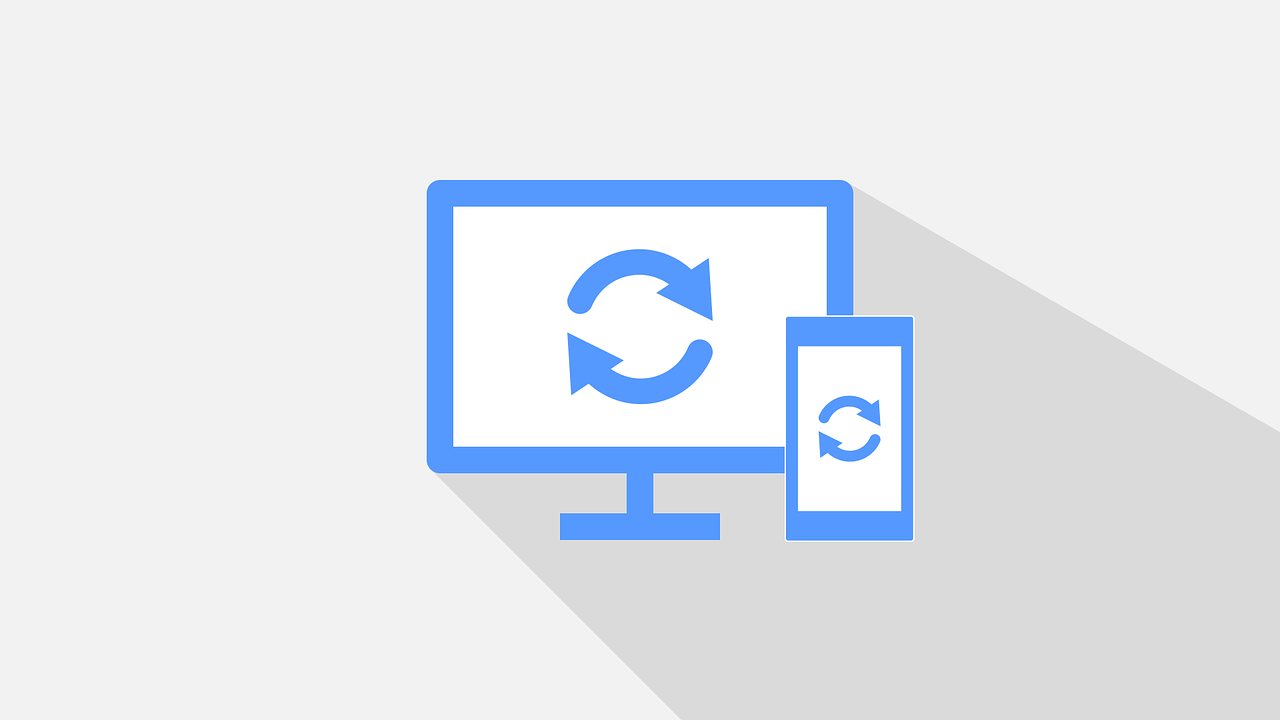
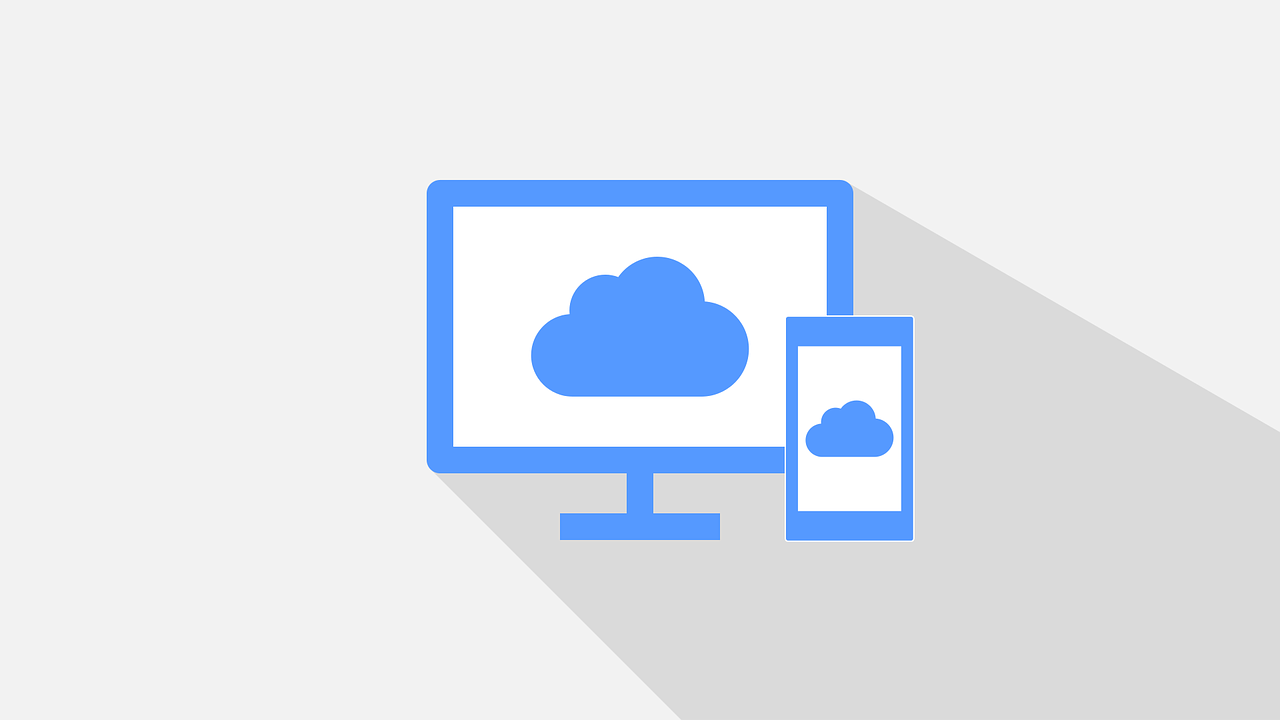
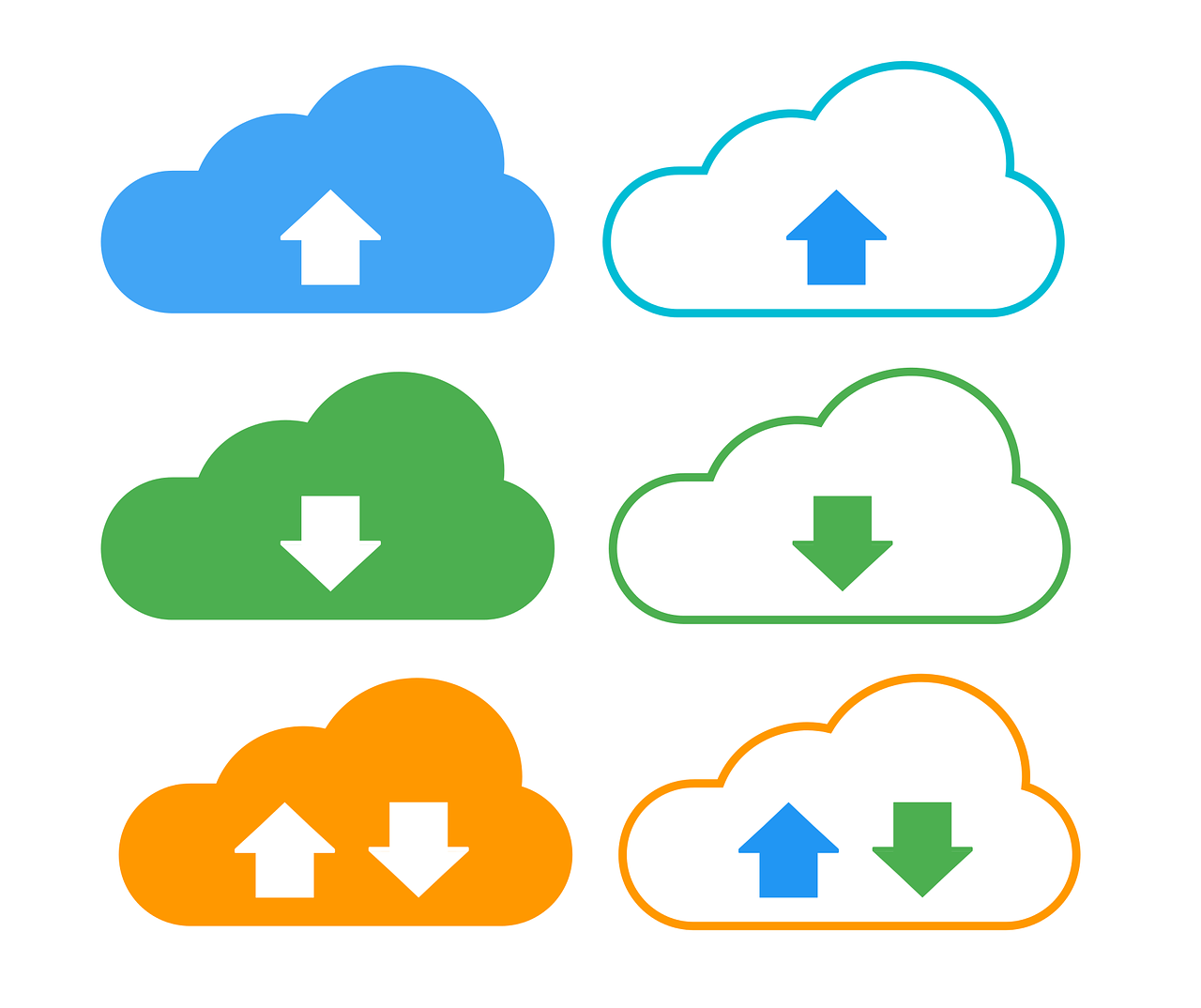
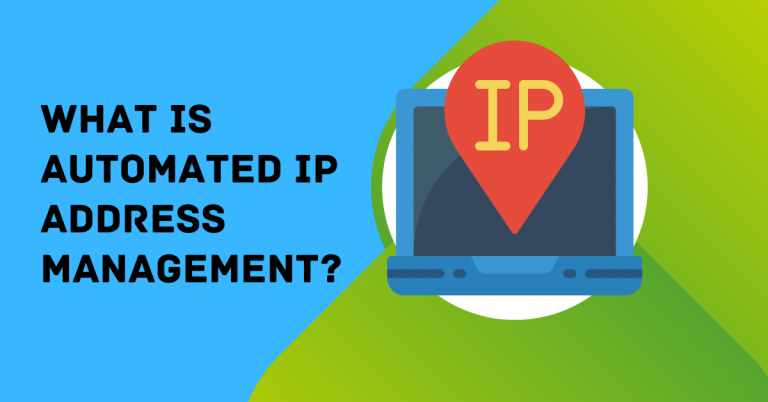
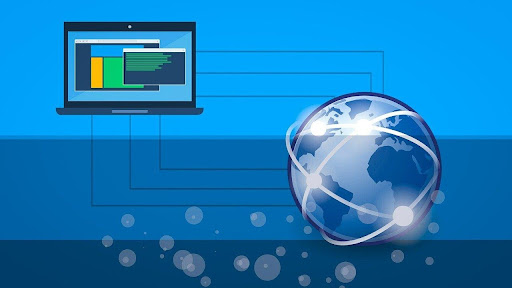
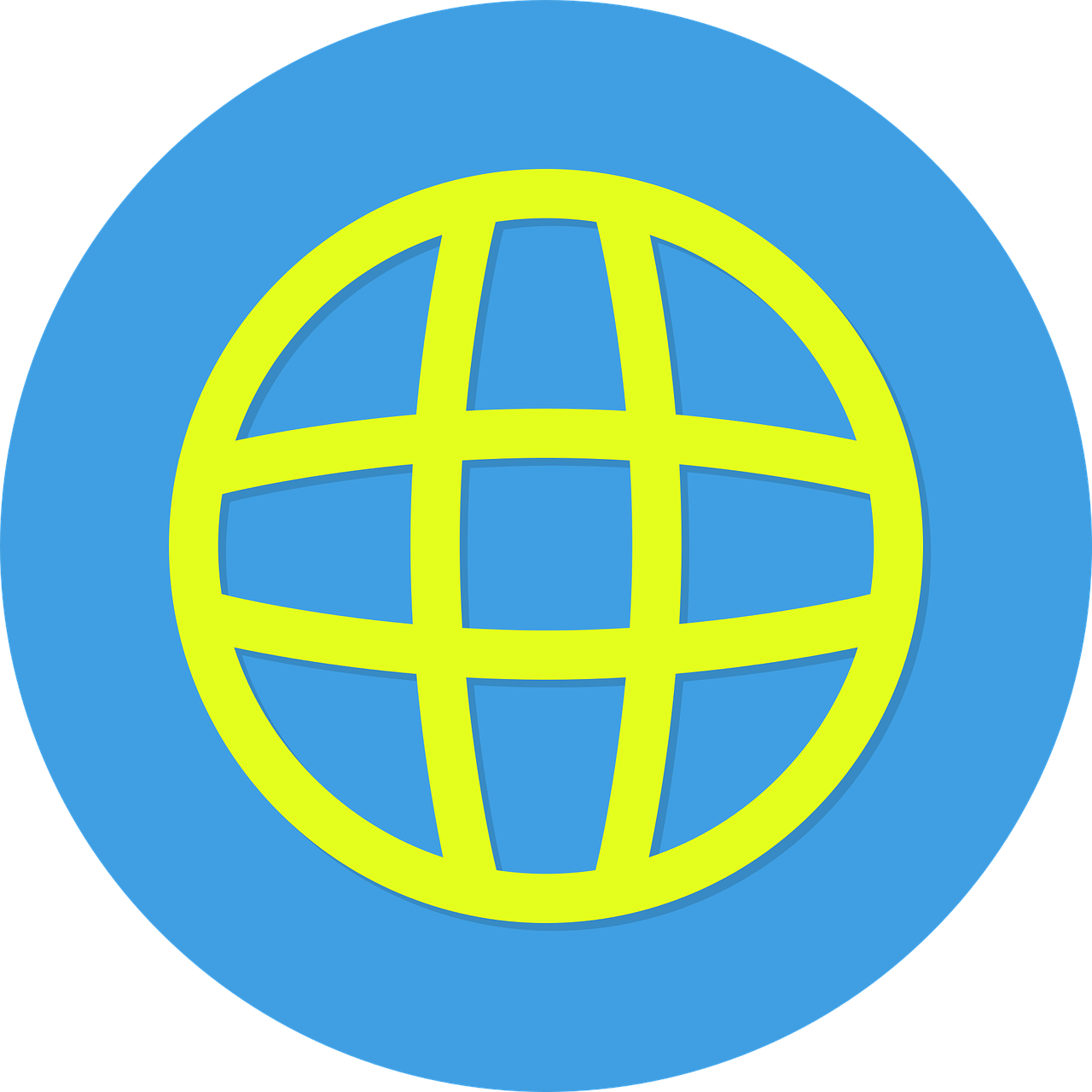
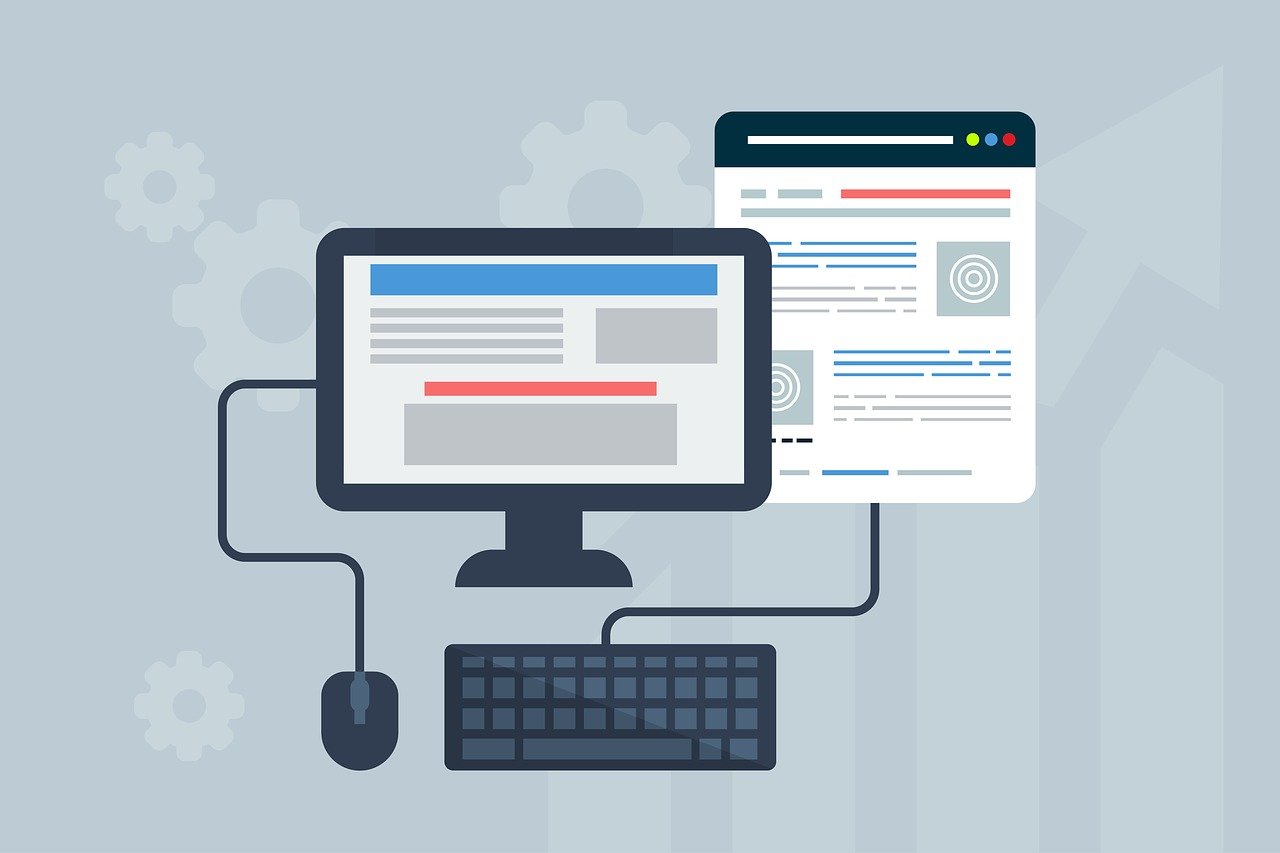








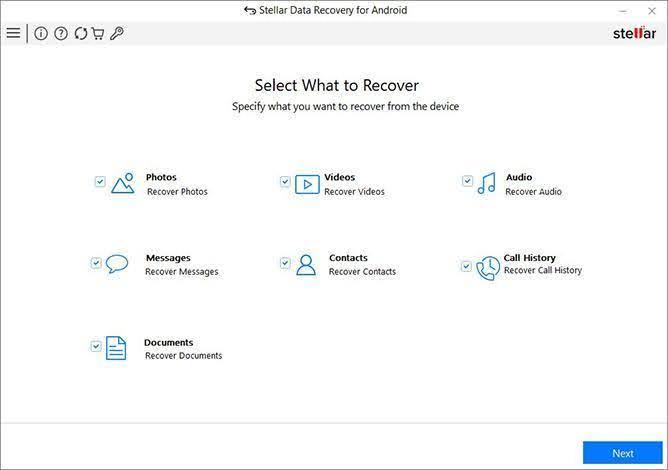
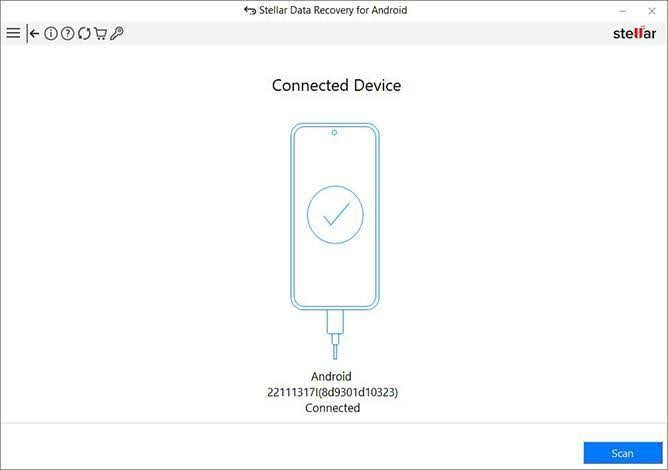
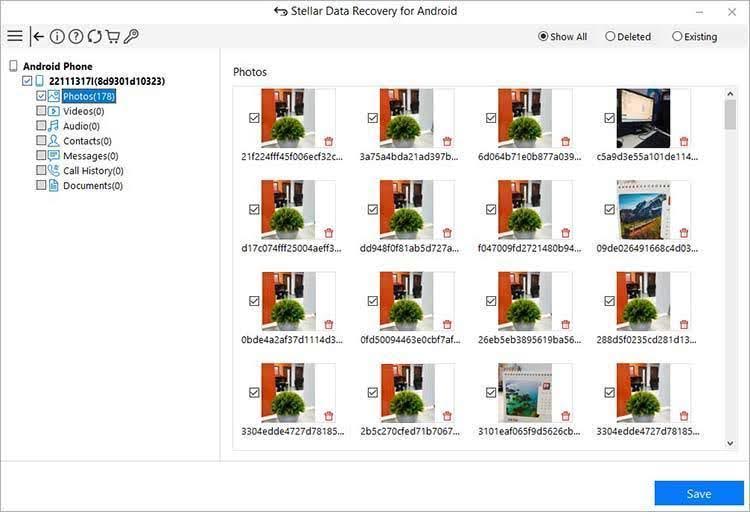
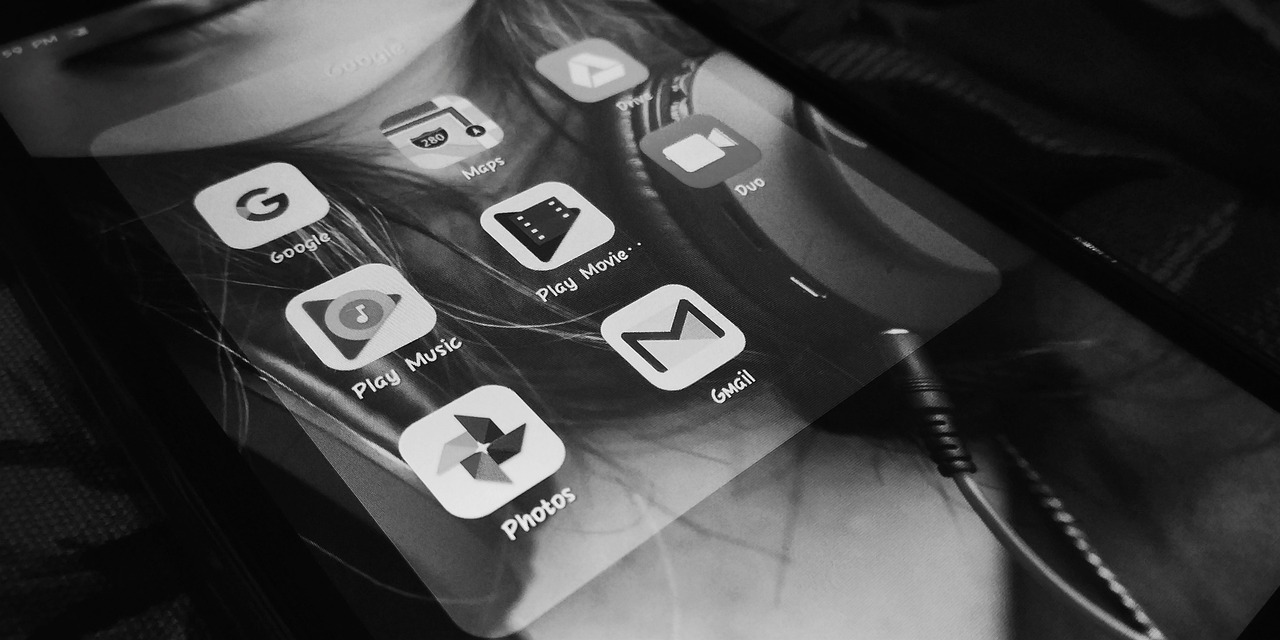
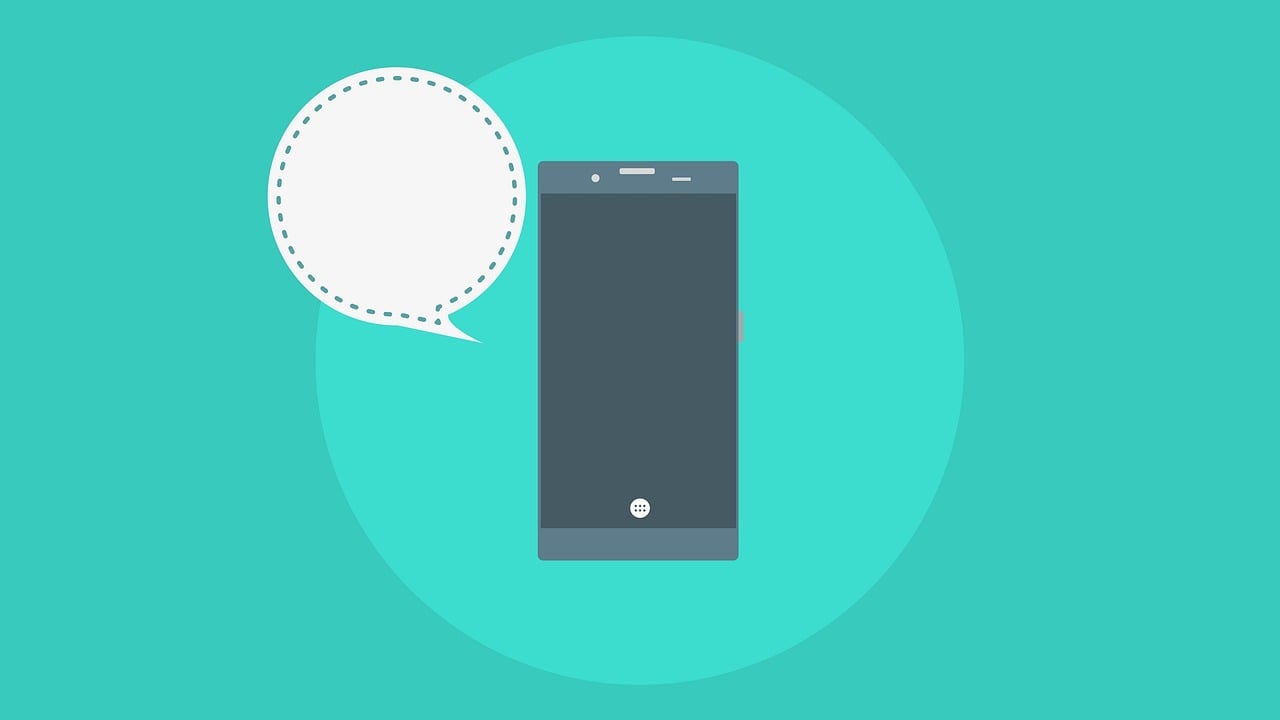
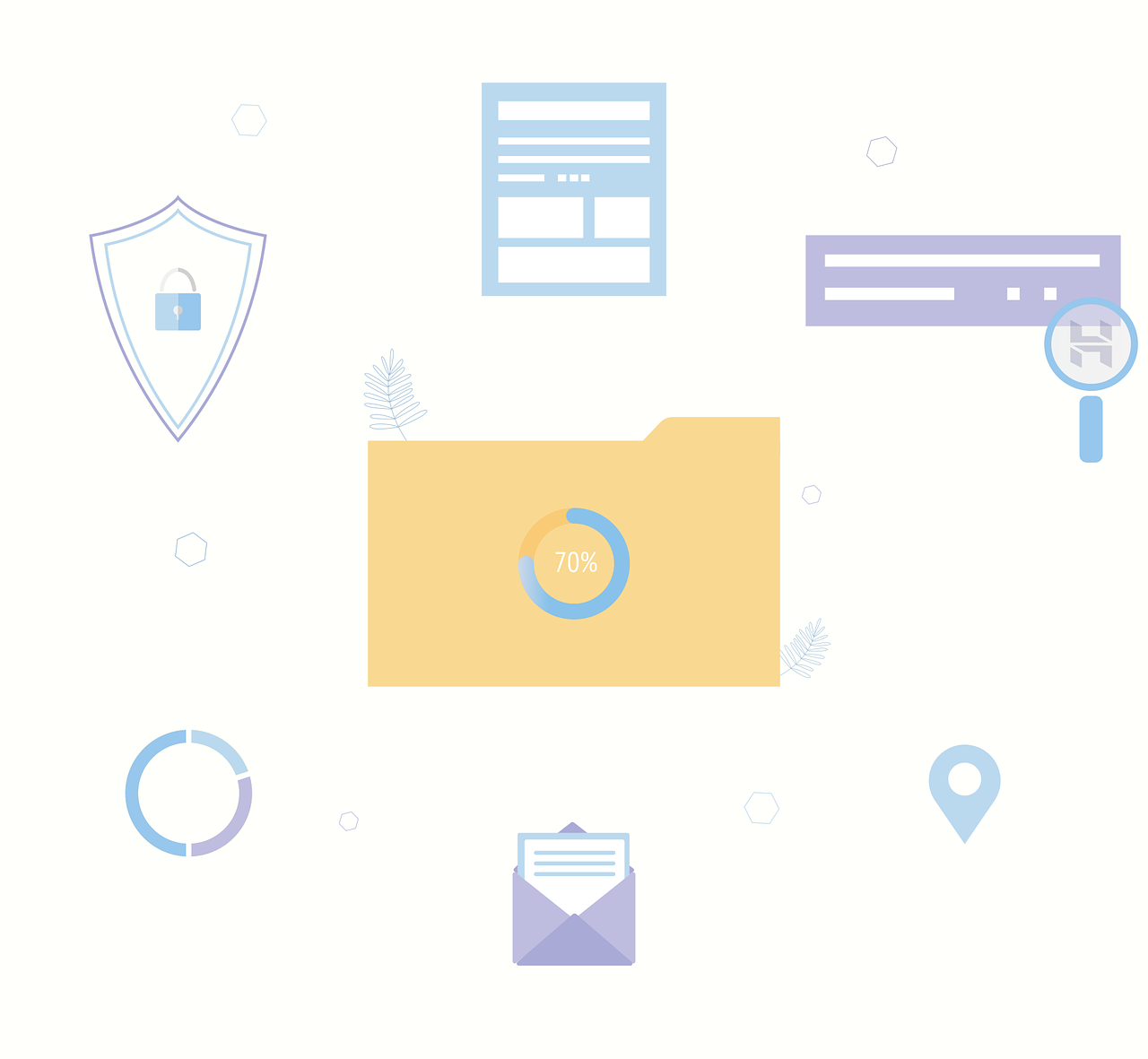



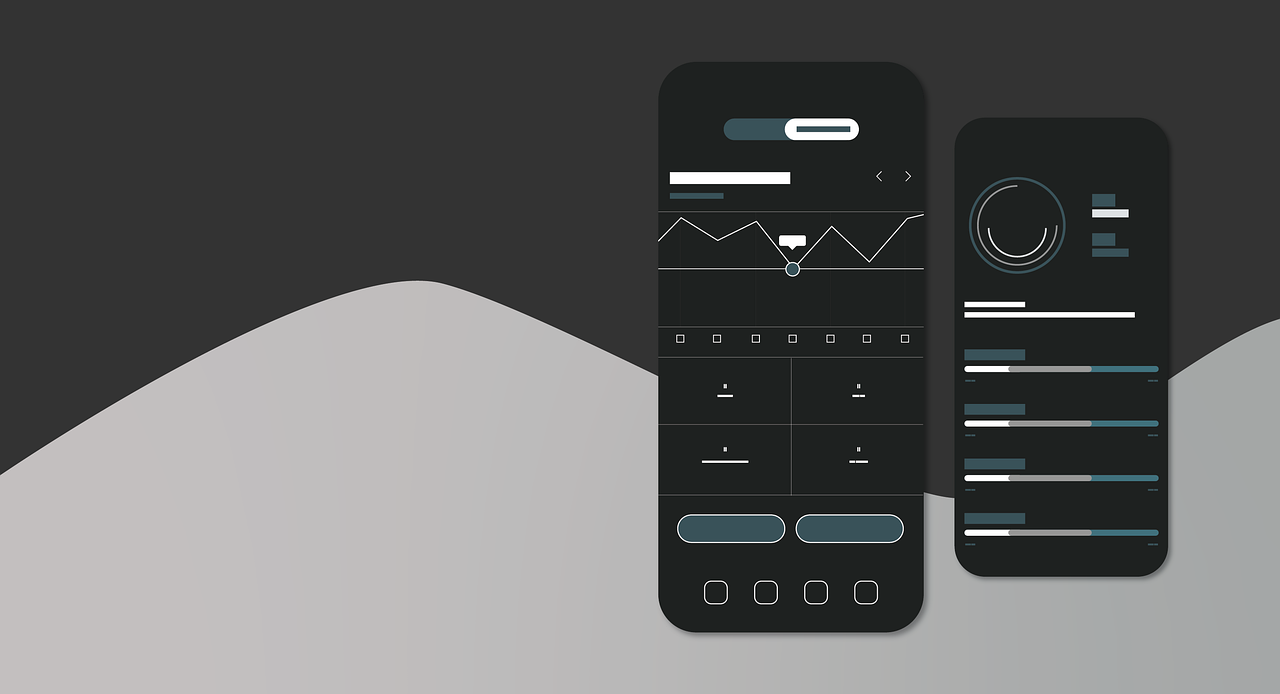
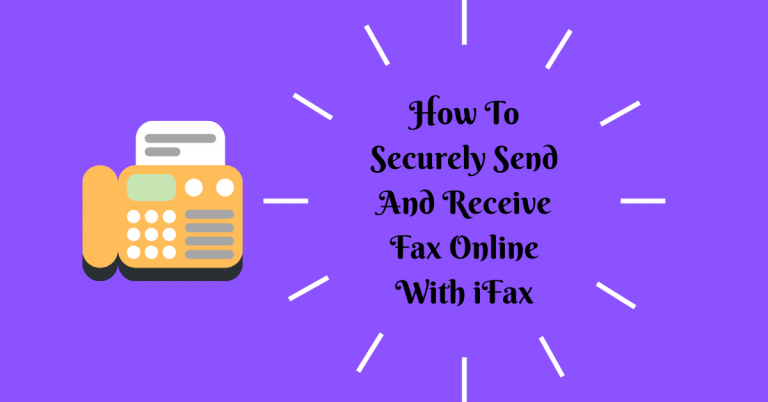
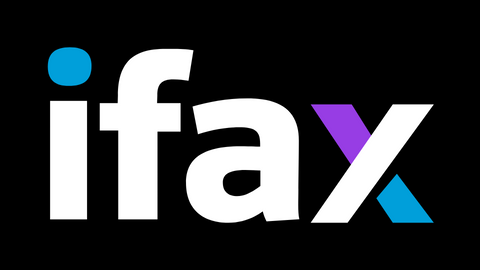
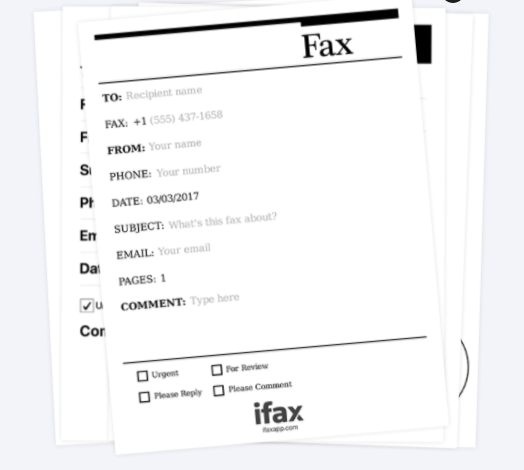
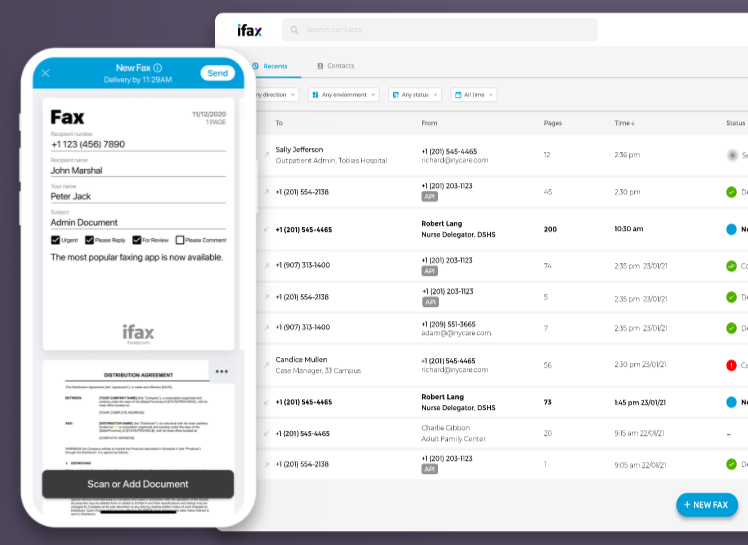
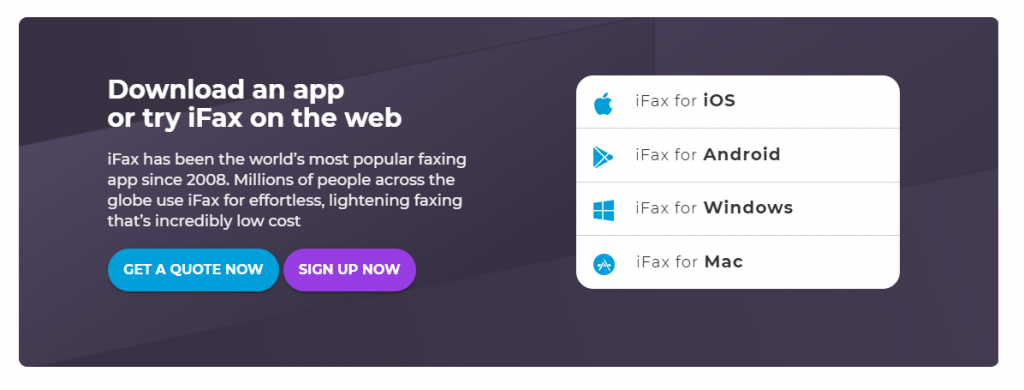

![Is Carbonite Safe To Use? [Unbiased ANSWER] Is Carbonite Safe To Use? [Unbiased ANSWER]](https://secureblitz.com/wp-content/uploads/2024/01/Is-Carbonite-Safe-To-Use-Unbiased-ANSWER-768x402.jpg)