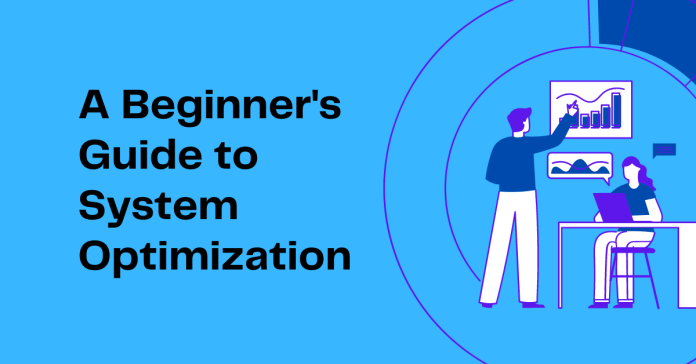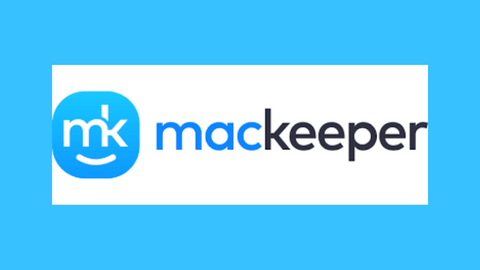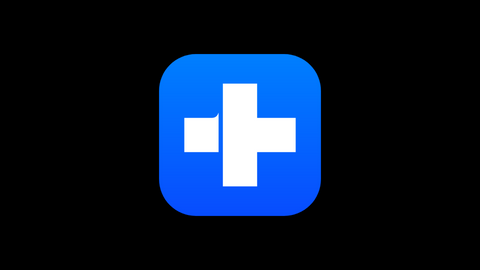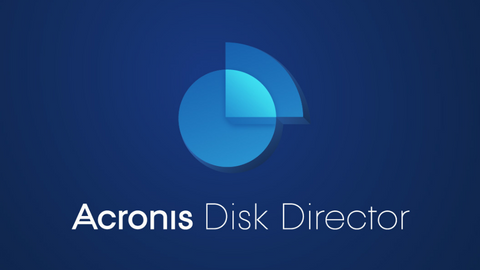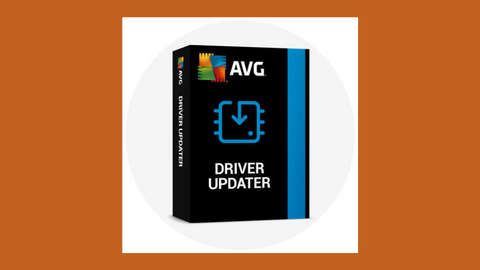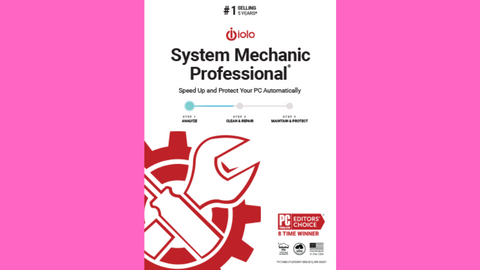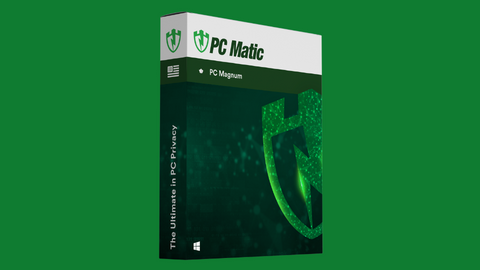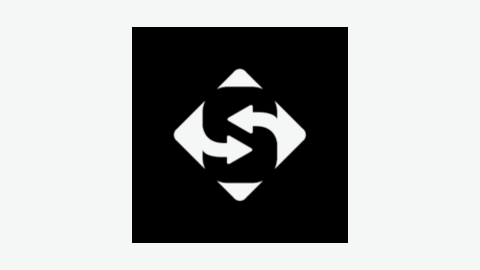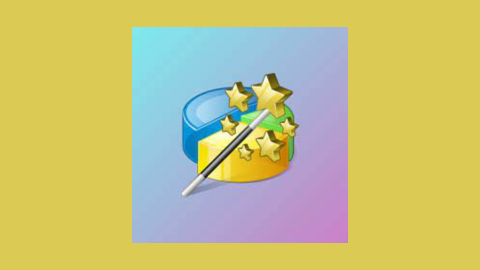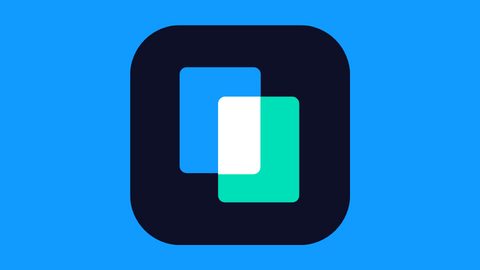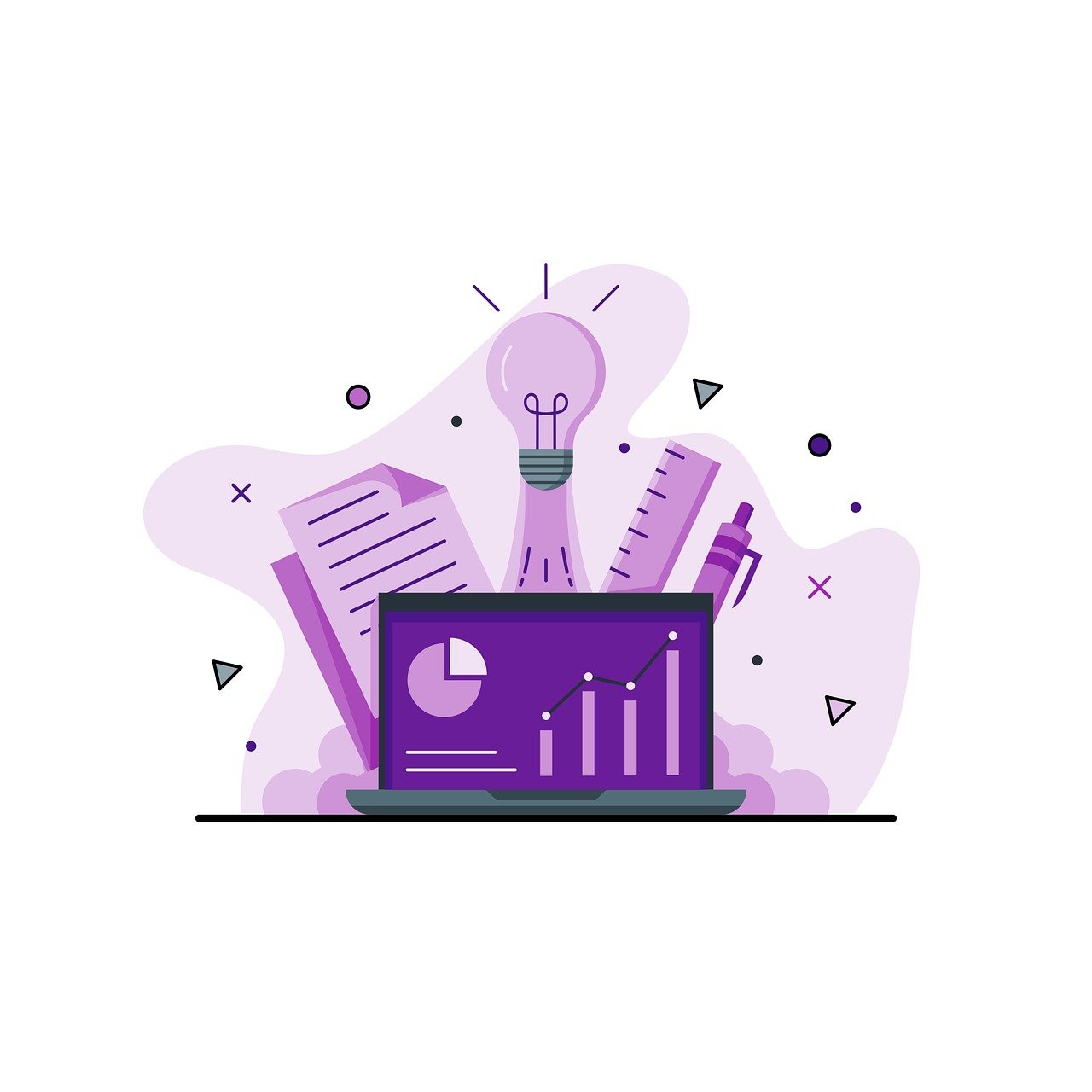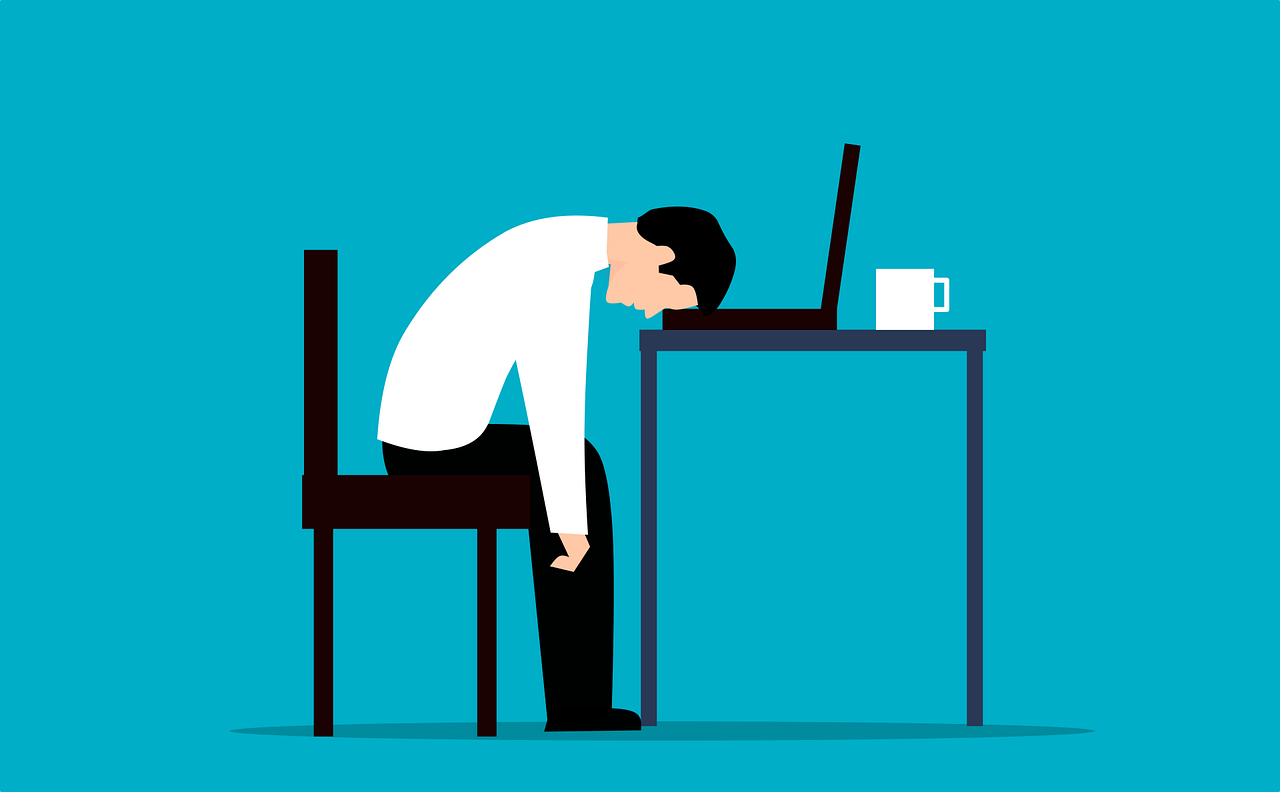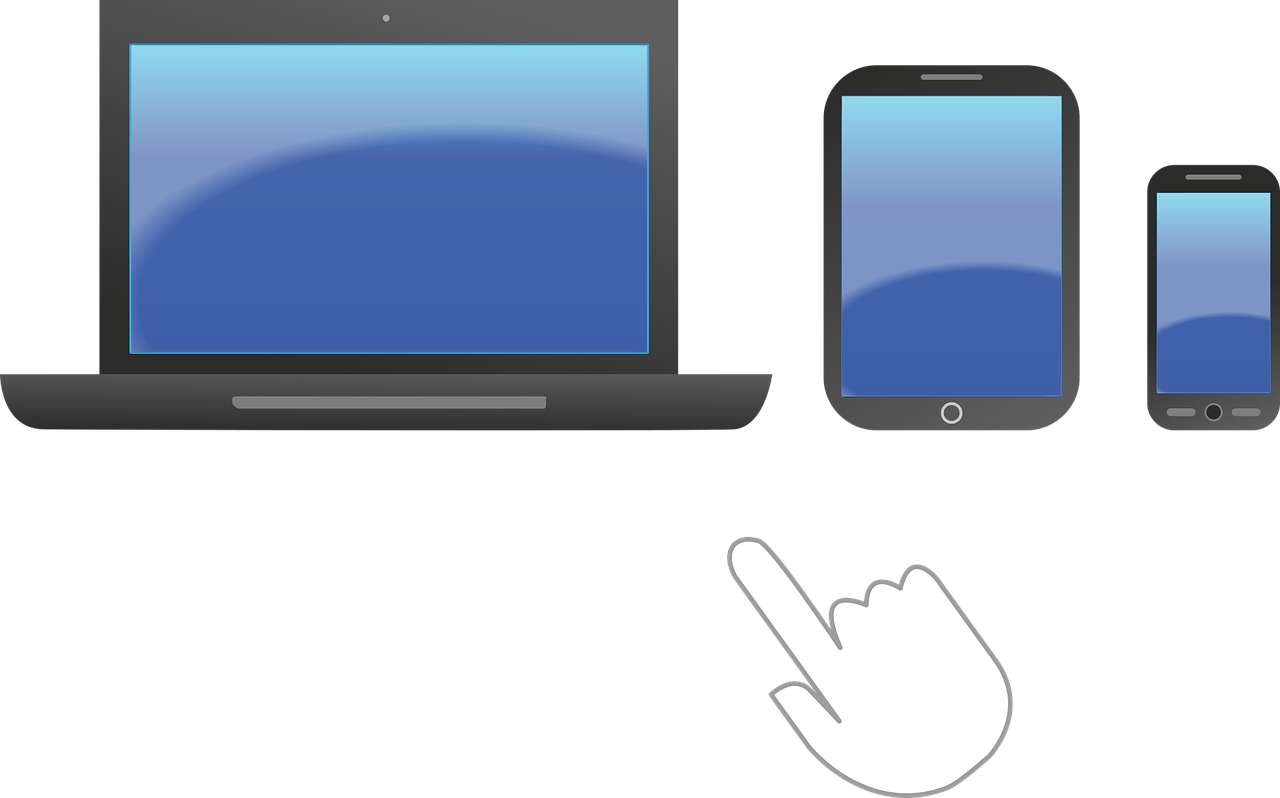Here is a beginner’s guide to system optimization.
As someone who works with computers daily, I know firsthand how frustrating it can be when your device is running slow. Whether it’s a desktop, laptop, or smartphone, a slow device can hinder productivity and cause unnecessary stress.
Luckily, there are many ways to optimize your device’s performance and unlock its full potential.
In this system optimization guide, I’ll cover the basics of what system optimization is, why it’s important, and what you can do to optimize your device yourself.
Table of Contents
What Is System Optimization?
System optimization is the process of enhancing the performance, efficiency, and stability of a computer system.
It encompasses a range of strategies and techniques aimed at addressing bottlenecks, inefficiencies, and vulnerabilities across various components.
By optimizing these areas, users can unlock the full potential of their systems and achieve a smooth, efficient computing experience.
A well-optimized system offers several significant benefits:
- Enhanced speed and responsiveness: Faster loading times, improved application performance, and overall smoother operation.
- Reduced downtime: Minimized crashes, freezes, and errors, leading to increased productivity and fewer disruptions.
- Extended hardware lifespan: Optimal resource management and improved cooling prevent overheating and wear and tear, prolonging the lifespan of your hardware.
- Improved user experience: A responsive and efficient system contributes to a more enjoyable and productive computing environment.
Best System Optimization Tools
Key Areas Of System Optimization
Several key areas contribute to a well-optimized system, which includes:
Hardware Optimization
- Component upgrades: Consider upgrading components like CPU, GPU, and RAM for increased processing power and speed.
- Cooling system enhancements: Improved cooling efficiency helps prevent overheating and maintain optimal performance.
- Hardware diagnostics: Identify and address potential hardware issues proactively.
Software Optimization
- Clean-up: Remove unnecessary files and programs to free up storage space and improve performance.
- Startup program management: Disable non-essential startup programs for faster boot times and improved system responsiveness.
- Software and driver updates: Ensure all software and drivers are up-to-date for optimal performance and security.
- Malware and virus removal: Scan for and eliminate any malicious software that might be hindering your system.
Network Optimization
- Router settings optimization: Configure your router for optimal data transfer speed and performance.
- Router firmware updates: Ensure you have the latest firmware for improved security and features.
- Network troubleshooting: Identify and resolve any network connectivity issues impacting performance.
System Settings Optimization
- Power settings adjustments: Optimize power settings for performance or battery life, depending on your needs.
- Virtual memory configuration: Adjust virtual memory settings for optimal memory utilization.
- Visual effects optimization: Adjust visual effects for smoother performance on older systems.
- Enabling automatic updates: Ensure automatic updates for a consistently up-to-date and secure system.
Tools And Resources
Several software tools and resources can assist with system optimization:
- Dedicated system optimization software: These programs automate many optimization tasks.
- Antivirus and anti-malware software: Protect your system from malicious software that can affect performance.
- Online resources and guides: Numerous websites and blogs offer valuable information and tips for optimizing your system.
Now, for this system optimization guide, let me show you its importance.
Why is System Optimization Important?
There are many reasons why system optimization is important.
Here are some key reasons why prioritizing system optimization is crucial:
1. Boost Performance and Efficiency
A slow device is not just frustrating; it’s a major productivity drain. System optimization tackles this issue head-on, eliminating unnecessary processes, freeing up resources, and optimizing settings to unleash your device’s full potential.
This translates to faster loading times, smoother application performance, and a more responsive user experience.
2. Save Precious Time
Time is a valuable resource, and a sluggish device can waste it mercilessly. Optimization helps you reclaim precious minutes and hours by eliminating unnecessary delays.
Imagine finishing tasks quicker, launching programs instantly, and having more time for what truly matters.
3. Identify and Address Issues Early
System optimization goes beyond surface-level improvements. It delves deeper, uncovering underlying issues like malware infections, outdated drivers, or software conflicts before they escalate into more serious problems.
This proactive approach enables you to address potential threats and prevent them from causing significant damage or data loss.
4. Enhance System Stability
Regular optimization promotes a stable and reliable computing environment.
You create a system less prone to crashes, freezes, and unexpected interruptions by:
- cleaning up unnecessary files and programs
- resolving software conflicts
- optimizing startup processes
This stability is vital for maintaining focus and productivity, especially during critical tasks.
5. Secure Your System from Malware
Many optimization tools incorporate advanced features to detect and remove malware. A slow device can sometimes be a symptom of a hidden threat, and optimization helps you identify and eliminate these malicious programs.
This not only restores performance but also safeguards your sensitive data and privacy from potential breaches.
6. Protect Your Hardware
Optimization involves monitoring hardware health and addressing potential problems before they cause significant damage. Overheating, for example, can shorten the lifespan of your device.
Optimization allows you to implement measures like cooling management to ensure your hardware operates at optimal temperatures, promoting its longevity and reliability.
7. Extend Device Lifespan
By proactively addressing performance issues, preventing malware infections, and managing hardware health, you effectively extend the lifespan of your device.
This translates to significant savings in the long run as you postpone the need for expensive upgrades or replacements.
By proactively addressing performance issues, as highlighted in this system optimization guide, you create a more efficient, reliable, and enjoyable computing experience.
Signs that Your Device Needs Optimization
Is your device running slower than usual, displaying error messages, or overheating frequently? These could be just a few indicators that your device is desperately calling for optimization.
Here are some key signs that your device needs system optimization:
Performance Woes
- Slow Startup and Application Loading: Do you find yourself waiting an eternity for your device to boot up or launch applications? This excessive lag can significantly impact your productivity and indicates the need for optimization.
- Frequent Crashes and Freezes: Unpredictable crashes and freezes are not just frustrating but also a sign of underlying issues that need addressing. Optimization can help identify and resolve these conflicts, ensuring a more stable computing experience.
Hardware Concerns
- Unusual Sounds and Overheating: Grinding noises or excessive heat generation are telltale signs of hardware problems that can affect performance and even lead to damage. Optimization involves cleaning vents, monitoring temperatures, and taking necessary hardware measures.
- Sudden Battery Drain: If your battery life seems to be plummeting faster than usual, it might be due to power-hungry applications or inefficient settings. Optimization can help identify culprits and optimize power usage to extend battery life.
Software and Connectivity Issues
- Error Messages and Unexpected Behavior: Seeing frequent error messages or experiencing unexpected glitches in your device’s behaviour indicates software conflicts or outdated software. Optimization can involve updating software, identifying and resolving conflicts, and eliminating unnecessary files.
- Slow Internet Speed and Intermittent Connectivity: Are you struggling with slow internet speeds or unreliable internet connection? These issues can be caused by network driver problems, router settings, or even malware. Optimizing your network settings and addressing underlying software issues can restore smooth connectivity.
General Signs
- Cluttered Storage: A device packed with unnecessary files and programs can experience performance bottlenecks. Optimization involves clearing out these files, freeing up storage space, and improving overall efficiency.
- Outdated Software and Drivers: Running outdated software and drivers can leave your device vulnerable to security threats and lead to performance issues. Regularly updating software and drivers is crucial for optimal performance and security.
By being mindful of these warning signs and taking proactive measures to optimize your device, you can ensure smooth operation, extend its lifespan, and enjoy a more productive and secure computing experience.
Before I proceed with the system optimization guide, let me quickly address the common factors that cause slow PC performance.
Common Causes of Slow System Performance
There are many reasons why your device may be running slow.
Some of these include:
1. Insufficient Storage Space
A lack of available storage space is a prevalent cause of slow system performance. When your hard drive reaches its capacity, the device may struggle to save new files and carry out essential operations.
Regularly monitoring and managing your storage space and considering upgrades or external storage solutions can significantly alleviate this issue.
Moreover, maintaining a healthy amount of free space on your storage device ensures that system processes, temporary files, and applications have the room they need to operate efficiently.
2. Overloaded System Resources
Having too many programs running simultaneously is another common culprit for sluggish performance. Each open program consumes valuable system resources, such as CPU and RAM.
When these resources are overstressed, the device may struggle to prioritize tasks, leading to delays and reduced responsiveness.
To optimize performance, consider closing unnecessary programs, managing startup applications, and utilizing task manager tools to identify resource-intensive applications. This helps ensure that your system resources are allocated efficiently.
3. Malware Infections
Malware, including viruses, spyware, and other malicious software, can significantly impact system performance. These intrusions may disrupt normal operations, consume system resources, and lead to frequent crashes or freezes.
Implementing robust antivirus and anti-malware solutions, along with performing regular scans, is essential for detecting and removing malicious software.
Additionally, practising safe browsing habits and being cautious with email attachments can help prevent malware infections and maintain optimal system performance.
System Optimization Techniques – What You Can Do Yourself
As you can see from this system optimization guide, optimizing your device doesn’t require a tech degree.
Here’s your guide to taking control and maximizing performance with easy-to-implement DIY techniques:
1. Declutter and Free Up Space
- Clean up your hard drive: Regularly remove obsolete files, uninstall unused programs, and empty your trash. Less clutter equals smoother performance.
- Optimize startup programs: Disable unnecessary programs that automatically launch at boot, reducing resource strain.
2. Tuning Up Your Settings
- Power settings: Balance performance and efficiency by adjusting power settings to suit your needs.
- Background processes: Identify and terminate unnecessary background processes that hog resources.
3. The Power of Updates
- Software updates: Keep your operating system and all software up-to-date for improved performance, security, and bug fixes.
- Driver updates: Update device drivers regularly to ensure optimal hardware performance and compatibility.
4. Security First: Malware and Virus Scans
- Regular scans: Utilize reputable antivirus software to scan for and eliminate malware and viruses that can harm performance and compromise data.
- Real-time protection: Enable real-time protection for continuous security against evolving threats.
5. Browser Extensions: Less is More
- Evaluate and disable: Analyze your browser extensions and disable those you no longer use or don’t offer significant value.
- Prioritize essential extensions: Keep only extensions that enhance your online experience and avoid overloading your browser.
6. Built-in Tools to the Rescue
- Disk cleanup tools: Utilize built-in disk cleanup tools to automatically remove temporary files and caches that accumulate over time, freeing up valuable space.
- Defragmentation: If you’re using a traditional hard drive, defragmenting it can improve file access times and overall performance.
7. Hardware Health Check
- Dust control: Regularly clean dust from fans and cooling systems to prevent overheating, which can harm performance and hardware.
- Monitor for issues: Address unusual sounds or excessive heat promptly to prevent further hardware problems.
8. Resource Management: Know What’s Running
- Task manager: Use task manager tools to monitor CPU, memory, and disk space usage.
- Identify resource hogs: Address applications that consume excessive resources to optimize performance.
Nonetheless, I will address advanced techniques for optimizing your PC in this system optimization guide.
When DIY Isn’t Enough: Advanced System Optimization Techniques Requiring Professional Expertise
While DIY system optimization can yield significant benefits, certain situations necessitate the expertise of a professional.
Here are instances where seeking professional assistance is the wisest course of action:
1. Deep-seated Malware Removal
- Sophisticated threats: If your system is plagued by advanced or deeply embedded malware, attempting DIY removal can further complicate the issue. Professionals have the specialized tools and expertise to thoroughly eradicate even the most intricate threats, ensuring your system’s complete security.
2. Navigating Complex Software Configurations
- Fine-tuning intricate settings: Certain software requires advanced configuration beyond the scope of most users. Professionals can navigate these complexities, ensuring optimal performance without jeopardizing system stability.
3. Data Recovery from Disaster
- Accidental deletion or hardware failure: In cases of data loss due to unforeseen circumstances, attempting DIY recovery can lead to permanent data loss. Professionals possess specialized techniques and tools to retrieve lost data while minimizing further damage.
4. Hardware Replacement with Precision
- Diagnosing and replacing faulty hardware: Identifying failing hardware, like a malfunctioning hard drive, requires expertise. Professionals can accurately diagnose the problem, recommend suitable replacements, and handle the installation with precision, ensuring seamless integration and avoiding potential complications.
5. Comprehensive Network Security Assessments
- Fortifying your system: Optimizing network performance and conducting thorough security assessments are crucial for system resilience. Professionals can identify vulnerabilities, implement robust security measures, and optimize network configurations to safeguard your system against evolving threats.
6. Custom Hardware Configurations and Upgrades
- Meeting specific performance demands: When upgrading system components or customizing hardware configurations for specific needs like resource-intensive applications, professional guidance is invaluable. They can advise on optimal configurations, execute installation tasks efficiently, and ensure seamless integration.
7. Performance Tuning for Specialized Tasks
- Unlocking peak performance: If your system needs optimization for specialized tasks, professionals can fine-tune it to achieve peak performance. This involves adjustments to settings, hardware configurations, and system parameters to meet your unique needs.
8. Advanced Troubleshooting for Complex Issues
- Solving persistent and intricate problems: When encountering persistent or complex issues that defy DIY solutions, seeking professional assistance is essential. Professionals possess the advanced skills to analyze intricate system behaviours, identify root causes, and implement effective solutions, ensuring your system’s smooth and efficient operation.
By recognizing these scenarios and leveraging professional expertise, you can guarantee efficient resolution of complex challenges, safeguarding the integrity and performance of your system.
Remember, seeking help when needed ensures optimal results and protects your valuable data.
Tailoring Optimization to Your Device: Desktops, Laptops, and Mobile Devices
System optimization requires a targeted approach, as the specific needs of desktops, laptops, and mobile devices differ significantly. Let’s delve into the unique optimization strategies for each device:
Desktop Optimization: Powerhouse Performance
- Hardware Considerations: Desktops often handle resource-intensive tasks like gaming, video editing, and graphic design. Ensure sufficient RAM, CPU power, and storage space for optimal performance.
- Software Optimization: Keep the operating system and drivers updated for optimal compatibility and performance. Remove unnecessary programs and files to free up valuable resources.
- Advanced Techniques: Consider defragmenting the hard drive and optimizing startup programs for further performance gains.
Laptop Optimization: Portability and Efficiency
- Prioritize Battery Life: Balance performance with power consumption to maximize battery life. Adjust power settings and disable unnecessary background processes.
- Lightweight Operation: Minimize bloatware and background apps. Disable features you don’t use to optimize memory and processing power usage.
- Optimizations on the Go: Keep the operating system and apps updated. Regularly clear the cache to maintain smooth operation and avoid storage issues.
Mobile Device Optimization: Pocket Power and Efficiency
- Storage Management: Mobile devices often have limited storage. Regularly clear unnecessary data, photos, and videos to free up space for essential apps and files.
- Background App Management: Disable unnecessary background apps to conserve battery life and prevent performance drain.
- Regular Updates: Keep the operating system and apps updated for optimal security, performance, and new features.
General Optimization Tips
- Malware Protection: Use reputable antivirus software to protect your device from malware and viruses. Perform regular scans to maintain a clean and secure system.
- Backup Your Data: Regularly back up your important data to an external storage device to prevent data loss in case of system crashes or hardware failures.
- Seek Professional Help: For complex issues or hardware upgrades, consider seeking professional assistance to ensure optimal results and avoid potential damage.
By understanding the unique needs of each device and implementing the appropriate optimization strategies, you can ensure your device runs smoothly, efficiently, and delivers a satisfying user experience.
Best System Optimization Tools
System Optimization Guide: Frequently Asked Questions
What is system optimization?
System optimization is the process of improving the performance of your device by cleaning up and optimizing its various components.
This involves fine-tuning settings, removing unnecessary files, and addressing any issues that may hinder the smooth operation of your system.
System optimization aims to enhance not only the speed but also the efficiency and responsiveness of your device, ensuring a more seamless and enjoyable user experience.
Why is system optimization important?
System optimization is important because it can improve the speed and overall performance of your device.
Beyond speed improvements, system optimization can also contribute to increased reliability, reduced energy consumption, and an extended lifespan for your device, making it a valuable practice for both short-term and long-term benefits.
What are some signs that my device needs optimization?
Signs that your device may need optimization include slow performance, frequent crashes or freezes, error messages, and unusual sounds coming from your device.
Additionally, if you notice a significant decrease in available storage space or prolonged loading times for applications, these can also be indicators that your device would benefit from a thorough optimization.
What can I do myself to optimize my device’s performance?
You can clean up your hard drive, optimize your system settings, and run regular virus and malware scans to optimize your device’s performance.
Moreover, regularly updating your operating system, managing startup programs, and ensuring that your device has adequate cooling to prevent overheating are essential tasks that users can perform to maintain optimal performance.
Taking these proactive measures helps prevent potential issues and ensures that your device operates at its best capacity.
Wrapping Up The System Optimization Guide
In conclusion of this system optimization guide, I will say that system optimization is an important process that can help you unlock the full potential of your device.
By cleaning up your hard drive, optimizing your settings, and running regular virus and malware scans, you can improve your device’s performance and avoid unnecessary frustration.
If you’re experiencing issues with your device, don’t hesitate to seek professional help. With the right tools and techniques, you can optimize your device and enjoy a faster, more efficient experience.
Leave a comment below for this system optimization guide.
INTERESTING POSTS
- Proxy Optimization: 4 Things You Didn’t Know A Proxy Could Do
- Best System Optimization Tools for 2023
- 6 Ways To Optimize Your DevOps Team Productivity
- How To Optimize Shopify Performance And Reduce Bounce Rates
- Work VPN Slow At Home [EXPERT FIX]
- CCleaner Business Edition Review: Unlocking Optimization & Efficiency
- Managing Resources for Business Growth: How to Optimize
About the Author:
John Raymond is a cybersecurity content writer, with over 5 years of experience in the technology industry. He is passionate about staying up-to-date with the latest trends and developments in the field of cybersecurity, and is an avid researcher and writer. He has written numerous articles on topics of cybersecurity, privacy, and digital security, and is committed to providing valuable and helpful information to the public.