Looking for the most addictive and engaging idle games you can play right now, without any downloads or registration? You’ve come to the right place.
These games are perfect for quick fun and long-term satisfaction, letting you make progress even when you’re away. Here are the top 5 idle games that will have you hooked:
- Capybara Evolution Mega Clicker
- Monster Slayer Idle Clicker
- Robby’s Pizzeria Business Tycoon
- Jurassic Digging Tycoon
- Idle Pop Merge
Welcome to the world of incremental games, also known as clicker games or AFK (Away From Keyboard) games. The core idea is simple yet brilliant: you perform simple actions, like clicking, to earn currency.
You then use that currency to buy upgrades that automate the process, allowing the game to play itself. This creates a satisfying loop of growth and progression, making them some of the most addictive games available. You can play in the background while you work or study, checking in to see your empire grow. This is the magic of passive gameplay.
Table of Contents
How We Chose the Best Idle Games
To find the best free clickers, we focused on a few key criteria that guarantee a great experience:
- Simplicity of Start: You can start playing in seconds. No complex tutorials, just instant fun.
- Engaging Theme: From cute animals to epic monster battles, a fun theme keeps you invested.
- Depth of Upgrades: The best games offer a deep and satisfying system of improvements that constantly give you new goals.
- Automation Potential: A great idle game is all about the automation of upgrades, letting you transition from active clicking to strategic management.
Top 5 Idle Games for Instant Browser Fun
Here is our curated list of the top 5 idle games that you can start playing right now.
1. Capybara Evolution Mega Clicker
This is the perfect entry point into the world of clicker games. Your goal is to click on the main capybara to generate more capybaras, which serve as your currency. Use them to purchase upgrades that increase your capybaras-per-click and unlock automatic generation.
The real fun begins when you unlock different, hilarious evolutions of the capybara. It’s incredibly simple, visually charming, and a perfect example of how satisfying incremental games can be. You’ll find yourself checking back just to see what wacky new capybara you’ve unlocked.
2. Monster Slayer Idle Clicker
If you’re a fan of fantasy and RPGs, Monster Slayer Idle Clicker is for you. In this mobile idle RPG-style game, your hero automatically battles waves of monsters. Your job is to manage the spoils of war. Use the gold they drop to upgrade their sword, armor, and special skills.
This is AFK gaming at its finest; you can leave the game running and come back to a pile of gold, ready for a massive upgrade session.
Watching your hero evolve from a simple warrior to an unstoppable monster-slaying machine provides a powerful sense of progression. The resource management aspect adds a layer of strategy as you decide which upgrades will give you the biggest boost.
Expert Tip: In many idle games, you’ll eventually hit a wall where progress slows down. Look for a “Prestige” or “Rebirth” option. The prestige system resets your progress but gives you a permanent, powerful bonus for your next run. It’s a core mechanic for long-term play and exponential growth.
3. Robbys Pizzeria Business Tycoon
Ever dreamed of running your own business empire? Robby’s Pizzeria lets you do just that. You start with a single, humble pizza stand. By tapping, you generate your first profits. Soon, you’ll have enough to hire your first employee, who will make pizzas for you automatically.
From there, it’s all about smart resource management. Hire managers to automate departments, research new recipes to boost profits, and expand your pizzeria into a global franchise. This game perfectly captures the essence of a tycoon simulator, focusing on strategic automation of upgrades rather than constant clicking.
4. Jurassic Digging Tycoon
Unleash your inner paleontologist in this unique digging tycoon. Your mission is to manage an archaeological dig site to unearth dinosaur fossils. You start by hiring your first digger and slowly expand your operation.
Upgrade your team’s tools, speed, and capacity to dig deeper and faster. The deeper you go, the more valuable and rare the fossils you’ll find. Complete dinosaur skeletons to earn massive bonuses. This game excels at creating a sense of discovery and exploration, all within the satisfying framework of passive gameplay and offline progress.
5. Idle Pop Merge
For those who prefer a more relaxing and zen-like experience, Idle Pop Merge is the perfect choice. The game generates basic items onto a board. Your task is to merge two identical items to create a new, higher-level one. This simple mechanic is surprisingly addictive.
As you merge, you unlock new items and clear space for more to spawn. The “idle” part comes from the automatic spawning of items, ensuring you always have something to do when you return. It’s a calm, low-pressure game that’s perfect to play in the background to unwind.
These five games represent just a fraction of the amazing world of idle gaming. If you’re looking for even more options, from complex factory simulators to more casual clickers, you can explore a huge collection of titles. Discover your next favorite game by checking out the full category at https://playgama.com/category/idle.
Expert Tip: Effective resource management is key. Don’t just buy the cheapest upgrade available. Pay attention to which upgrades offer the best return on investment (ROI). Sometimes saving up for a more expensive “x10 production” upgrade is much better than buying ten smaller ones.
Comparison of Top Idle Games
| Game Title | Genre/Type | Core Mechanic | Best For |
| Capybara Evolution Mega Clicker | Clicker / Evolution | Clicking & Merging | Quick, humorous, and addictive fun |
| Monster Slayer Idle Clicker | Idle RPG | Automated Combat & Upgrades | Fans of fantasy and character progression |
| Robbys Pizzeria Business Tycoon | Tycoon / Simulator | Business Management | Strategic players who love building empires |
| Jurassic Digging Tycoon | Tycoon / Exploration | Digging & Collecting | Players who enjoy discovery and themes |
| Idle Pop Merge | Merge / Puzzle | Merging Items | A relaxing, low-stress experience |
Frequently Asked Questions (FAQ)
Q: What exactly is an Idle Game?
A: An idle game, or incremental game, is a genre where the primary mechanic is performing a simple action repeatedly (like clicking) to earn currency. You then spend this currency on upgrades that automate the action, allowing the game to generate resources for you even when you’re not playing. This is often called “offline progress.”
Q: Do I have to click constantly in these games?
A: Only at the very beginning! The initial clicking phase is designed to give you enough resources to buy your first automated upgrades. After that, the gameplay shifts from active clicking to strategic management, where you decide how to best invest your automatically-earned resources.
Q: Can I play these games on my phone?
A: Absolutely. All the games listed here are browser-based and designed to work seamlessly on PCs, tablets, and mobile phones. You can enjoy AFK gaming on any device without needing to download an app.
Q: Are these free clickers safe for kids?
A: Yes, the games on this list are family-friendly. They focus on engaging gameplay loops like growing a business, evolving animals, or fighting cartoon monsters, without containing inappropriate content. They are a great and safe way to have fun online.
Conclusion
Idle games offer a unique and compelling form of entertainment that respects your time.
INTERESTING POSTS
- Merging And Combining: How To Merge PDF Files Into A Single Document
- PDFBear: Your Online Alternative In Merging PDF Files
- How To Detect Email Phishing Attempts (Like A Geek!)
- Are Short-Term Instant Loans in Singapore Suitable for Travel or Medical Expenses?
- 9 Tips For Preventing Phishing Attacks On Your Personal Data
- Basic Tips To Ensure Online Safety
- Exploring the Dark Web: An Interview with Chuck Keith (NetworkChuck)


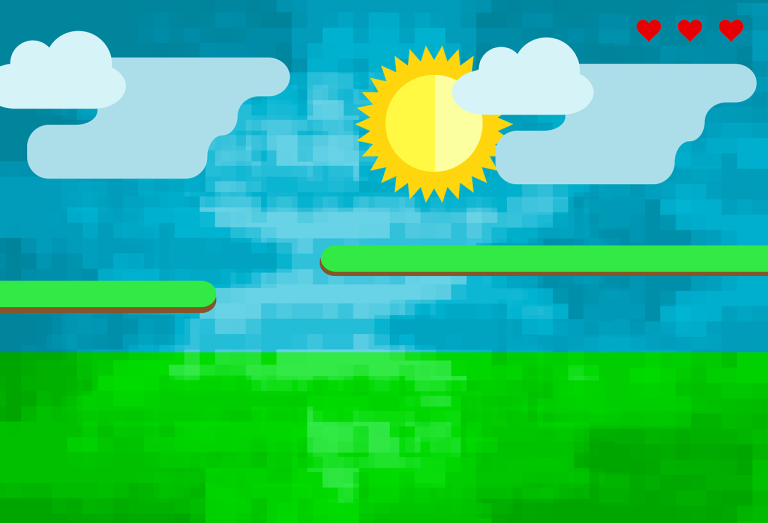
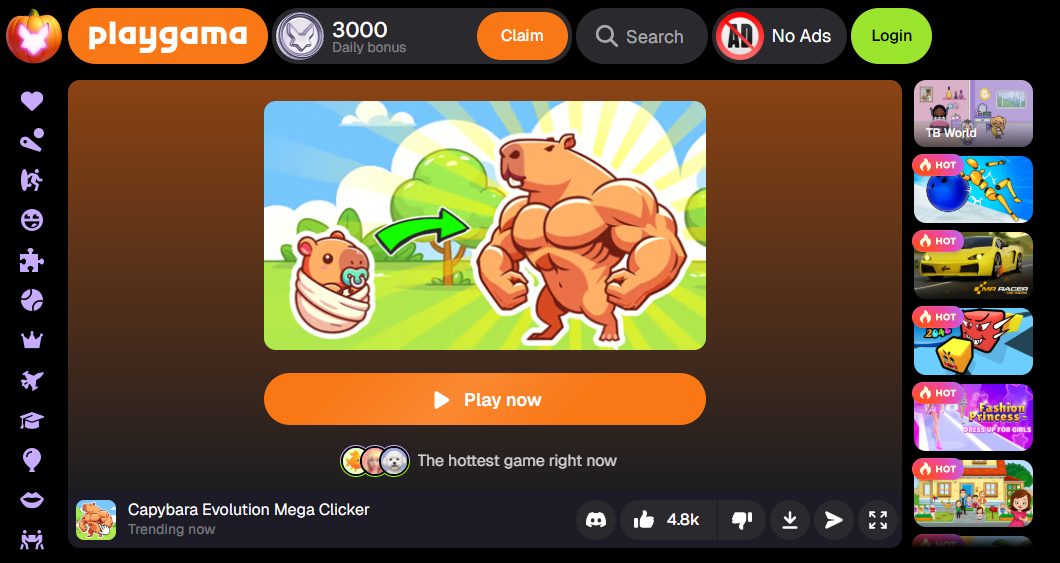
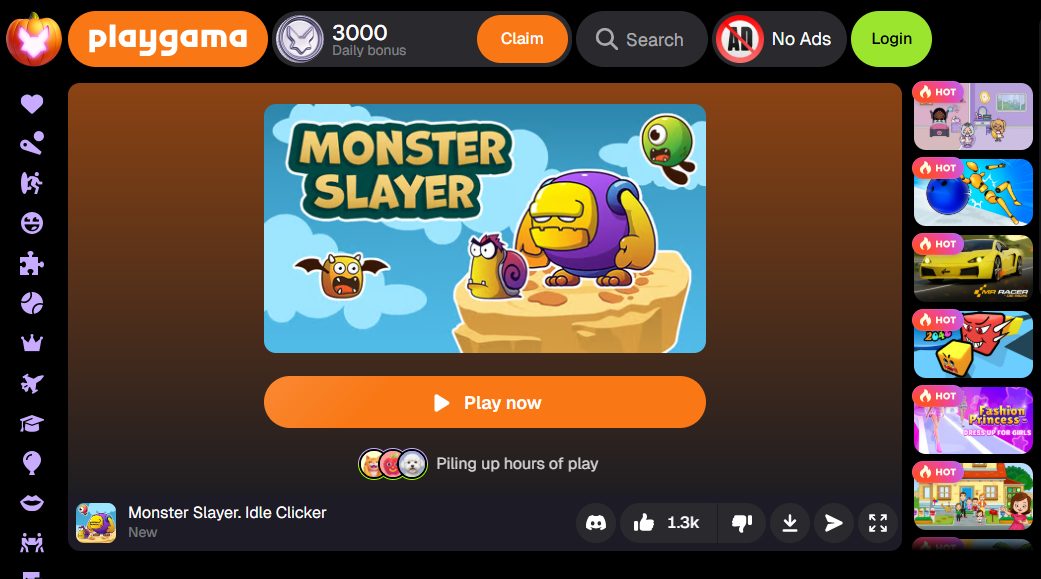
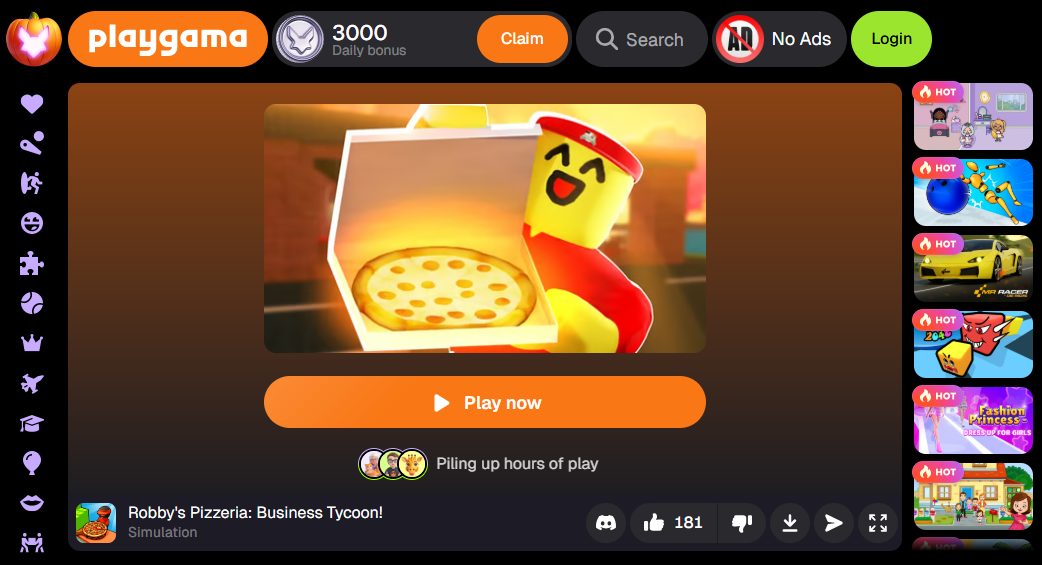
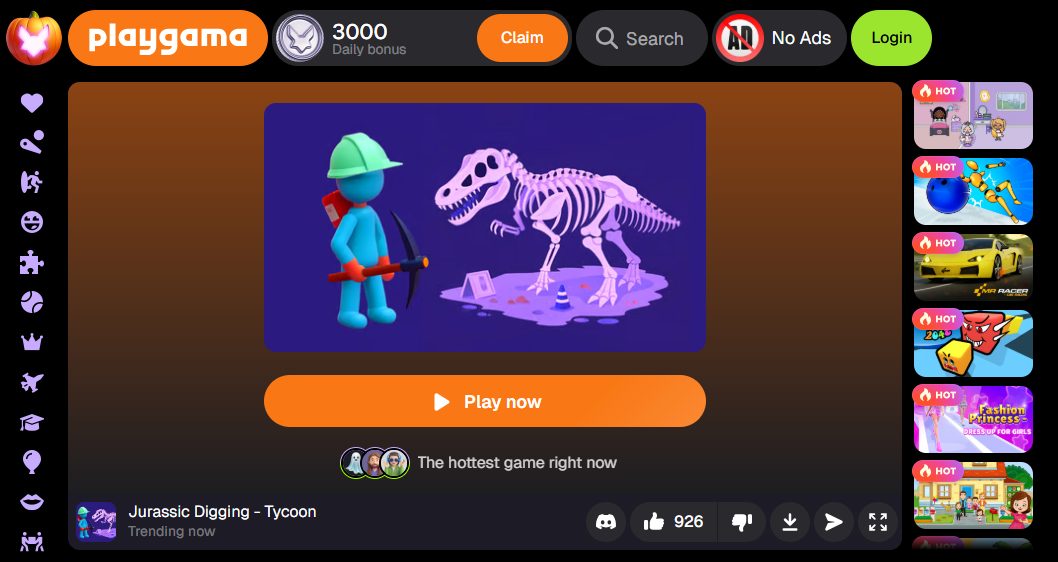
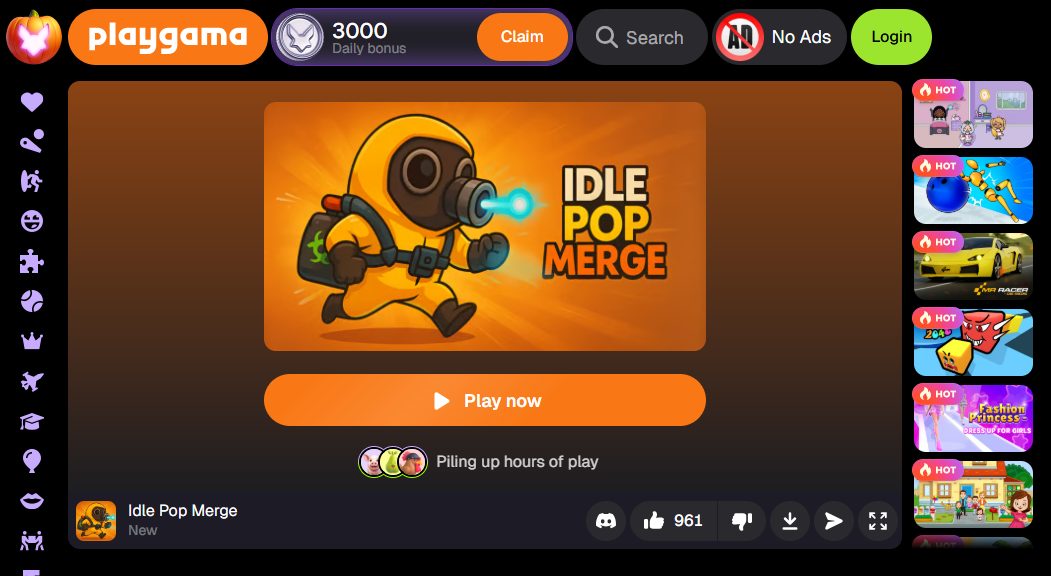
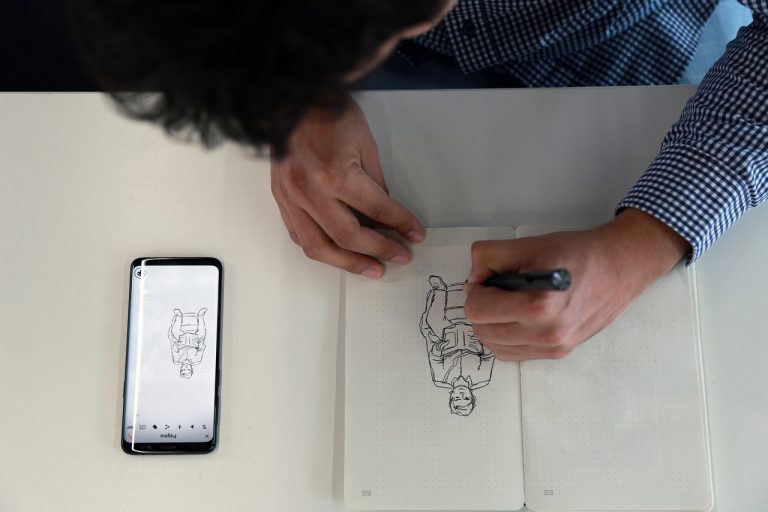



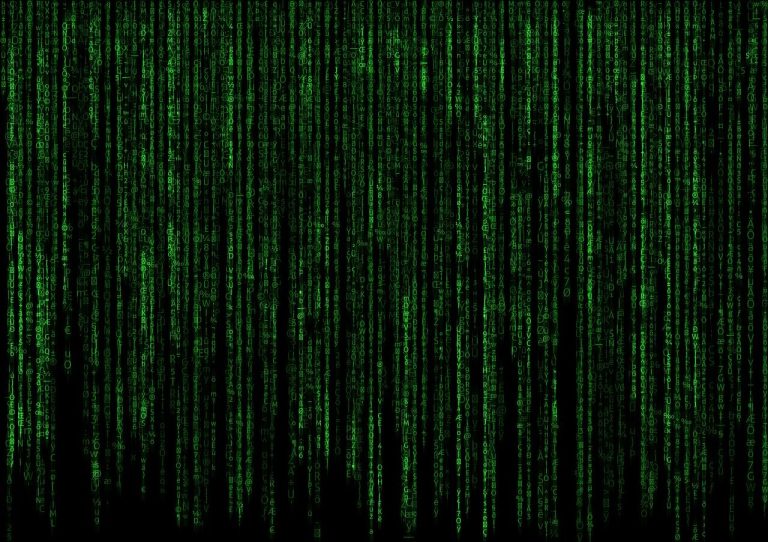
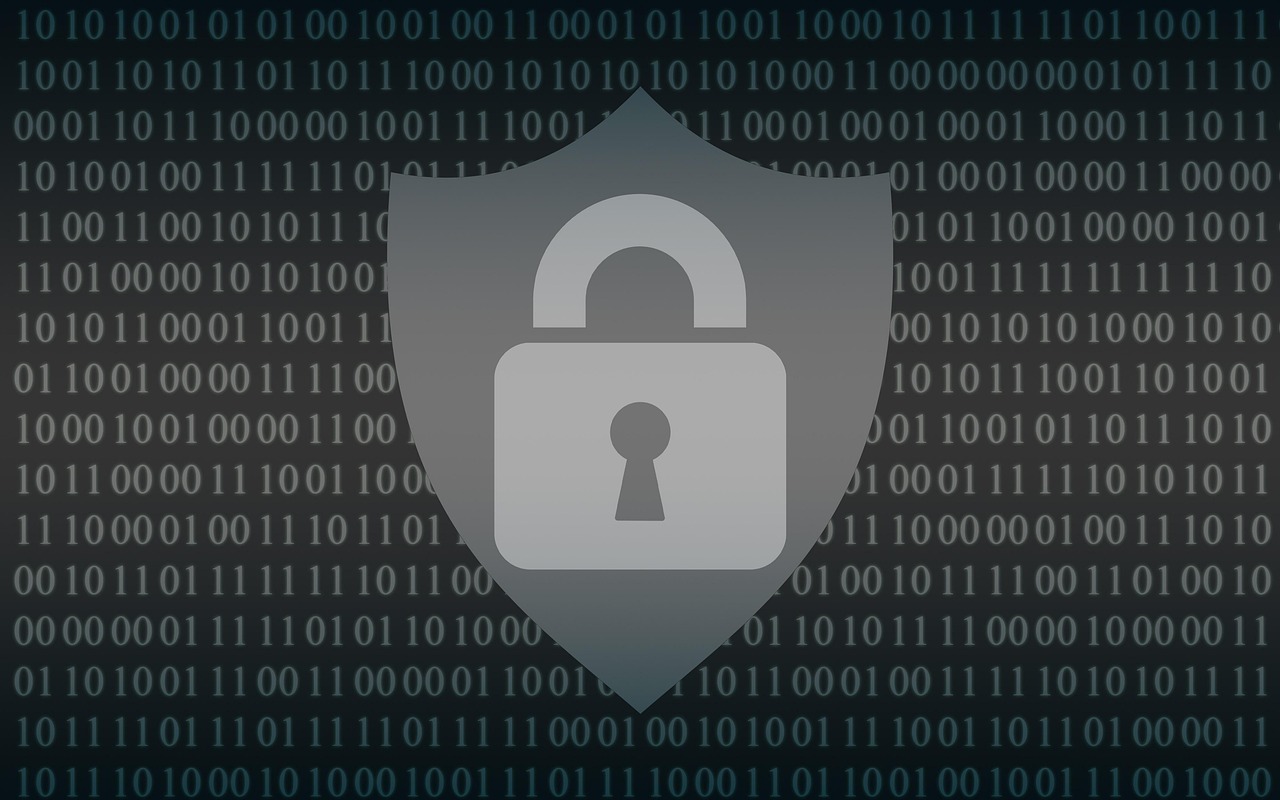




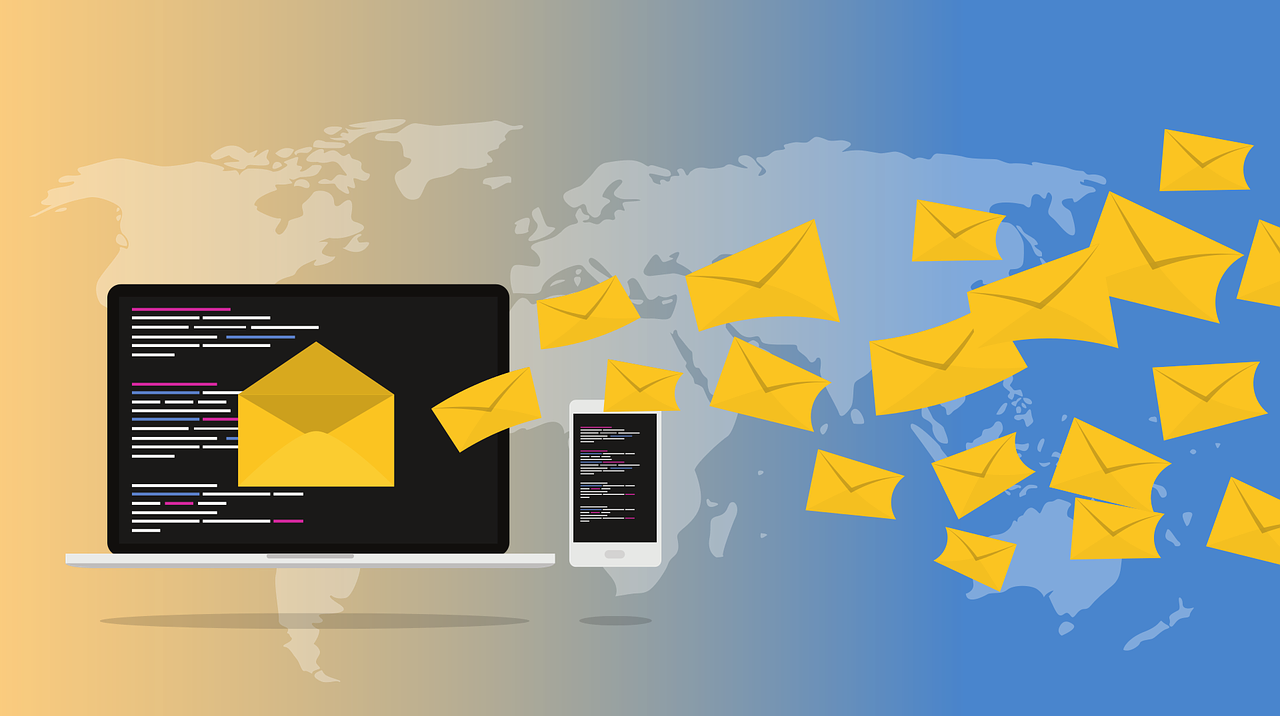
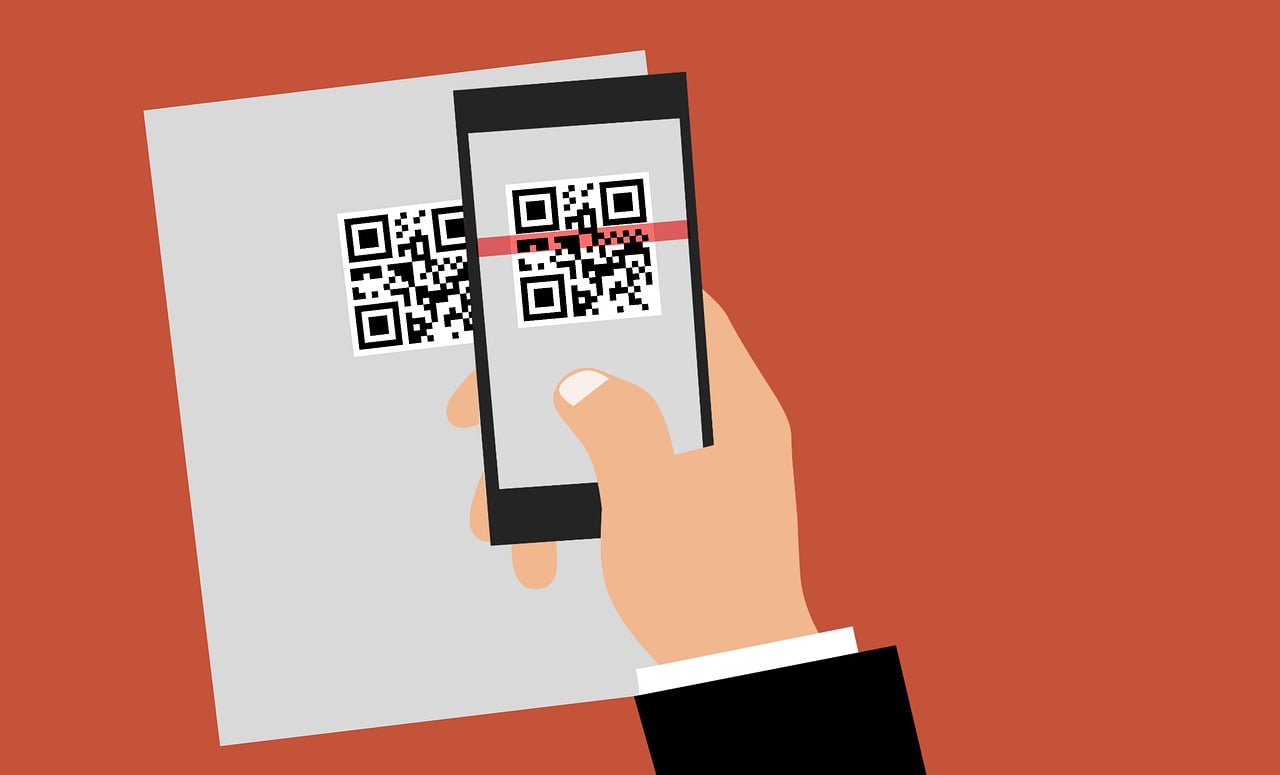
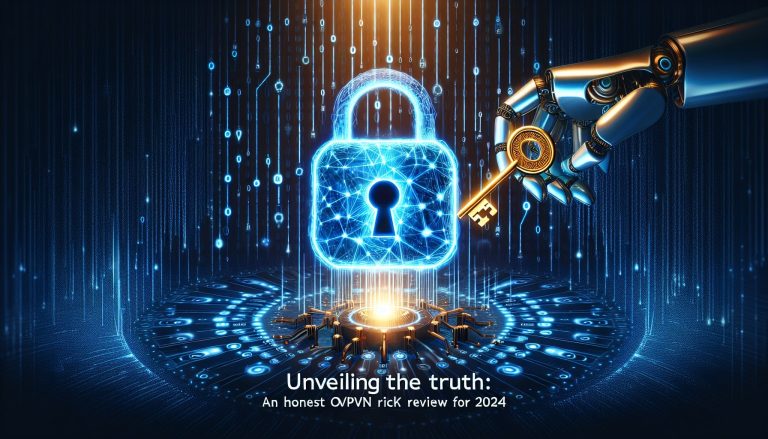
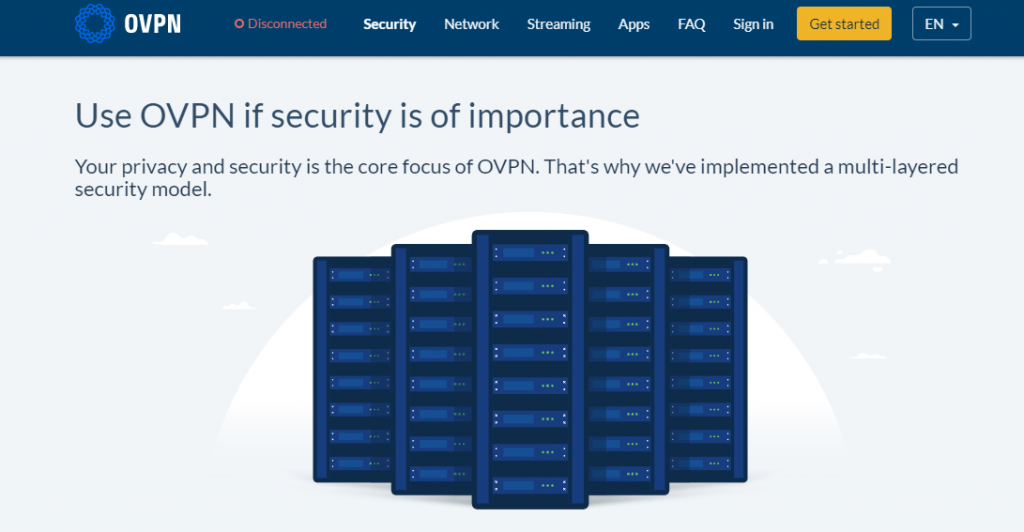
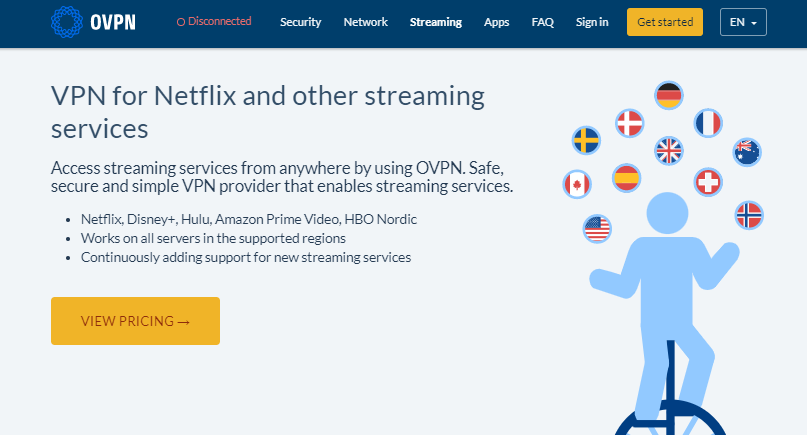
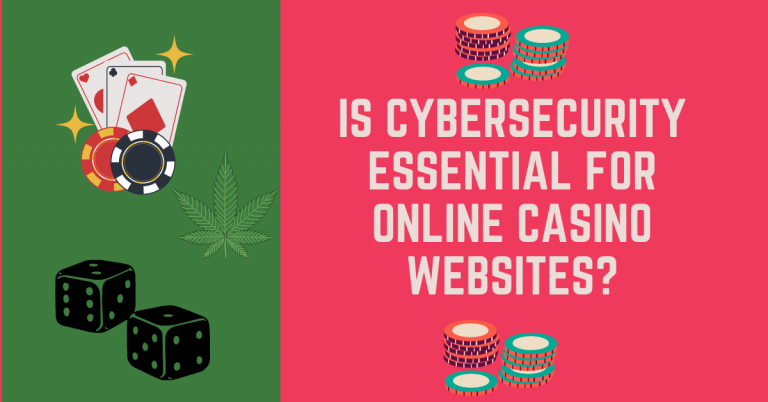


![What Are Managed Services? [MUST READ] What Are Managed Services? [MUST READ]](https://secureblitz.com/wp-content/uploads/2024/02/What-are-Managed-Services-1-768x432.jpg)
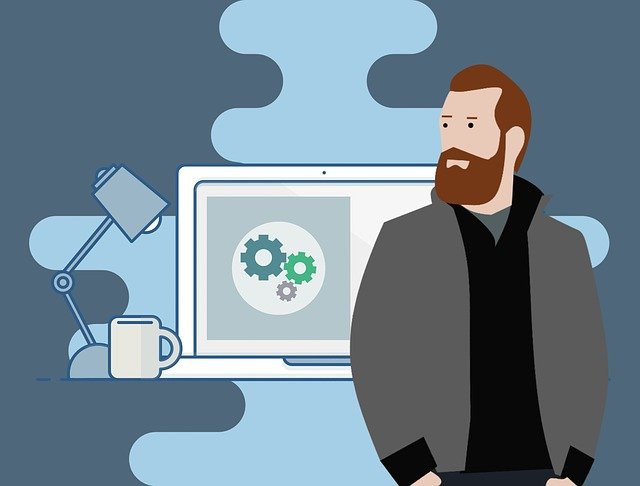


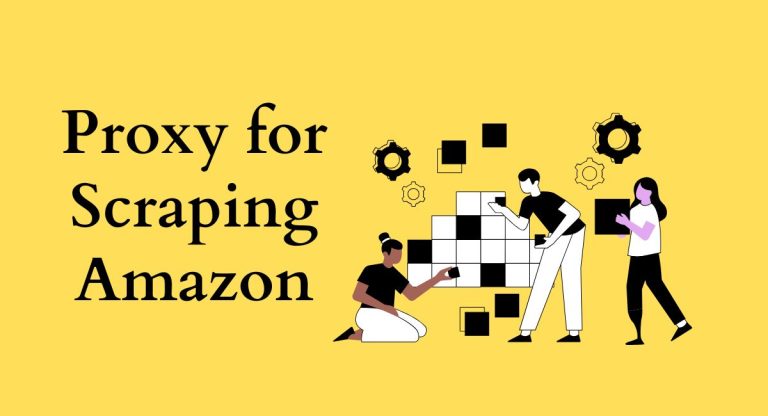
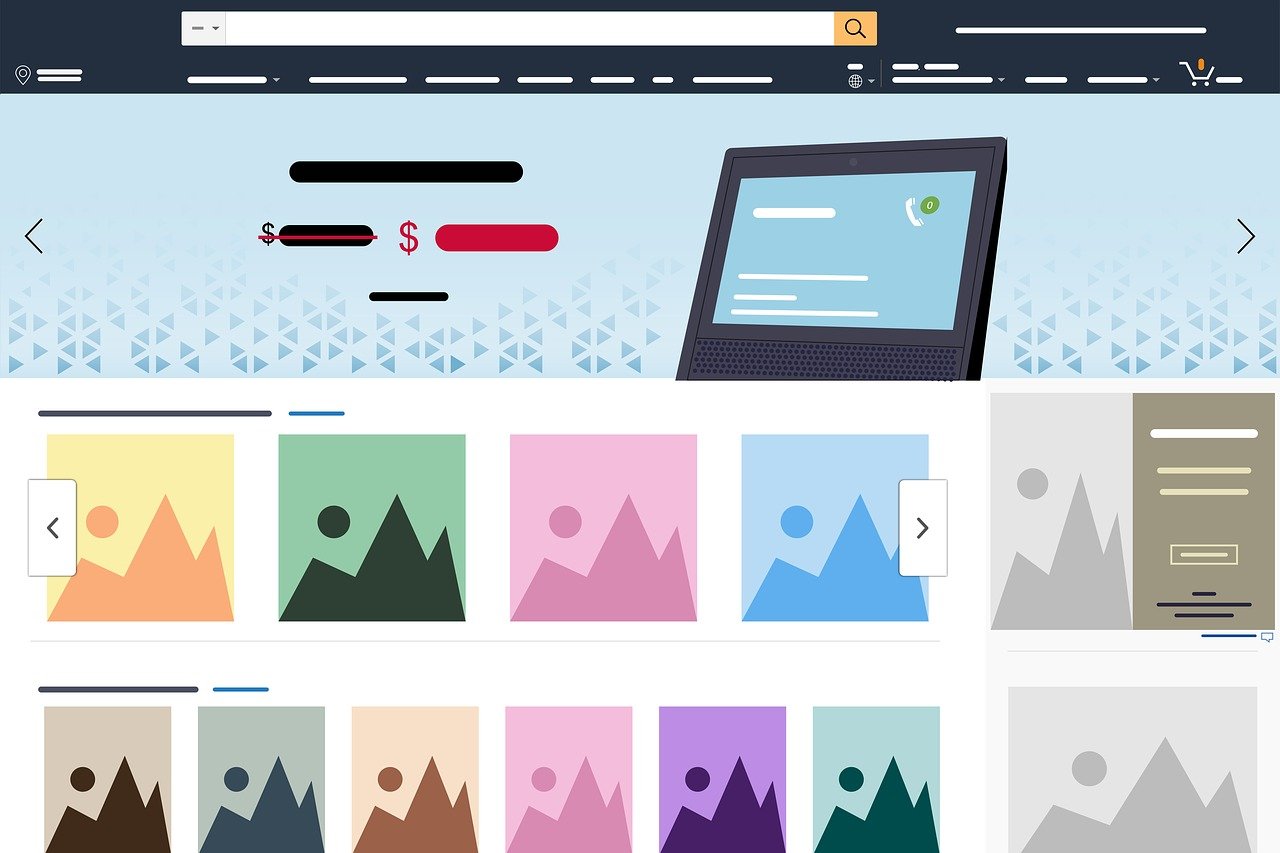

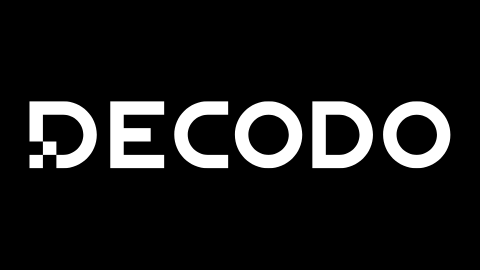
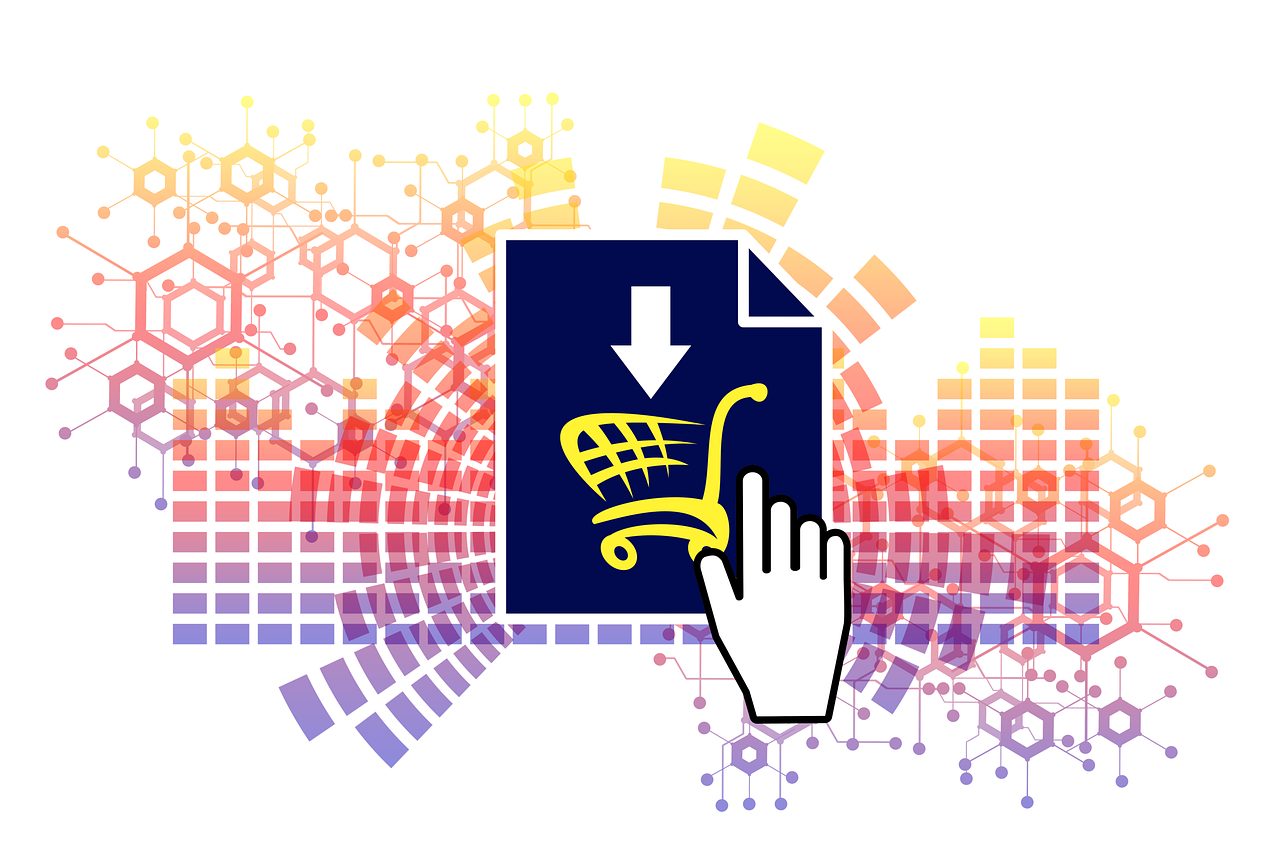
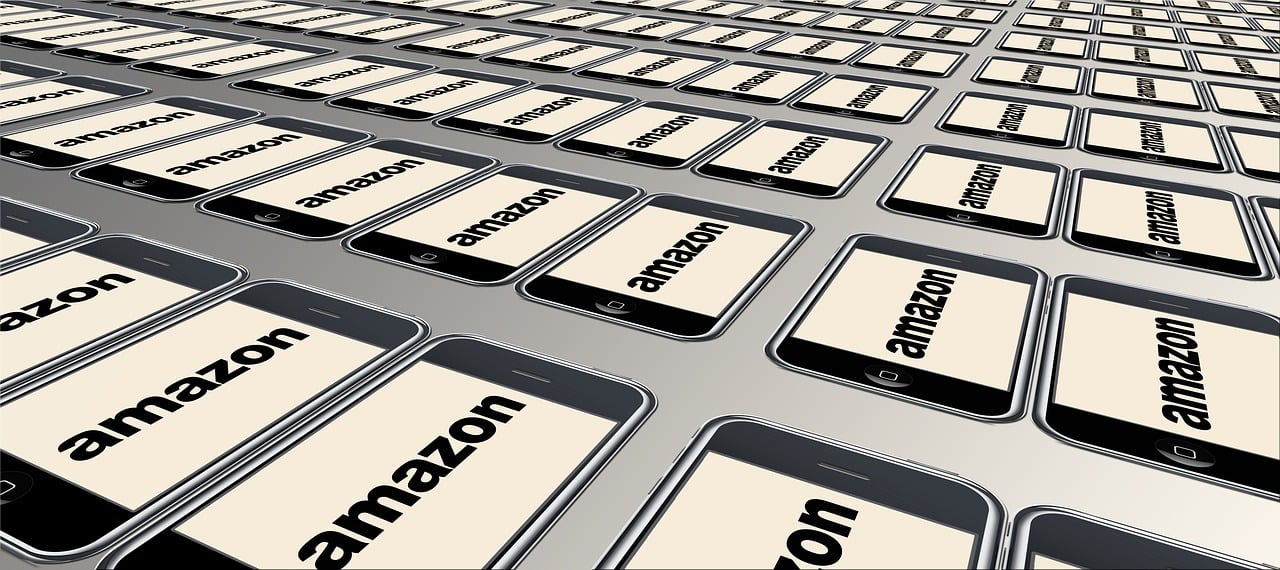
![United States and Iran engages in a Full-Scale Cyberwar [OLD NEWS] United States and Iran engages in a Full-Scale Cyberwar [OLD NEWS]](https://secureblitz.com/wp-content/uploads/2019/10/united-states-iran-full-scale-cyberwar-768x825.jpg)

