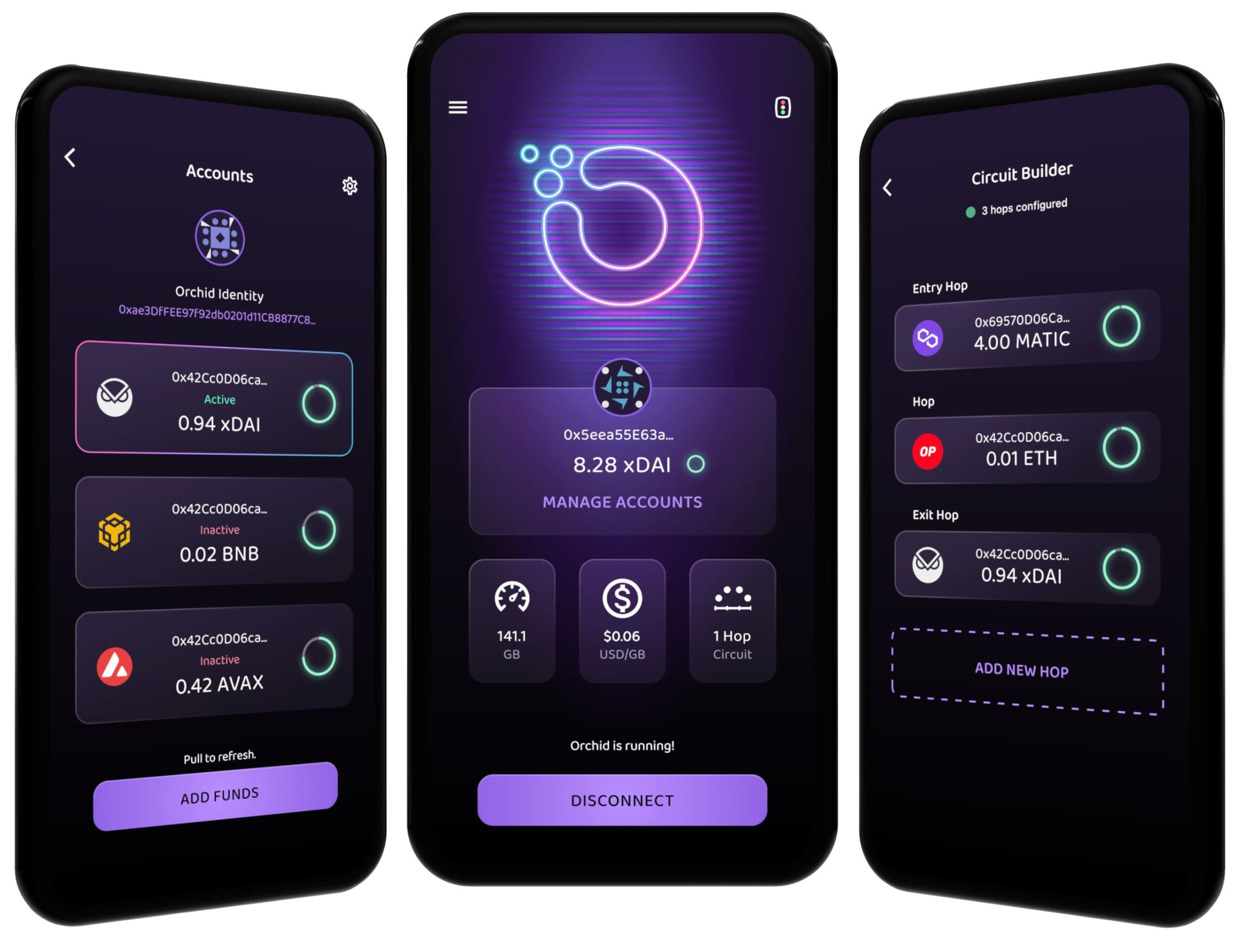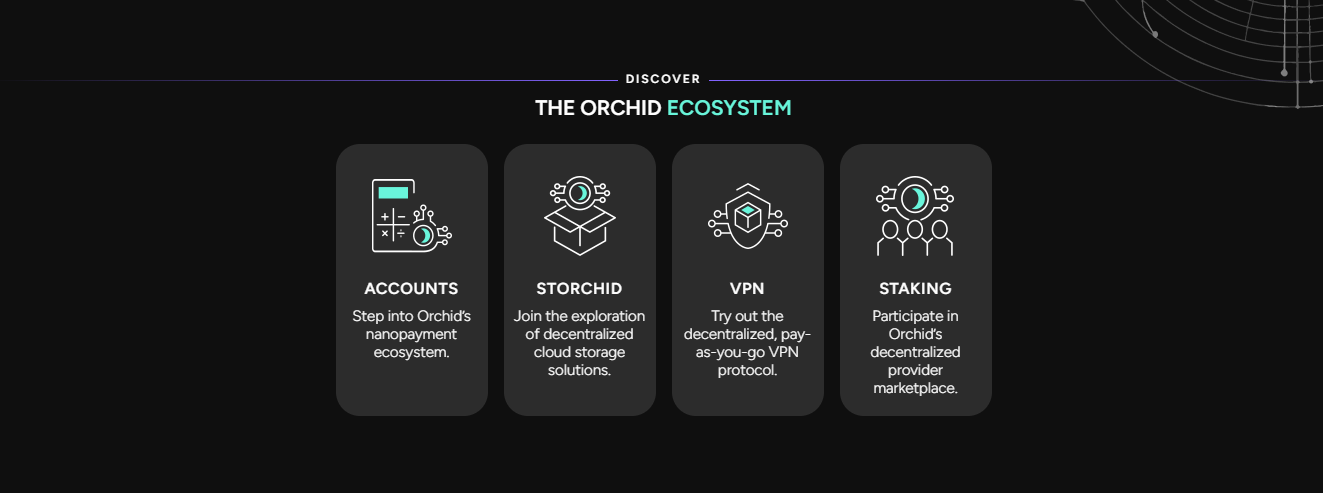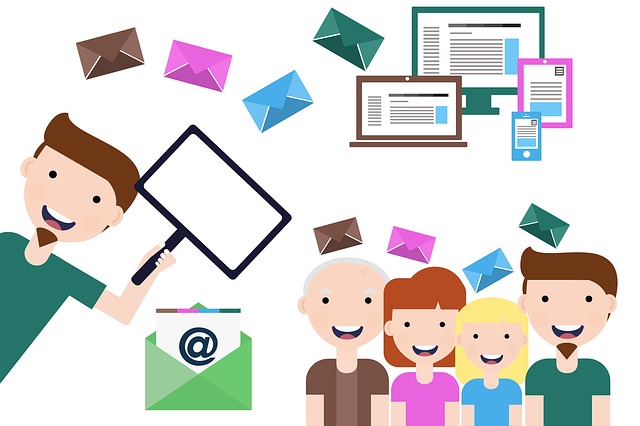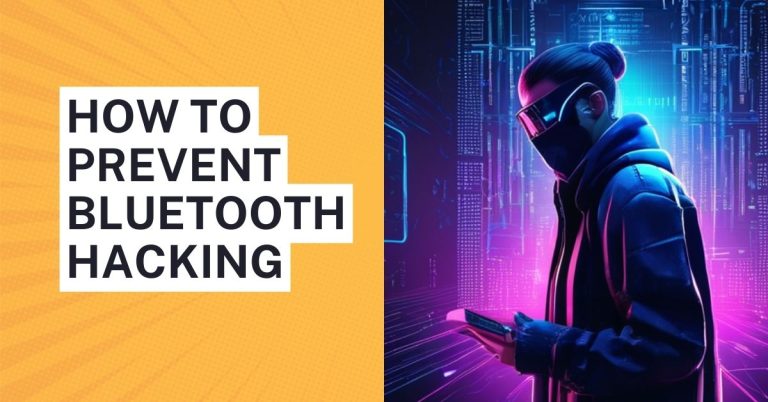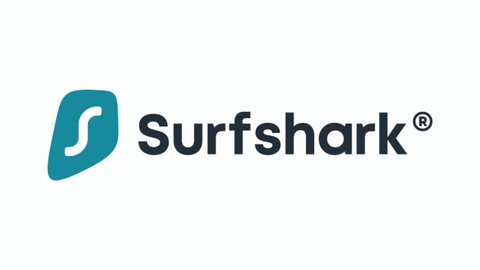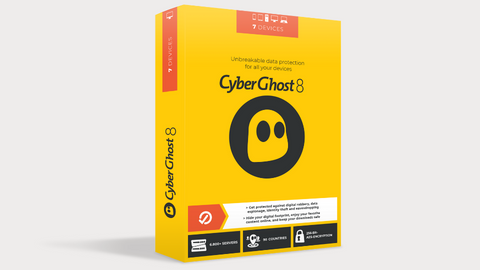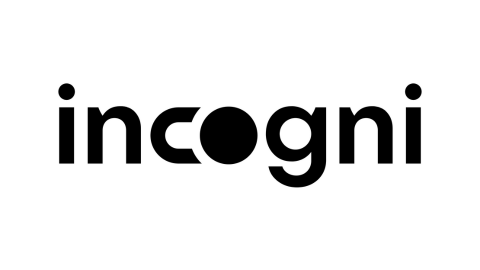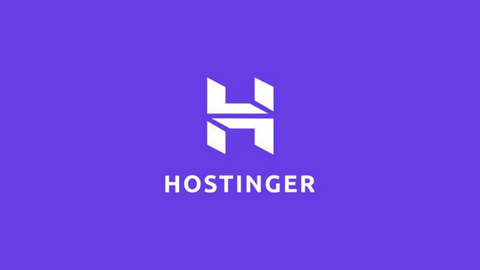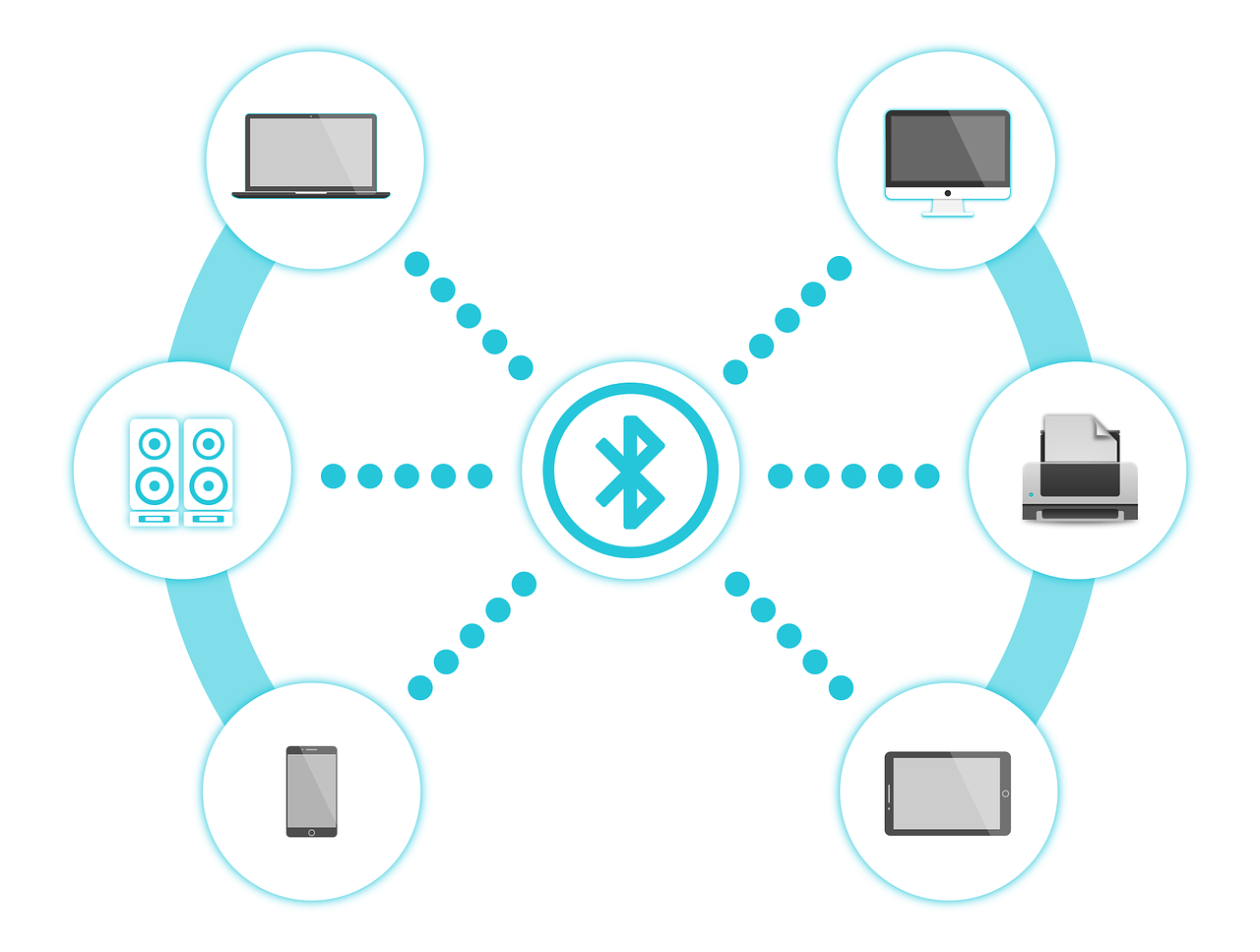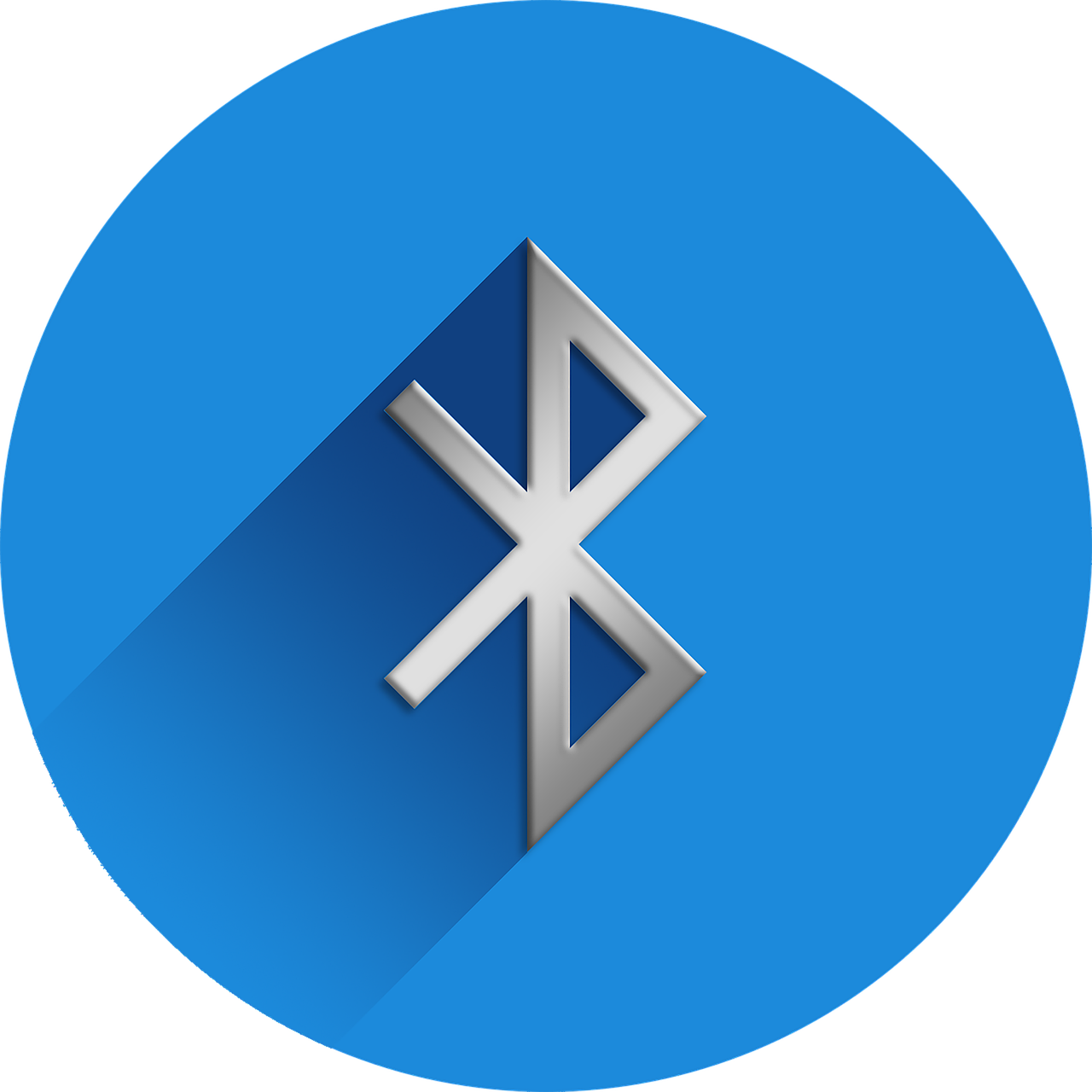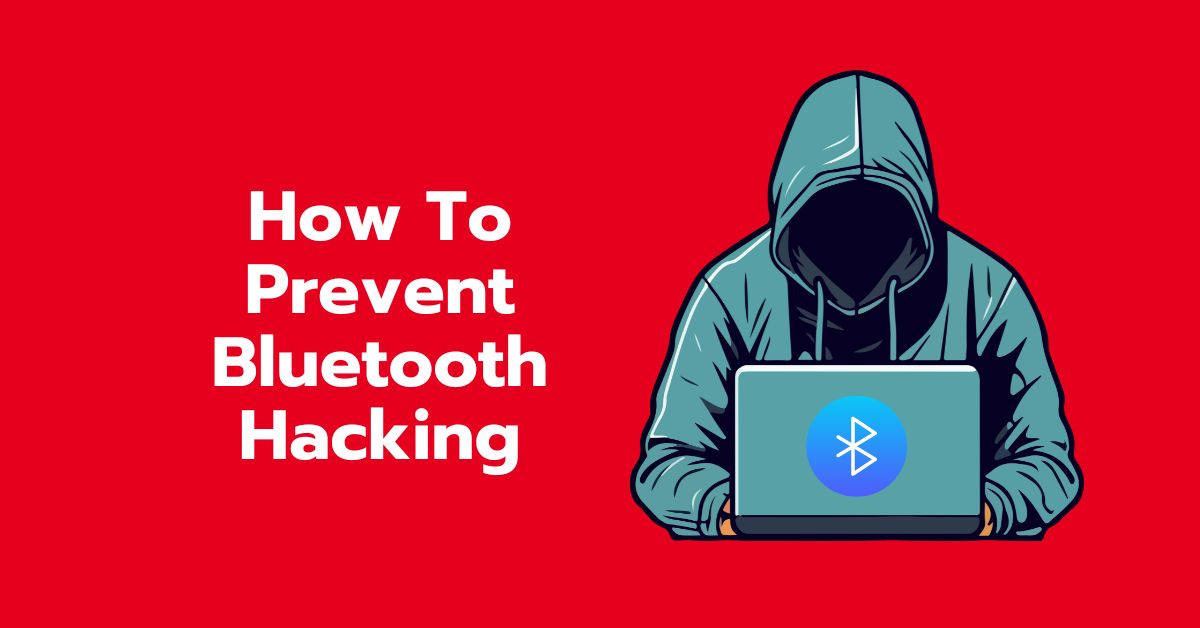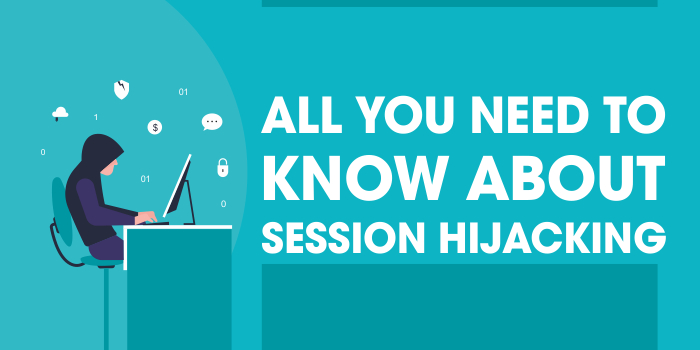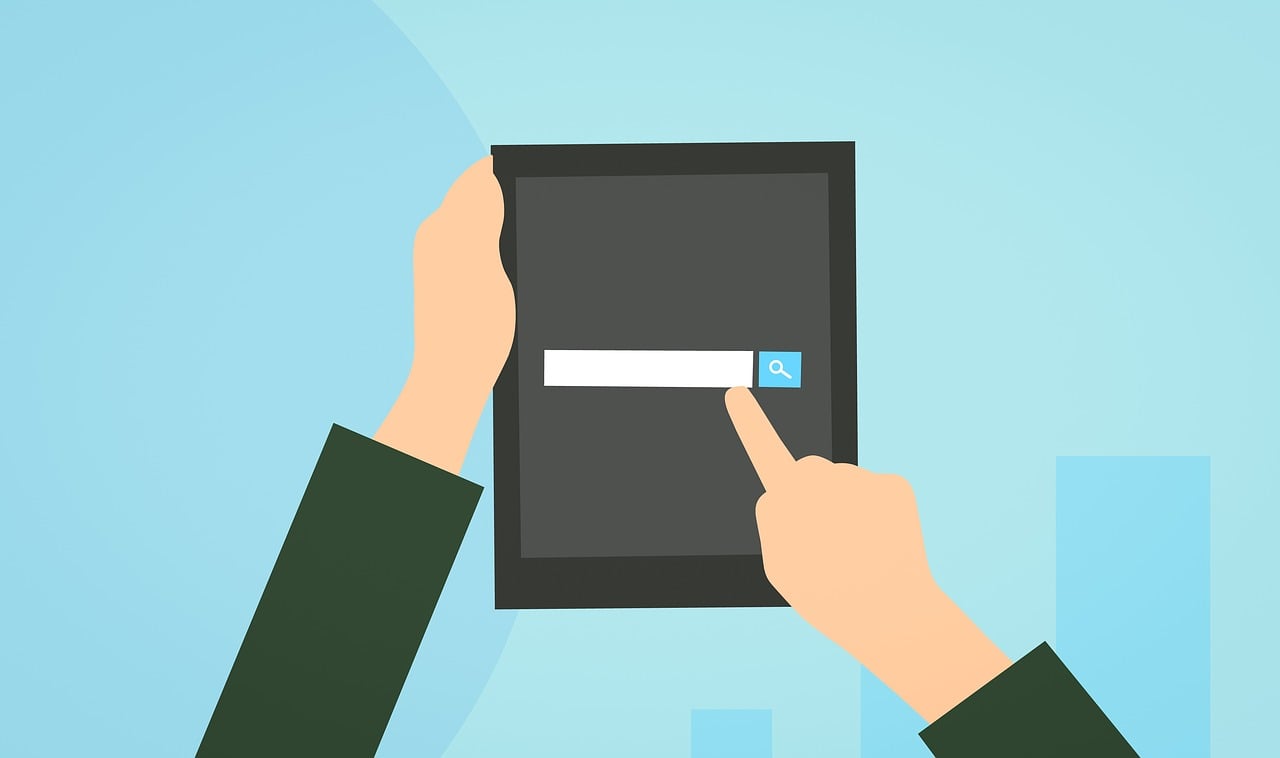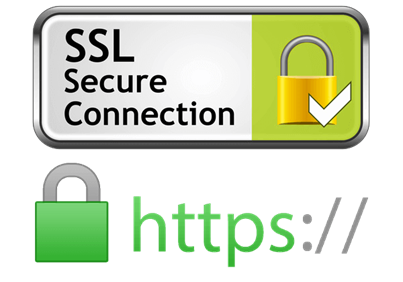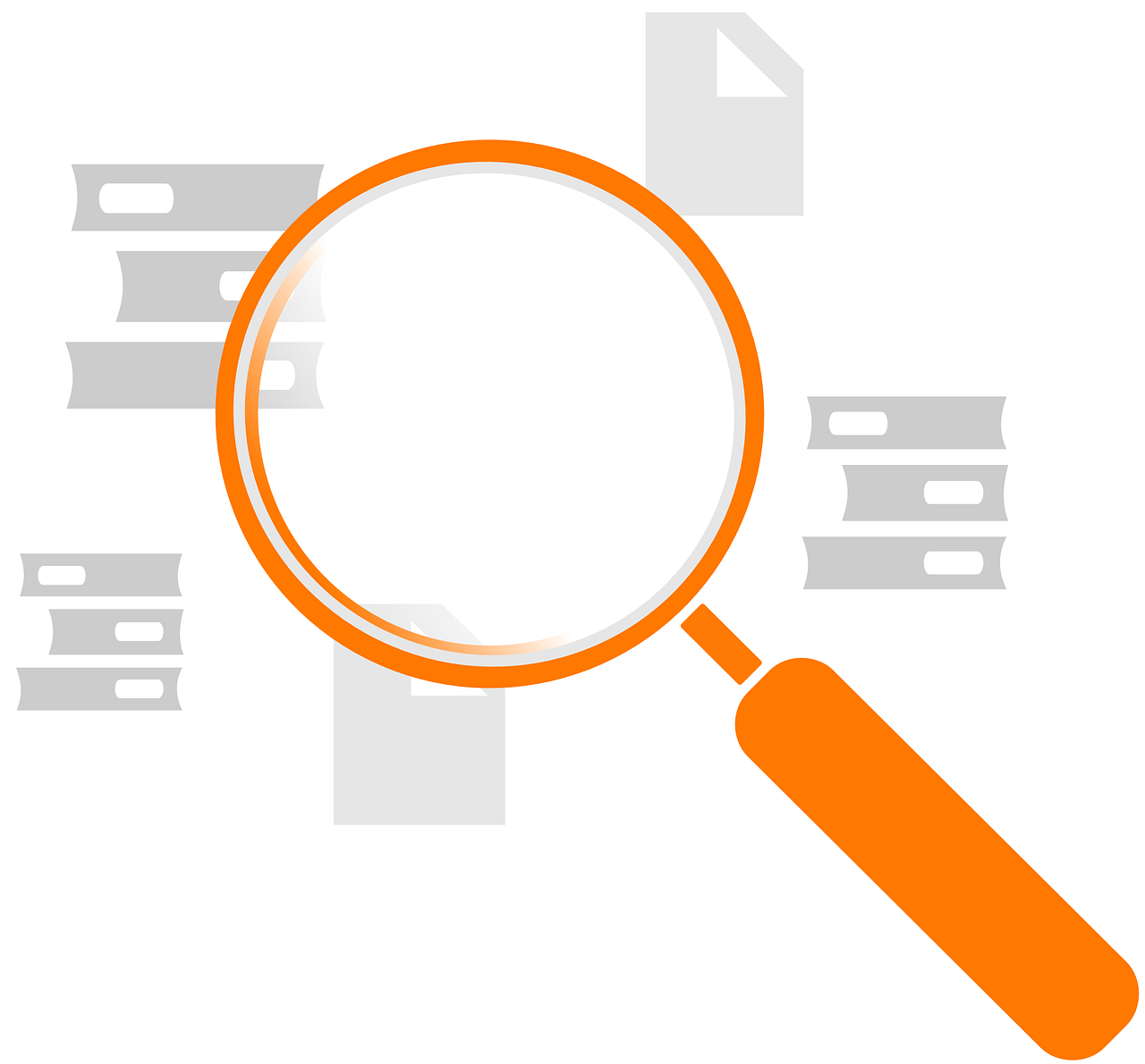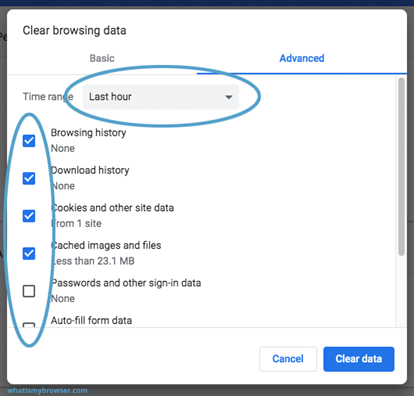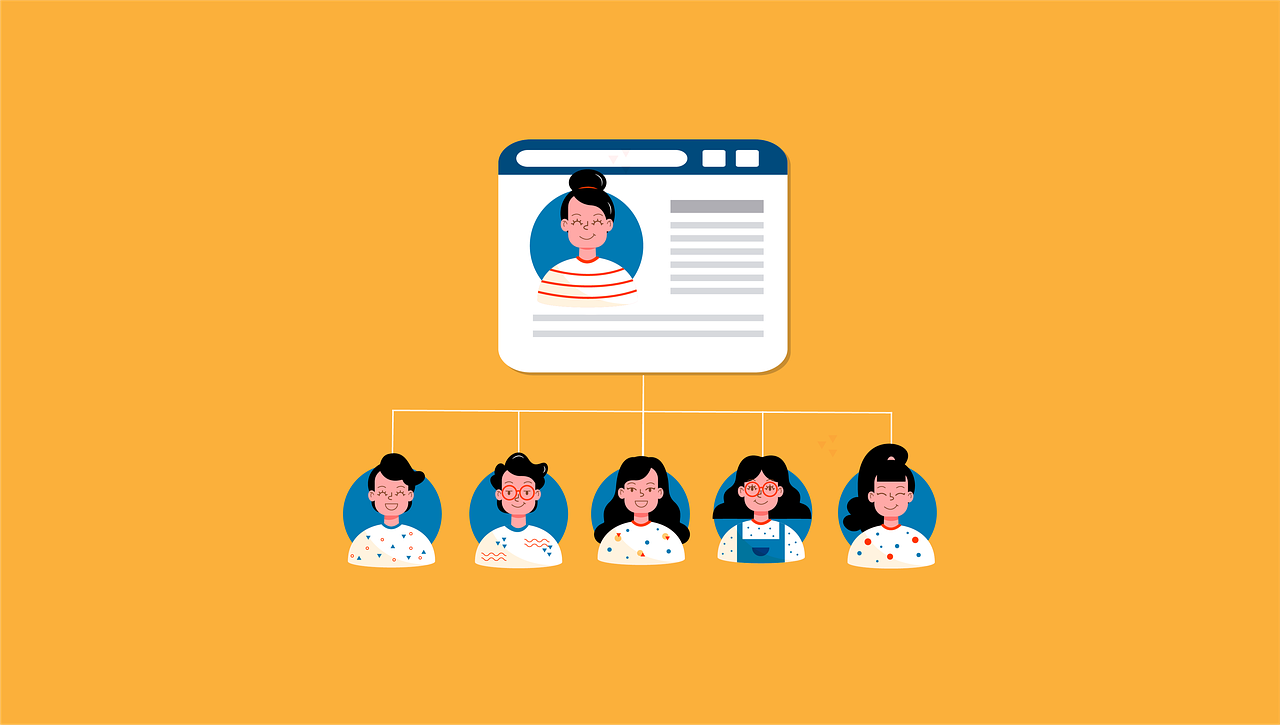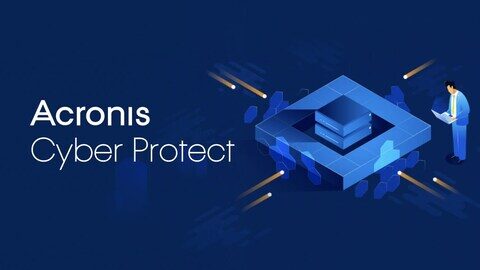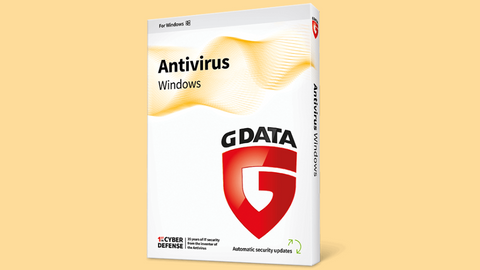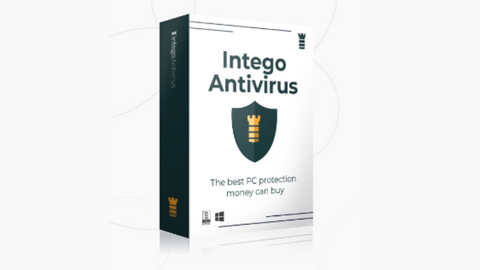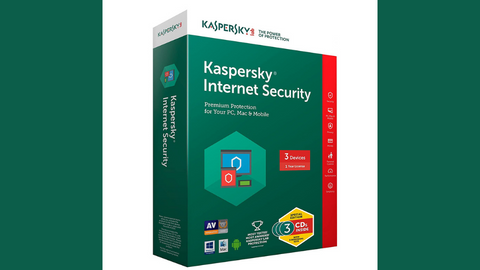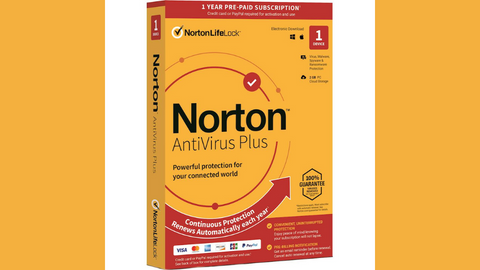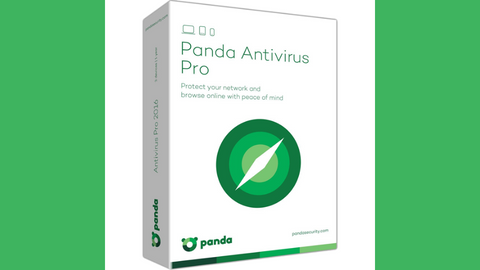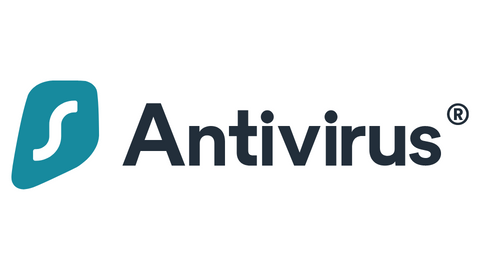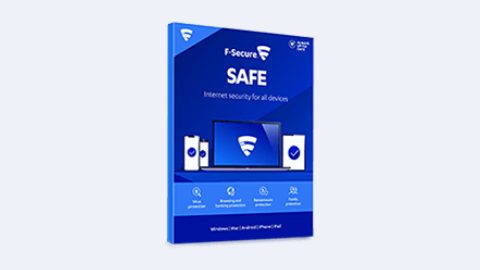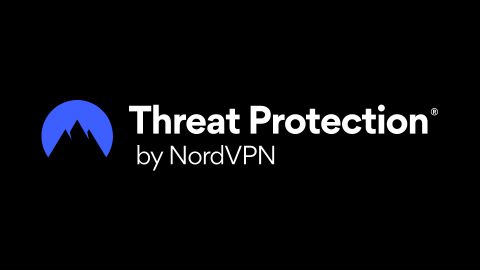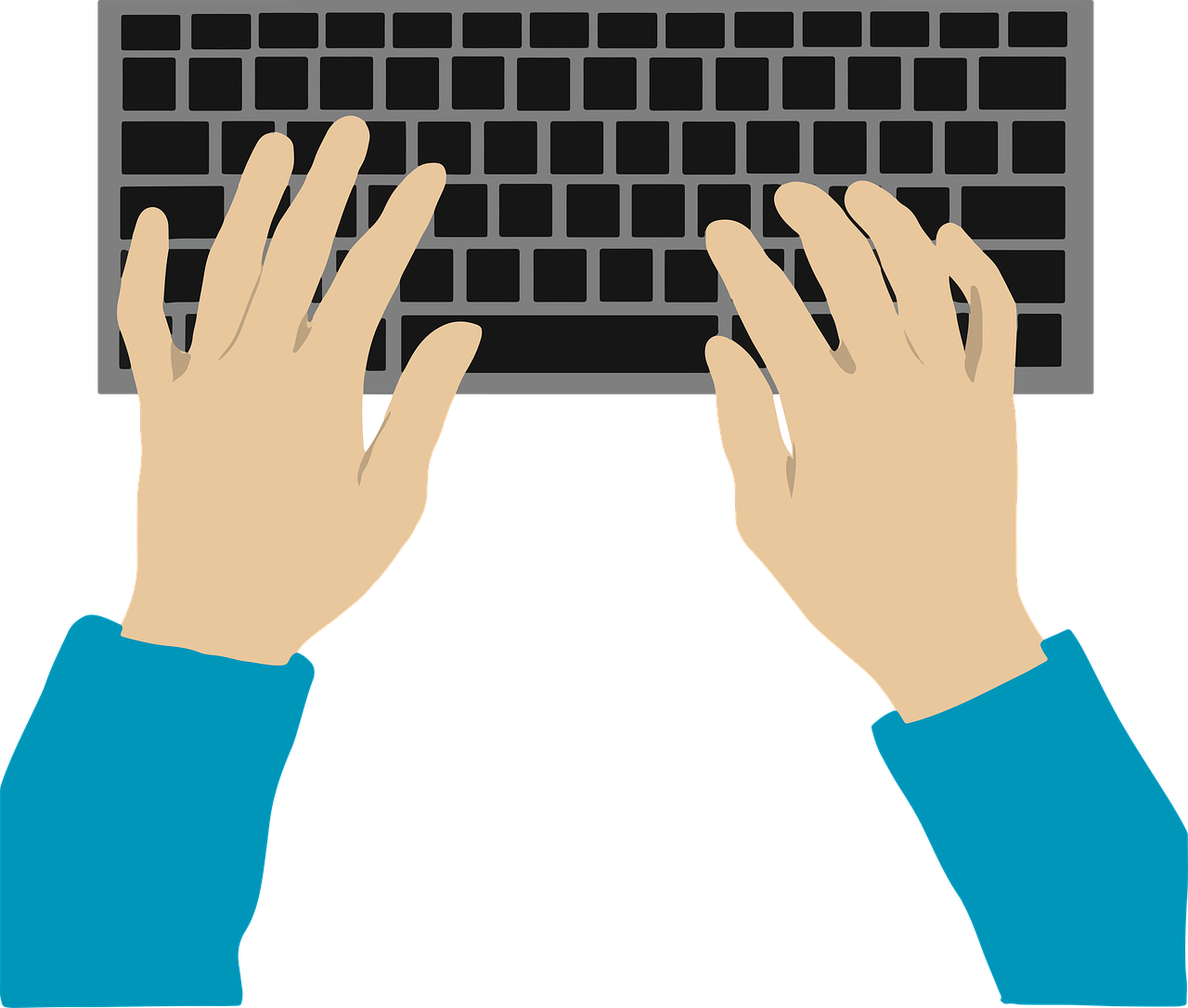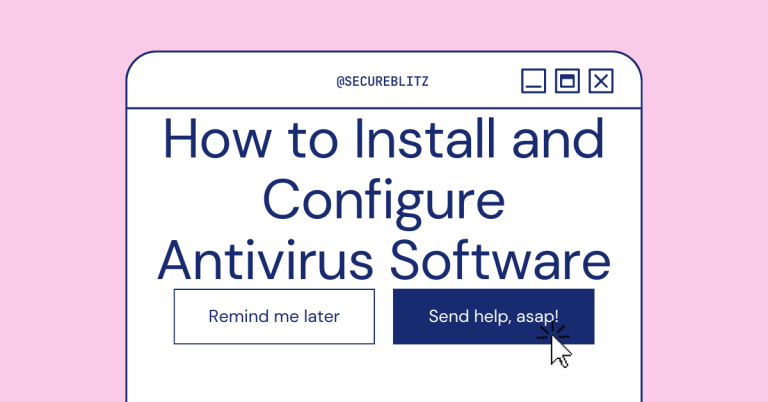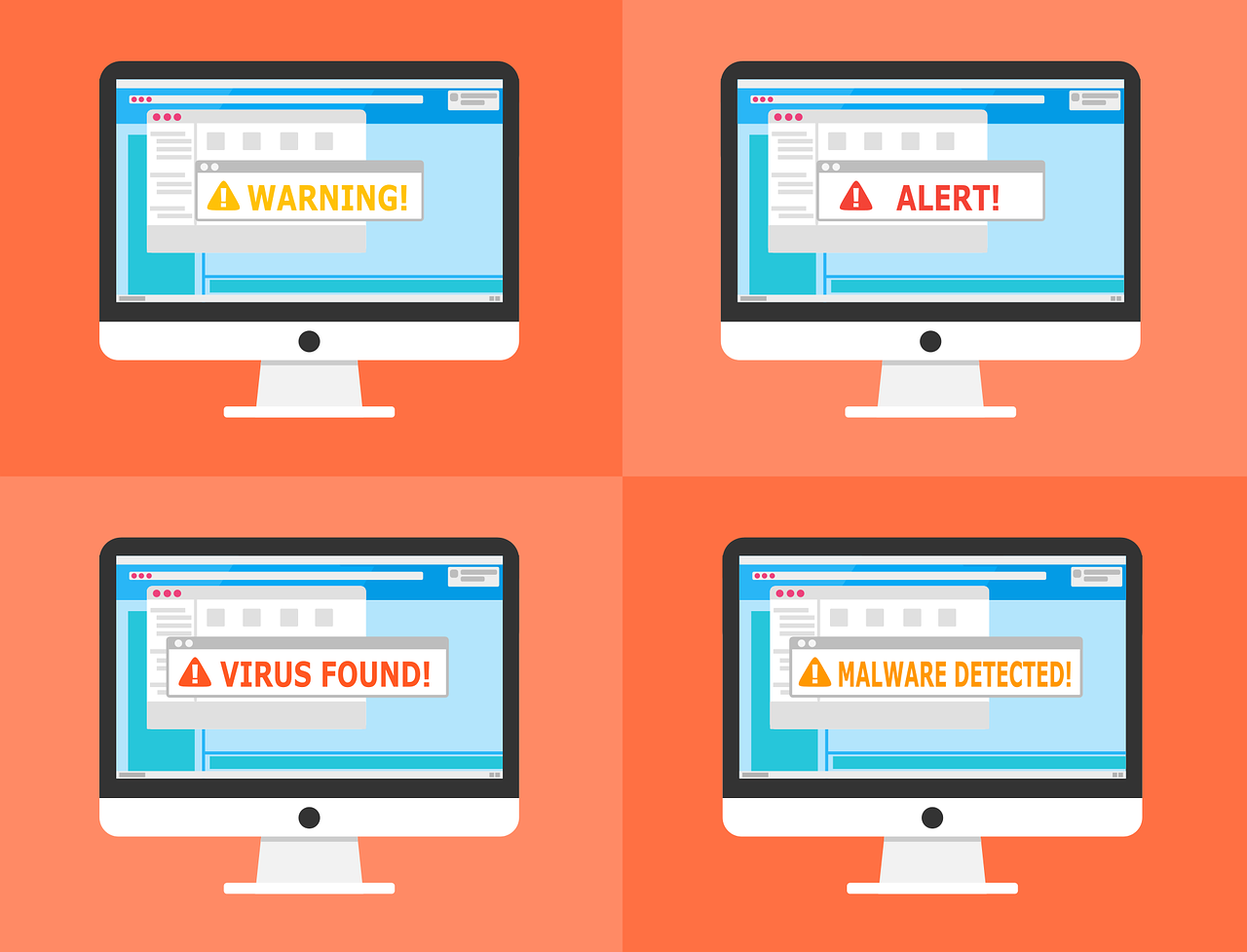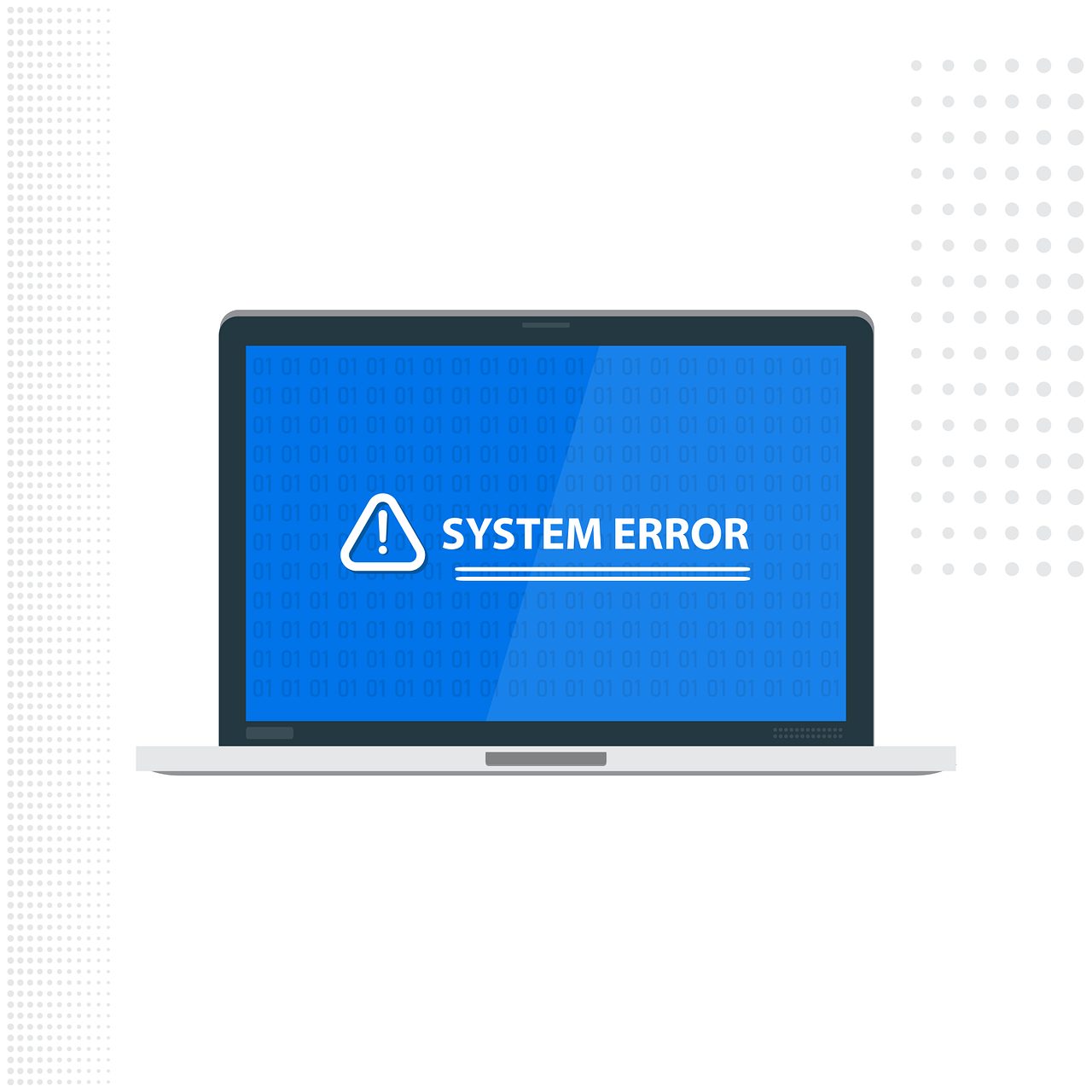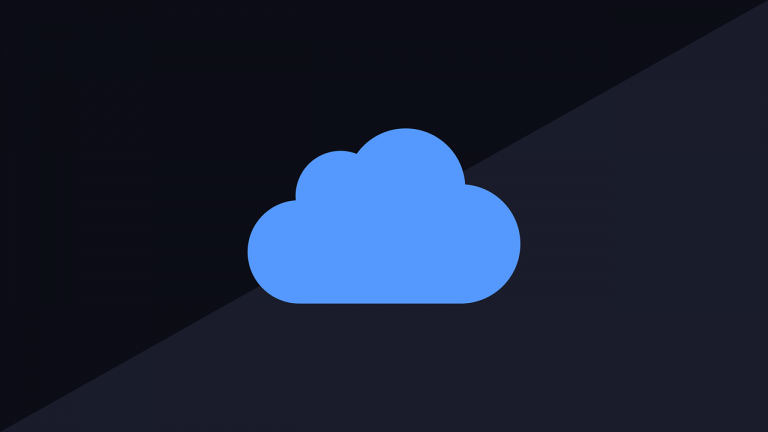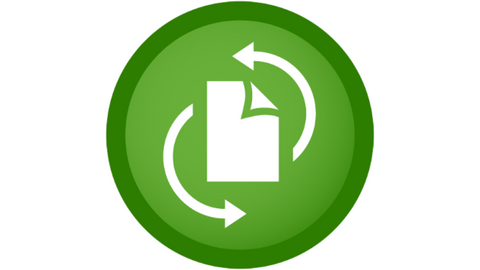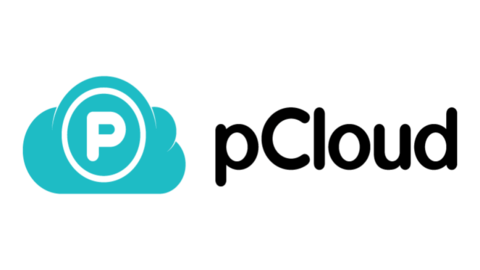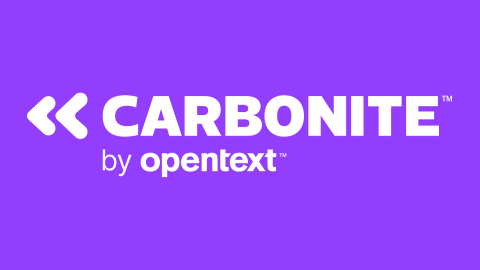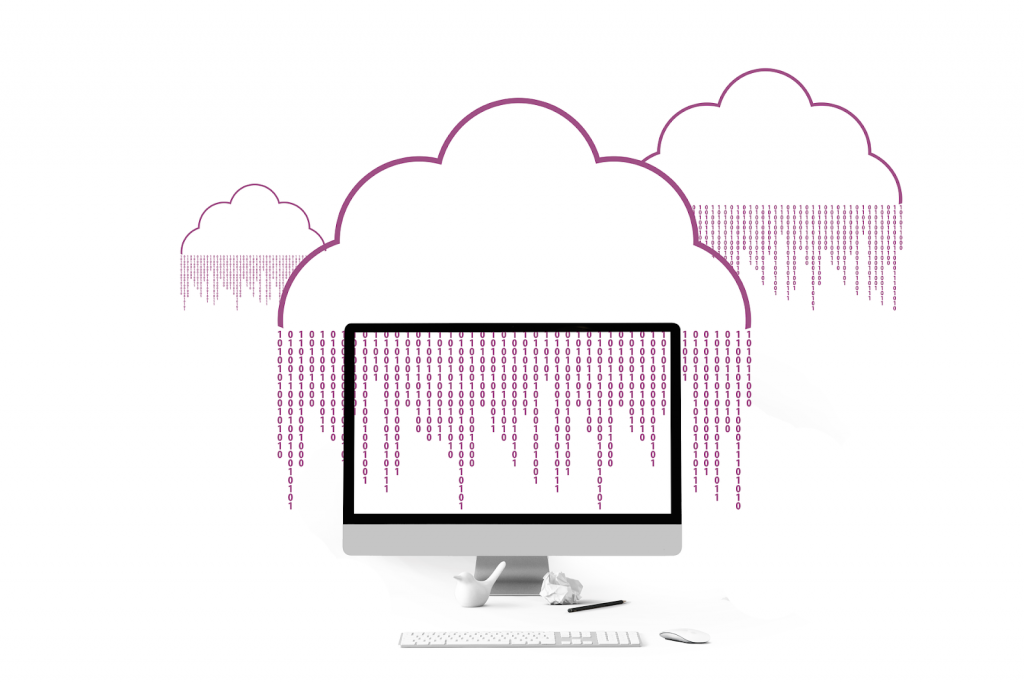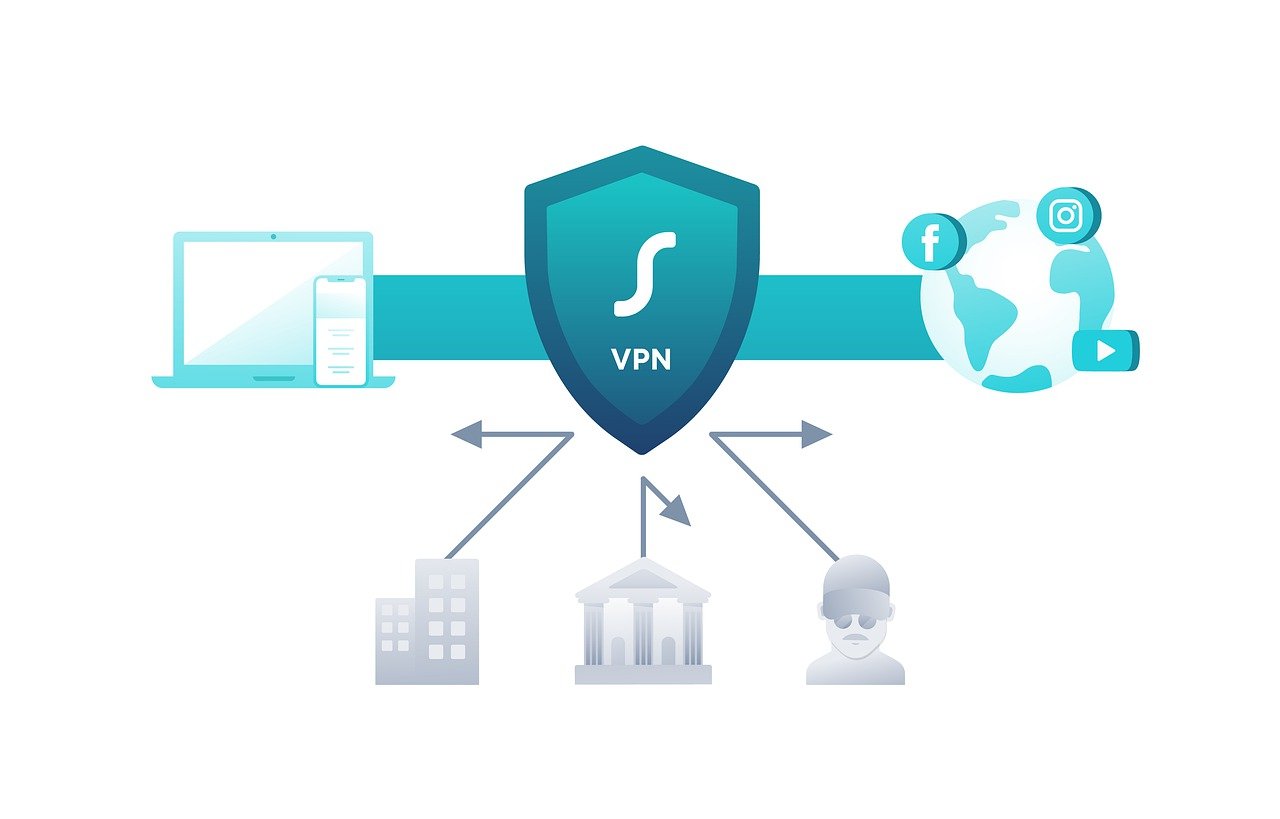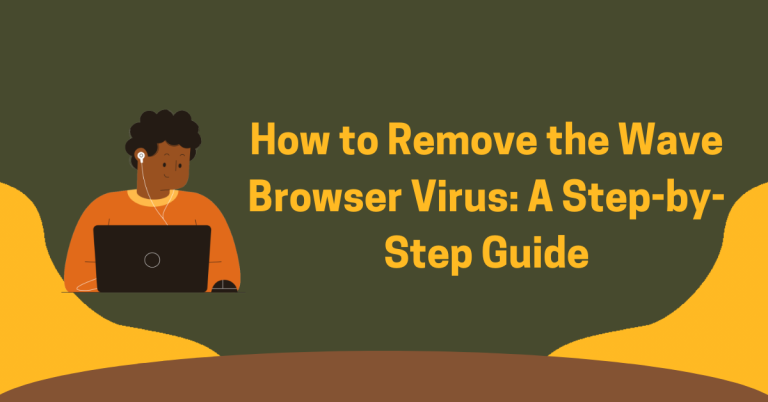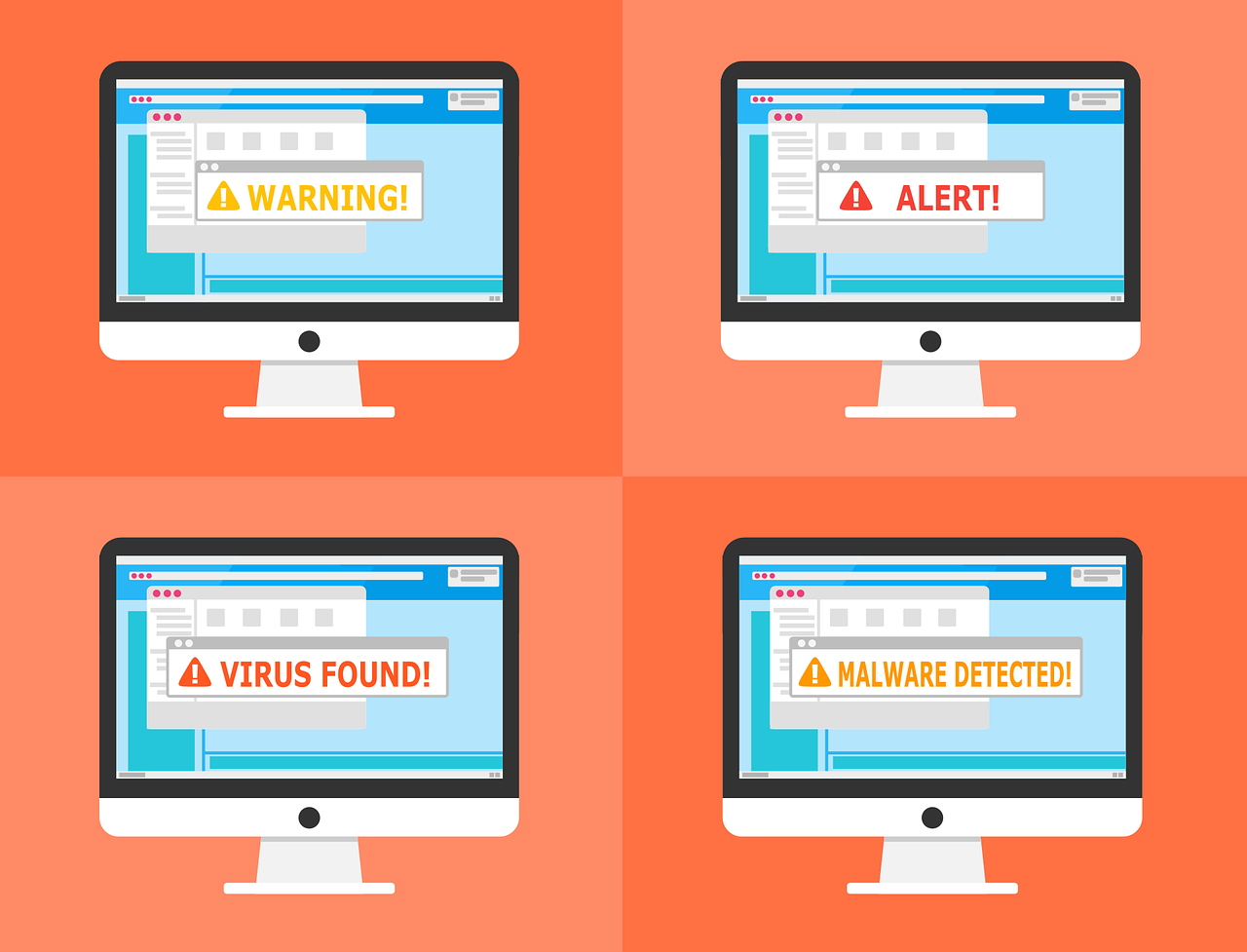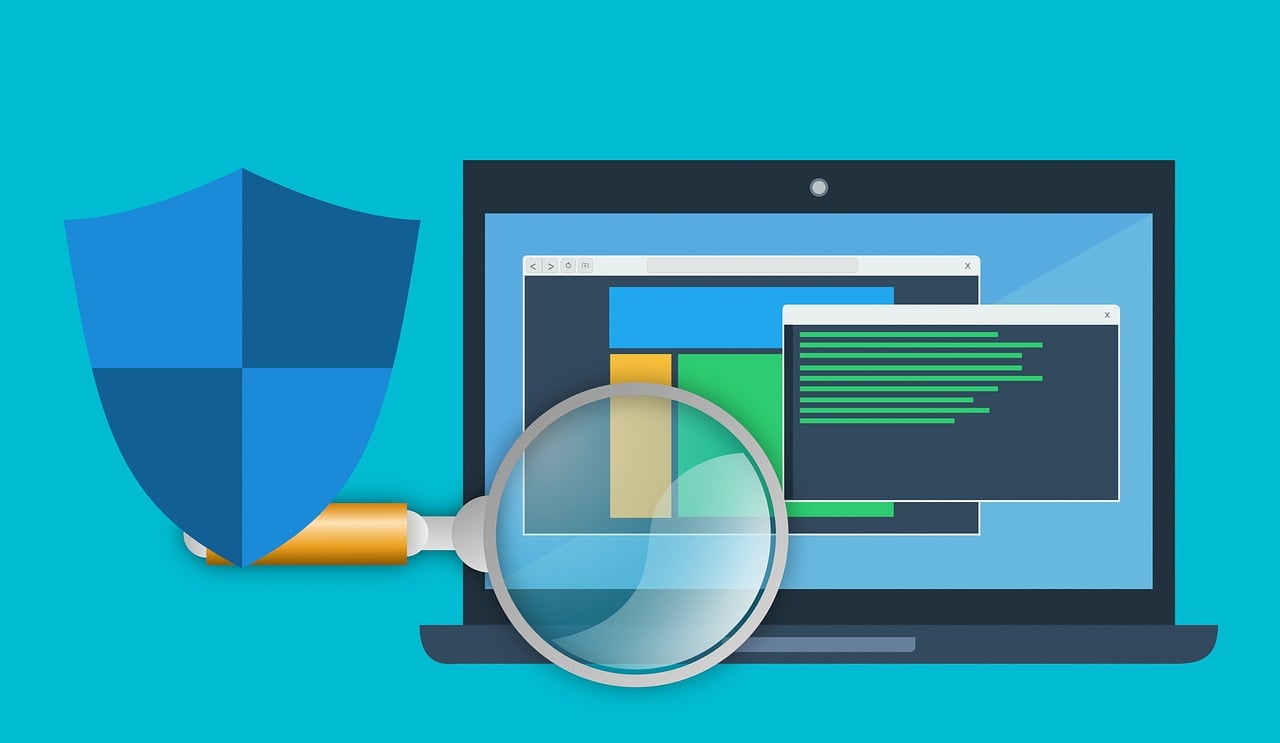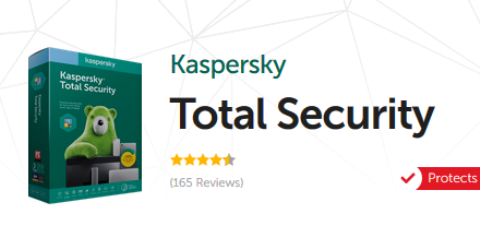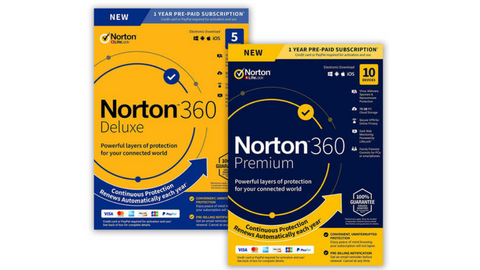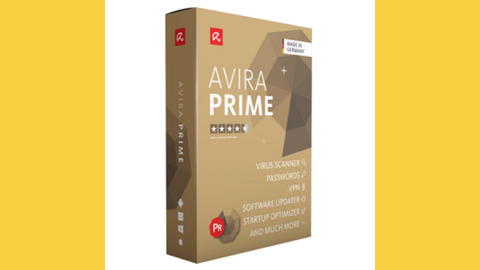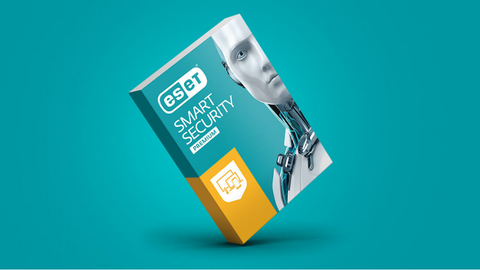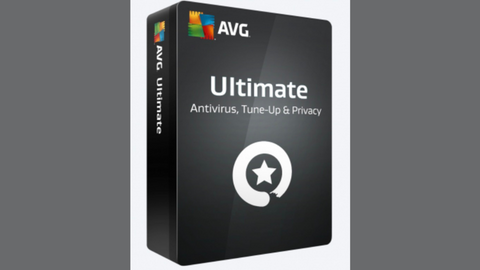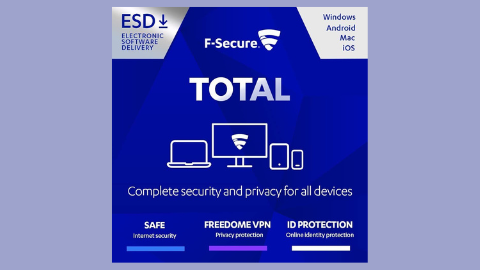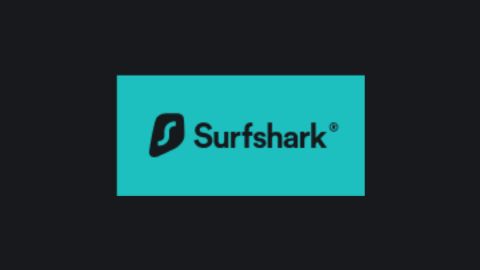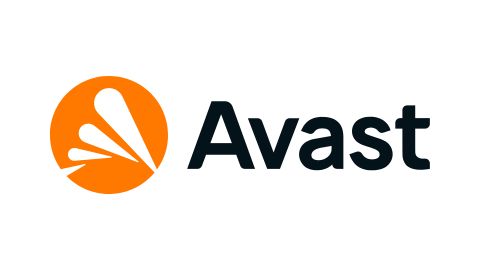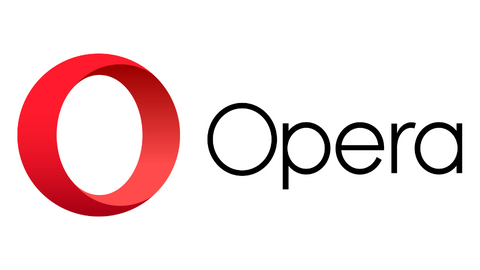In this post, I will demonstrate how Orchid’s decentralized VPN will impact the Internet.
The internet we know today is built on a centralized foundation. Websites reside on servers controlled by companies, and data travels through routes managed by internet service providers (ISPs). This system offers convenience, but it also raises concerns about privacy and censorship.
Enter blockchain technology, and with it, a new player in the VPN landscape: Orchid. Orchid leverages the power of blockchain to create a decentralized virtual private network (VPN) that promises to revolutionize web access.
READ ALSO: What is VPN? What are its Features and Benefits
Table of Contents
What Is Orchid’s Decentralized VPN?
Orchid’s Decentralized VPN (Virtual Private Network) represents a novel approach to online privacy and security, leveraging blockchain technology.
Unlike traditional VPNs with centralized servers, Orchid creates a peer-to-peer network where users can buy and sell bandwidth directly from each other.
Here’s a breakdown of Orchid’s key features:
- Decentralized Network: Imagine a web of computers instead of a single server. This makes it difficult for anyone to track your data or control access to the network.
- Enhanced Privacy: Data gets encrypted and routed through multiple computers in the network, making it virtually impossible to intercept.
- Censorship Resistance: By removing central control points, Orchid aims to make it nearly impossible for governments or institutions to block VPN access entirely.
- Transparency and Trust: Built on blockchain technology, the network offers a verifiable system where users can see how their data is routed and who is providing the service.
- Micropayment System: Orchid uses cryptocurrency (OXT) for users to pay for bandwidth usage, potentially making secure web access more affordable.
Think of it this way:
- Traditional VPN: A toll road with a central gatekeeper who monitors traffic and collects a fee.
- Orchid’s Decentralized VPN: A network of backroads where you pay fellow travelers micro-tolls for using specific routes. There’s no single gatekeeper, making it harder to track your journey.
While promising, there are considerations:
- Speed: Decentralized networks can sometimes be slower than centralized servers.
- New Technology: Orchid is still relatively new, and its long-term impact on the web is yet to be seen.
Overall, Orchid’s Decentralized VPN represents a potential future for a more private, secure, and censorship-resistant internet. As the technology matures, it could become a significant player in shaping the way we access and interact with the online world.
READ ALSO: Cryptocurrency Demystified: Your Essential Guide to Digital Money
How Orchid’s Decentralized VPN Could Shake Up the WWW
Here’s how Orchid’s decentralized VPN could impact the World Wide Web (WWW):
1. Enhanced Privacy
Traditional VPNs funnel your data through their servers, potentially exposing it to vulnerabilities. Orchid, however, utilizes a peer-to-peer network of computers.
Your data gets encrypted and routed through multiple nodes, making it virtually impossible to track or intercept. Imagine a labyrinth of secure tunnels through which your data travels, with no single entity having complete control over the path.
2. Censorship Resistance
Governments or institutions can sometimes restrict access to certain websites. By decentralizing the network, Orchid aims to make it nearly impossible to block VPN access entirely.
Users regain control over their online freedom, akin to having multiple backdoors into the library of information, instead of relying on a single guarded entrance.
READ ALSO: Is It Worth Paying For A VPN?
3. Transparency and Trust
Traditional VPN services often operate as black boxes. With Orchid, the entire network is built on blockchain technology, offering a transparent and verifiable system.
Users can see exactly how their data is being routed and who is providing the service, similar to a public ledger that tracks every transaction.
4. A More Equitable Web
Currently, access to reliable VPN services can be expensive. Orchid operates on a cryptocurrency model, allowing users to pay for bandwidth with micropayments.
This could potentially make secure web access more affordable for everyone, democratizing the right to online privacy regardless of location or economic background.
Potential Challenges
While Orchid’s concept is promising, several challenges need to be considered. Decentralized networks can sometimes experience slower speeds compared to centralized servers.
Additionally, the technology is still relatively new, and its long-term impact on the web remains to be seen. It’s like comparing a bustling highway to a network of scenic backroads – there may be trade-offs between speed and privacy.
Frequently Asked Questions about Orchid and Decentralized VPNs
Is a decentralized VPN faster than a traditional VPN?
Not necessarily. Centralized VPN servers can offer faster speeds due to their optimized infrastructure. However, advancements in decentralized networks are continuously improving speed.
READ ALSO: A Simple Rundown Of Cryptocurrency And Blockchain Technology
How secure is Orchid’s network?
Orchid utilizes strong encryption methods and a peer-to-peer network to make data interception difficult. However, no system is foolproof, and it’s essential to be aware of potential security risks associated with any online activity.
How does Orchid’s payment system work?
Orchid uses the Orchid Token (OXT), a cryptocurrency, to pay for bandwidth usage within the network. Users can purchase OXT on cryptocurrency exchanges.
Is Orchid legal to use?
Using a VPN is legal in most countries. However, some regions may have restrictions on specific VPN use cases. It’s always best to check your local laws and regulations.
READ ALSO: Debunking 4 Myths About Blockchain In Business
Is Orchid right for me?
If you prioritize online privacy, security, and resistance to censorship, then Orchid could be a good option. However, if speed is your main concern, a traditional VPN might be a better choice for now. Consider your needs and weigh the potential benefits and drawbacks before making a decision.
The Future of the WWW
Orchid’s decentralized VPN represents a significant shift in how we interact with the internet. It has the potential to create a more private, secure, and censorship-resistant web experience.
As the technology matures and user adoption increases, Orchid could become a major player in shaping the future of the World Wide Web, potentially ushering in a new era of a more open and accessible online world.
CHECK OUT: VPN Deals & Special Offers
RELATED POSTS
- Most Effective Cybersecurity Strategy For A Small Business [We Asked 45+ Experts]
- Cyber Threats: How to Secure your Computer against Cyber Threats
- Tor+VPN Guide: How to Combine Tor Browser With VPN
- 15 Best VPNs For Coronavirus Quarantine Holiday
- What Is Bitcoin? BTC Price And How It Works
- How To Choose The Best IT Service Provider
- Five Things You Should Know About Becoming a Car Designer
- What Is A Cost Sheet: Everything Explained
- Top 10 Cybersecurity Tips For Students
- Best Movie Ringtone Download: Get Access To Unlimited Ringtones With Snaptube
- 2 Tips For Picking A Sports Betting App