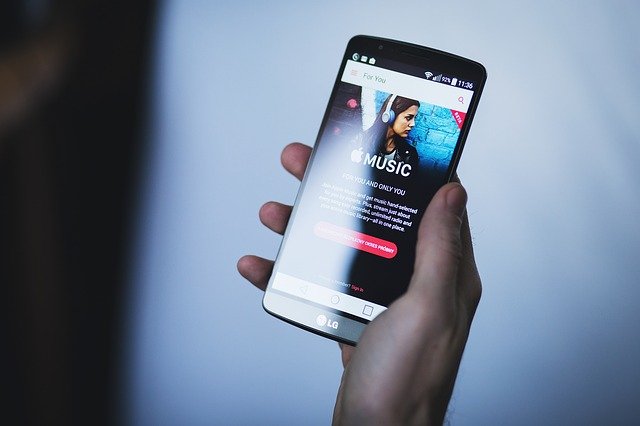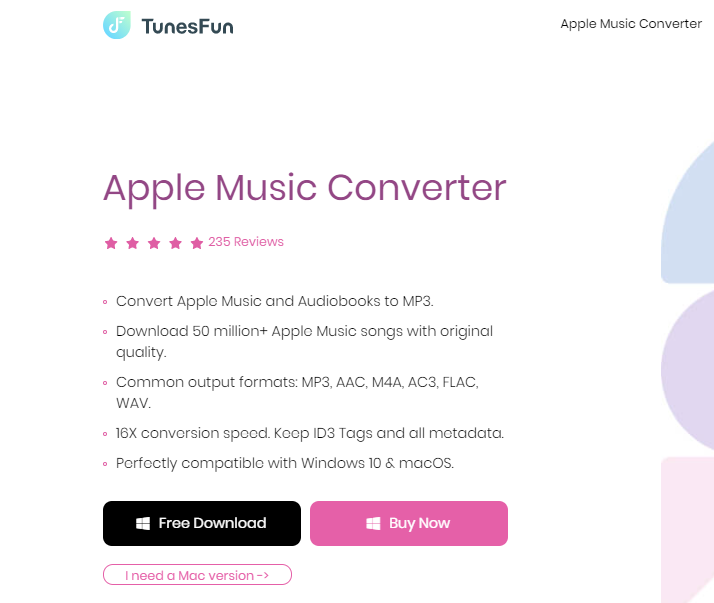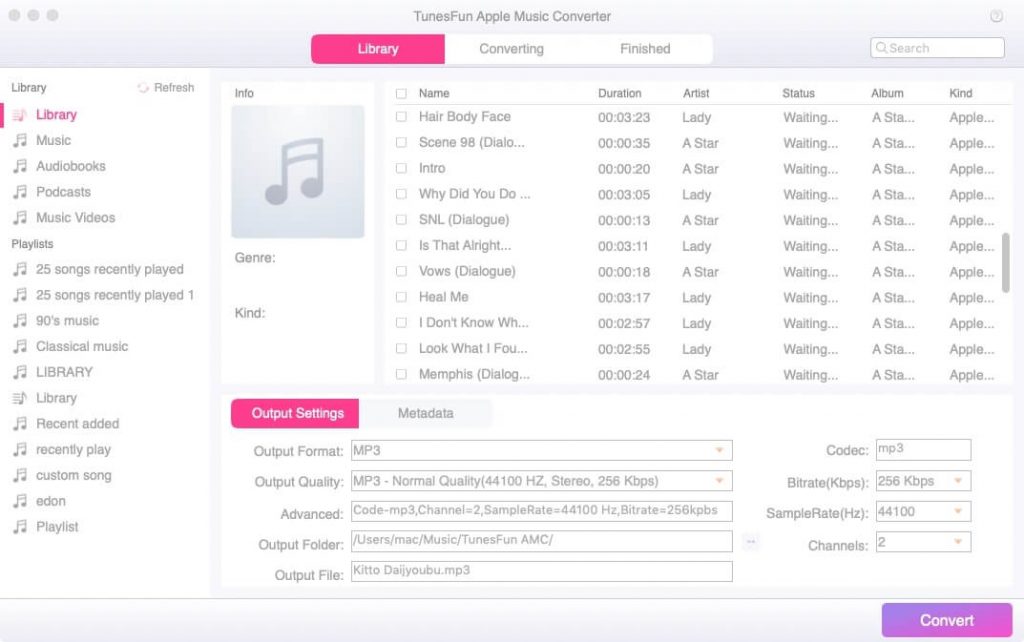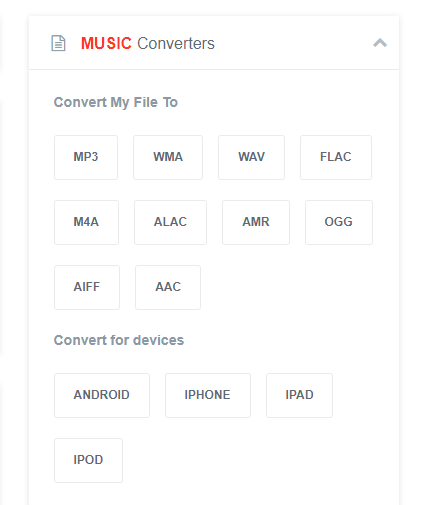This post answers the question – what are the security features on the QuickBooks Desktop?
QuickBooks software from Intuit is businesses and individuals' most widely used accounting application.
It's highly convenient to use for payroll management, bill payment, expense management, and business payments.
Traditionally, users installed QuickBooks on their Desktops and could only access their data through them.
QuickBooks Desktop software can now be hosted on an internet server, allowing data to be accessed remotely from any place.
This is ideal for individuals who are frequently on the move or wish to access the same data to many individuals in various locations.
By utilizing the cloud, the service provider strengthens the security of your QuickBooks Desktop and avoids data leaks. They provide a sophisticated Cybersecurity system that uses the most potent capabilities accessible. Also, it is reasonably priced and simple to operate.
The cloud's significant security aspects illustrate why it is an excellent choice for hosting QuickBooks software and data.
Contents
- Role-Based Access
- Robust Backups
- Hardware Independent
- Reliable Data Servers
- Data Recovery
- Multi-Factor Authentication
- IT Infrastructure
- Technical Expertise
- Cloud Security Features
Table of Contents
Role-Based Access
One of the main concerns with QB data security is a lack of control. In a traditional setup, all data is stored locally and is easily retrievable if the system is hacked.
Also, limiting its accessibility is difficult because an employee or a visitor has a greater chance of physically accessing the system. And, even if you secure the hard disk with a password, what if it steels?
Cloud hosting stores all data off-site in a data center; accessing it is significantly more complicated than local storage.
Moreover, it enables you to virtualize data separation and privacy protection. Because a unique authorization controls access to data, you can restrict its accessibility and assign it to different individuals based on their roles.
Robust Backups
While digitizing data eliminates paper's inherent vulnerabilities and significantly increases its durability, it has drawbacks.
It is easily damaged or lost forever if the store device destroys or malfunctions.
And even if you use backup software and do routine backups, there are many risks.
Your backup software may break without your notice, or your technical team may lack the expertise to back up your data correctly.
With QuickBooks hosting, you can increase the dependability and security of your data-handling tasks.
Cloud service providers use expert IT staff that perform backup scans regularly and monitor the process.
READ ALSO: How To Organize Your Digital Life With Desktop.com
Hardware Independent
Accounting firms must exercise extreme caution with their data due to their access to sensitive information such as tax returns, credit card information, and Social Security numbers.
For example, consider that you're traveling for work and find that your laptop has been stolen. If you use QuickBooks Desktop, you expose your data to its risk for illegal purposes.
QuickBooks becomes hardware-independent when it is hosted in the cloud. Thus, even if your office laptop is lost, your data is protected because it is stored on secure cloud servers.
You can reach it from any supporting device and restart work without fear of losing your data. Also, no one can access your data without your login credentials.
Reliable Data Servers
While traditional data storage methods involve storing data in-house, implementing premium security measures for them is extremely expensive and significantly strains your financial resources.
You may be forced to settle for less expensive alternatives, again exposing your data in the long run.
By investing in the cloud, you may obtain high-quality security services at a low cost.
QuickBooks hosts in Tier 3+ or higher data centers.
These are enterprise-grade data servers equipped with various security features such as extensive CCTV surveillance, security guards for physical protection, specialized entrance cards, cutting-edge anti-hacking solutions, firewalls, and biometric verification for added security.
Data Recovery
In a traditional system, data loss results in complete data loss, for which the business is responsible.
Regular and safe data backups on secure data servers are included with QuickBooks hosting. Reputable cloud service providers conduct daily data backups.
This is highly advantageous in human error or natural disaster; the data can quickly be recovered and restored. As a result, you can rapidly resume normal business operations and return to work after retrieving the cloud-based data.
Multi-Factor Authentication
In today's world, where hackers are constantly developing new methods for breaking into systems and stealing data, an extra layer of security is always helpful.
While implementing password security is critical, an extra layer of protection recommends ensuring that the system is only accessible to verified users.
QuickBooks hosting providers use multi-factor authentication to ensure the protection of your data.
Once the password has been validated, the user must authenticate the login using another mobile device, such as a Smartphone, tablet, or iPad. Thus, the danger of a hacker obtaining access to the system is reduced.
IT Infrastructure
With the number of cyberattacks increasing daily, it is essential to maintain an up-to-date IT architecture to protect your data against current hacking attempts.
However, most QuickBooks accounting data still maintains an out-of-date terrestrial system that is inefficient and sensitive to modern threats.
They are incompatible with modern anti-hacking tools or feature insecure security frameworks that readily exploit.
Cloud hosting encrypts your data and stores it on cutting-edge IT infrastructure that builds to withstand modern hacker efforts.
It includes enterprise-class firewalls, antivirus software, and cutting-edge IDS/IPS software for adequate data protection.
Also, some cloud service providers apply Artificial Intelligence (AI) techniques to monitor the security flow on your server and discover any critical security flaws that could further strengthen the security of your data.
Technical Expertise
When it comes to expanding security solutions, a substantial difference in quality can be made.
For example, while an accounting firm may excel at developing complicated financial strategies and assisting customers in making the most use of their fiscal resources, it may not be the best at addressing Cybersecurity.
It must have an expert IT staff supervising and managing the infrastructure's security.
QuickBooks cloud hosting makes significant investments to protect the integrity of its cloud services.
They use skilled employees who are conversant with contemporary methodologies and adhere to current security measures.
These professionals do regular security audits, monitor suspicious activity, apply the newest patches, and perform other necessary tasks.
Also, they contribute to developing a multi-tiered security system in which, even if one protection layer breaches, a hacking effort can stop at a successive stage.
Cloud Security Features
QuickBooks is a stand-alone application when running on a local device.
It comes with restricted security features such as firewalls and antivirus. Regularly updating them is a significant effort for the IT team, and any delay puts the data and system at risk.
When QuickBooks is hosted in the cloud, it receives additional security features from the cloud service provider, such as regular automated firewall upgrades, antivirus software, antimalware, and anti-ransomware software, which protects the data cyberattacks.
Moreover, the cloud service provider assures compliance with the government's security policies, ensuring the security is impenetrable.
Safeguarding Your Financials: QuickBooks Desktop Security FAQs
QuickBooks Desktop offers various features to enhance data security. Here are some FAQs to explore these functionalities and ensure your financial information remains protected:
Does QuickBooks Desktop have security features?
Yes, QuickBooks Desktop offers several security features to safeguard your financial data. Here are some key aspects:
- Password Protection: Requires users to create strong passwords to access the company file.
- User Roles: You can assign different user roles with varying access levels, restricting unauthorized users from accessing sensitive information.
- Data Encryption: QuickBooks Desktop uses encryption to scramble your data, making it unreadable in case of a security breach. (Note: Encryption might vary depending on your QuickBooks Desktop version.)
- Audit Trail: Tracks user activity within the QuickBooks file, allowing you to monitor changes and identify any suspicious actions.
What are some additional security measures I can take?
Here are some best practices to strengthen your QuickBooks Desktop security:
- Regular Backups: Maintain regular backups of your QuickBooks company file to a secure location in case of data loss due to hardware failure or other unforeseen circumstances.
- Strong Passwords: Enforce strong and unique passwords for all QuickBooks user accounts. Consider using a password manager to generate and manage complex passwords.
- Firewall and Antivirus Software: Ensure you have a robust firewall and antivirus program running on your computer to protect against malware and cyber threats.
- Limit User Access: Only grant authorized users access to QuickBooks, and assign user roles with the least privileges necessary for their tasks.
- Software Updates: Keep QuickBooks Desktop and your operating system updated with the latest security patches to address potential vulnerabilities.
Are there any security vulnerabilities with QuickBooks Desktop?
While QuickBooks Desktop offers security features, it's essential to be aware of potential vulnerabilities:
- Physical Security: Ensure your computer and any external storage devices containing QuickBooks backups are physically secure to prevent unauthorized access.
- Phishing Attacks: Be wary of phishing emails or scams disguised as legitimate QuickBooks communication. Don't share your login credentials or click on suspicious links.
- Outdated Software: Using an outdated version of QuickBooks Desktop increases your risk of security breaches, as older versions might have known vulnerabilities.
Is QuickBooks Desktop data encrypted?
Some versions of QuickBooks Desktop offer data encryption to protect your financial data. However, encryption capabilities might vary depending on your specific version. It's recommended that you consult QuickBooks documentation for your version to confirm data encryption specifics.
Conclusion
With its always-up-to-date solutions, the cloud has been a game-changer in terms of securing your QuickBooks Desktop data.
Data backup, role-based access, and the most recent security advancements ensure that you can focus on other business processes rather than worrying about data security.
INTERESTING READS
- Cloud Hosting Provider: QuickBooks Hosting Vs In-House Server
- Review of Acronis True Image 2024
- Confidential: How to Access Windows Computer from a Mac PC
- 7 Things You Need To Know About Cybersecurity And Payday Loans (Infographics)
- 8 Best Secure Web Hosting Services [2024 LIST]
- How To Keep Your Cloud Storage Safe And Secure


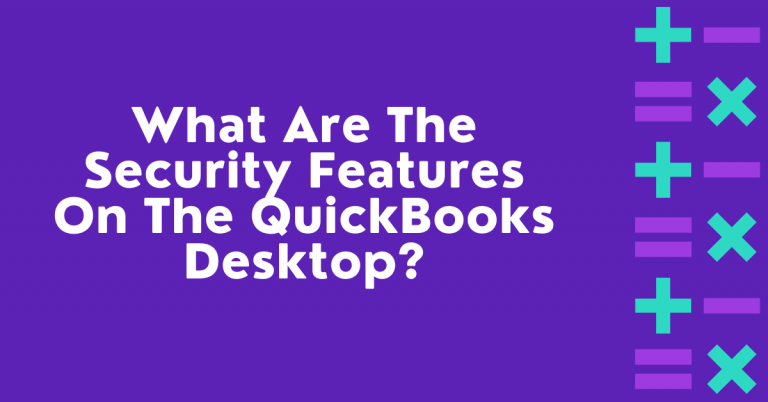

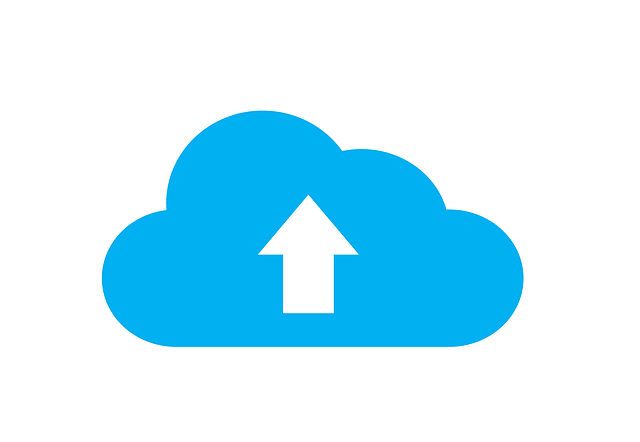

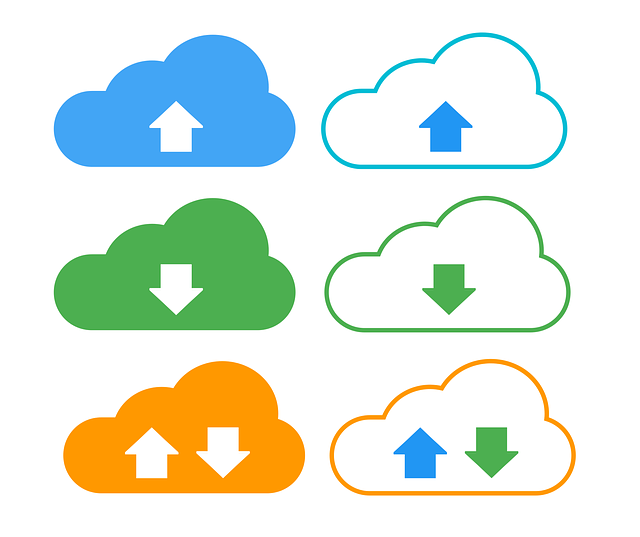
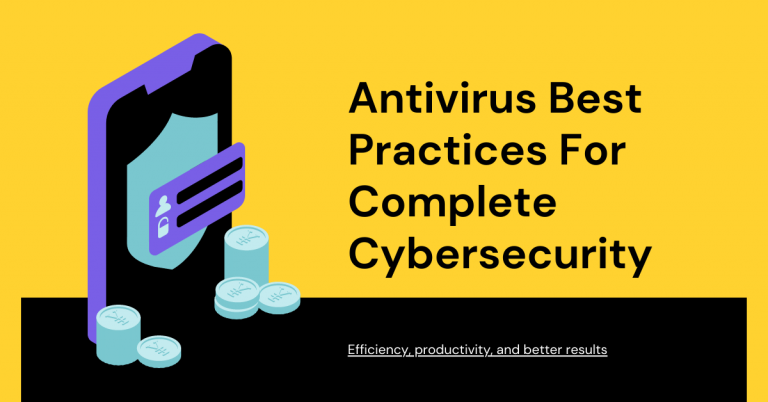
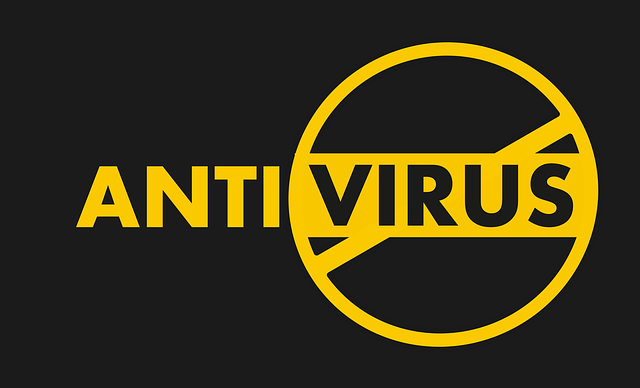
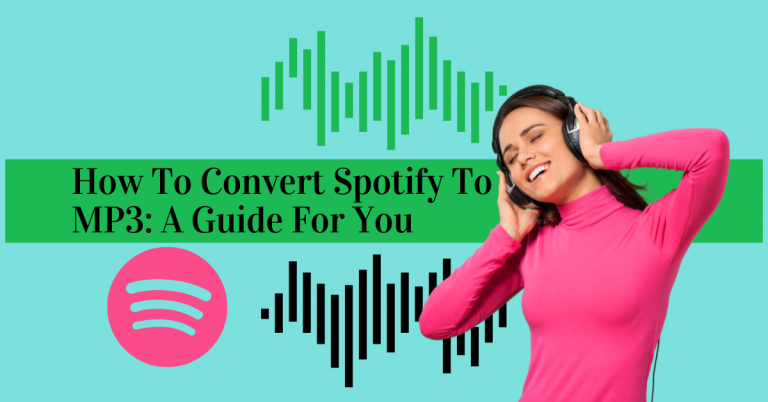



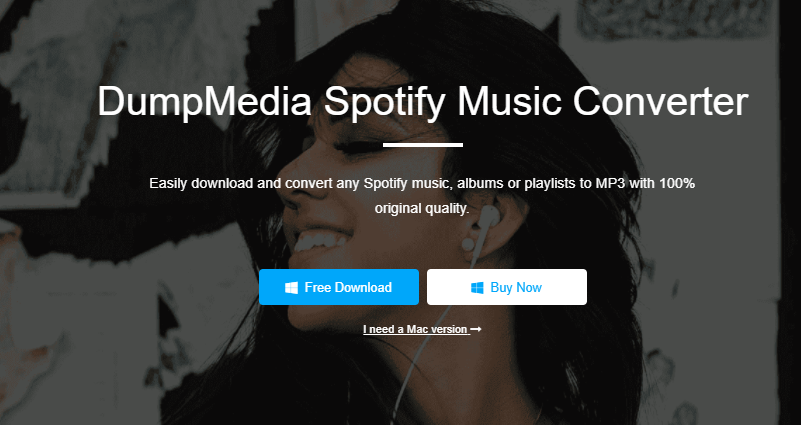
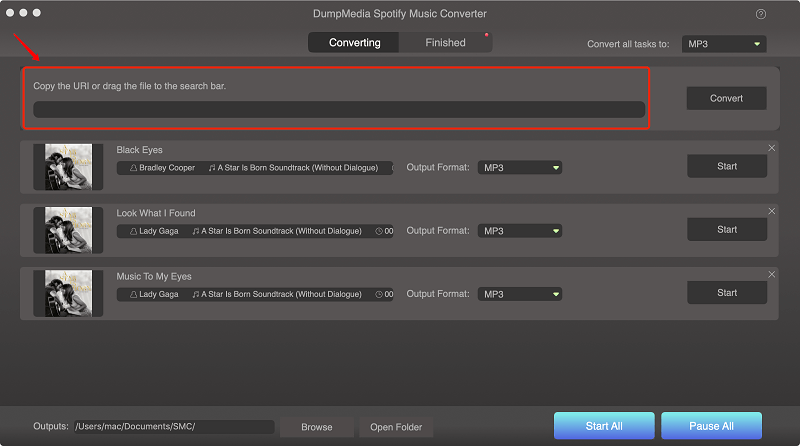
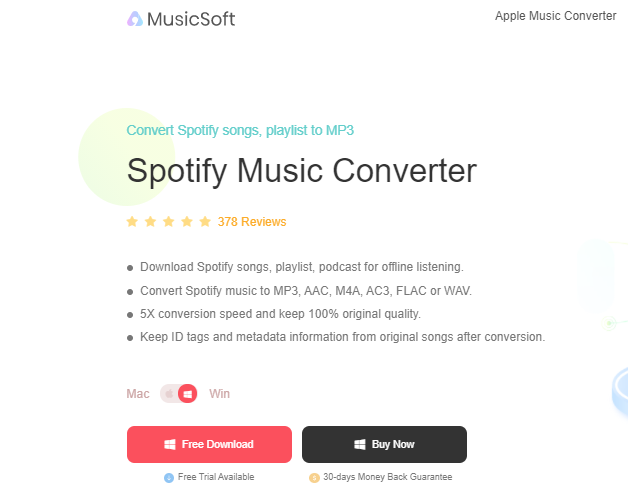
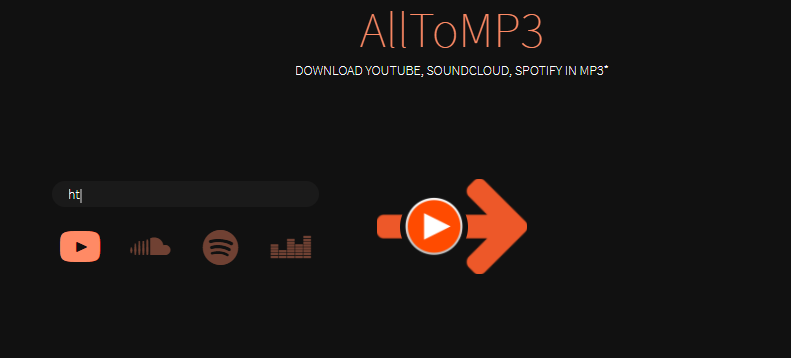
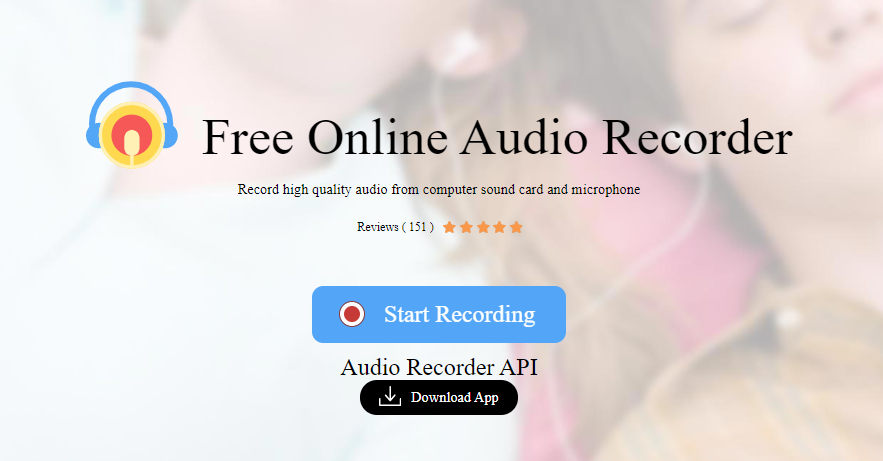
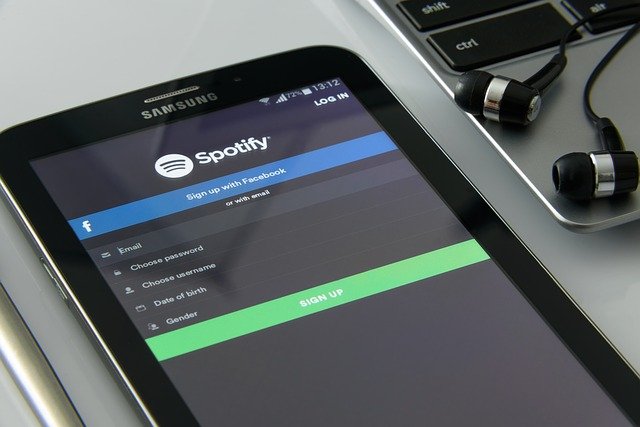
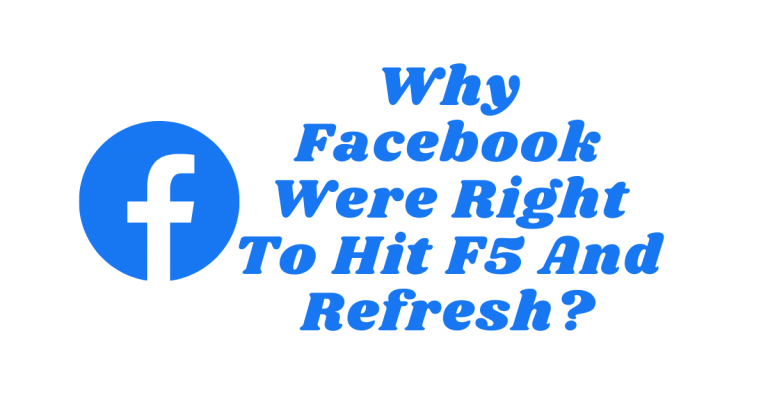

![How To Remove Avast Password Manager [ALL DEVICES] How To Remove Avast Password Manager [ALL DEVICES]](https://secureblitz.com/wp-content/uploads/2021/08/How-To-Remove-Avast-Password-Manager-ALL-DEVICES-768x402.png)
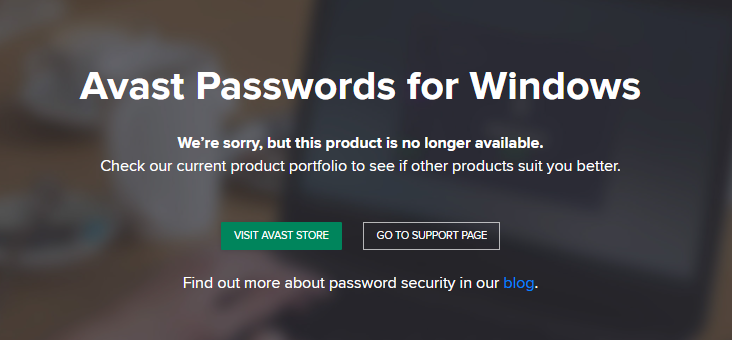
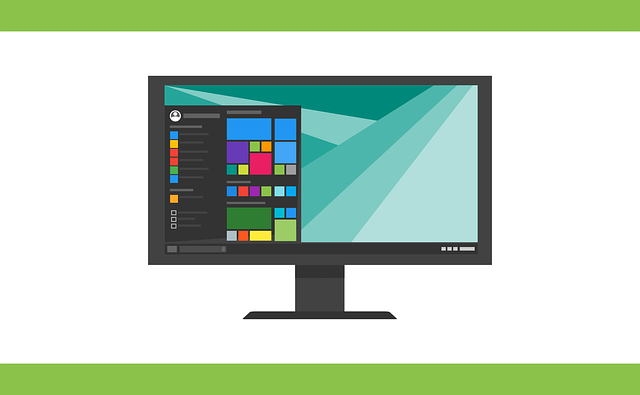


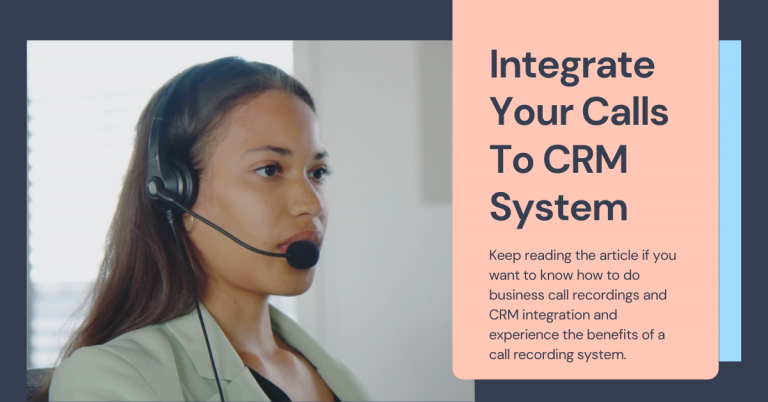
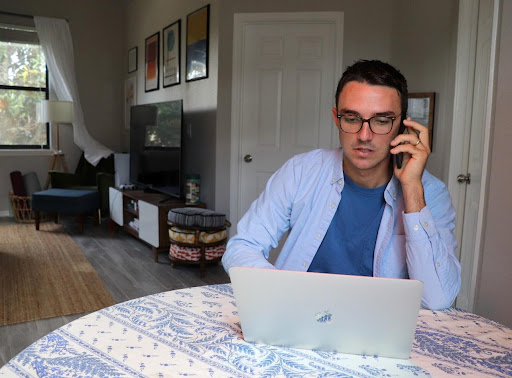

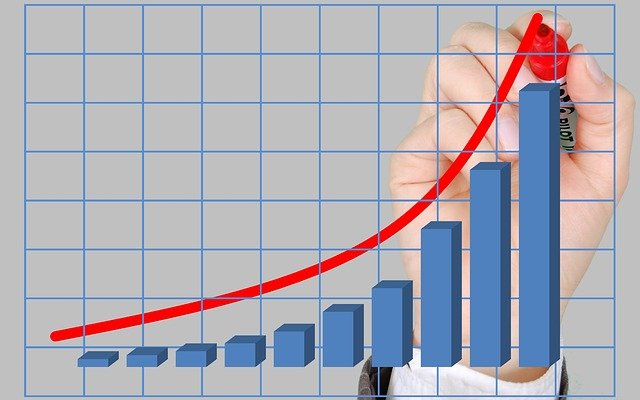
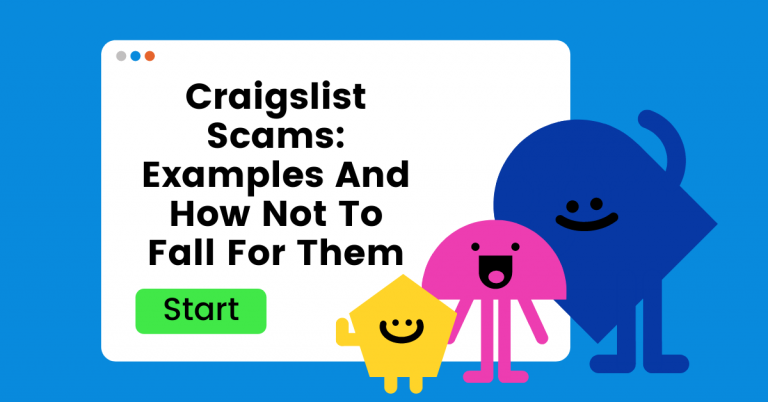


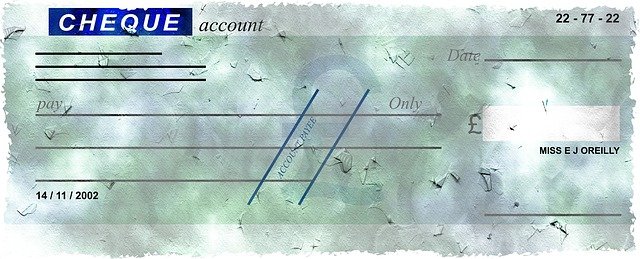

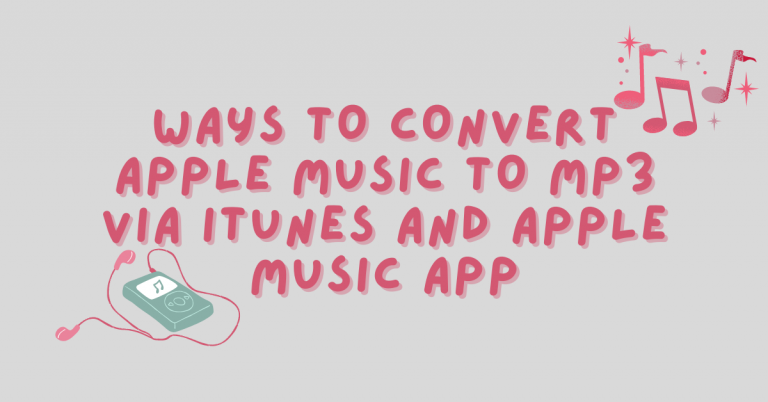
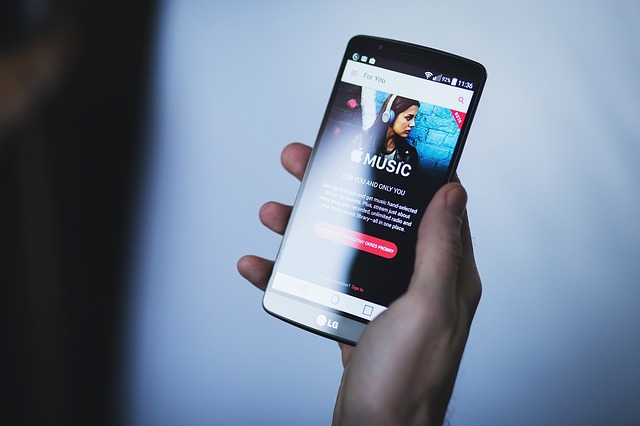
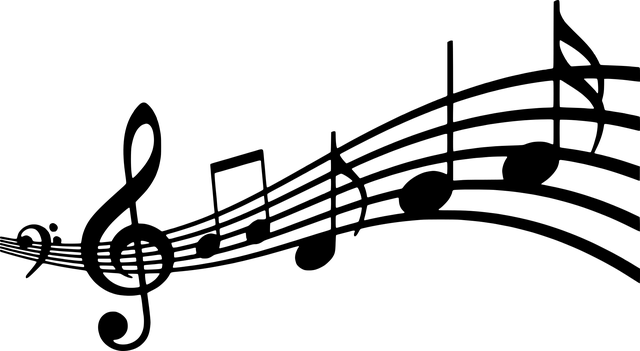
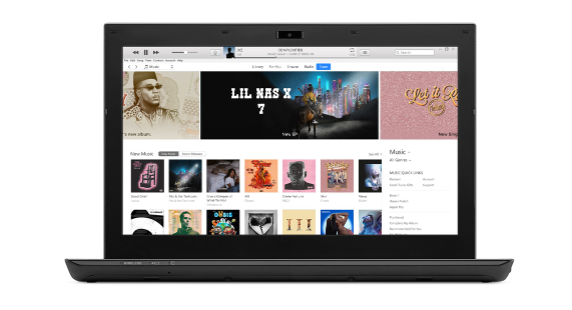
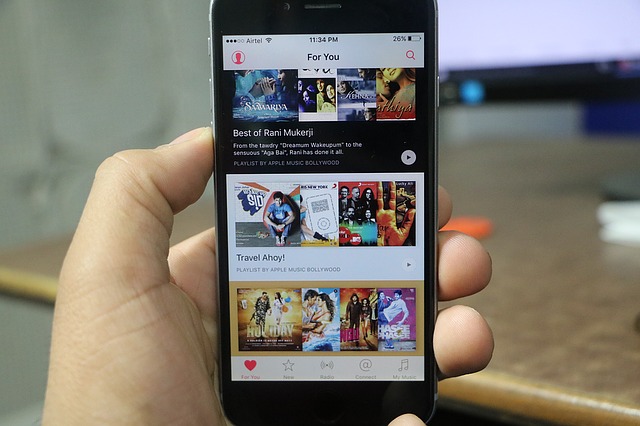
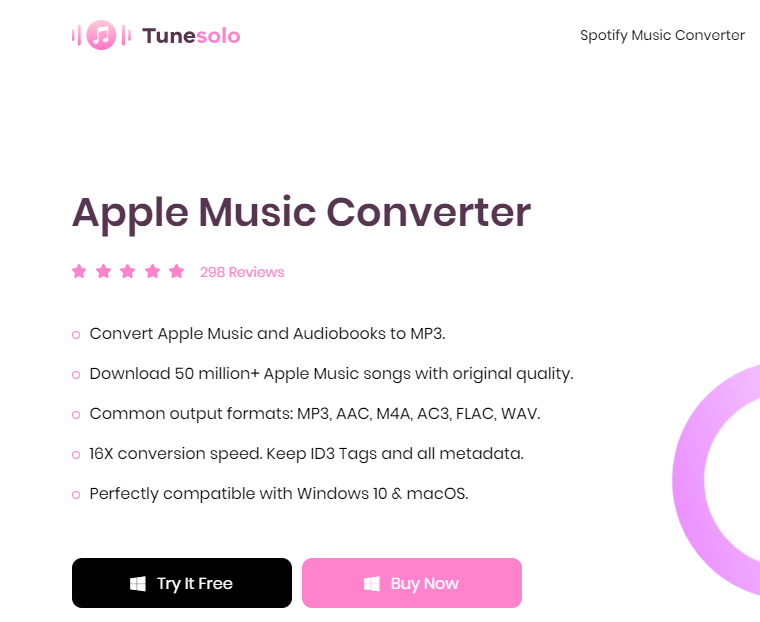
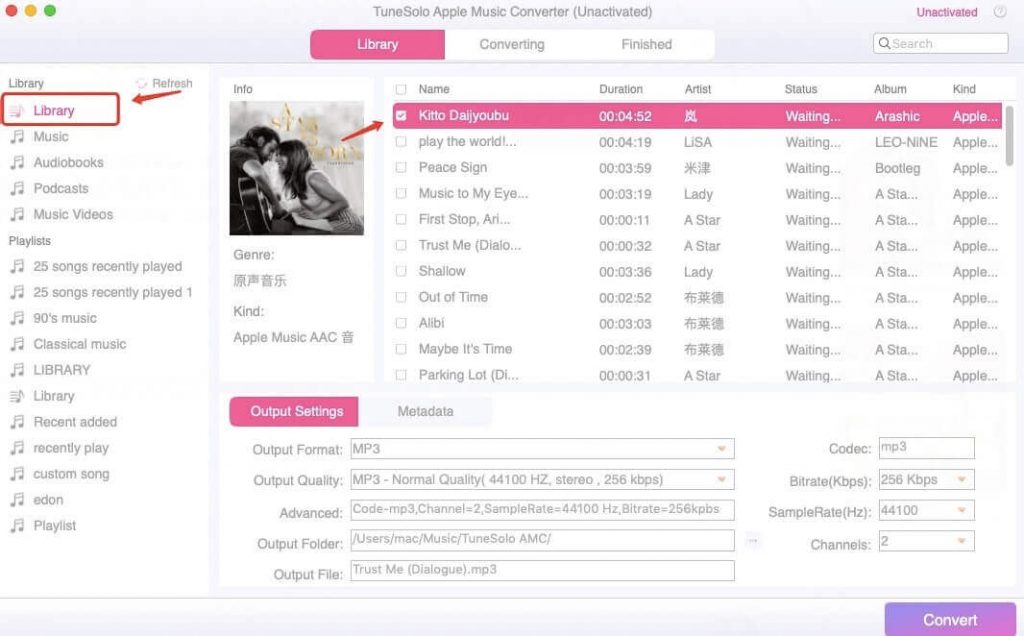

![How To Convert M4P To MP3 [EXPERT GUIDE] How To Convert M4P To MP3 [EXPERT GUIDE]](https://secureblitz.com/wp-content/uploads/2021/09/How-To-Convert-M4P-To-MP3-In-2021-EXPERT-GUIDE-768x402.png)