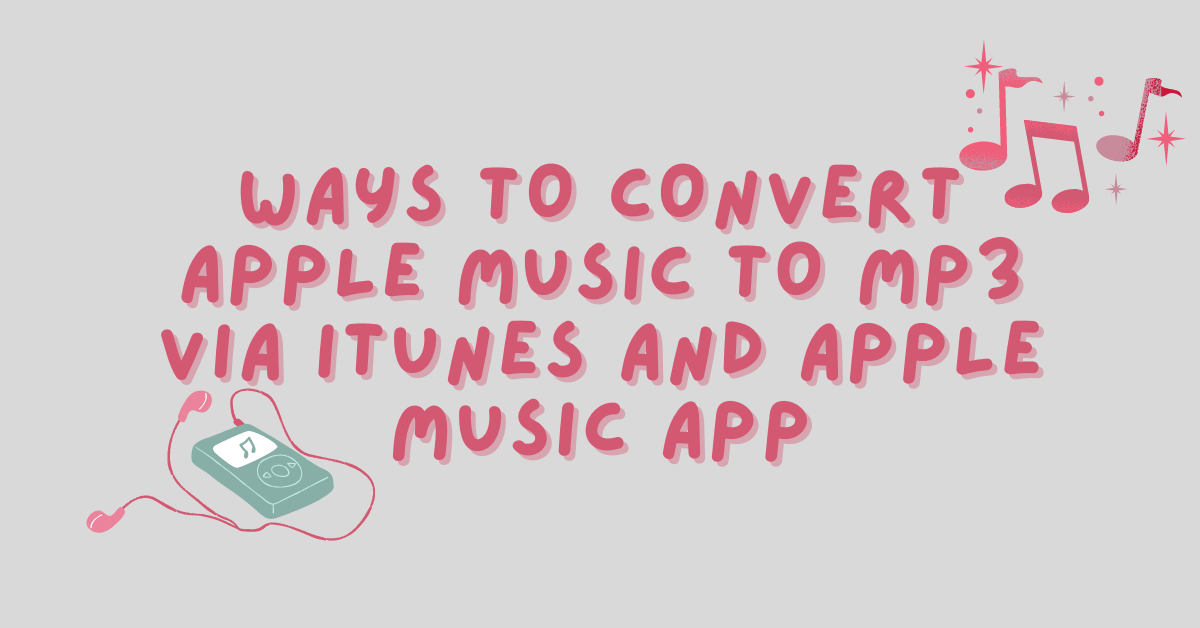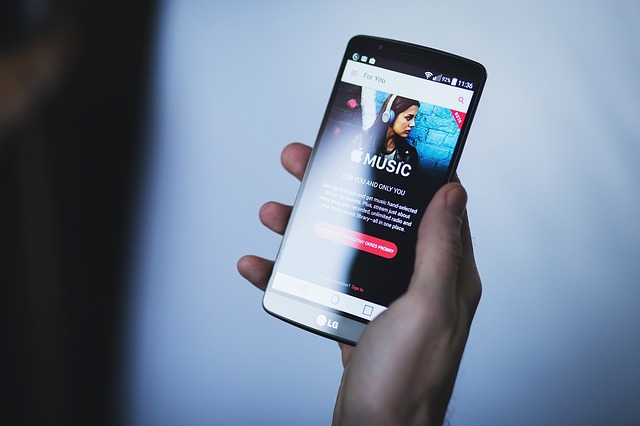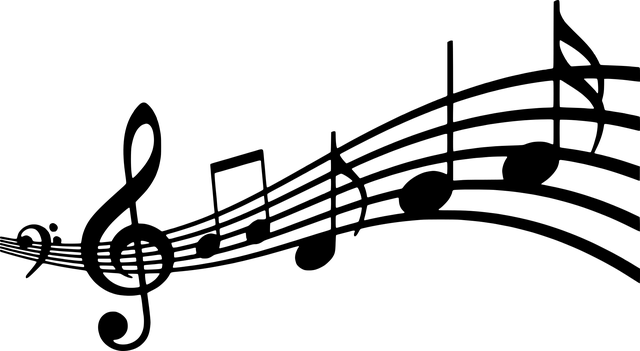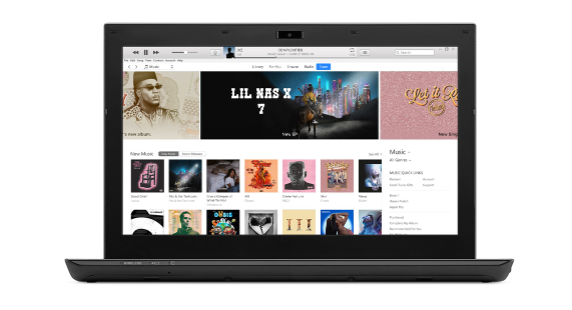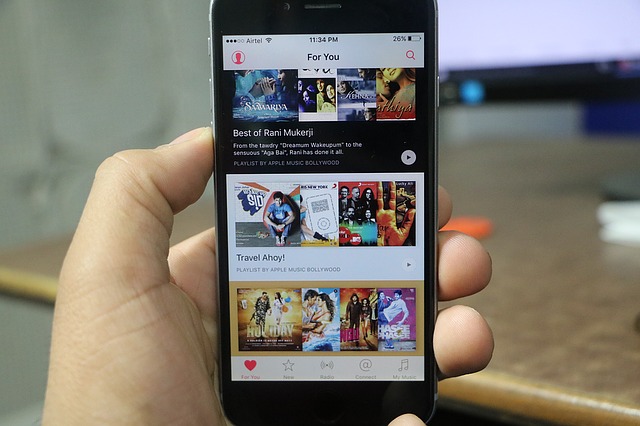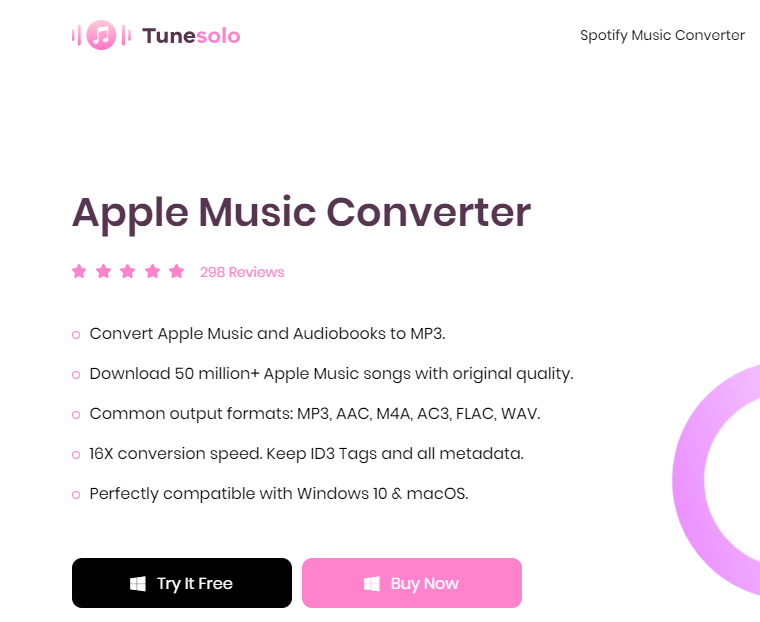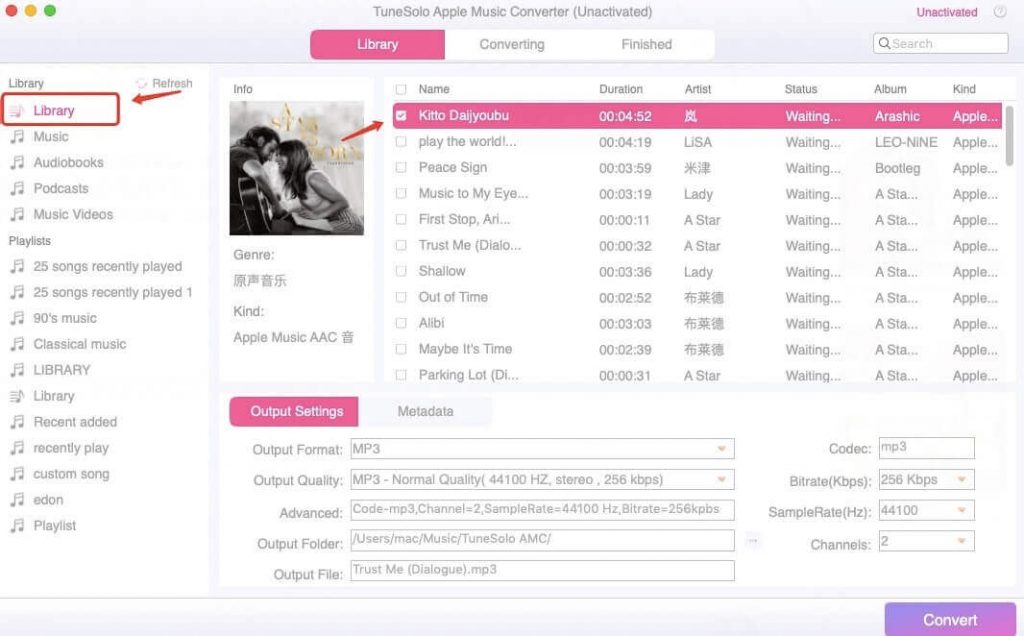If your goal is to have an unlimited Apple Music listening experience and with no restrictions to think about, it is best to know the ways on how to convert Apple Music to MP3. Having your Apple Music favorites in MP3 format through the help of a professional converter will upgrade and change the way you enjoy your music.
Apple Music songs are known to be protected by DRM or Digital Rights Management making the songs not playable on a lot of devices except those authorized by Apple, meaning that you only have limited options to enjoy your all-time favorite Apple Music songs.
This is already a reason why you should consider having your songs converted into another audio format. If it is about the audio format that you can access on several devices and has a good sound quality at the same time, it is no other than MP3 format.
In this case, you should consider converting Apple Music to MP3, especially if you have very huge storage space available in the device you are using.
As you continue reading the entire post, you will learn about the alternative ways that you can use in order to convert Apple Music to MP3. The steps to convert Apple Music to MP3 through iTunes and Apple Music app are also to be discussed in the coming sections.
Table of Contents
Part 1. What Format Is Apple Music?
If you plan to download songs from your Apple Music app, you should know in what audio format the songs are encoded. All Apple Music songs are encoded in MPEG-4 AAC (Advanced Audio Coding) format and with an extension of .m4p in its file name.
The AAC format is a bit different from MP3 format in such a way that MP3 is slightly bigger than AAC, in case you are trying to compare the two formats. But you would not see that much of a difference when it comes to the resulting audio quality.
The AAC format is generally used as an alternative to the MP3 output format. This audio format has undergone compression and is known as well as a lossy format.
Though considered as a lossy and compressed sound format, songs encoded in AAC format are good to listen to because of the better audio quality and the transparency it contains. The AAC format is encoded at 256 kbps and has been also popularly utilized by Apple Music streaming since then.
This audio format has considered as well the incorporation of 48 full bandwidth audio channels, which is amounting to about 96 kHz, in just a single stream. In addition to this, the AAC format has improved a lot when it comes to coding effectiveness and coding accuracy for both stationary signals and transient signals respectively.
Part 2. How To Convert Apple Music To MP3?
Actually, there are so many ways that you can easily search over the net on how to convert Apple Music to MP3, but in this section, we will be tackling the two most popularly used ways on how you can convert Apple Music to MP3.
First method is through the use of iTunes and the second one is via the Apple Music app.
Solution 1: Convert Apple Music To MP3 Via iTunes
- The first step that you have to do is to get “iTunes Preference” opened. For those who have been using Mac devices, click on “iTunes” and then “Preference”. On the other hand, if you are using Windows, click on the “Edit” tab and then look for “Preference” on the set of options that are presented next.
- On the page displayed on your screen, locate the “General” tab. Once successfully found, take a look at the lower part of the window and notice the button of “Import Settings”. Once seen, have its button clicked.
- After clicking on “Import Settings”, a pop-up menu will be shown and a set of options about the encoder you are to use will be displayed under “Import Using”. From the set of encoders listed, click on the MP3 encoder in order to convert Apple Music to MP3. Aside from the MP3 encoder, the choices available include the AAC encoder, AIFF encoder, Apple Lossless Encoder, WAV encoder, and many more.
- Do not forget to click on the “OK” button that you will find at the bottom part of the dialog box after selecting “MP3 Encoder”.
- Since it is alright to select not just one song from your music library, you can have all the Apple Music songs that you want selected at once. Click on all the songs that you want to convert and have them converted at once. Then the next thing to do is to head into the “File” tab and then “Create New Version”. To convert Apple Music to MP3, select “Create MP3 Version”.
Despite the fact that you only have simple steps to follow and understand, having to use iTunes to convert Apple Music to MP3 is a little bit lacking especially when it comes to retaining the natural good quality of the sounds.
Another thing to be reminded of is, if you are going to use this method there would be high chances that you might have a hard time if you want to convert your old songs into another audio format because they are encoded in AAC format.
So, it is best if you are going to utilize and try another method like using the Apple Music app to convert Apple Music to MP3. This may be the method that will work the best for you.
Solution 2: Convert Apple Music To MP3 With Apple Music App
- First step is you have to go to your device’s Apple Music application and have it opened.
- Take a look at your menu bar and then select the “Music” section and then click on “Preferences”.
- Same with the instruction a while ago, locate the “Files” tab and then select “Import Settings”.
- After clicking on “Import Settings”, you will then be displayed a menu under “Import Using” wherein you have to choose the best audio format encoder that you want. So, in our case choose “MP3 Encoder”. After choosing the encoder, click the “OK” button right below the box for the menu.
- Now, try pressing the key of “Option” for a little bit of time and then select the “File” tab from the set of tabs that you will see. After doing that, click on the “Convert” button and then “Convert to (Import Preference)”.
- Now, the next step to do is to have a folder or disk and then start browsing your music library to get all the songs that you wish to be converted.
- After following the steps properly and after the process of conversion has finished, in your Apple Music library, you can notice the appearance of the Apple Music songs successfully converted into MP3 format along with the initial format of the songs before undergoing the entire procedure.
Both iTunes and Apple Music apps are very capable of doing their aim for today which is to convert Apple Music to MP3. The only downside that you can find here is that they are both limited to unprotected song files only, so, since Apple Music songs are protected by DRM, it is sure that you will be having a hard time making this possible.
So, the best thing to do is to have the DRM protection removed through the use of an effective third-party tool which is to be discussed in the next section.
Part 3. What Is The Best Apple Music Converter?
If you are looking for the best tool that could take good care of your favorite Apple Music songs, then you must try using “TuneSolo Apple Music Converter”. To know more about this converter, let us discuss the features it can offer.
- First on the list is its capability to convert Apple Music to MP3 as well as its skill to convert iTunes M4P into output formats including MP3, AAC, FLAC, WAV, M4A, AC3, and more. Once you have converted the songs into another audio format with the help of “TuneSolo Apple Music Converter”, you are now able to have them played on any device that you prefer to use. Another good thing here is that even if you have canceled your Apple Music subscription or even without a paid subscription, to begin with, you can access the songs and other content without having to connect to the internet just because you have utilized this notable converter.
- We all love to have the job done in the fastest way possible, so we are always seeking the best tool that can make this happen. And I am happy to say that “TuneSolo Apple Music Converter” is also very capable of making things done in the quickest way it can. It can convert Apple Music to MP3 and any other content into other audio formats up to 16 times faster than the normal speed of conversion. What is even better is it has incorporated the feature of batch converting as well. You can literally have a lot of time saved with “TuneSolo Apple Music Converter”.
- Of course, all of us are mostly after the quality of the songs after undergoing the process of conversion. With “TuneSolo Apple Music Converter”, you are 100 percent assured that you have the best quality of sounds because it perfectly retains the original audio quality of the Apple Music songs.
- If your worry is the limited number of devices where you can have Apple Music songs played to, you won’t be having issues in using “TuneSolo Apple Music Converter” because you are able to play the songs on a bunch of devices at once though you not have availed a family membership plan.
- What is good also with the “TuneSolo Apple Music Converter” is that it is compatible with many devices such as Android phones or tablets, iPod classic, iPod shuffle, iOS devices, PSP, Xbox One, Apple Watch, and a lot more. It works well as well in macOS and Windows 10.
- And for your knowledge, “TuneSolo Apple Music Converter” is very great for incorporating an advanced ID tag identification technology that automatically determines the significant information of songs such as the Metadata and Artwork. You can also rest assured that the ID3 tags are retained even after the process of conversion.
- You can also edit or modify the basic information of the songs like the artist, title, genre, and the corresponding year of its release.
With all the features mentioned above, I know that you are slowly falling in love with “TuneSolo Apple Music Converter”. Now, if you wish to convert Apple Music to MP3 using this converter, then you can follow the steps below.
- First step is to head into your phone’s application store and download “TuneSolo Apple Music Converter”. After downloading, have it installed on your device.
- Second is to select all the Apple Music songs that you wish to be converted.
- From the set of common output formats mentioned above, choose MP3 format as the end format of the Apple Music songs.
- You will also be required to allow an output folder for the songs after the conversion.
- Now that all the requirements are set, you can finally click on the “Convert” button to convert Apple Music to MP3.
Frequently Asked Questions
Can the Apple Music app convert to mp3?
No, the Apple Music app itself doesn’t have a built-in feature to convert songs to MP3 format. This is due to licensing restrictions on Apple Music content.
How do you turn iTunes songs into MP3 files (if you are using an older computer with iTunes)?
If you have an older computer with iTunes, you can convert songs you’ve already purchased on the iTunes Store to MP3. Here’s how:
- Open iTunes.
- Go to Edit > Preferences > General (on Mac) or Edit > Settings > General (on Windows).
- Under Import Settings, choose MP3 Encoder from the Import Using menu.
- Click OK.
- Select the songs you want to convert in your iTunes library.
- Go to File > Convert > Create MP3 Version.
Important Note: This method only works for songs you’ve purchased from the iTunes Store, not for Apple Music streaming content.
How do I transfer music from iTunes to the Apple Music app (if you want to keep using Apple Music but access the songs on another device)?
If you want to access the iTunes songs you purchased on the Apple Music app, you can use the iCloud Music Library. Here’s how:
- Make sure you’re signed in with the same Apple ID on both your computer with iTunes and your device with the Apple Music app.
- On your computer with iTunes, go to Edit > Preferences > General (on Mac) or Edit > Settings > General (on Windows).
- Tick the box next to iCloud Music Library.
- Your iTunes music library will be uploaded to iCloud and synced to your Apple Music app on other devices.
Can I put my Apple Music on my mp3 player?
Due to copyright restrictions, you cannot directly transfer Apple Music songs to an MP3 player. Apple Music is a streaming service, and downloaded songs are encrypted for offline playback within the Apple Music app.
Alternatives to Consider:
- Subscription to MP3 Streaming Services: Explore music streaming services like Spotify that offer downloadable MP3 files as part of their subscription plan.
- Purchase and Download MP3s: You can purchase MP3 music files from online retailers like Amazon Music or the Google Play Store.
Remember: Downloading copyrighted music without permission is illegal. Always ensure you have the rights to download any MP3 file
Conclusion: Ways To Convert Apple Music To MP3 Via iTunes And Apple Music App
There are a lot of ways that you can use to convert Apple Music to MP3, however, in order to make sure that you are not wasting any of your time, you must be convinced enough that you are using the most perfect way to have the work done.
And with all the benefits that you can get from using “TuneSolo Apple Music Converter”, there is no doubt that having to rely on this professional tool is the best way that you can utilize to convert Apple Music to MP3.
INTERESTING POSTS
- 4 Top Music Streaming Services In The World
- How To Remove Apps On Android And iOS Devices
- 4 Benefits of Using PDFBear’s PDF to JPG Converter
- Apple Launches Open-source Password Manager for Developers
- How To Convert M4P To MP3 In 2024 [EXPERT GUIDE]
- How To Convert Spotify To MP3: A Guide For You
- Best Cloud Storage Services According To Reddit Users
- Web Host Agents Scam Exposed [Eye Opener and Must Read]
- Best Home Security Cameras According To Reddit Users
- Best Password Manager According To Reddit Users
- Best Paid Antivirus According To Reddit Users
- 10 Best VPN According To Quora Users
About the Author:
Chandra Palan is an Indian-born content writer, currently based in Australia with her husband and two kids. She is a passionate writer and has been writing for the past decade, covering topics ranging from technology, cybersecurity, data privacy and more. She currently works as a content writer for SecureBlitz.com, covering the latest cyber threats and trends. With her in-depth knowledge of the industry, she strives to deliver accurate and helpful advice to her readers.
Meet Angela Daniel, an esteemed cybersecurity expert and the Associate Editor at SecureBlitz. With a profound understanding of the digital security landscape, Angela is dedicated to sharing her wealth of knowledge with readers. Her insightful articles delve into the intricacies of cybersecurity, offering a beacon of understanding in the ever-evolving realm of online safety.
Angela's expertise is grounded in a passion for staying at the forefront of emerging threats and protective measures. Her commitment to empowering individuals and organizations with the tools and insights to safeguard their digital presence is unwavering.