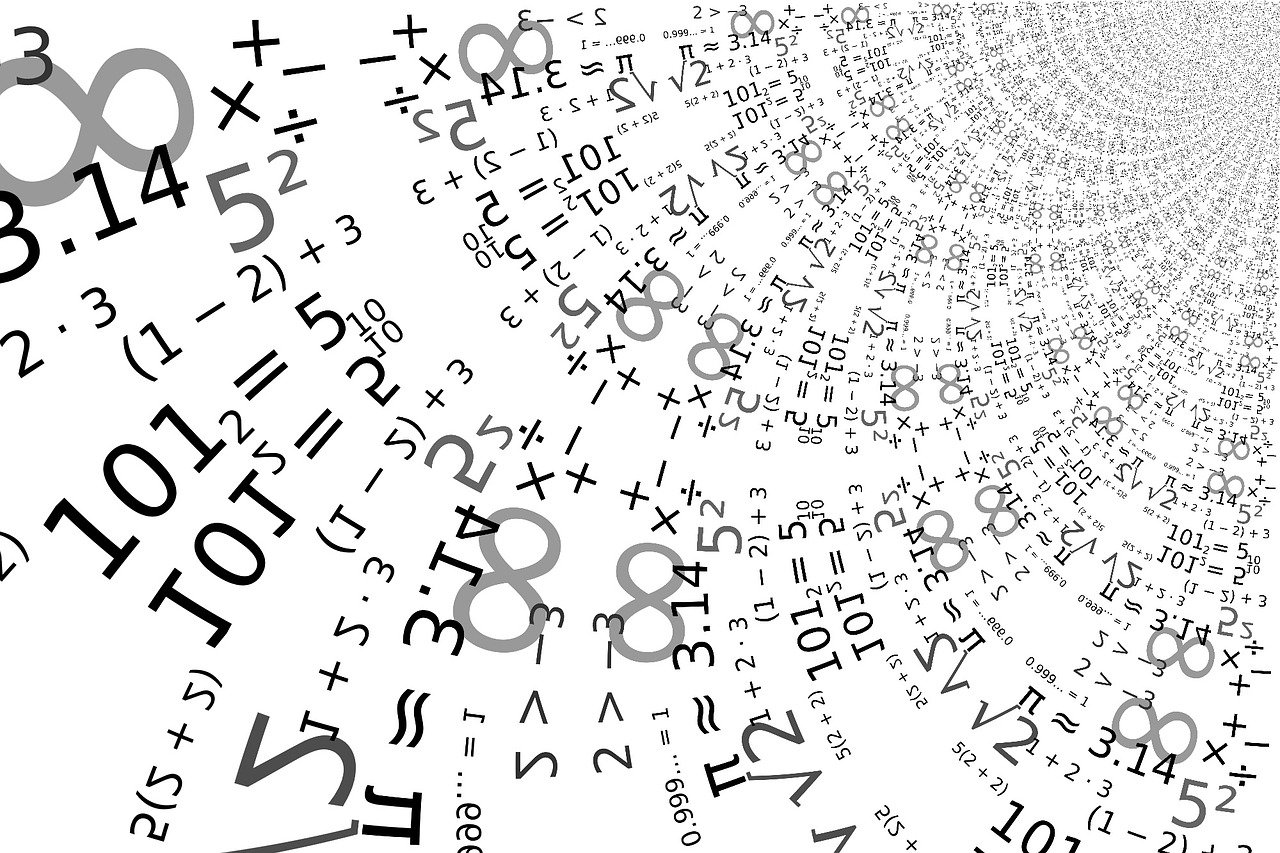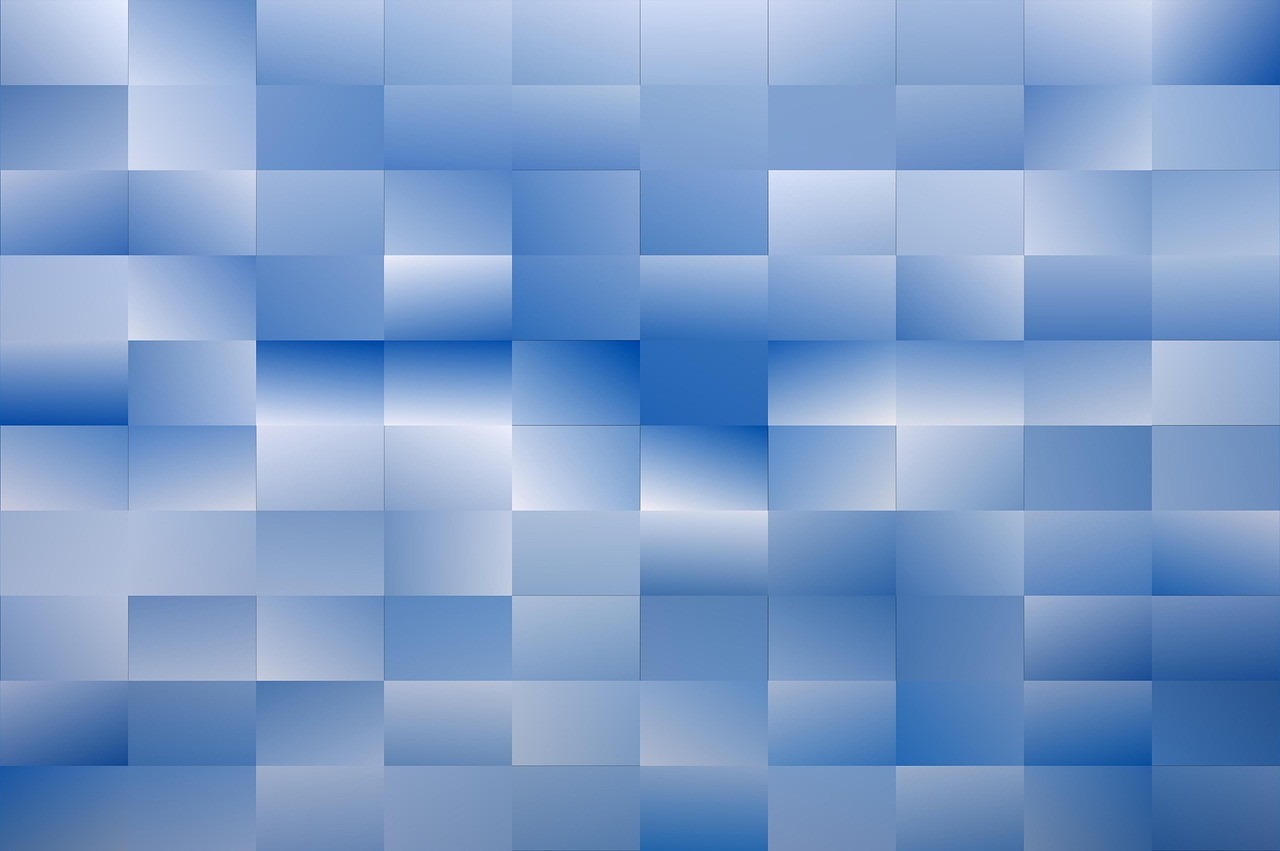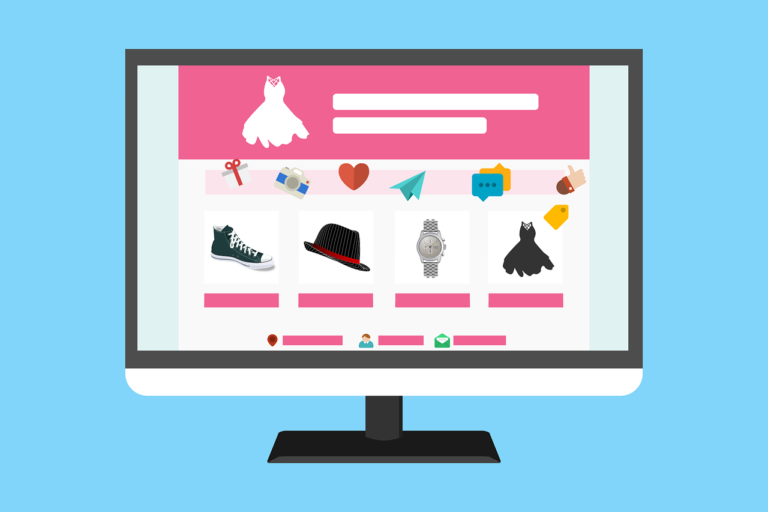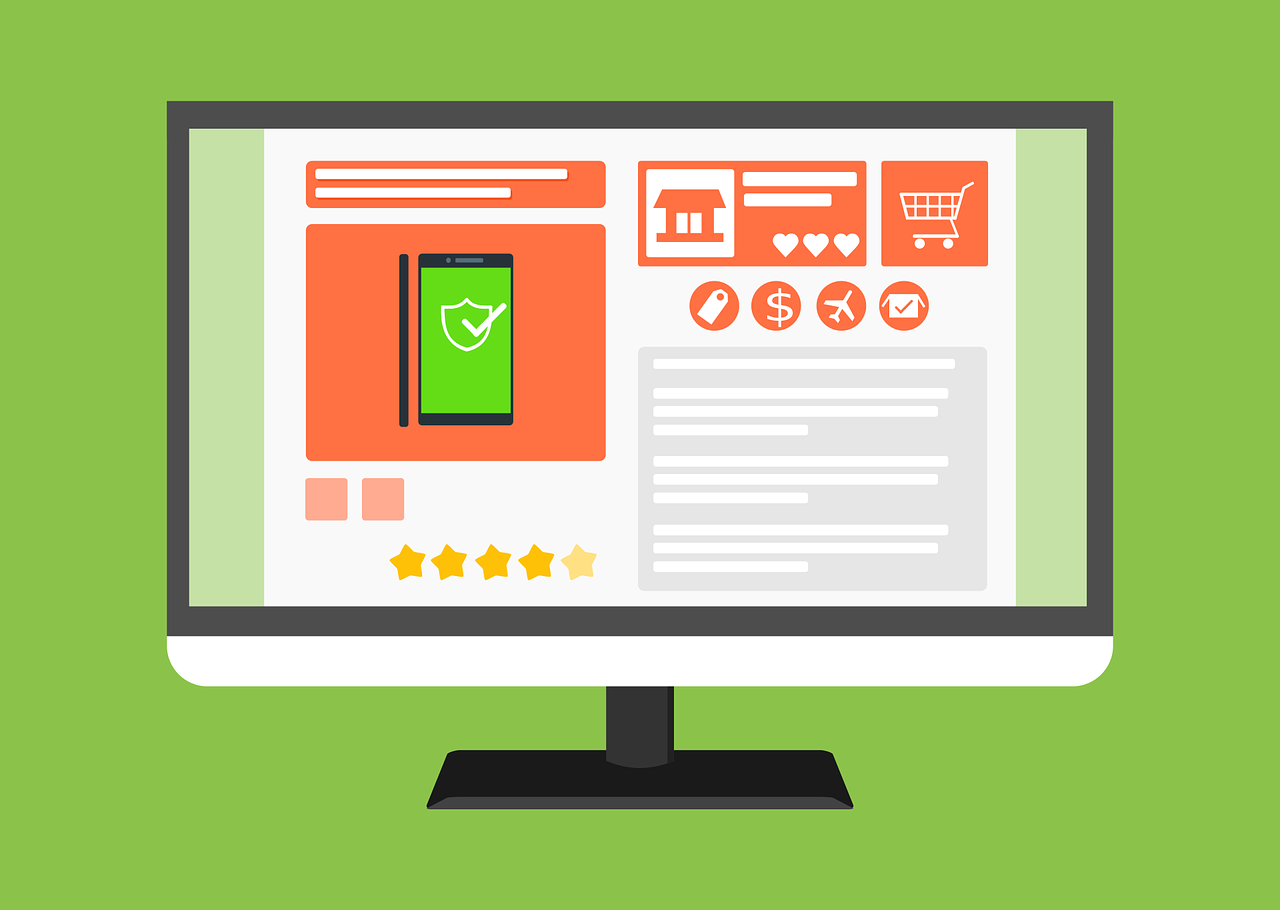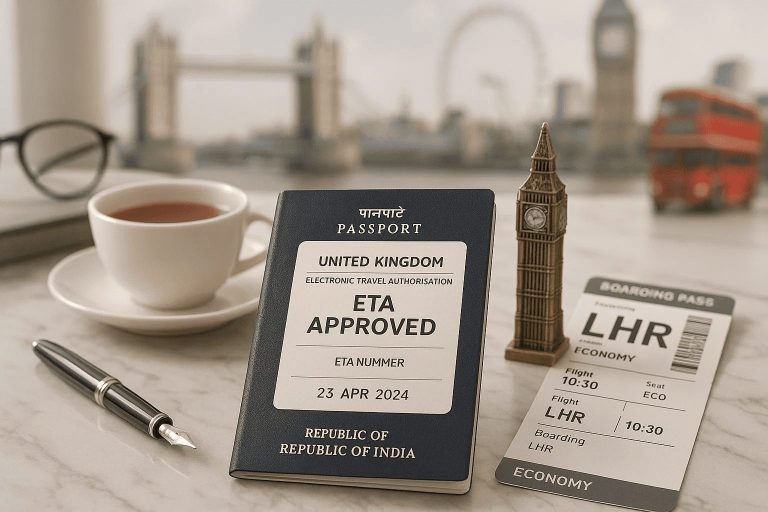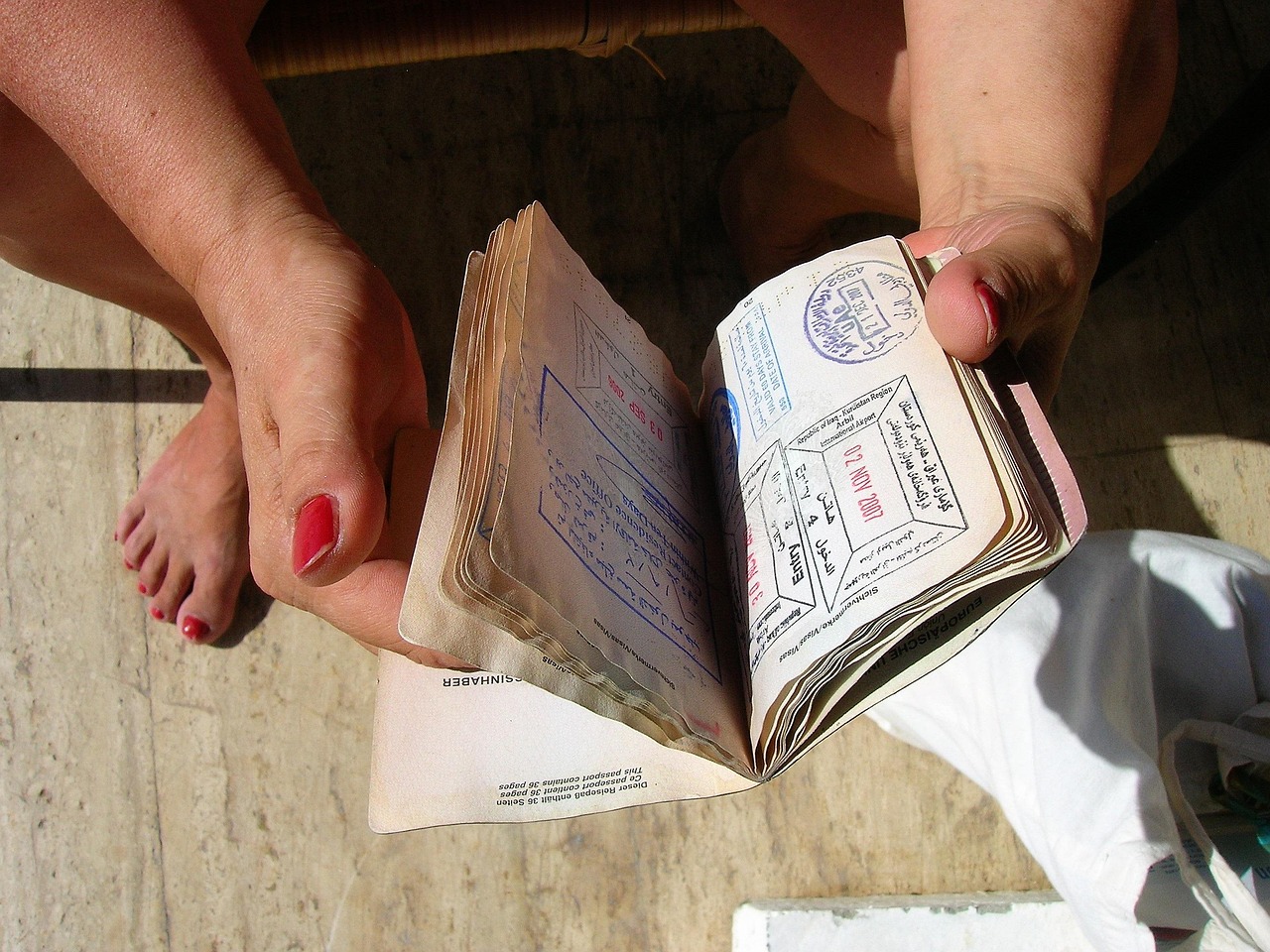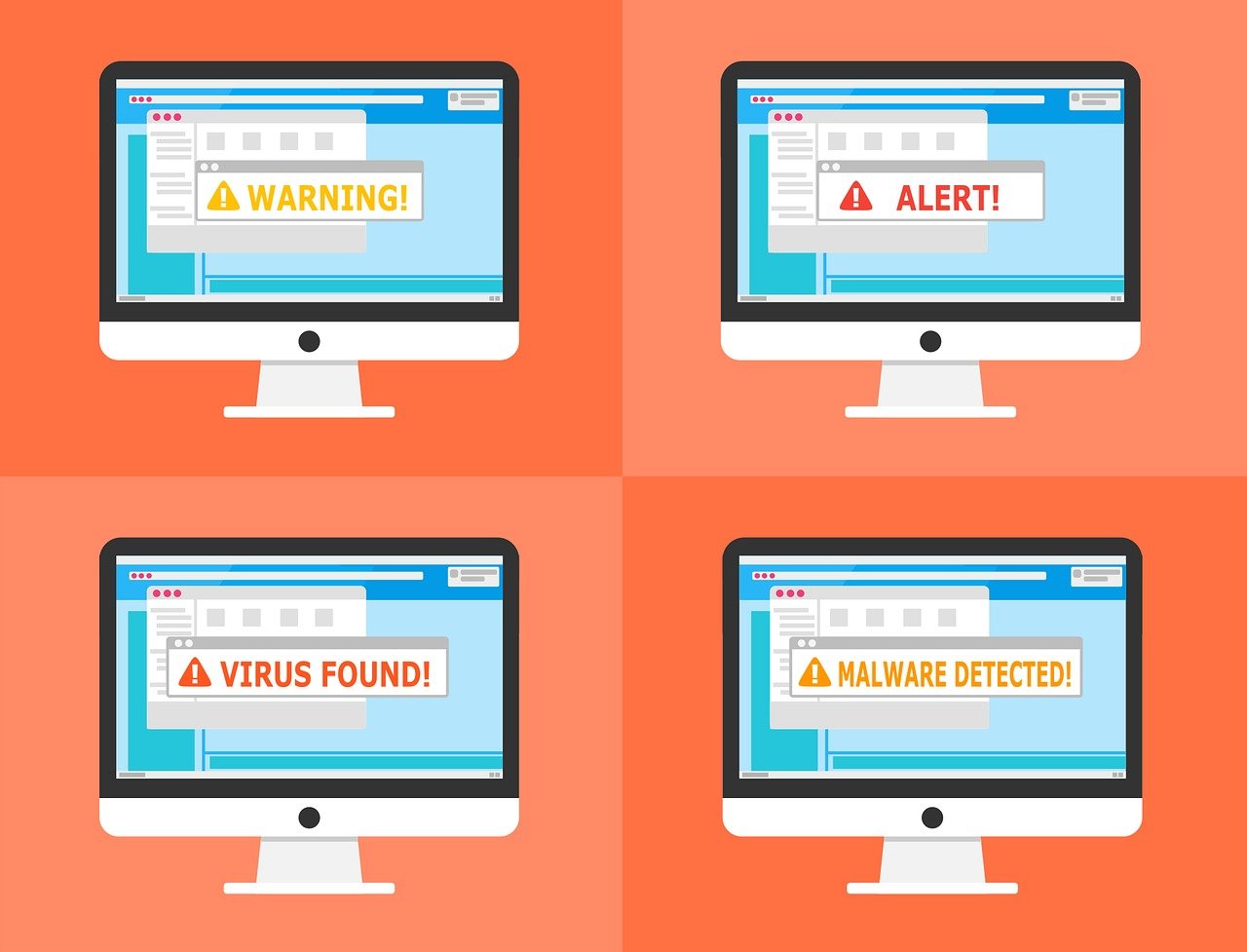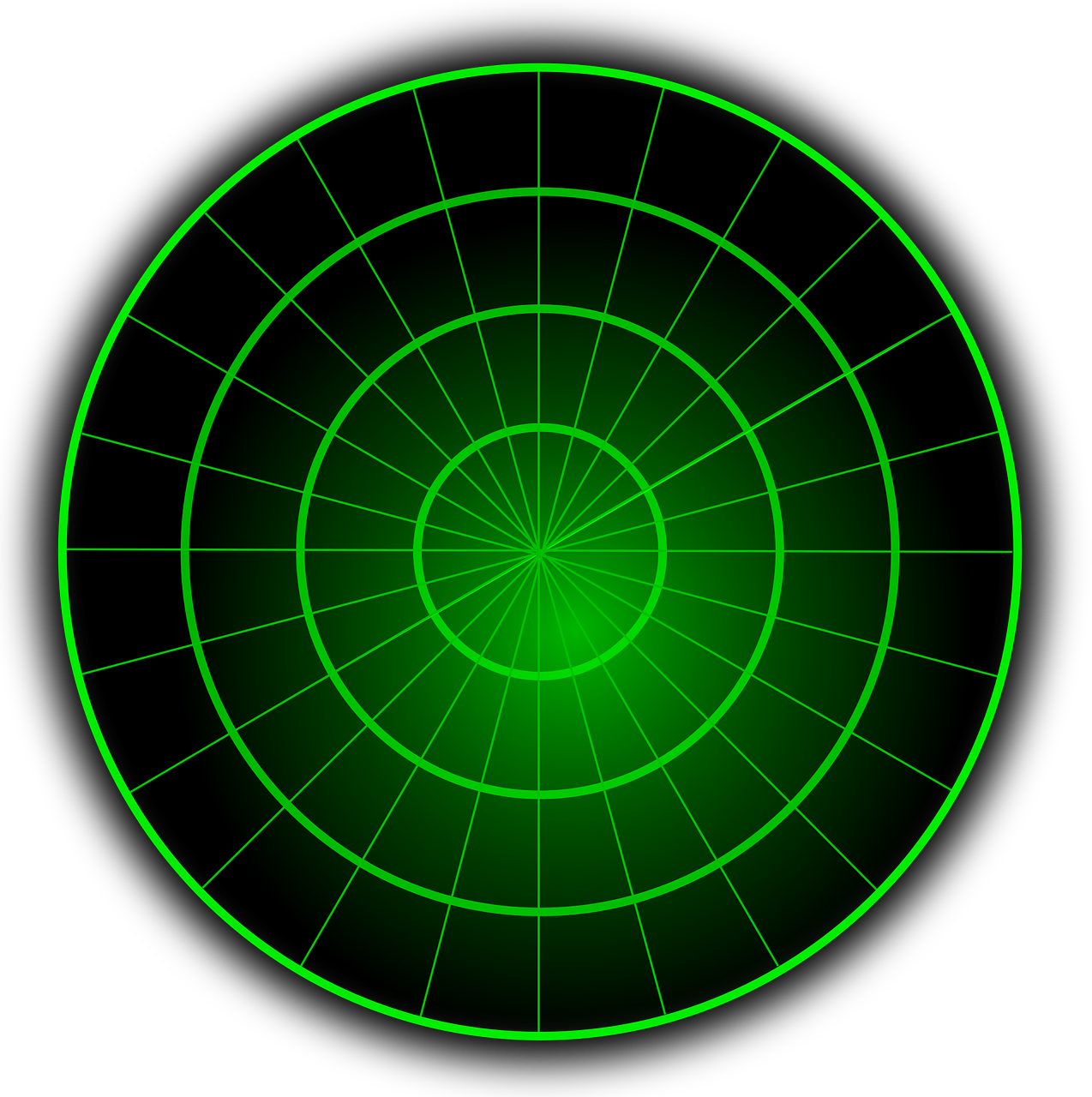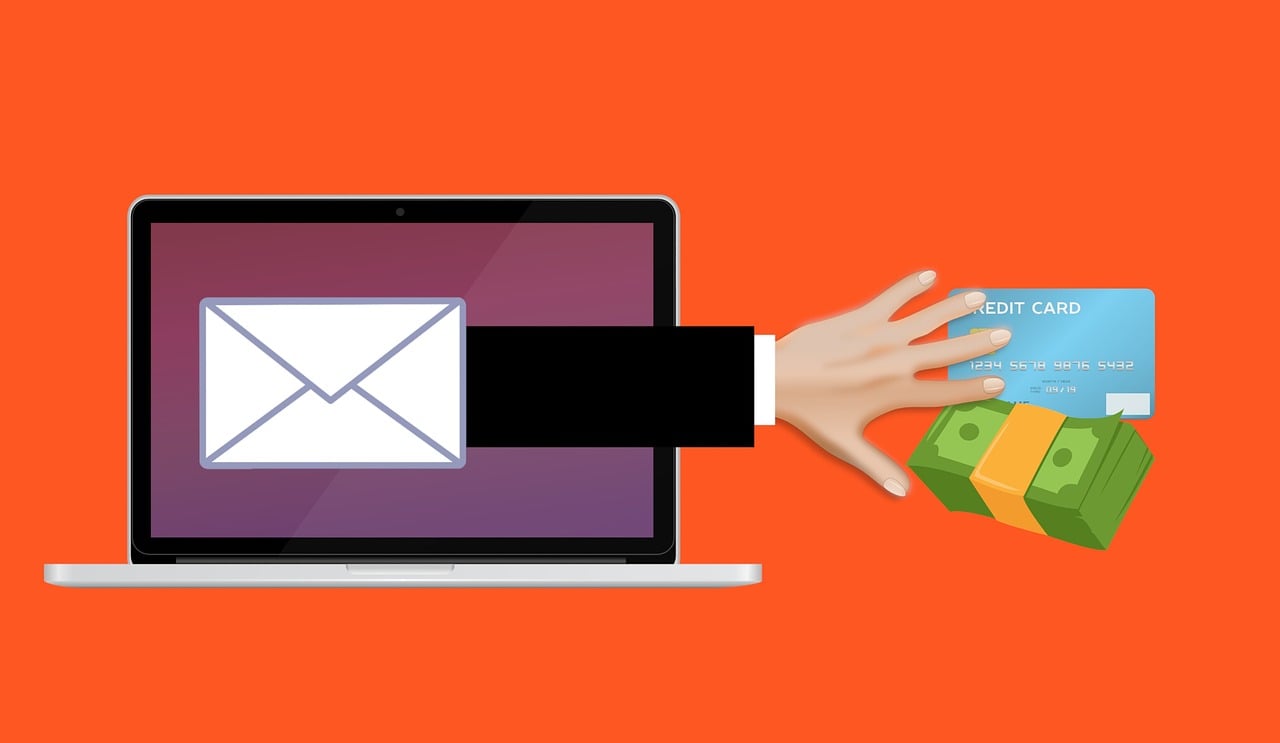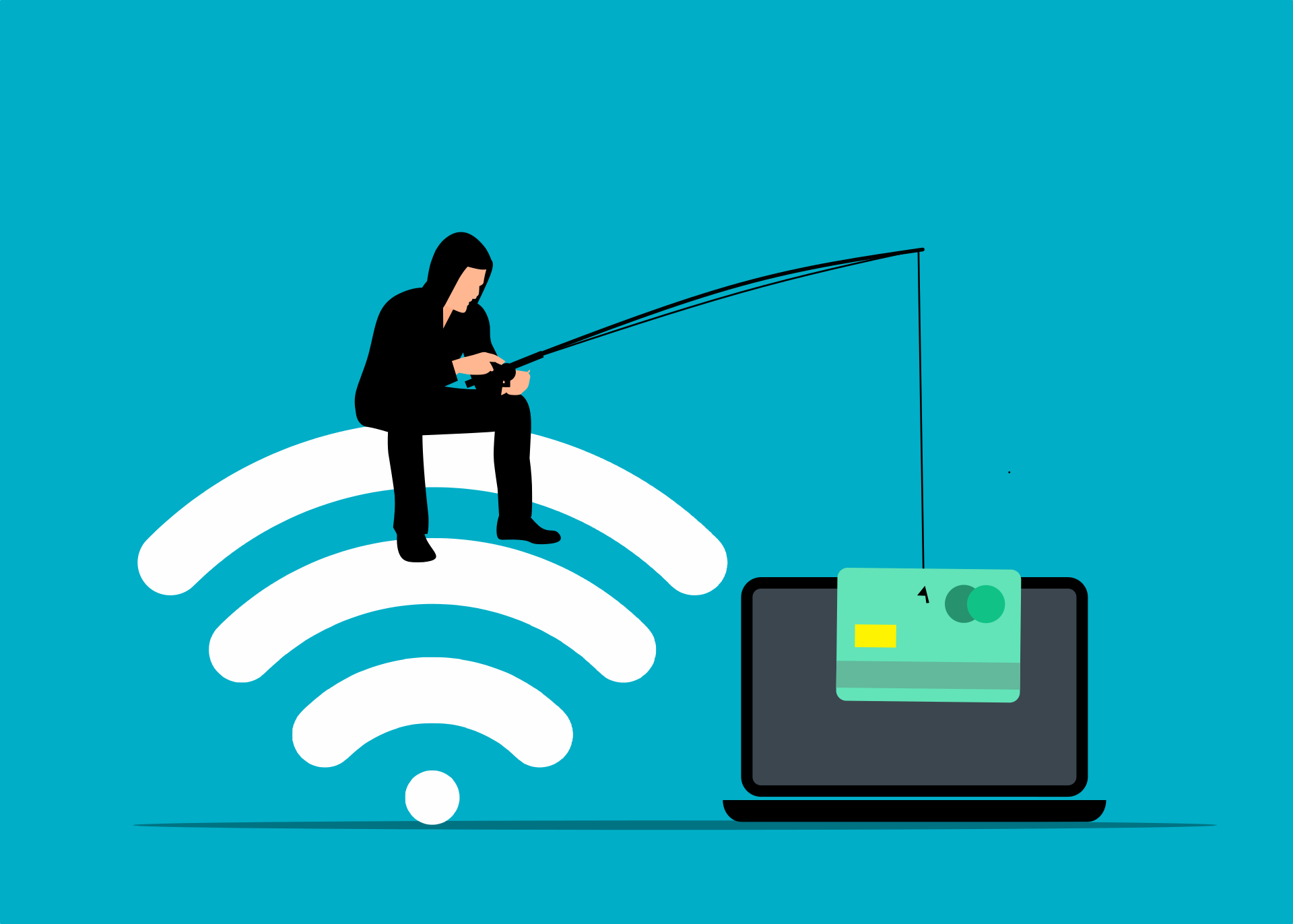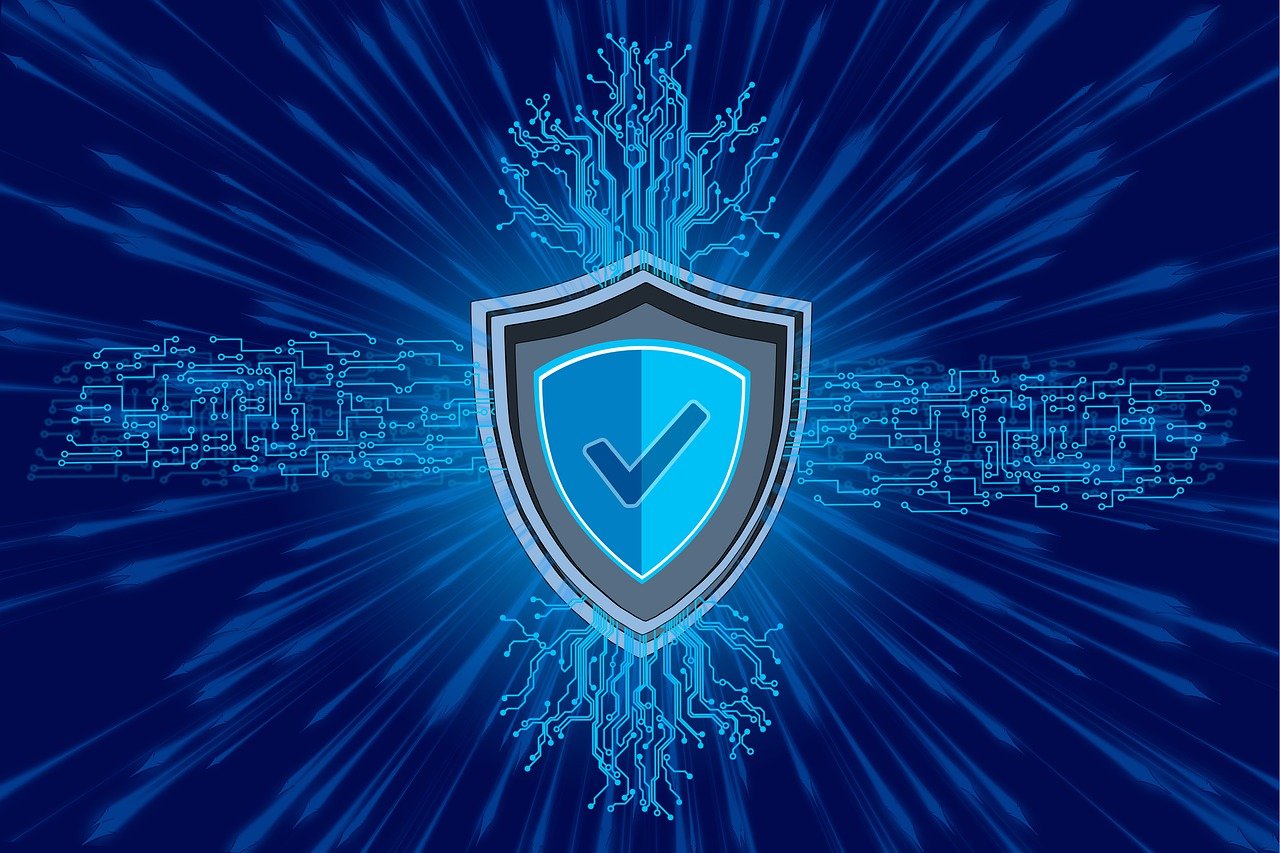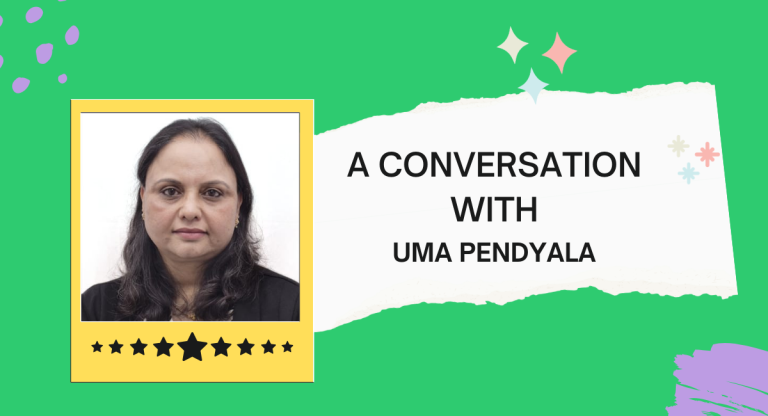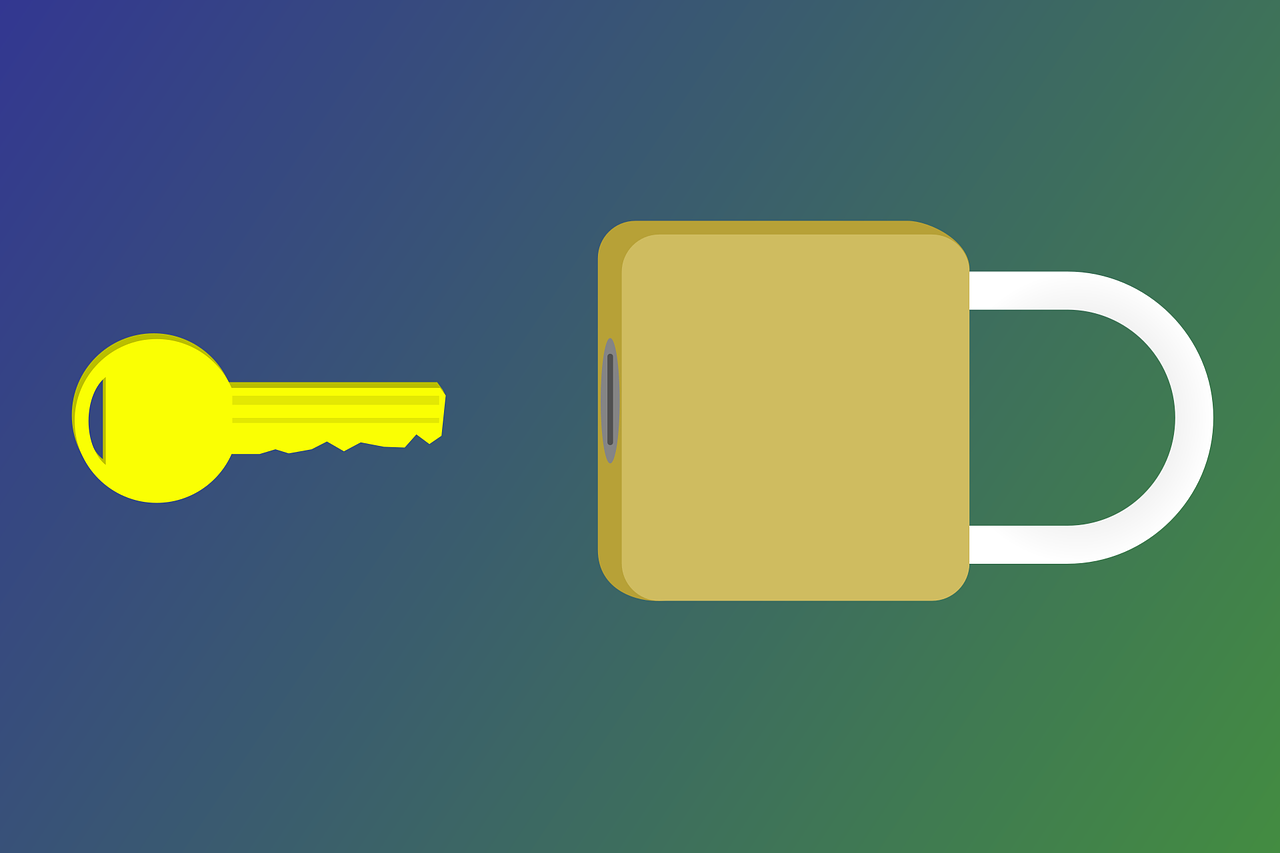Explore how randomness is transforming industries in 2025, powering trust, fairness, and security across finance, gaming, and digital infrastructure with cutting-edge RNGs. From what we can see, randomness becomes trust, powering security, fairness, and scale.
Key Takeaways:
- Randomness is now core infrastructure across security, finance, and digital play.
- In a blackjack online game, high-grade RNGs and proper shuffles are what make deals provably fair.
- Verification is rising, with public beacons and audit trails turning “trust us” into “verify us.”
- Post-quantum upgrades and massive TLS traffic are driving bigger, faster, and more observable RNGs.
From securing billions of web connections to pricing risk, testing AI models, and keeping online play fair, industries are leaning on better sources of unpredictability and smarter ways to prove it. The urgency has grown as networks and devices have multiplied and as organizations upgrade for the post-quantum era.
That shift doesn’t change how most of us use the internet, but it does change what must happen under the hood: robust entropy, trustworthy generators, and verifiable outputs that stand up to audit.
It’s worth noting that “random” is not just a property but an infrastructure. It touches chip-level noise sources, cryptographic libraries, hardware modules, and transparency tools that help users confirm the draw wasn’t rigged.
The stakes are wide-ranging: security relies on unguessable keys; finance relies on robust sampling; online games rely on fair deals. This is the random revolution: a move from “good enough” pseudo-randomness to engineered, measurable, and, increasingly, publicly verifiable randomness that people can trust.
Table of Contents
How RNGs quietly steer the blackjack online game
If you watch a live dealer, fairness seems tangible: a full shoe, a visible shuffle, a burn card. The digital equivalent of a blackjack online game recreates that trust with math and engineering. Underneath the felt are two building blocks: a fast, high-quality generator and a disciplined way to transform its output into the sequence of cards players see.
Modern systems rely on secure random number generators (CSPRNGs) or mixed setups that combine hardware randomness (from electrical noise, clock changes, or CPU instructions) with a tested algorithm.
The CSPRNG keeps an internal setup started with fresh random input; as cards are dealt, it makes a flow of bits that are turned into a virtual deck. That step matters. Games that use multi-deck shoes also copy cut cards, deal depth, and automatic reshuffles after a set point, so the math looks like a real casino game.
Fairness assurance sits on top. Beyond internal audits and third-party testing, many operators publish digestible proof artifacts—commitments to a random seed, post-hand reveals, and audit trails, so that players and reviewers can verify the deal wasn’t biased.
The result is a trustworthy pipeline from entropy source to on-screen card, one that keeps digital offers like the Ignition blackjack online game both authentic and efficient. This is why the keyword anchors the broader story in 2025: RNG craft is the difference between a merely functional table and a provably fair one, at internet scale.
Because sessions are continuous and players come and go, the system must manage reseeding carefully.
Good practice includes periodic reseeding from independent entropy sources, domain separation (so one game’s state can’t influence another), and forward/backward secrecy (new outputs shouldn’t reveal past or future values even if an attacker glimpses state).
Latency is a practical constraint: for a smooth table experience, the generator must be both strong and fast enough to handle peak traffic without queuing.
READ ALSO: Smart Rider’s Choice — How AI Features Are Powering the Next Generation of Electric Dirt Bikes
Where randomness is scaling in 2025
Randomness demand grows with connectivity, cryptography upgrades, and digital play. A few signals show the scope:
| Indicator (2024–2025) | Latest reading | Why it matters for RNGs |
| People online worldwide | 5.5 billion users in 2024 (≈68% of population). | More users → more secure sessions and more applications drawing entropy. |
| TLS connections on a major edge network | ~15 million TLS connections per second. | Each handshake consumes randomness; scale amplifies RNG quality needs. |
| Share of HTTPS traffic using hybrid post-quantum key exchange | ~38% by March 2025, with some European countries above 50%. | Post-quantum rollouts increase key material and entropy needs throughout stacks. |
| Global online gambling market | ~$78.7B in 2024; projected ~$153.6B by 2030. | More play and payouts mean more draws to prove fair, and logs to verify. |
Sources: Itu.int, The Cloudflare Blog, Markets and Markets, Grand View Research.
What ties these together is verification. As networks handle billions of sessions, even modest changes like post-quantum key exchanges becoming the default, ripple into RNG design.
More keys, more handshakes, and more audit requirements push teams to combine high-grade entropy with hardware-anchored protection and transparent reporting. The upside is resilience: when randomness is engineered as a first-class capability, systems fail less often and recover more predictably.
Verifiable randomness and the new trust stack
A notable trend in 2025 is the move from “trust us” to “verify us.” Public randomness beacons and quantum-backed generators show what that looks like in practice. In June, researchers detailed a beacon that turns entangled-photon experiments into traceable, certifiable random numbers published openly for anyone to use or audit.
In the first 40 days, the protocol produced random numbers 7,434 times out of 7,454 attempts (a 99.7% success rate), and the system measured 250,000 “quantum coin flips” per second before post-processing.
Why does this matter beyond research labs? Because independent, verifiable randomness reduces disputes. Auditors can sample truly at random; lotteries and resource allocations can be run transparently; and security teams can anchor tests to a shared, tamper-evident source. As one physicist involved in the work puts it, “True randomness is something that nothing in the universe can predict in advance.”
Meanwhile, network-scale telemetry shows how quickly cryptographic upgrades can spread when the path is clear. Hybrid post-quantum key exchange has already reached significant portions of human web traffic on large networks, and earlier measurements showed tens of millions of new TLS connections negotiated each second.
Both figures add practical pressure: RNGs must be strong, fast, and observable; and proofs of fairness or unpredictability must be easy to share. The destination isn’t a mystery, but it’s measurable, explainable randomness that anyone can check.
INTERESTING POSTS