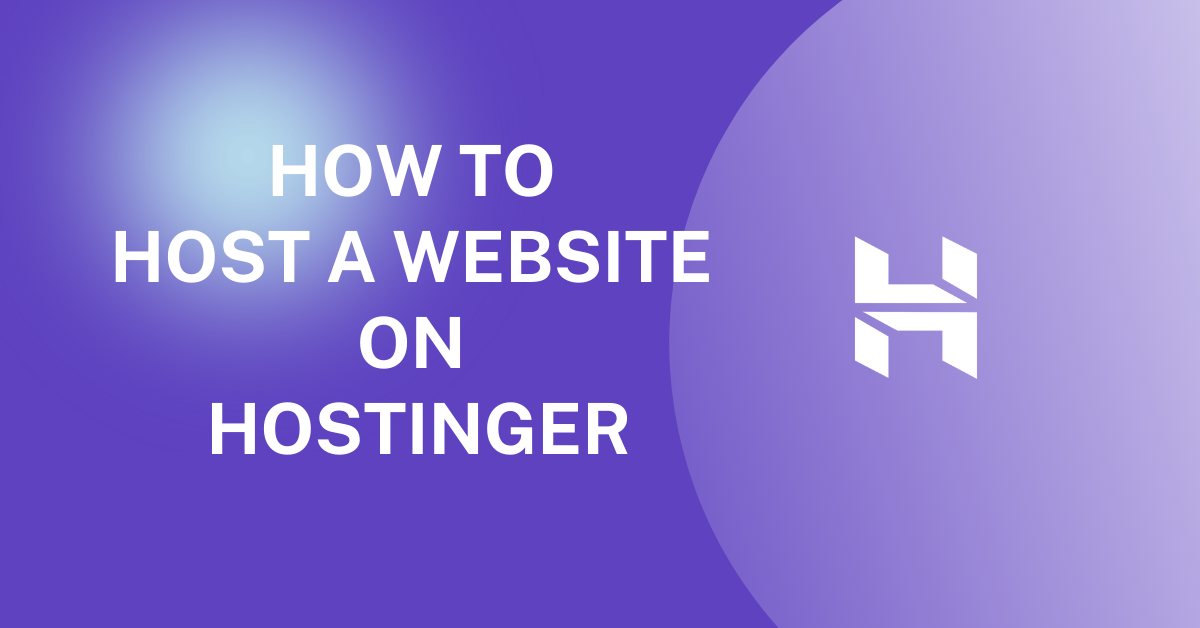If you are asking the question- how to host website on Hostinger? – it means you’ve chosen Hostinger as your hosting provider, but you don’t know how to get your website to go live on the internet.
We assure you, it’s easy-peasy and won’t take your time. You can get it done from the comfort of your home; all you have to do is carefully follow the subsequent steps. Read on!
Table of Contents
Why choose Hostinger?
Hostinger is a popular web hosting provider for a number of reasons:
- Affordable pricing: Hostinger offers very competitive pricing for its web hosting plans.
- Easy to use: Hostinger’s control panel is very user-friendly, making it easy to manage your website files and settings.
- Reliable uptime: Hostinger has a good reputation for providing reliable uptime for its web hosting services.
- 24/7 support: Hostinger offers 24/7 customer support, so you can always get help if you need it.
READ ALSO: Best DediPath Alternatives
How to choose the right Hostinger plan
Hostinger offers a variety of web hosting plans to choose from, so it’s important to select the one that’s right for your needs. Consider the following factors when choosing a plan:
- The amount of traffic you expect your website to receive: If you expect your website to receive a lot of traffic, you’ll need a plan with more resources.
- The type of website you’re hosting: If you’re hosting a simple website, such as a blog or personal website, you can get away with a cheaper plan. But if you’re hosting a more complex website, such as an e-commerce store or business website, you’ll need a plan with more features and resources.
- Your budget: Hostinger’s plans are very affordable, but there are still some differences in price. Choose a plan that fits your budget and needs.
How To Host Website on Hostinger
Step 1: Make an Order
To successfully host a website on Hostinger, you have to first make an order. To do this, you will provide some details that will be used to register the domain name and to set up the hosting. These details must be valid and correct. To make your order, do the following:
- Get started
To get started, do the following:
- From there, click on Start Now in the middle of the homepage.
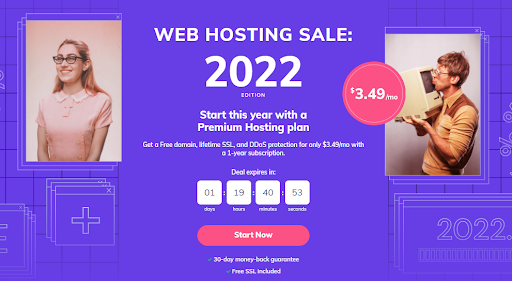
- Choose the plan that best fits you by answering if the website you are about to host is for ‘Myself‘ or ‘Somebody else.’ Definitely click on ‘Myself.’
- Answer the following questions: ‘Do you plan on selling something through your website?’ and ‘Do you have experience, or are you just starting out? Your answers will determine the plan recommended to you.
- Choose Your Preferred Plan
Hostinger has a ‘Single Web Hosting,’ ‘Premium Web Hosting‘, and ‘Business Web Hosting‘ plan. Check out their features and pick the one that fits your needs. I’d advise that you pick ‘Premium Web Hosting‘.
- Choose Your Preferred Period
Choose the number of months you want to pay for. The higher the months, the lesser the price, and you get a free domain.
- Commence Domain Registration
The next thing to do is register your domain.
- Under DOMAIN REGISTRATION, type in your domain name
- Click on Search to see if it is taken and change it if it is.
- Click on Register.
- Check Out Order Summary
The Order Summary contains the total amount of money you are being charged to commence hosting the website. It is a collation of all that you’ve ordered. After going through it, select Check Out Now to proceed.
- Sign Up
Signing up requires that you create an account. You can sign up by inputting your Email Address and Password or through the following accounts: Facebook, Gmail, and GitHub.
- Choose a Payment Method
Select the method you’d like to use in making payment and follow through. When payment is made, your order is complete.
Step 2: Log in
When all these are done, you will receive a welcome email with your logging details. Click and follow the link to your personal member’s area that has been created to suit your needs, with tools made ready to help you.
You can also log in by clicking on Login on Hostinger’s website. To get your website up and live in a few minutes, follow the guided setup by clicking on Start Now.
Step 3: Finish Domain Registration
To complete your domain registration, name your website. The Name Your Website option will pop up as soon as you log in. Under it, you will find two options: ‘Choose a Domain‘ and ‘Use an Existing Domain‘. Click on ‘Choose a Domain‘. Fill out all your contact details correctly and then select Finish Domain Registration.
Step 4: Choose Your Virtual Private Server (VPS)
To choose a VPS, the ‘Choose Your Server Location‘ option will pop up. Select your preferred data center location and then click on Select.
Step 5: Build a website
If you have already built a website, then all you have to do is migrate it. If you have not, building a website is easy.
To build one, first finish setting up by checking out important details and editing where necessary by clicking on the edit icon, and then click on Finish Setup. An option to upgrade your website is bound to pop up; select Skip Special Offer, and with that, your website is ready.
View your site and then proceed to the Control Panel, where you will find different tools that will help you upgrade your account, add a 2-factor authentication, set up an email address, add subdomains, and many more.
READ ALSO: Dynadot Domain Registration Service Review
Tips for Hosting a Website On Hostinger
Here are some tips for hosting a website on Hostinger:
- Choose the right plan. Hostinger offers a variety of web hosting plans to choose from, so it’s important to select the one that’s right for your needs. Consider the amount of traffic you expect to receive, the number of websites you want to host, and the features you need.
- Use a strong password and enable two-factor authentication (2FA). This will help to protect your account from unauthorized access.
- Keep your WordPress software and plugins up to date. This will help to improve security and performance.
- Back up your website regularly. This is important in case of data loss or corruption.
- Use a content delivery network (CDN). A CDN can help to improve website performance by delivering content from servers that are close to your visitors.
- Optimize your images. Large images can slow down your website. Use a tool like TinyPNG to optimize your images without sacrificing quality.
- Use a caching plugin. A caching plugin can help to improve website performance by storing static copies of your pages.
- Use a minification plugin. A minification plugin can help to reduce the size of your CSS and JavaScript files, which can also improve performance.
- Use a web application firewall (WAF). A WAF can help to protect your website from common attacks.
- Monitor your website’s performance. Use a tool like Google Analytics to monitor your website’s traffic and performance. This will help you to identify any areas where you can make improvements.
How To Host Website on Hostinger: FAQs
Here are some frequently asked questions to guide you through hosting your website on Hostinger:
Do I need to buy a domain name before using Hostinger?
You can! Hostinger allows you to register a new domain name during the signup process or use an existing domain you already own.
What hosting plan should I choose?
Hostinger offers different hosting plans, from single shared hosting for basic websites to business plans with more resources. Consider your website’s needs (traffic, storage) and choose the plan that best suits them. Hostinger also offers guidance on their website to help you pick the right plan.
How do I create a website for Hostinger?
Hostinger provides two main options for building your website:
- Website Builder: This user-friendly drag-and-drop interface is perfect for beginners with no coding experience.
- WordPress: A popular open-source platform offering more flexibility and customization, though it requires some basic technical knowledge.
How do I upload my website files to Hostinger?
If you have a website built elsewhere, you can upload the files to your Hostinger account using an FTP client or the File Manager tool within your hosting control panel.
How do I connect my domain name to my Hostinger account?
Hostinger provides clear instructions for pointing your domain name to your hosting account. This typically involves changing the nameservers associated with your domain to point to Hostinger’s servers.
Where can I find help if I get stuck?
Hostinger offers a comprehensive knowledge base with articles and tutorials to answer most questions. They also have a customer support team available 24/7 via live chat or email.
A Final Word
Now, you should already know how to host websites on Hostinger; why don’t you get started today?
INTERESTING POSTS
- Web Host Agents Scam Exposed [Eye Opener and Must Read]
- Impact Of COVID-19 On Live Streaming
- Full Namecheap VPN Review
- Best Cloud Storage Services According To Reddit Users
- Best Home Security Cameras According To Reddit Users
- Best Password Manager According To Reddit Users
- Best Paid Antivirus According To Reddit Users
- 10 Best VPN According To Quora Users
- SurfShark Antivirus Review 2021 [MUST READ]
- How To Host A Website On iPage
- How To Host Website on Namecheap
About the Author:
Marie Beaujolie is a computer network engineer and content writer from Paris. She is passionate about technology and exploring new ways to make people’s lives easier. Marie has been working in the IT industry for many years and has a wealth of knowledge about computer security and best practices. She is a regular contributor for SecureBlitz.com, where she writes about the latest trends and news in the cyber security industry. Marie is committed to helping people stay safe online and encouraging them to take the necessary steps to protect their data.
Daniel Segun is the Founder and CEO of SecureBlitz Cybersecurity Media, with a background in Computer Science and Digital Marketing. When not writing, he's probably busy designing graphics or developing websites.