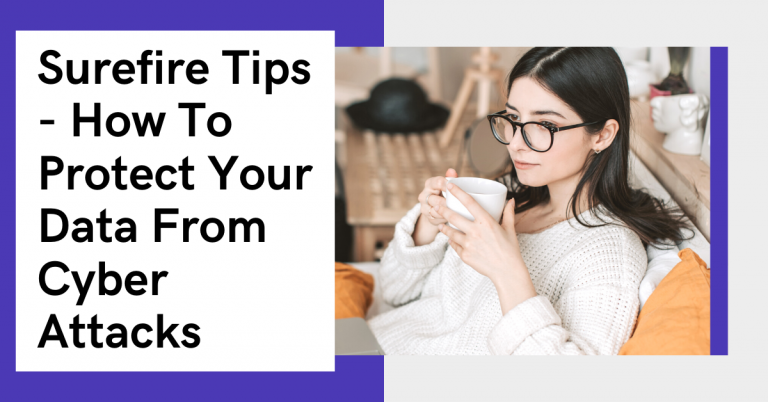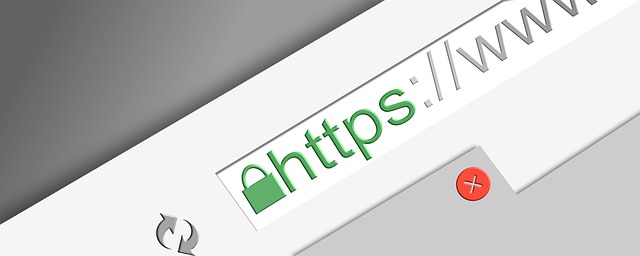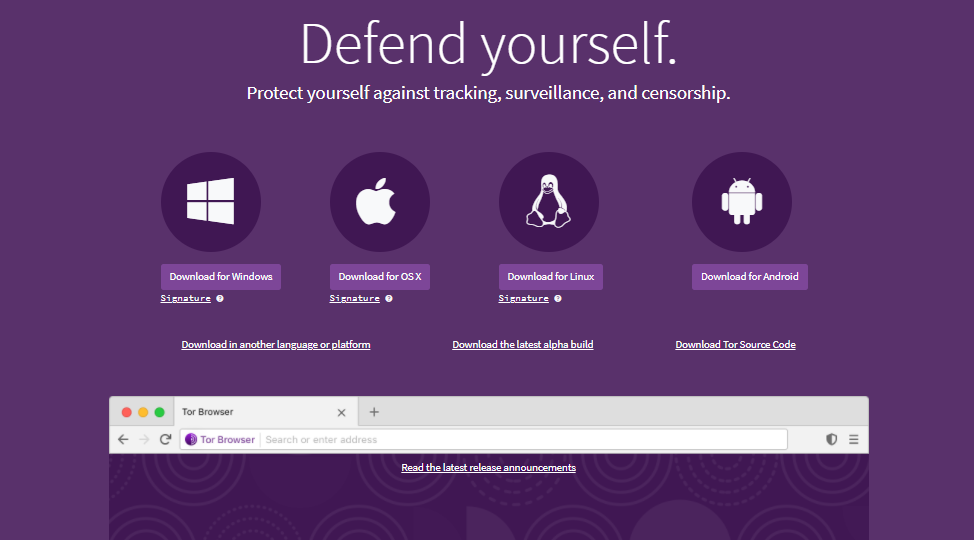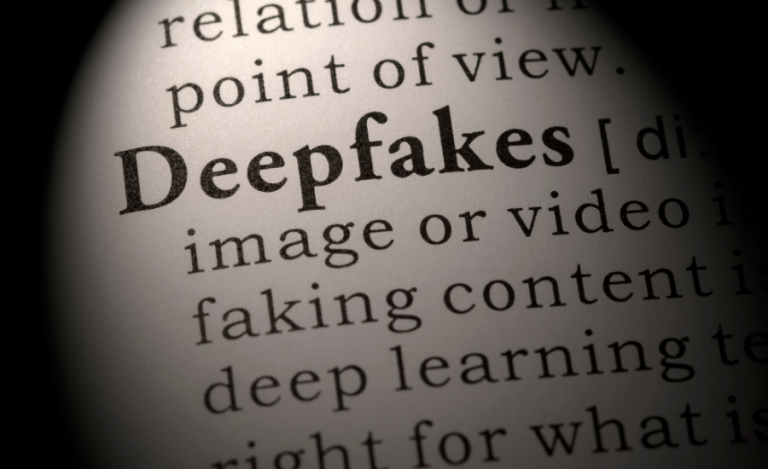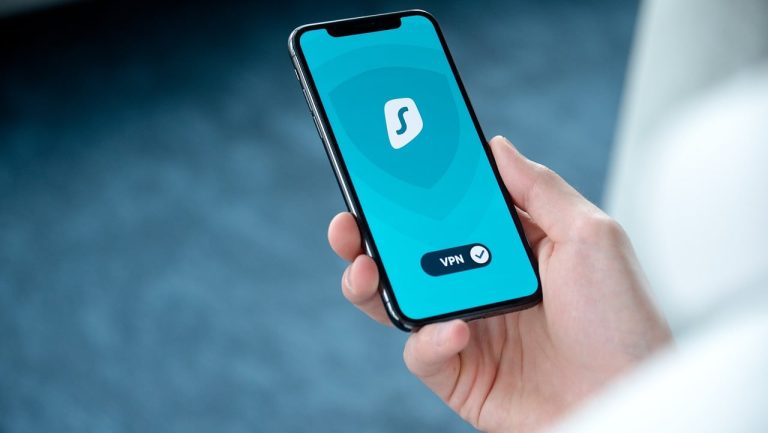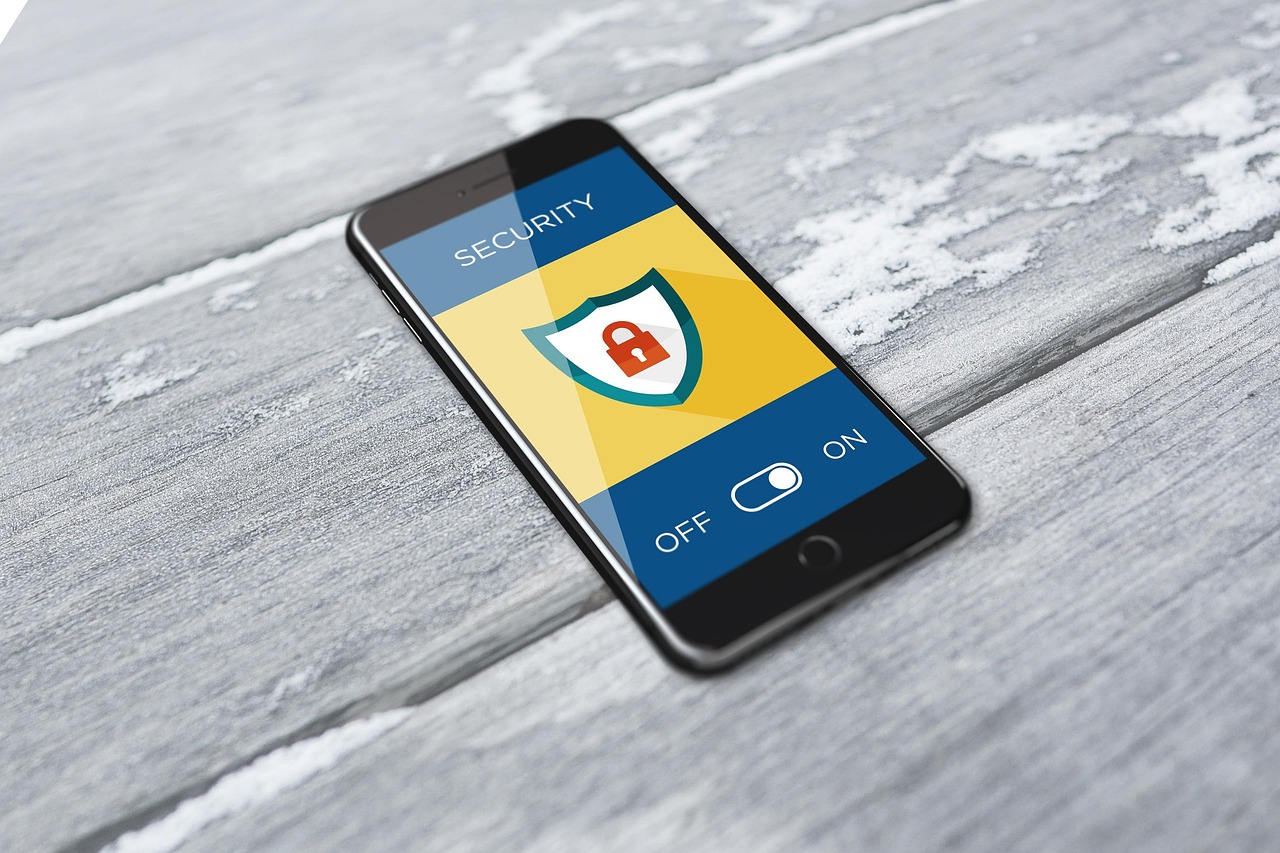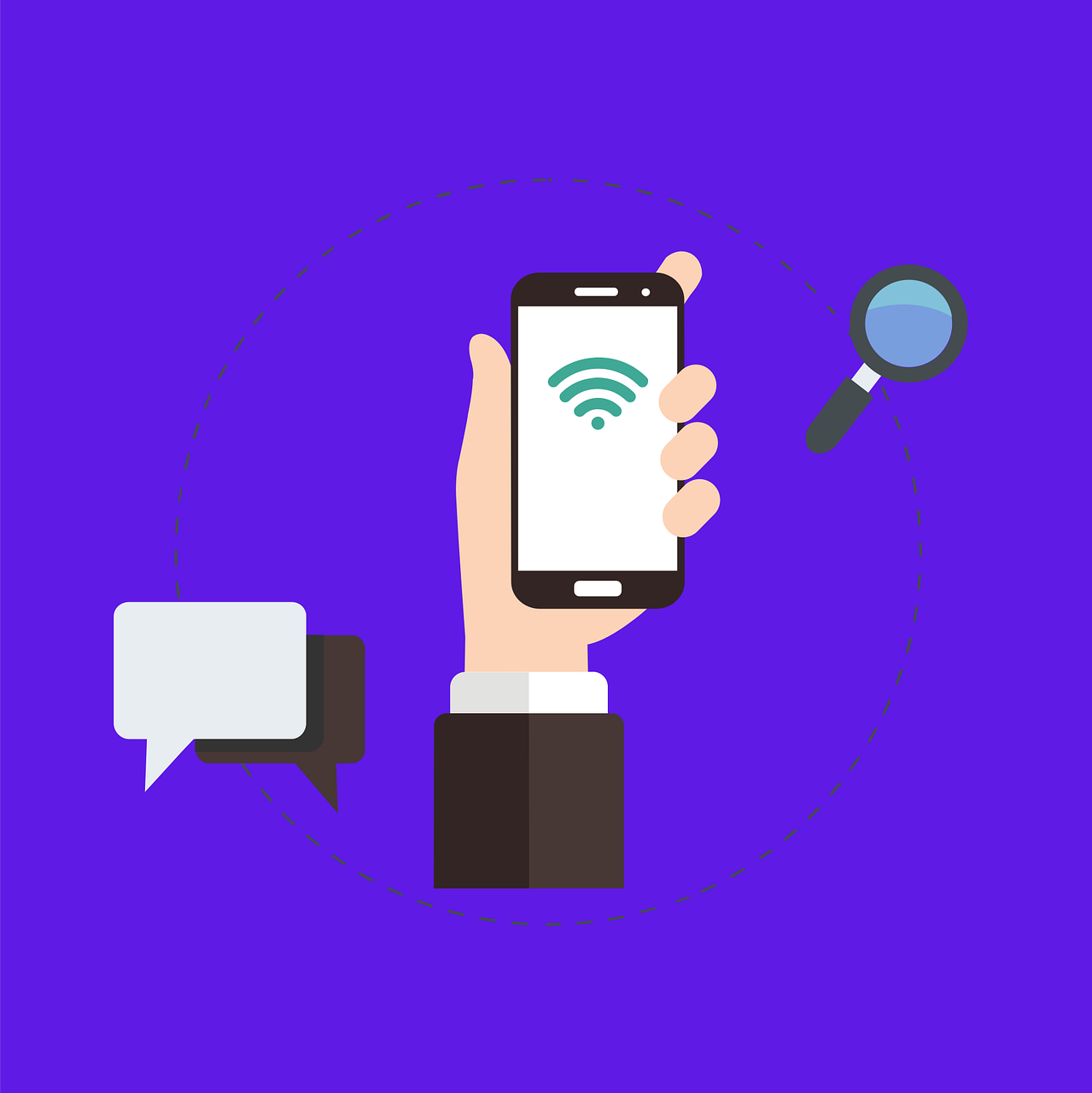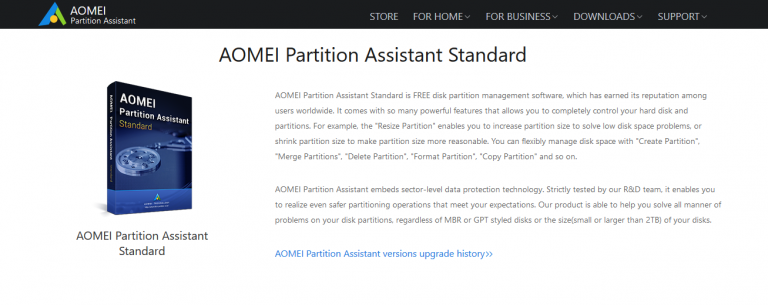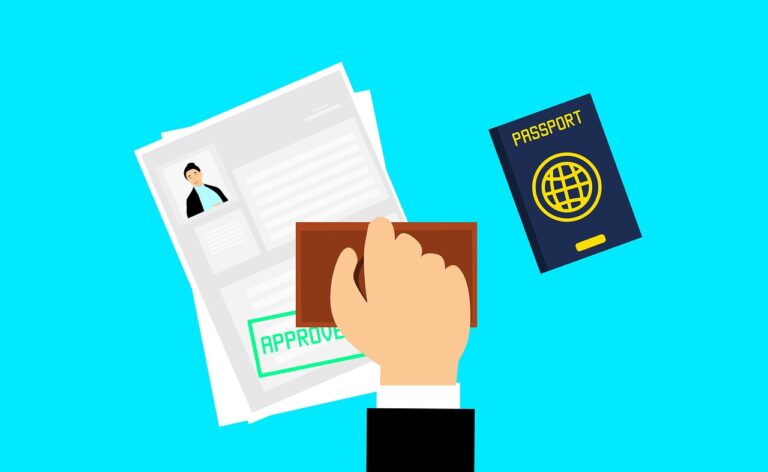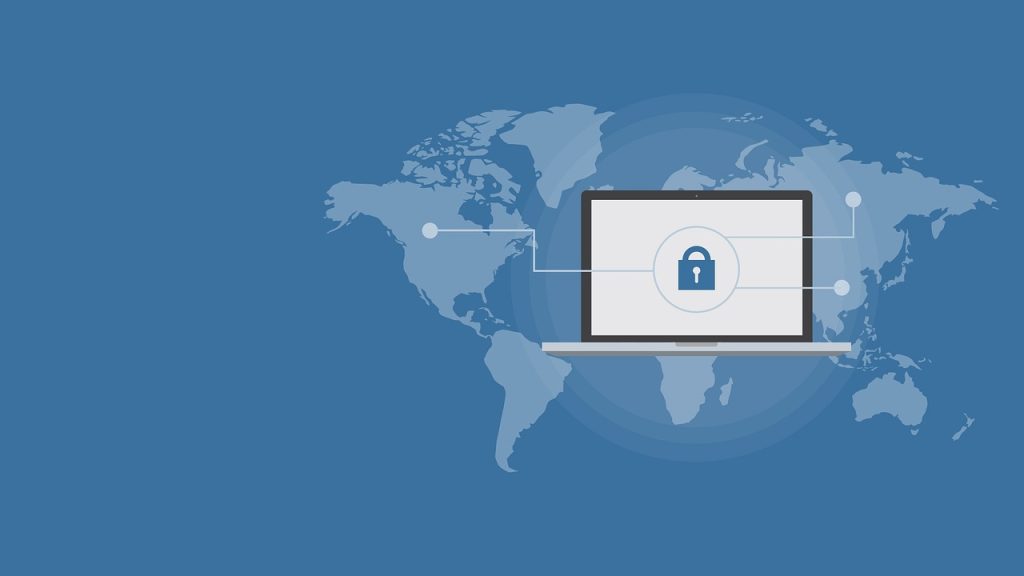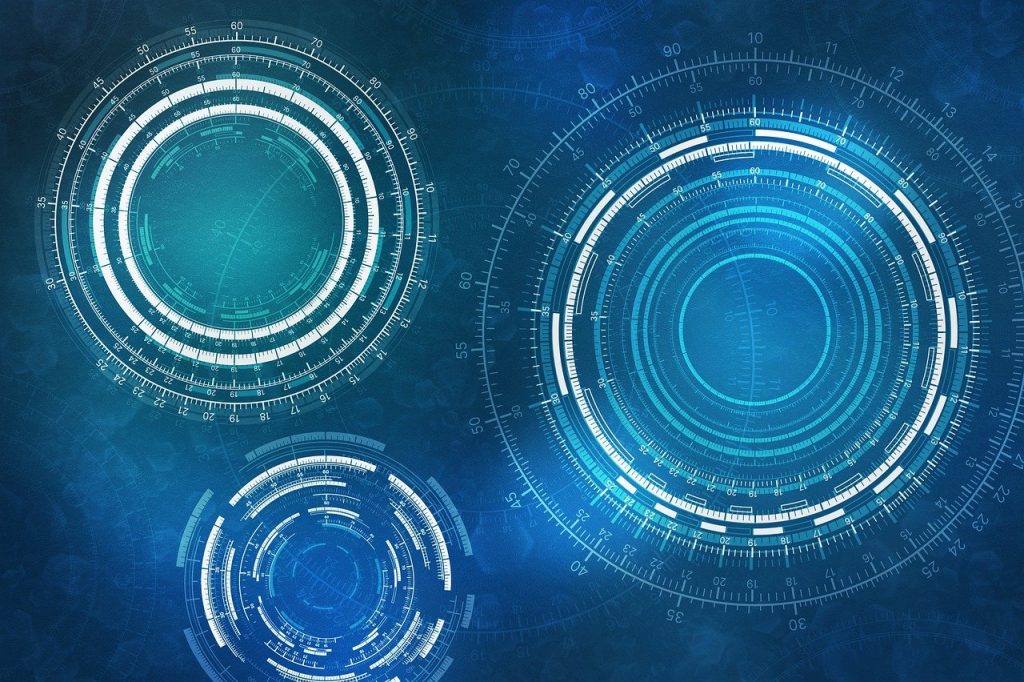Here, we reveal how to protect your data from cyber-attacks.
The Internet can be a scary place. With hackers looking for a slight chance to enter the network and steal your data, the information stored in your computer is never safe until you take the necessary precautions. You can take many steps to ensure your data is secure and you are miles away from a cyber-attack.
Not only that, but they are also capable of selling this data and making money off it. Cyberattacks are a growing threat, so you need to protect your system from prying eyes.
Table of Contents
What Is A Cyberattack Or Cybercrime?
Cybercrime is illegal misconduct that takes place online. Criminals often target computer networks or internet-enabled devices, intending to steal confidential information and use it for malicious activities.
We strongly suggest our readers incorporate decisive security measures to protect themselves and their loved ones from such dangerous threats.
READ ALSO: 5 Ways To Improve The Security Of Your Magento eCommerce Store
How To Protect Your Data From Cyberattacks?
There are several options for you. Most of these options are simple to secure your data, while others are technical. You will have a secure connection, complimentary to monitoring and privacy for a few extra monthly dollars.
1. Install HTTPS Everywhere
HTTPS Everywhere is a browser extension. EEF made this product for secure encryption of your data. It prevents intruders from monitoring your browsing data and online activity. In addition to this, HTTPS is a specific protocol that ensures that there are no suspicious activities on the website.
Hackers usually target websites with low-security protocols because it is easier for them to break the network. However, with HTTPS Everywhere, they cannot track you online. Although HTTPS Everywhere has some limitations, it is still better than giving away your freedom to monitor anything and everything you do over the web.
2. Use Paid VPNs
VPNs have taken a prominent role in ensuring privacy over the Internet. VPN is like a tunnel. All data sent through your device passes through this tunnel, reaches the VPN server, and is sent to the final destination. This tunnel is encrypted and can only be decrypted by the recipient. The data seems gibberish to anyone monitoring your traffic.
With all the advantages and the fantastic job a VPN does, there is also a downside. Not all VPNs do what they promise; some might sell the data to a third party, making you unsafe on the web.
Therefore, keep an eye out for fake VPNs and always go for a paid subscription that offers reliable connectivity to the Internet. You can read online reviews about the VPN you are interested in to determine whether it is right for you.
3. Download and Install the Tor Browser
Keeping your data safe from hackers can be troublesome. You are using a browser that helps you to be unique and convenient. Tor Browser is precisely that. Cybercriminals might be able to see that you are connecting to the Tor network and the website you visit but will not be able to see whatever else is happening.
Plus, they will not be able to hack into your system. Therefore, you are safe from trouble. However, this browser also has some limitations. While a VPN can hide your IP address, the Tor network cannot. You get a little less anonymity when compared to a VPN.
READ ALSO: 5 Concealed Best Tor Browser Alternatives You Didn’t Know
4. Adjust Your DNS Settings
DNS or Domain Name System is how a computer translates a human-readable domain name to a computer-readable numerical Internet Protocol address, IP address.
Usually, your PC is configured to use your ISP’s DNS, which enables your ISP to see all of your browser requests. VPNs tend to use their DNS. You can never be too careful and set your PC to use a third-party DNS. It is easy to find one, and changing one is the same.
5. Use Strong Passwords
You probably already know this, but those who do not should learn this pattern. Your password should contain at least eight characters, including uppercase letters, lowercase letters, numbers, and special symbols like “! * $ ()”.
Moreover, the password should not be easily guessable, like your birth date or pet’s name. It would be best if you also implemented two-factor authentication on your accounts to enhance the security of your data.
6. Get a Secure Internet Connection
Always get your services from a reputable internet provider so that your data is never at stake and always well protected. We usually recommend a provider that offers a complete protection suite that keeps users away from online intruders.
Therefore, if you are looking for such a provider, check Spectrum Internet and find all the available options. That is all for today; stay tuned for more insightful articles.
READ ALSO: The Rise of Multi-IDP Environments
How To Protect Your Data From Cyber Attacks: Frequently Asked Questions
Unfortunately, data breaches and cyber-attacks are a growing concern in today’s digital world. Here are answers to some frequently asked questions on how to safeguard your data:
How can data be protected from cyber-attacks?
There’s no foolproof method, but a layered approach combining security practices and user awareness can significantly reduce the risk of cyber attacks. Here are some key strategies:
- Strong Passwords & Multi-Factor Authentication (MFA): Use complex passwords for all your online accounts and enable Multi-Factor Authentication (MFA) whenever possible. MFA adds an extra layer of security by requiring a second verification step beyond just your password.
- Software Updates: Keep your operating system, applications, and firmware updated with the latest security patches. These updates often address vulnerabilities that hackers might exploit. Enable automatic updates whenever possible.
- Antivirus and Anti-Malware Software: Install reputable antivirus and anti-malware software on all your devices. Regularly update these programs to ensure they can detect and block the latest threats.
- Beware of Phishing Attacks: Phishing emails and websites trick you into revealing sensitive information like passwords or credit card details. Be cautious of emails or messages urging you to click on suspicious links or download attachments. Don’t enter your personal information on unfamiliar websites.
- Data Encryption: Consider encrypting sensitive data on your devices and external storage drives. Encryption scrambles the data, making it unreadable without the decryption key.
- Secure Wi-Fi Connections: Avoid using public Wi-Fi networks for sensitive activities like online banking or entering passwords. If you must use public Wi-Fi, consider using a Virtual Private Network (VPN) to encrypt your internet traffic.
- Social Media Privacy Settings: Review and adjust your privacy settings on social media platforms. Limit the information you share publicly, and be careful about what you accept from unknown connections.
- Back-Up Your Data Regularly: Back up your data to an external drive or cloud storage, which allows you to recover your files in case of a cyber attack or hardware failure.
What are ways to prevent cyber attacks?
By following the data protection strategies mentioned above, you can significantly reduce the risk of cyber attacks. Here’s an additional tip:
- Be Wary of Social Engineering: Social engineering involves manipulating people into giving away personal information or clicking on malicious links. Be cautious of unsolicited calls, emails, or messages that create a sense of urgency or ask for personal details.
What are key prevention measures of cyber attacks?
The key prevention measures combine technical solutions like strong passwords and encryption with user awareness and caution when interacting online.
What are ways to secure data?
Data security involves a combination of tools and practices to safeguard your information. Strong passwords, encryption, antivirus software, and user education are all crucial aspects of data security.
READ ALSO: Top Countries Notable for Cyber Criminals
What are the ways of preventing cybercrime?
Preventing cybercrime involves a collective effort from individuals, businesses, and governments. Public awareness campaigns and stricter cybersecurity regulations can play a significant role alongside individual data protection practices.
A Final Word – How To Protect Your Data From Cyber Attacks
With the tips above, you should be able to protect your data from cyber-attacks.
SUGGESTED READINGS
- 8 Best Cybersecurity Practices for Website Owners
- Best DNS, IP, and WebRTC Leaks Test Sites
- Tor+VPN Guide: How to Combine Tor Browser With VPN
- Full Private Internet Access VPN Review
- Tor Snowflake evolves to a Proxy Extension for Chrome and Firefox Browsers
- How to migrate from Windows 7 to Windows 10
- Dark Web 101: How To Access The Dark Web