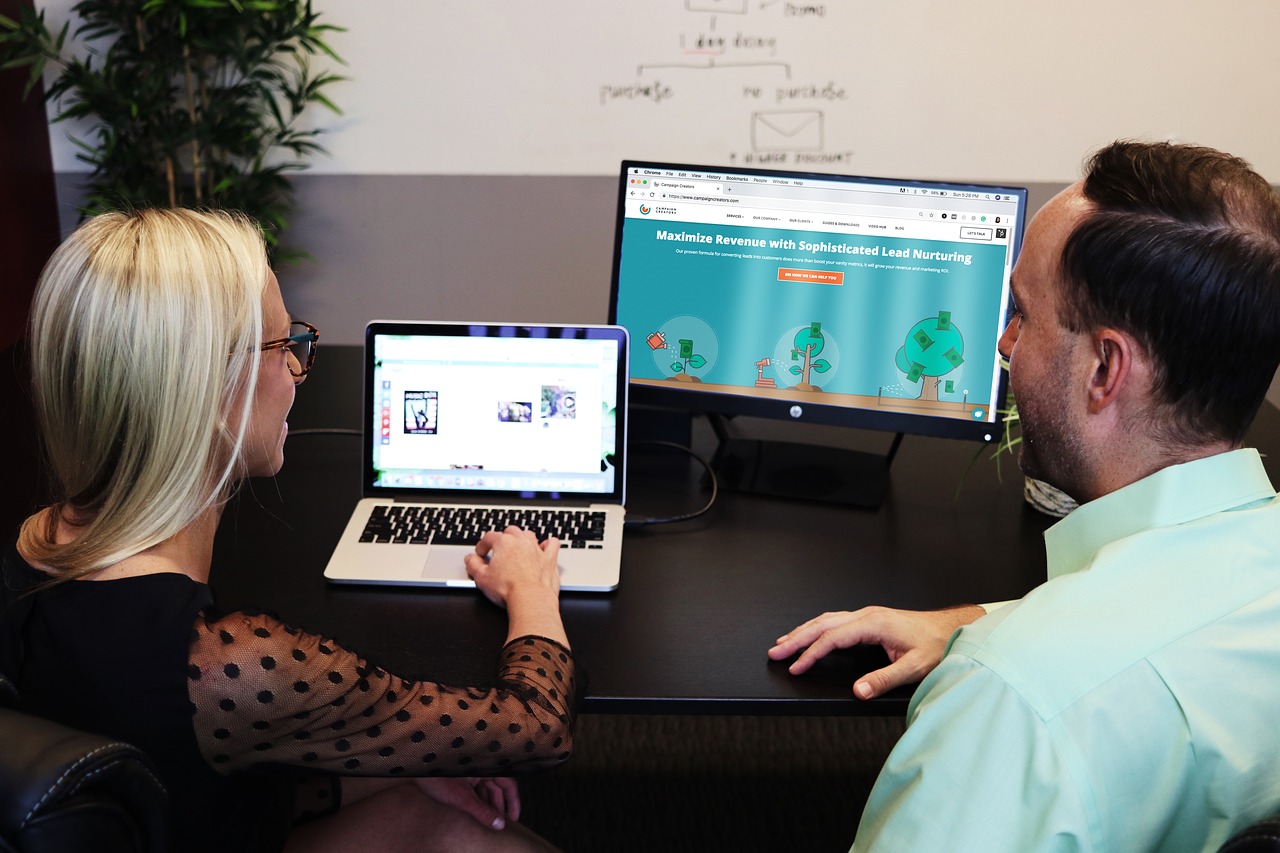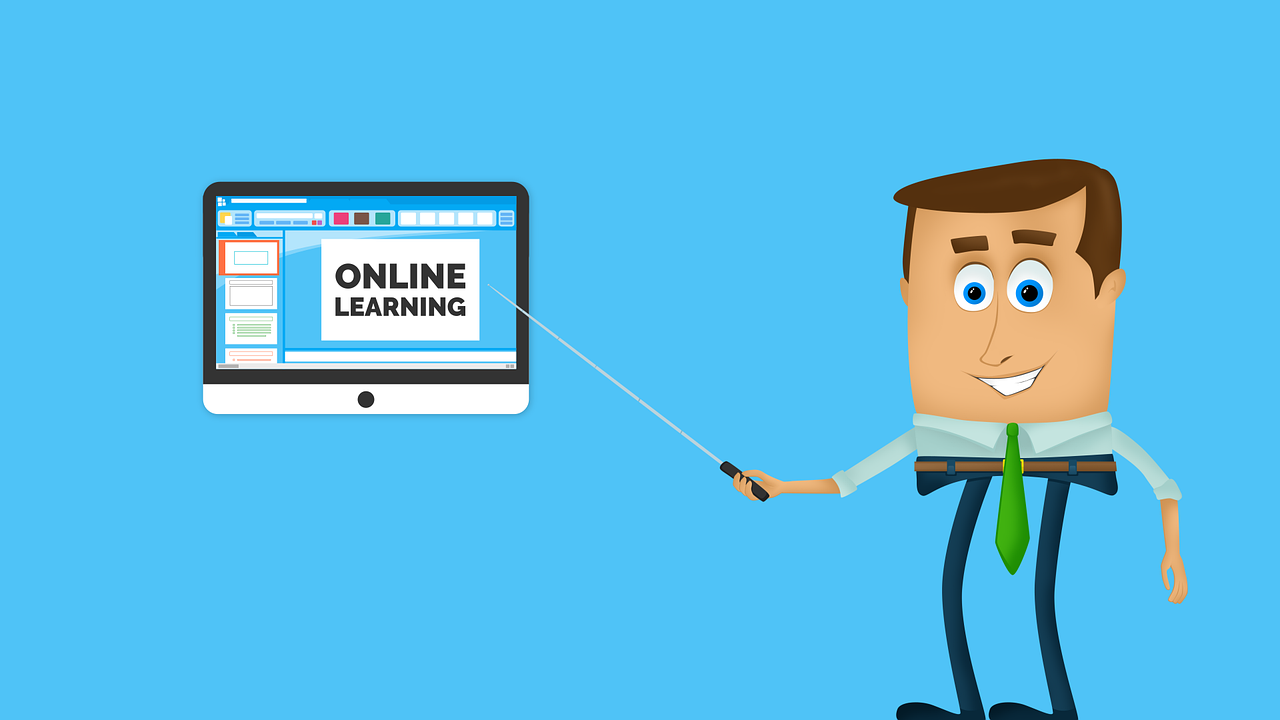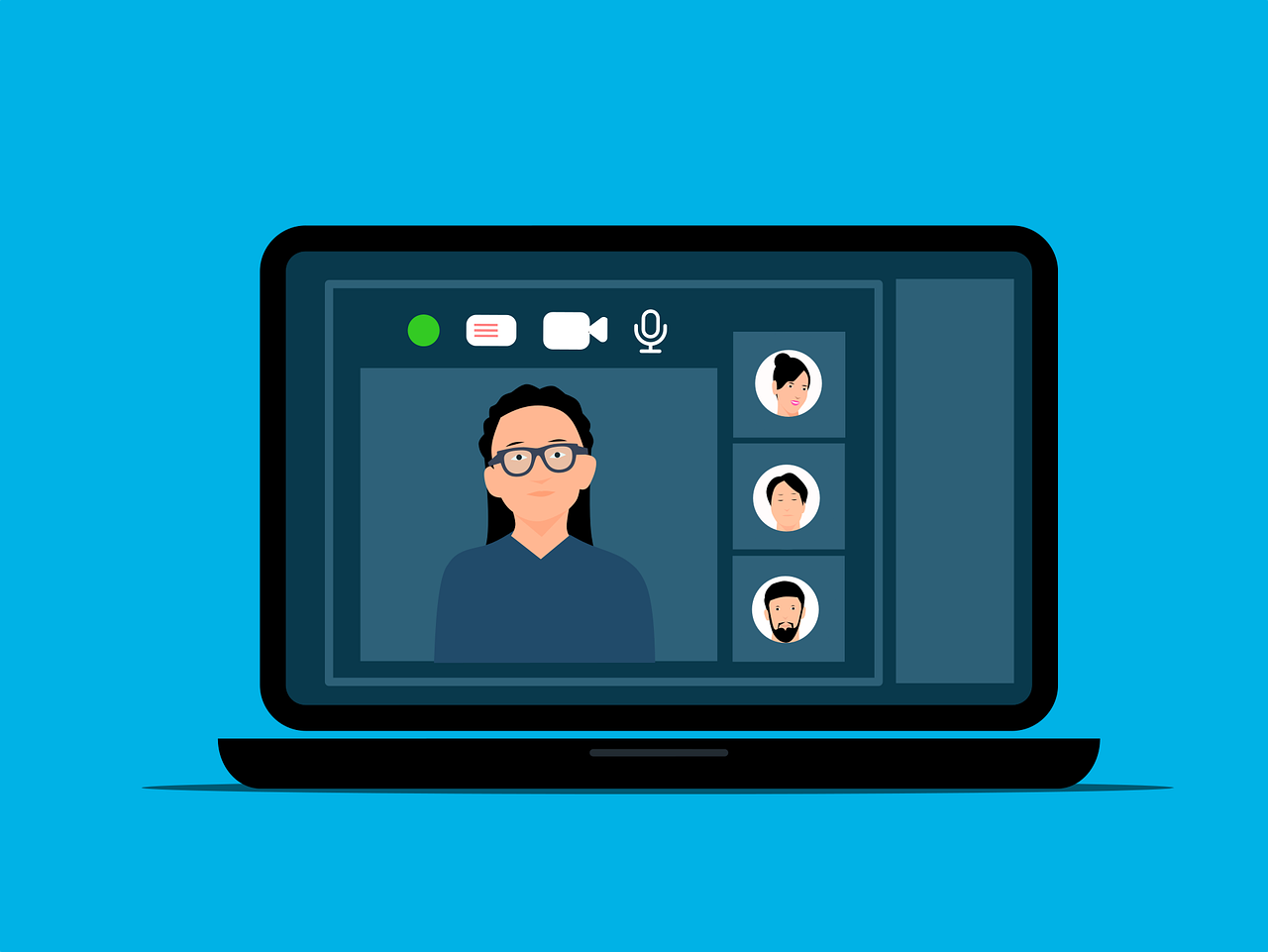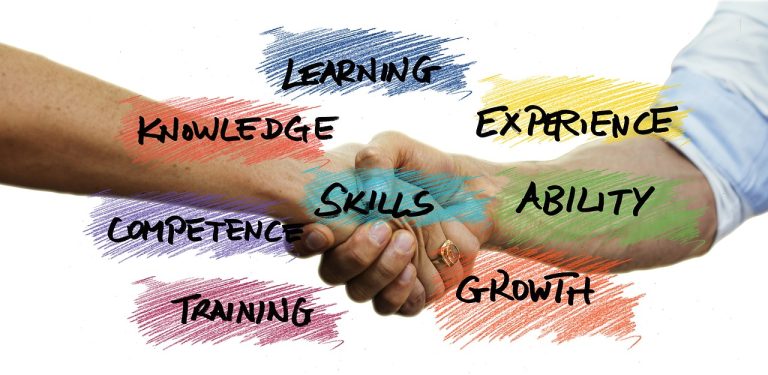In this post, I will show you business renovations that can make your store stand out.
When it comes to running a successful business, first impressions count. Attracting clients and establishing the tone for their shopping experience depends much on the appearance and feel of your store.
Renovations to businesses not only improve curb appeal but also capture the values and character of your brand. Using careful design decisions will help your store seem better, increase consumer flow, and generate a welcoming environment.
From strategic lighting to improving outside elements, many methods exist to update your storefront and set it apart from the competitors.
Table of Contents
Revamping the Exterior with Fresh Curb Appeal
The exterior of your business is the first thing potential customers notice, and it significantly impacts their decision to enter. While a contemporary, appealing exterior attracts more customers, an old or unattractive storefront can discourage foot traffic. Start with a fresh paint job that complements your company’s colors and brand identification.
A strong color palette will help your store stand out and provide it with a modern, fresh appearance. Changing or adding your signage is another great approach to increase viewability. Choose bigger, clearer signage with modern typefaces that are readily seen from a distance.
Think about adding striking displays reflecting the products or services you offer to your windows. This visual merchandising tactic highlights your products and gives the storefront vitality.
Furthermore, make sure the roof is in good shape since an old or broken roof could compromise the general attractiveness of your business. For example, consulting with companies like Ace Roofing can help you with roof repairs or replacements to ensure that your building is both functional and visually appealing.
READ ALSO: How to Choose the Perfect Safe for Your Home Security Needs
Optimizing the Interior Layout for a Seamless Customer Experience
A redesigned interior layout might enhance customer interaction with your store. Comfort and ease for customers depend on the flow of your store. Rearrange your displays and aisles to inspire exploration without feeling confined.
Clear signage and wide aisles help consumers go from one area to another without difficulty, improving their experience and raising the possibility of a sale.
By setting aside specific areas for several kinds of products and services, you may also maximize the use of your space. This helps consumers feel more comfortable while shopping and quickly locate what they seek.
Remember that a clean and spacious inside will let your clients feel more at ease and engage with your offers.
Creating a Welcoming Atmosphere with Lighting and Color
The ambiance and vibe of your store can be transformed with the right lighting. Lighting is quite important whether your desired environment is bright and dynamic or warm and cozy.
Install movable lighting to highlight specific sections, such as high-demand goods or advertising items, while leaving other areas gently lit for a restful setting. Your space might gain depth and interest with the addition of track lighting, pendant lights, or sconces.
Another great tool to influence mood is color. While cooler tones, such as blues and greens, can foster a tranquil and peaceful environment, warm tones like yellows and oranges can make a space feel inviting and dynamic. Consider how your chosen colors accentuate your brand identification and the range of products you sell.
Modernizing with Technology and Interactive Features
Including technology in your storefront updates will significantly enhance the client experience. Digital signage offers dynamic content updated in real-time and can replace conventional posters.
Interactive panels that let consumers check stock availability, browse items, or access special deals help to increase convenience and engagement. Implementing a quick and user-friendly point-of-sale (POS) system for retail companies would help simplify transactions and increase consumer satisfaction.
Moreover, contactless technologies and mobile payment choices guarantee consumers a flawless modern shopping experience.
Enhancing the Store’s Eco-Friendliness and Sustainability
Making environmentally friendly changes to your storefront will help you appeal to ethical consumers as more of them give sustainability top importance.
Choosing low-energy HVAC systems and energy-efficient equipment, including LED bulbs, will help to show your dedication to sustainability and help to save running expenses. Apart from energy-efficient improvements, consider the use of refurbishment materials.
Flooring, counters, and fixtures made from recycled or locally sourced materials can help to reduce your environmental effects. Small changes, such as installing water-saving bathroom fixtures or designing green areas with indoor plants, help make the store more environmentally friendly.
Conclusion
Remodeling your storefront is an investment in your company’s future rather than only a makeover. Emphasizing curb appeal, layout, lighting, technology, and sustainability will help you design a space that draws clients and keeps them returning.
Every element, whether its current features improve the inside or fresh colors update the external appearance, helps your company succeed.
Thoughtfully executed renovations can make your store unique, raise consumer satisfaction, and drive business growth.
INTERESTING POSTS
- Car Care and Cybersecurity: Protecting Your Vehicle Inside and Out
- How To Set Up A New Computer Like James Bond
- Benefits Of Professional PMP Training For Project Managers
- 6 Ways To Secure Your Home Construction Site
- 4 Things You Can Expect to See in the Future of Marketing
- The Role of Light Demolition in Remodeling, Renovation, and Property Updates





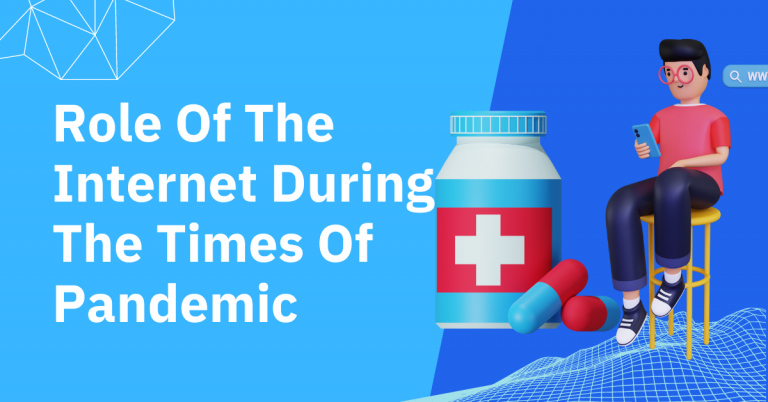

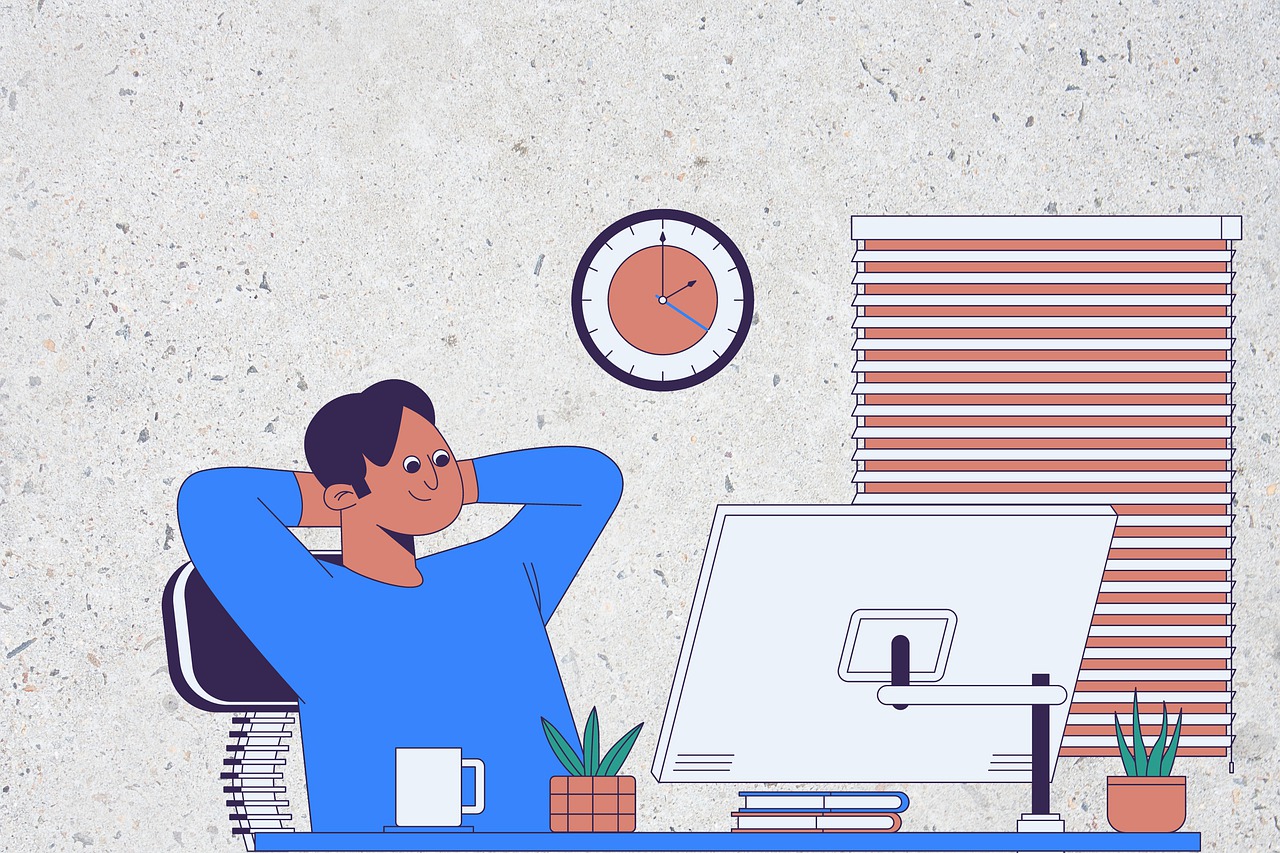











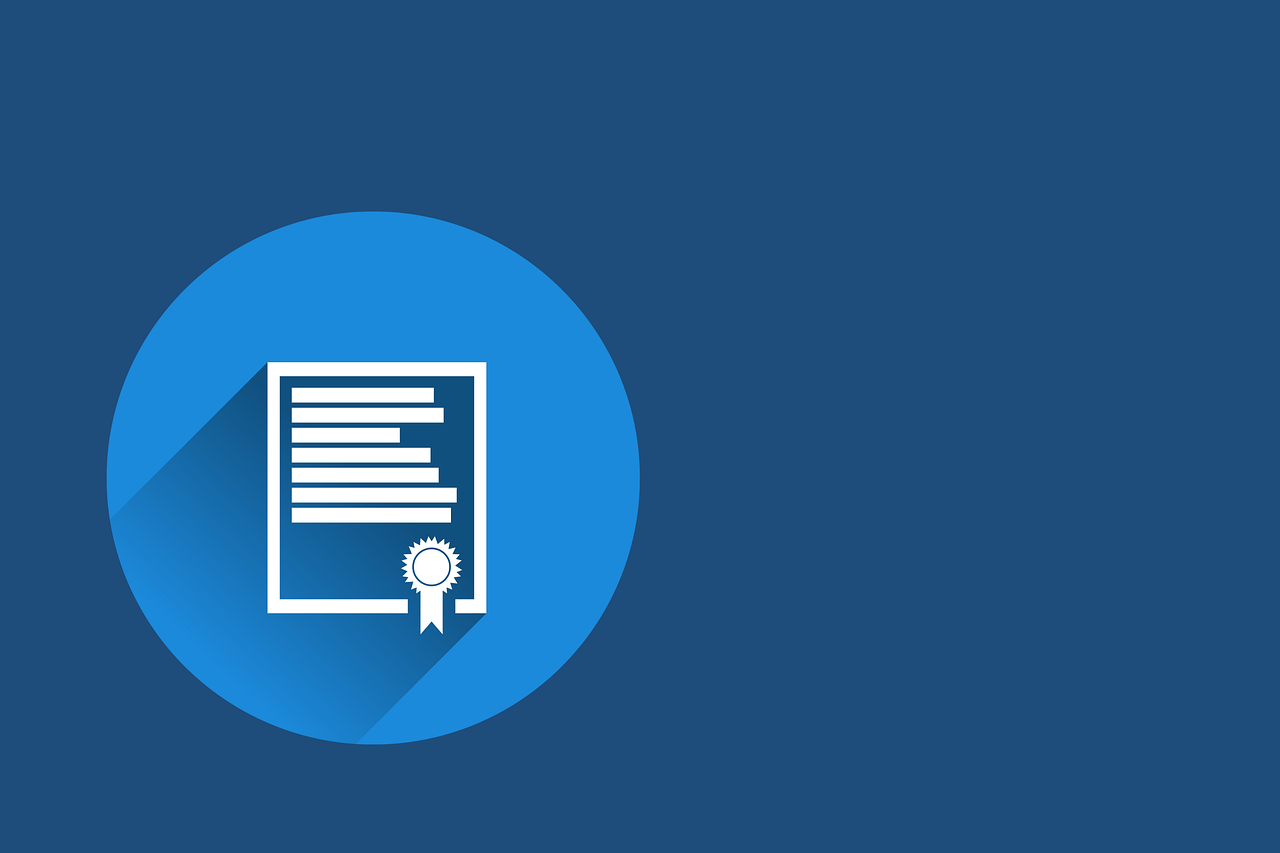
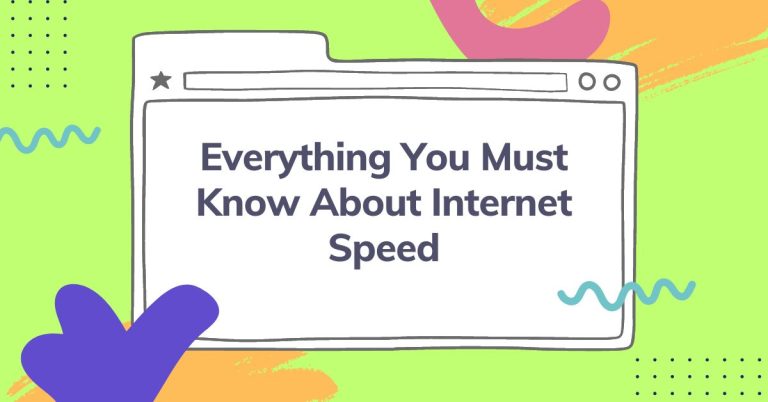
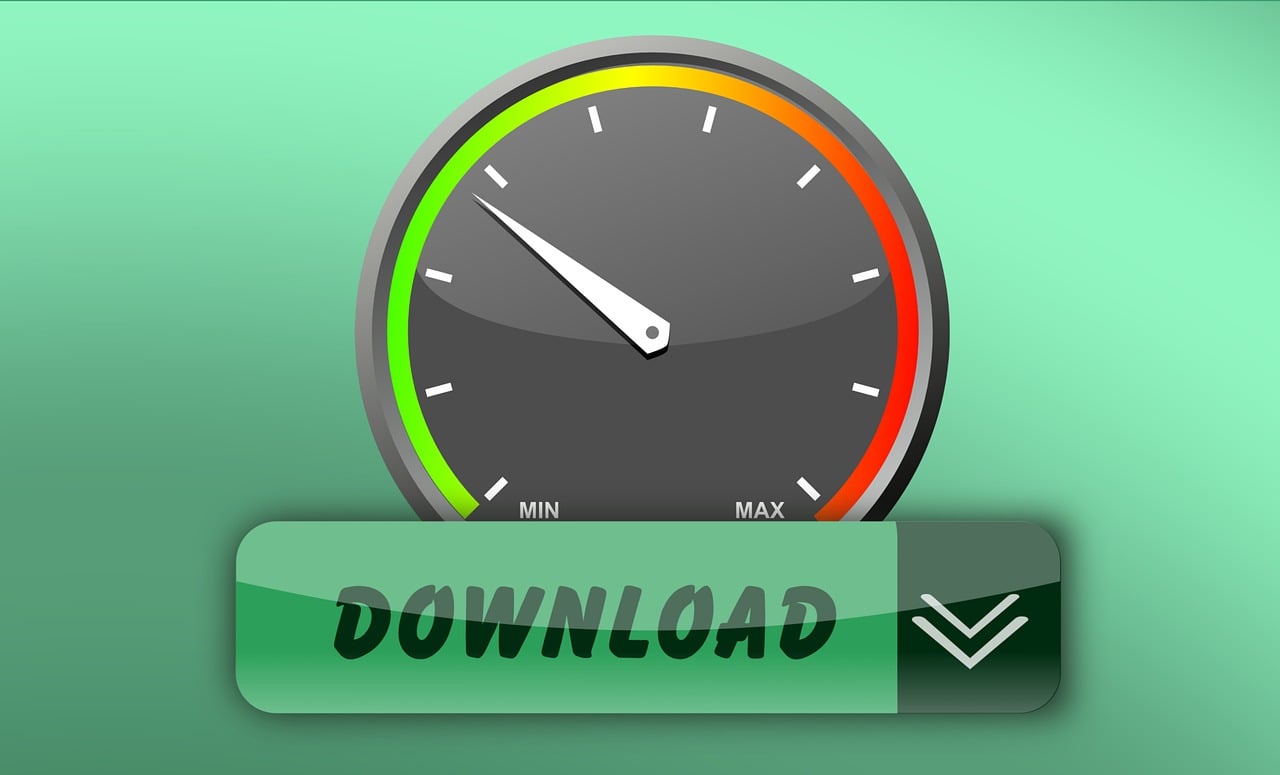
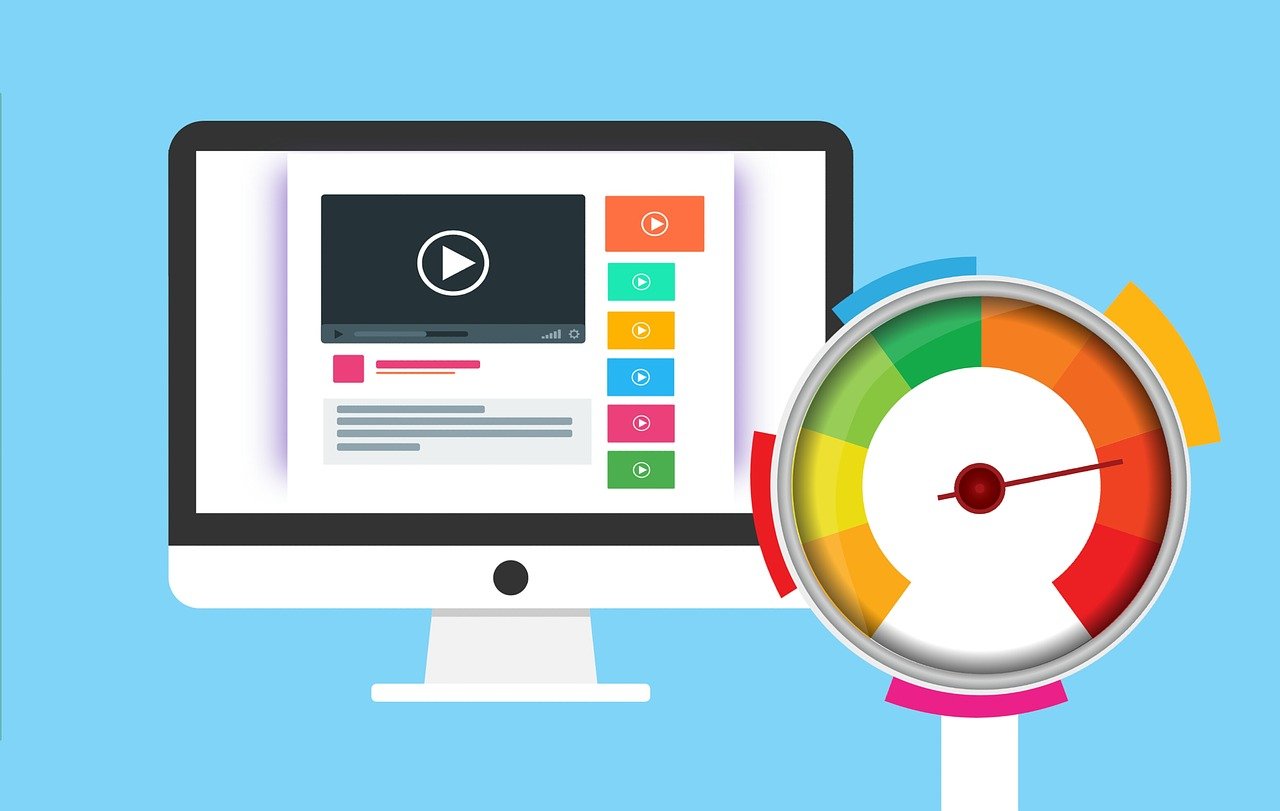

![12 Companies For Outsourcing Web Development [MUST READ] 12 Companies For Outsourcing Web Development [MUST READ]](https://secureblitz.com/wp-content/uploads/2021/09/12-Companies-For-Outsourcing-Web-Development-MUST-READ-768x402.png)