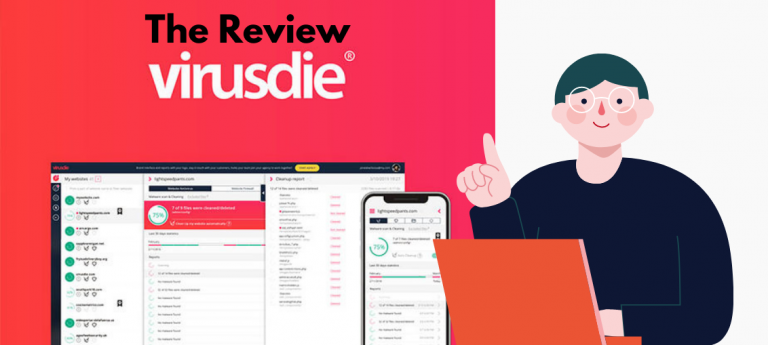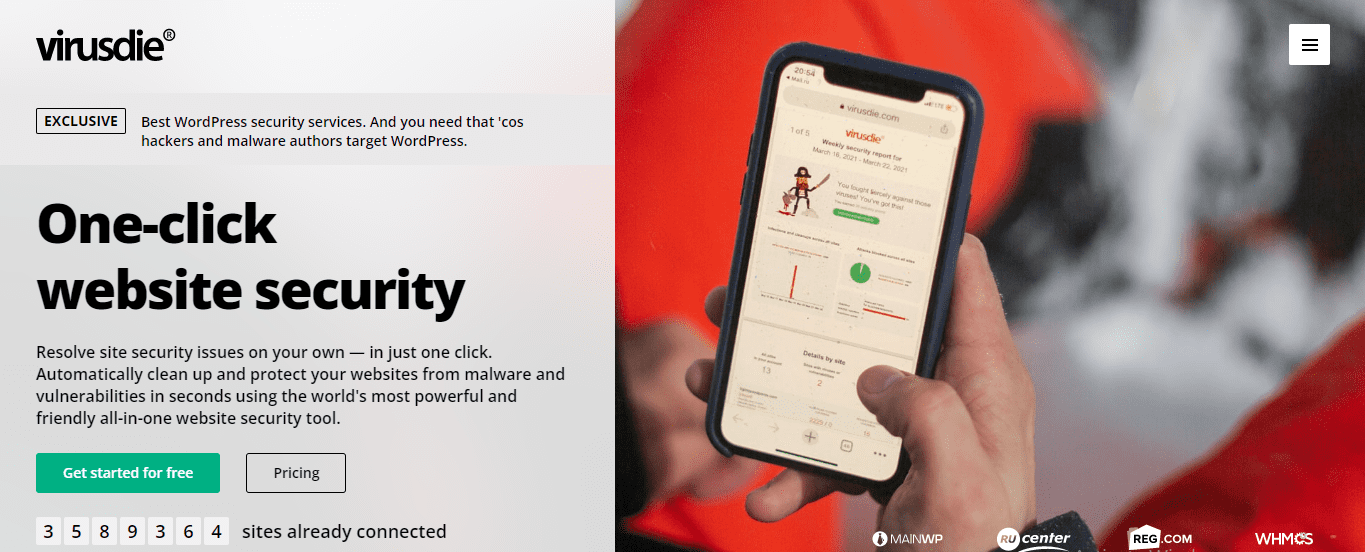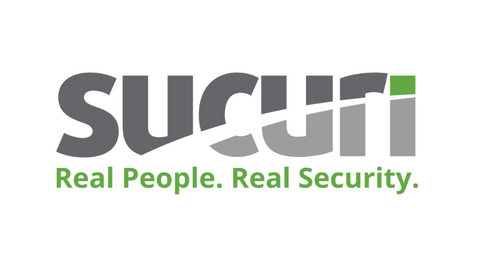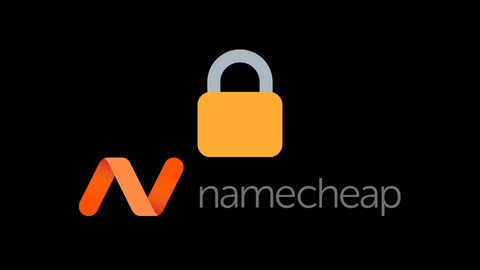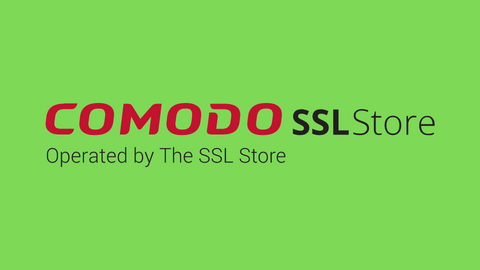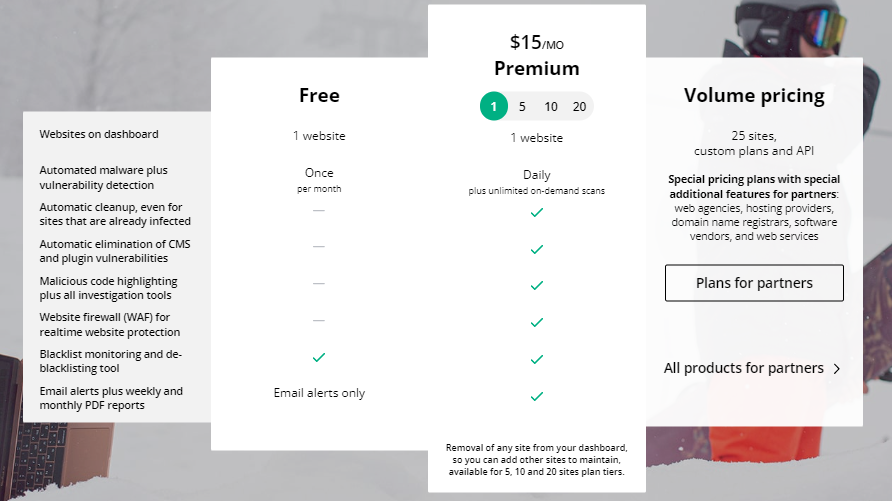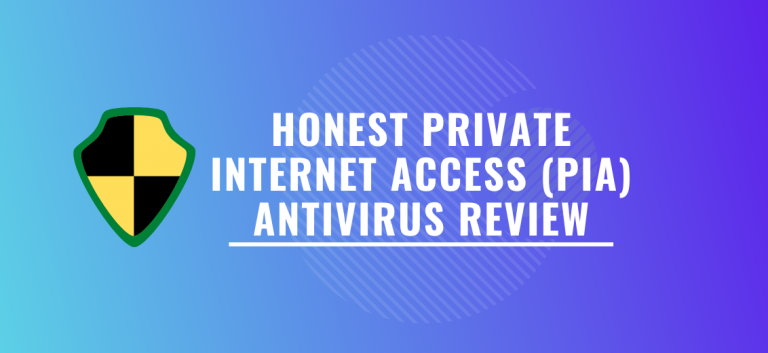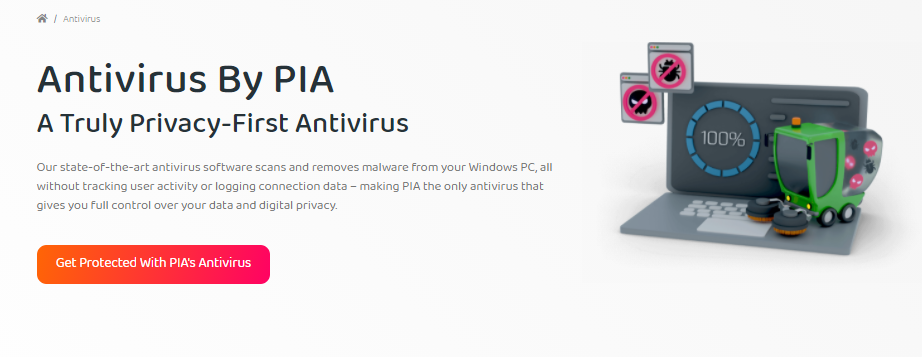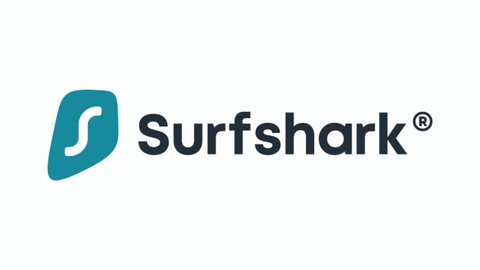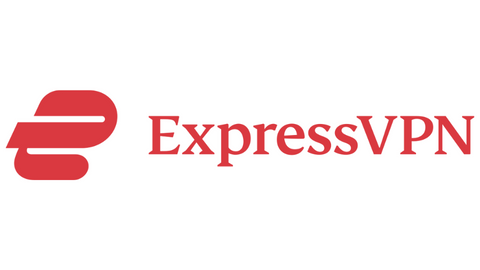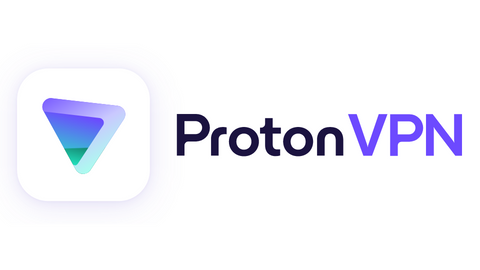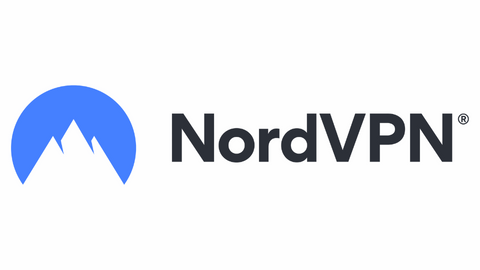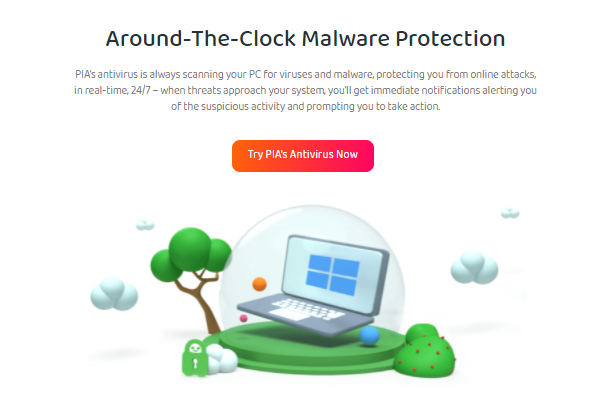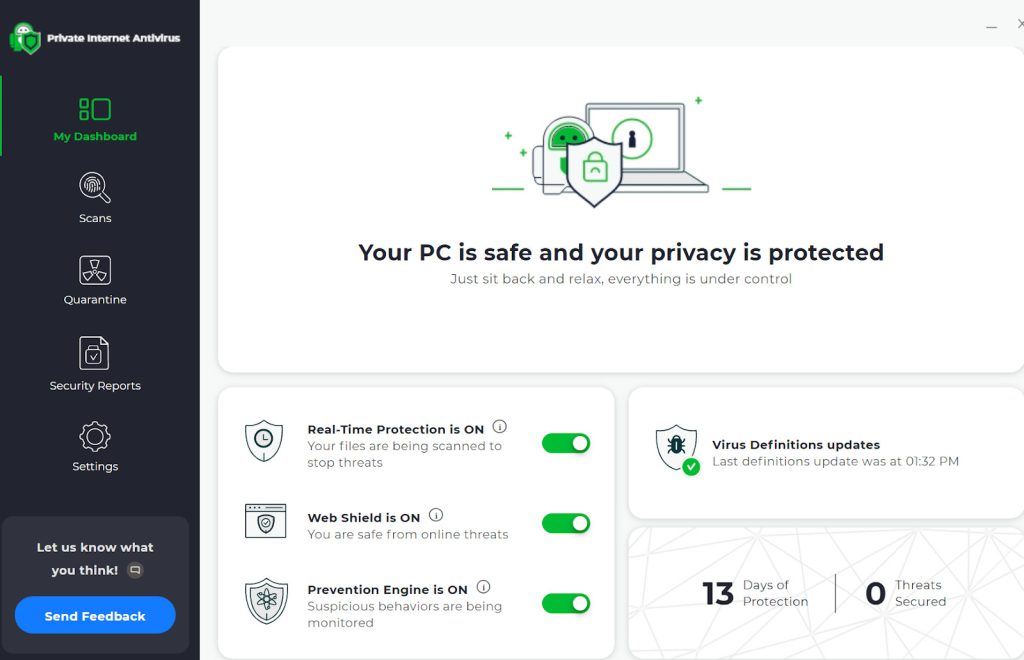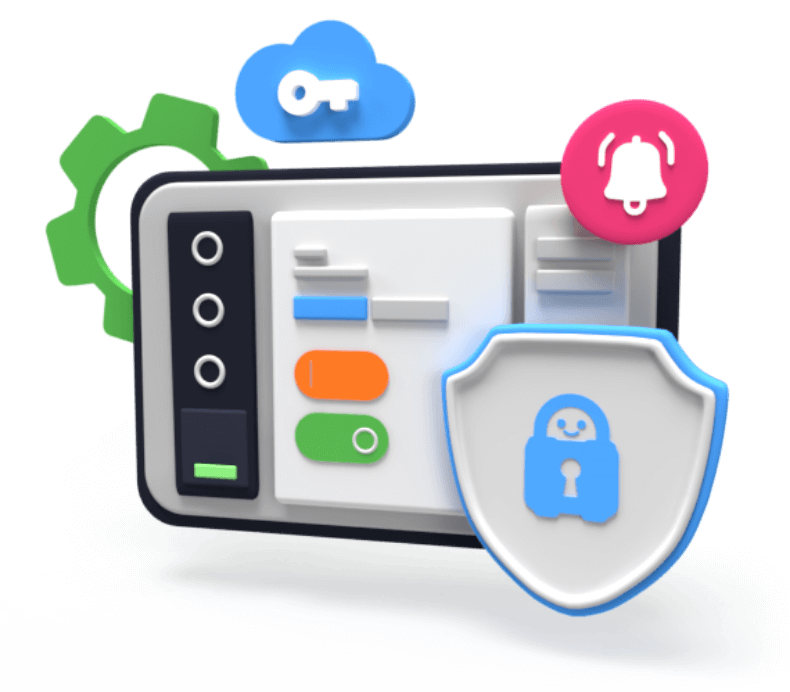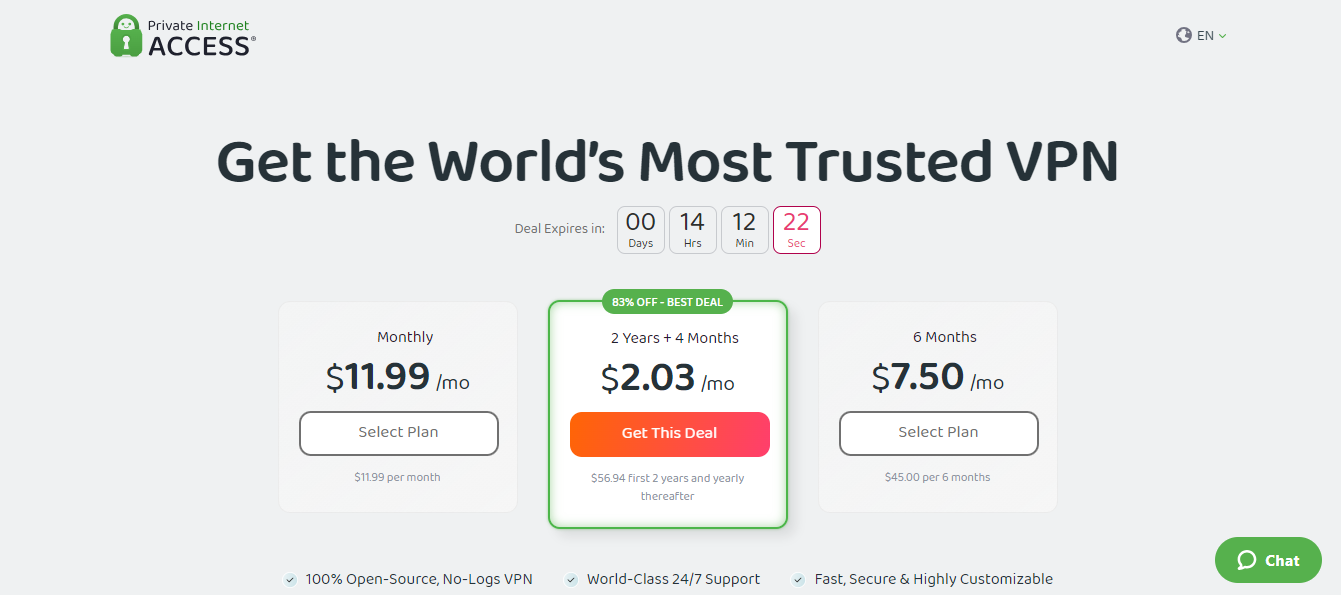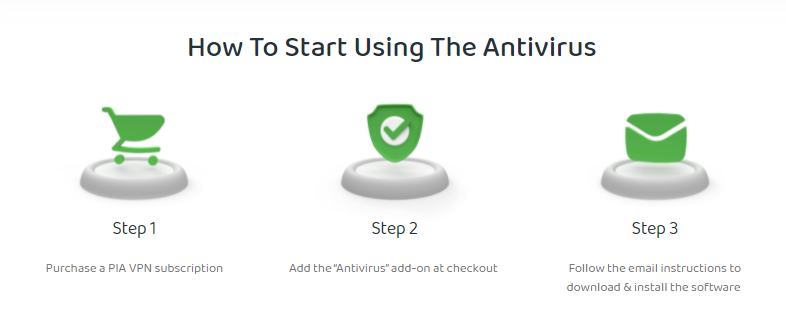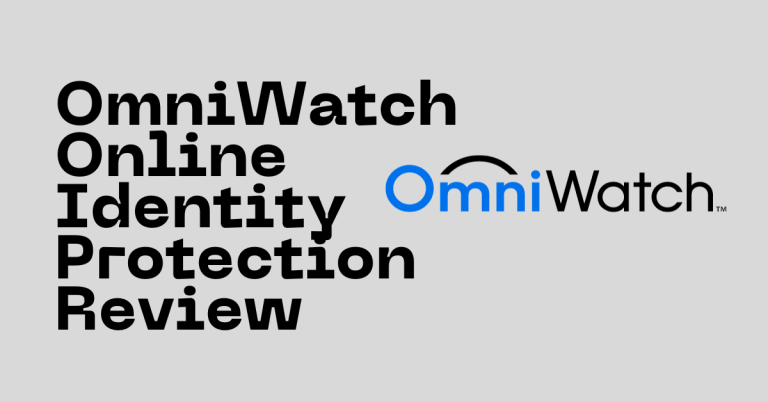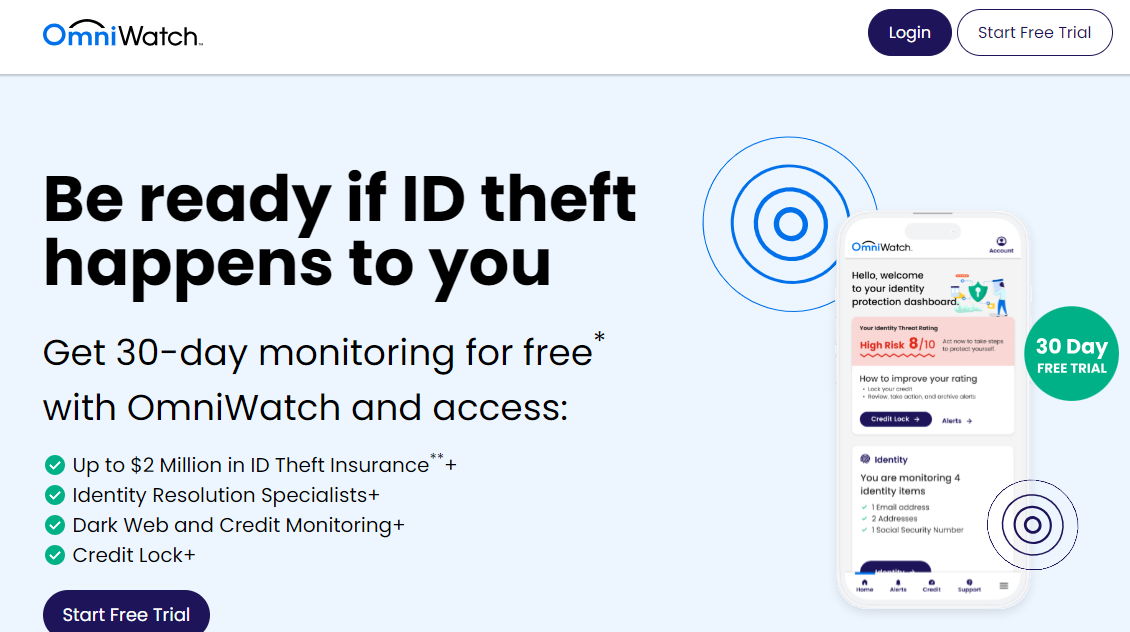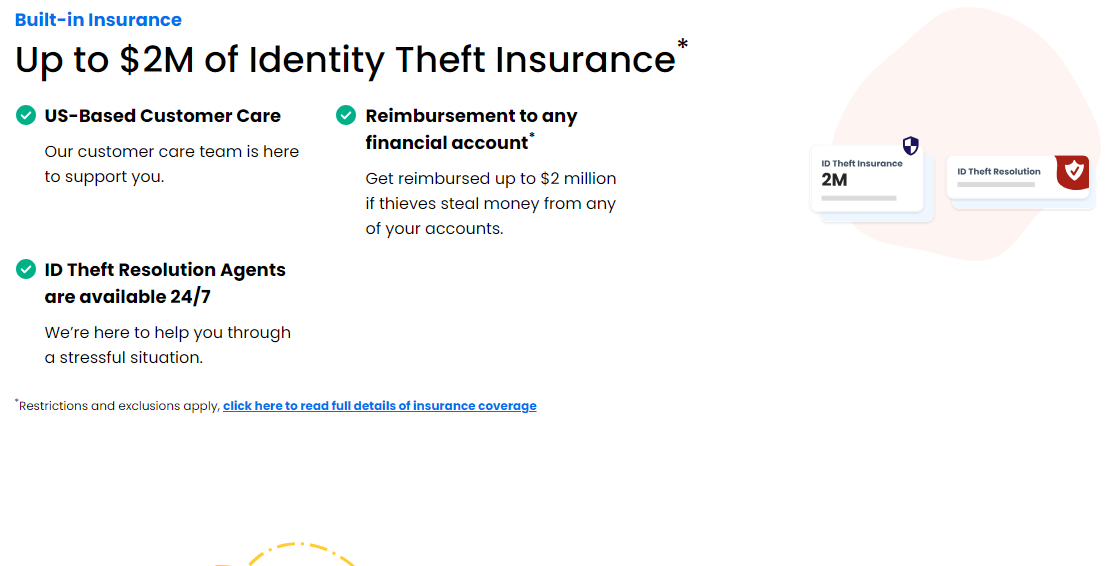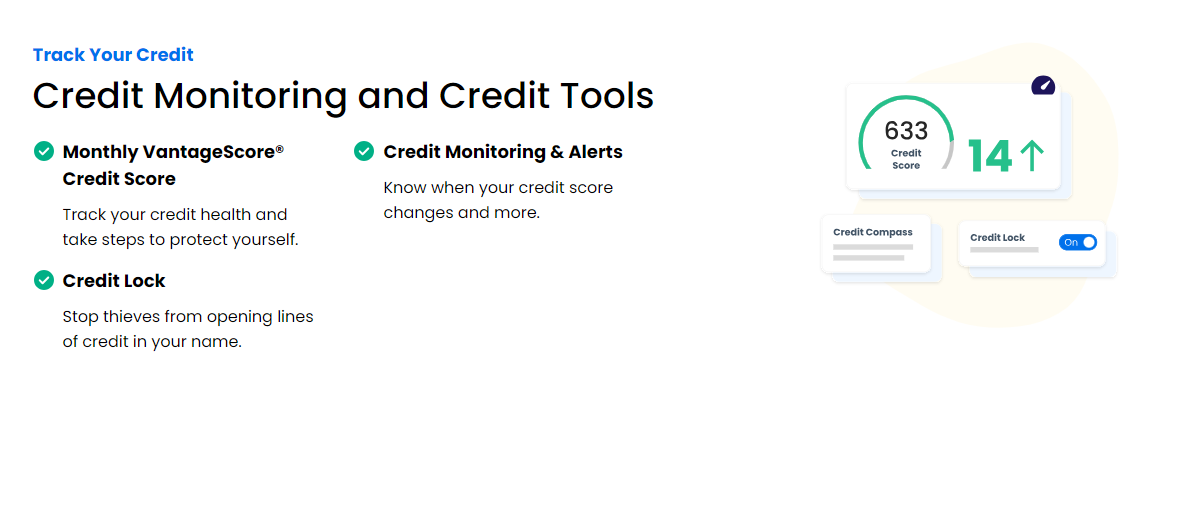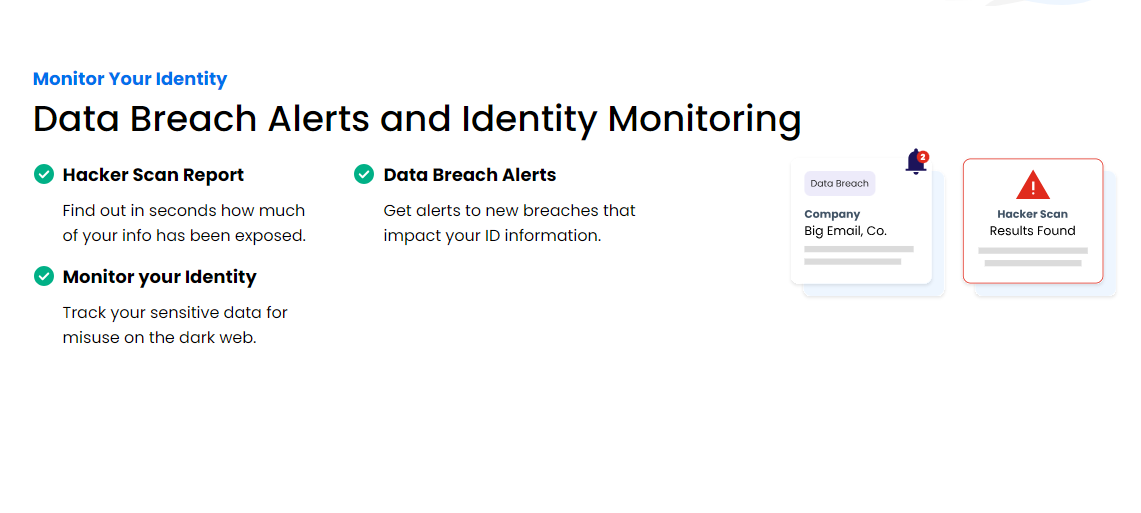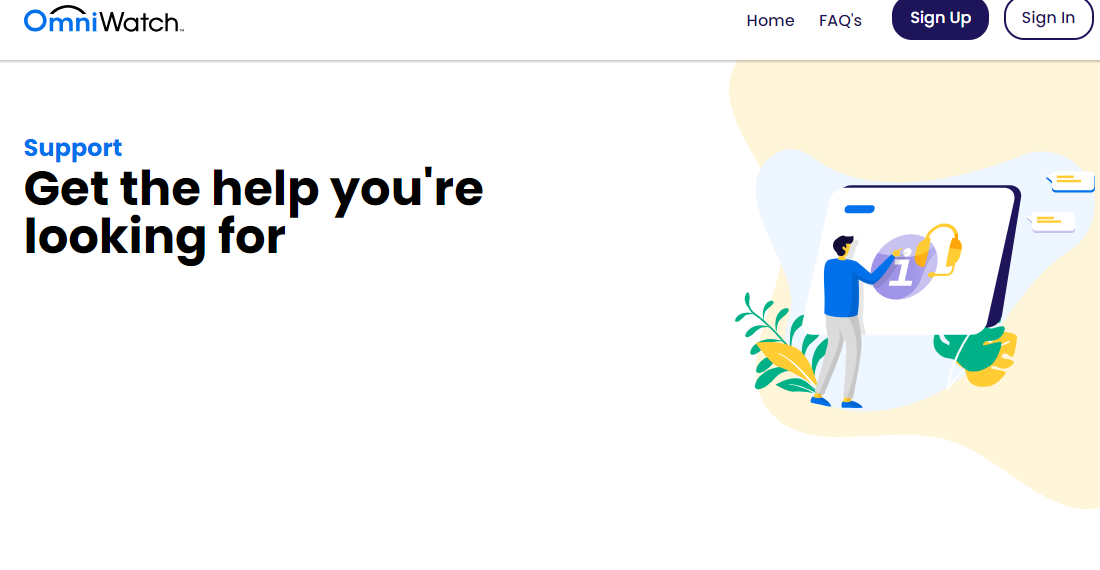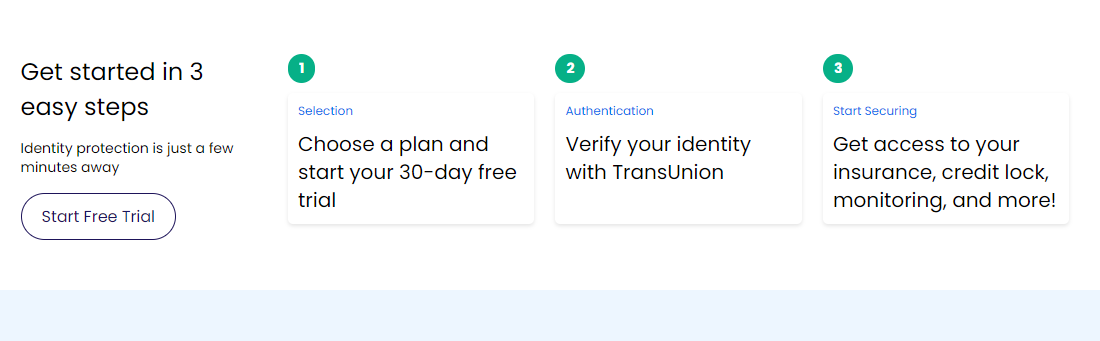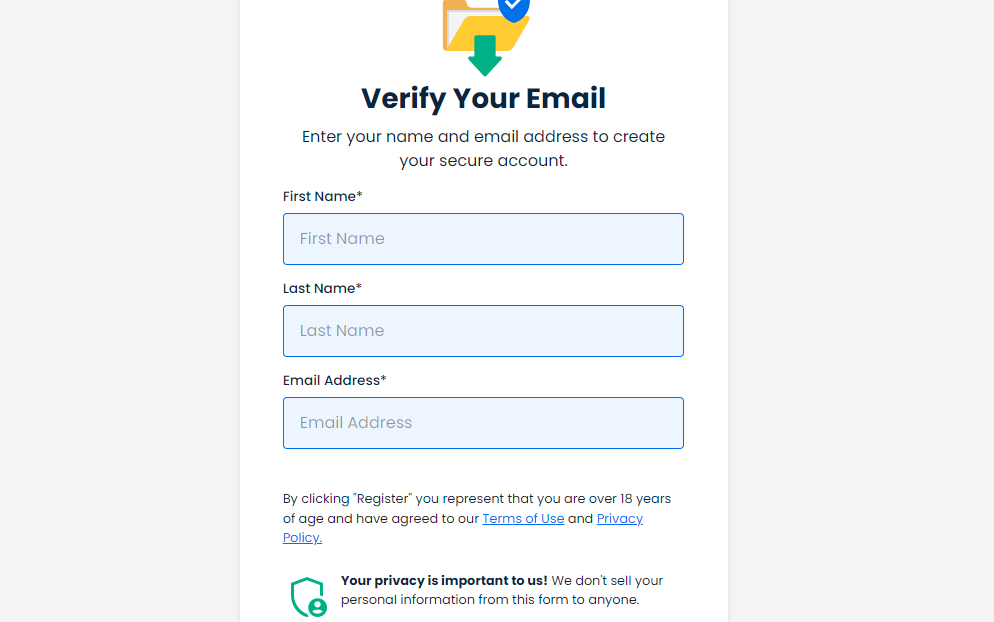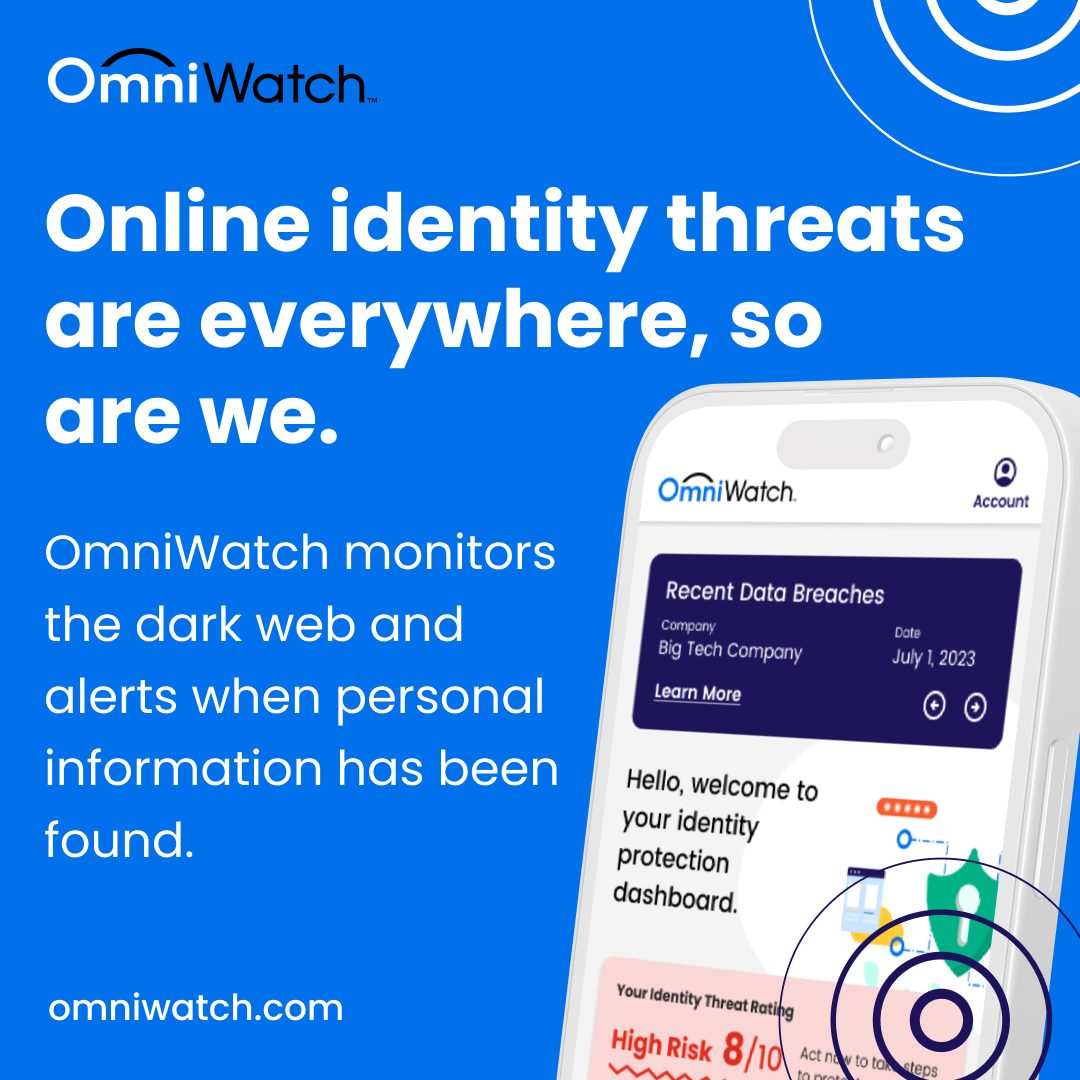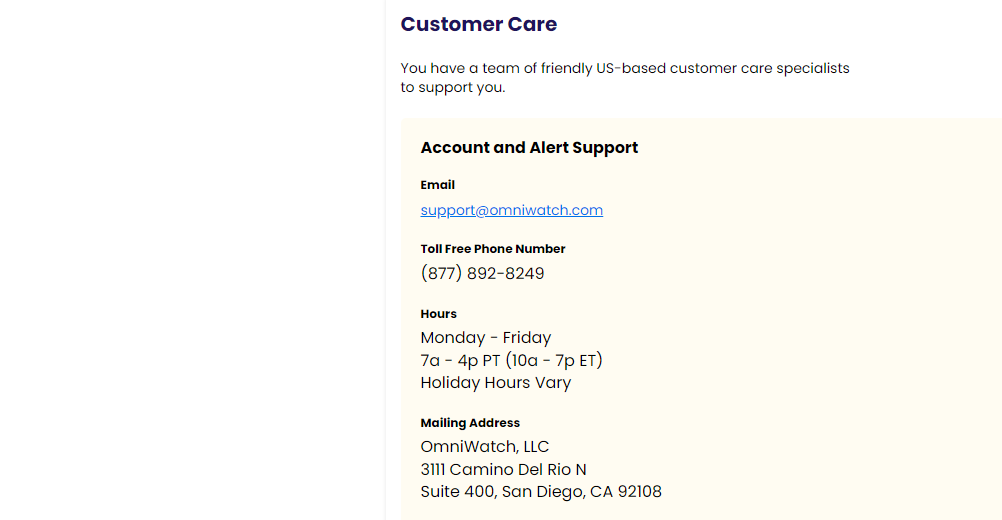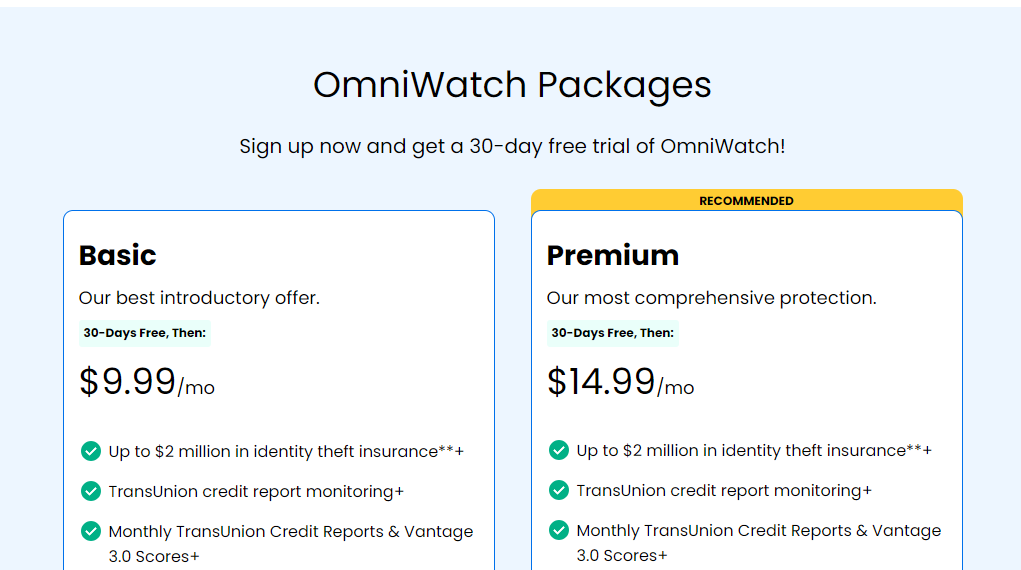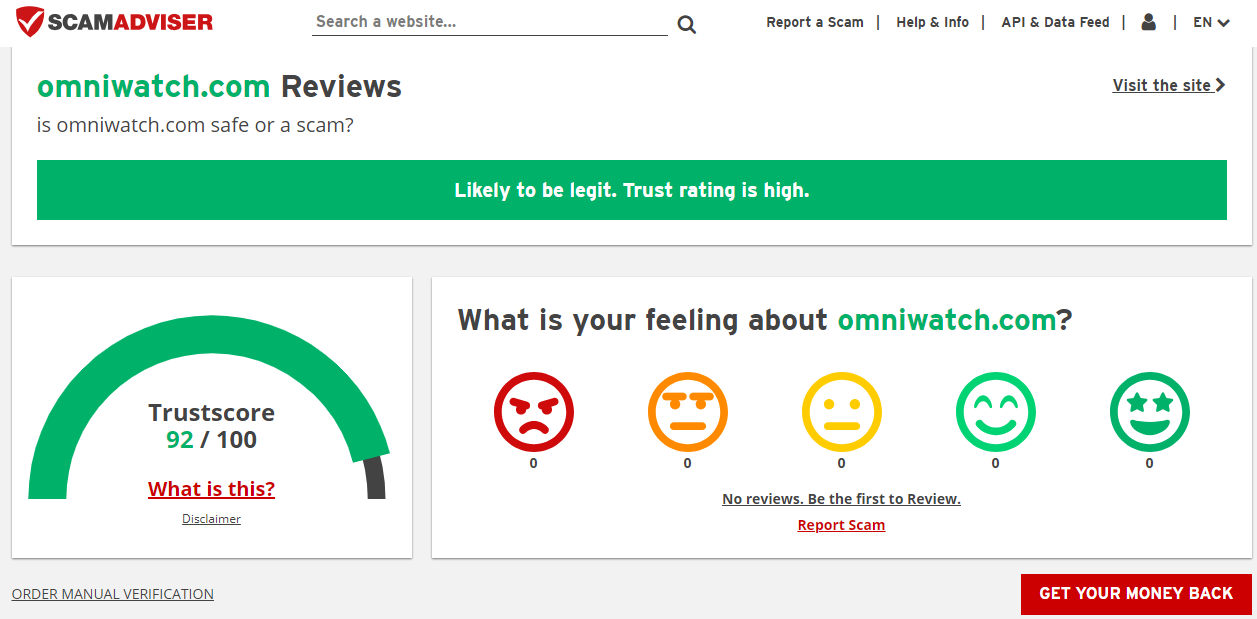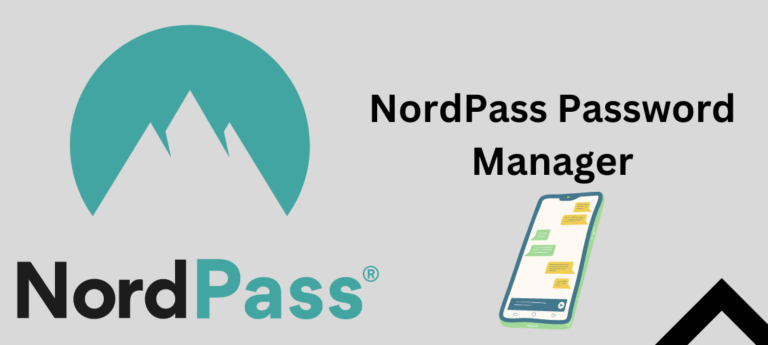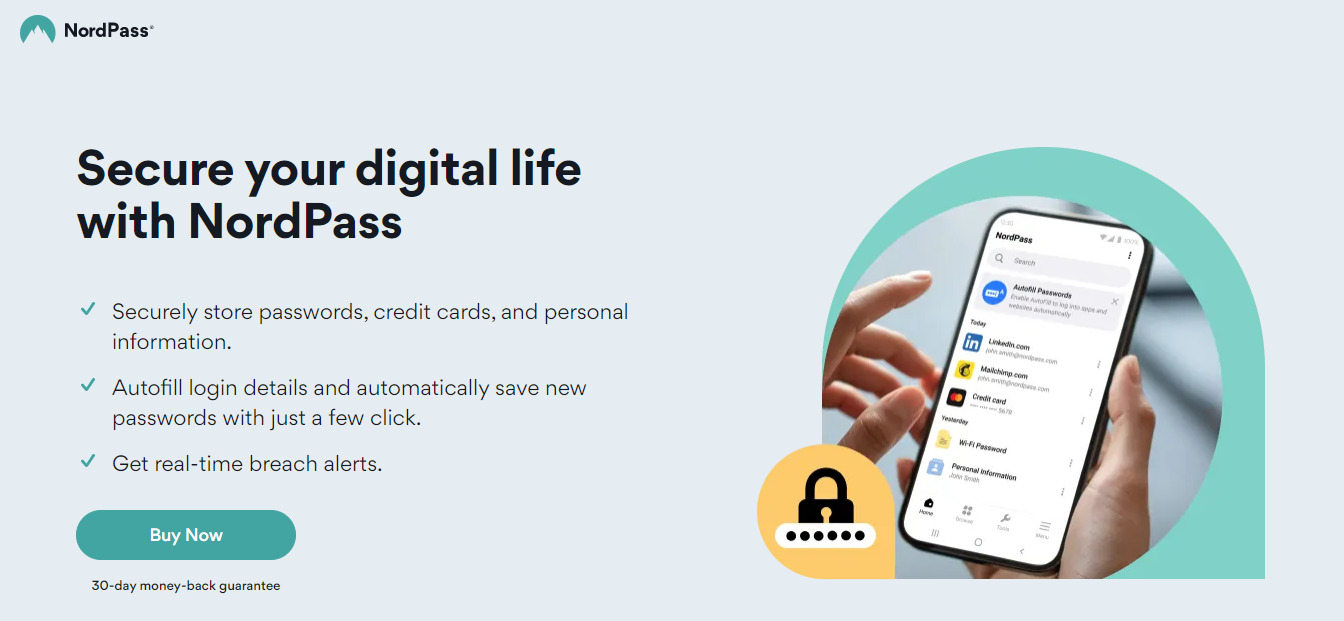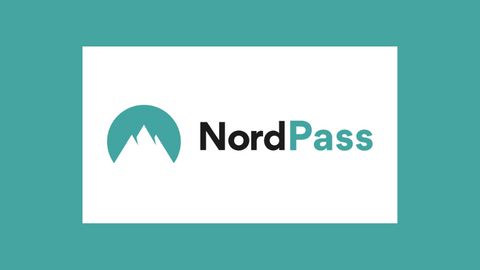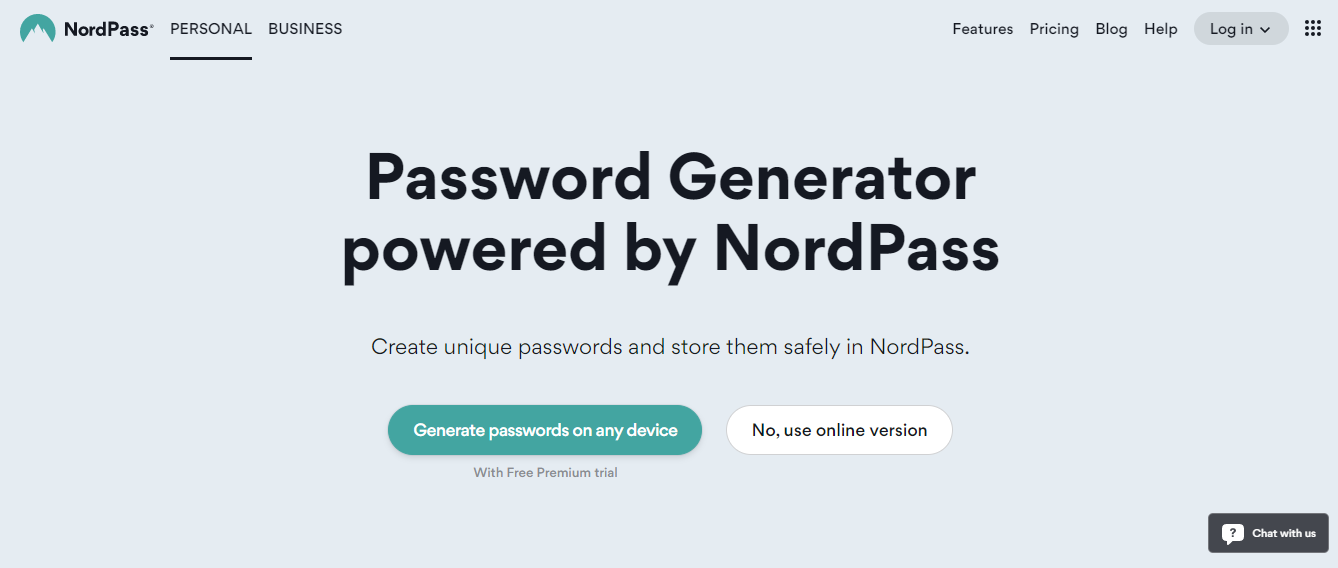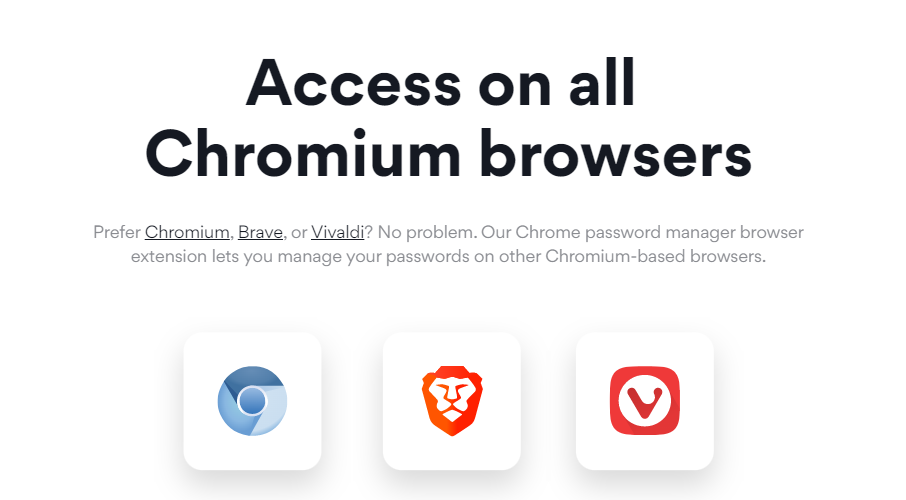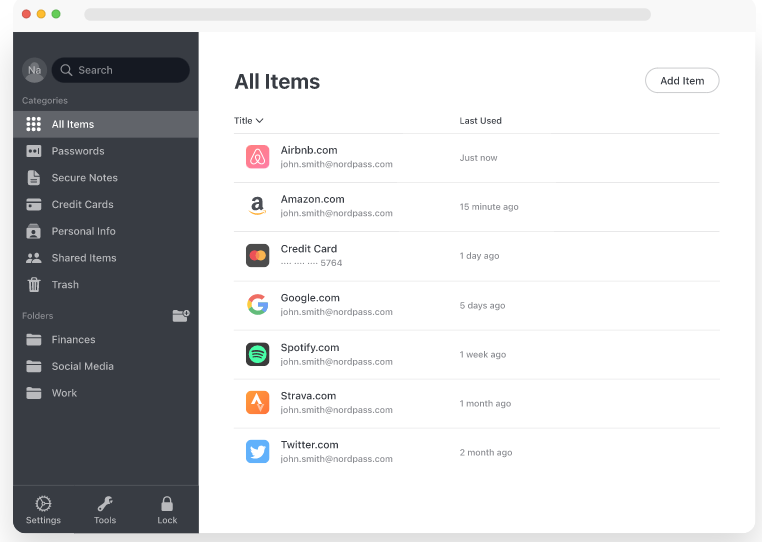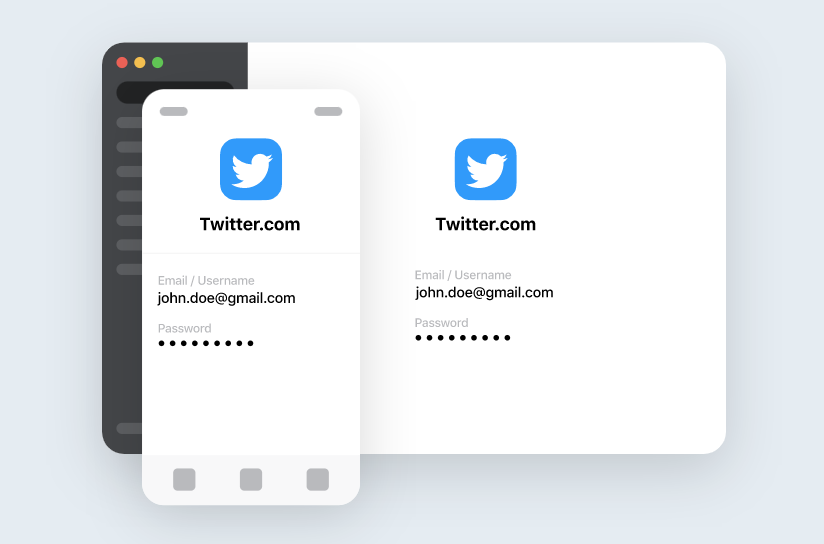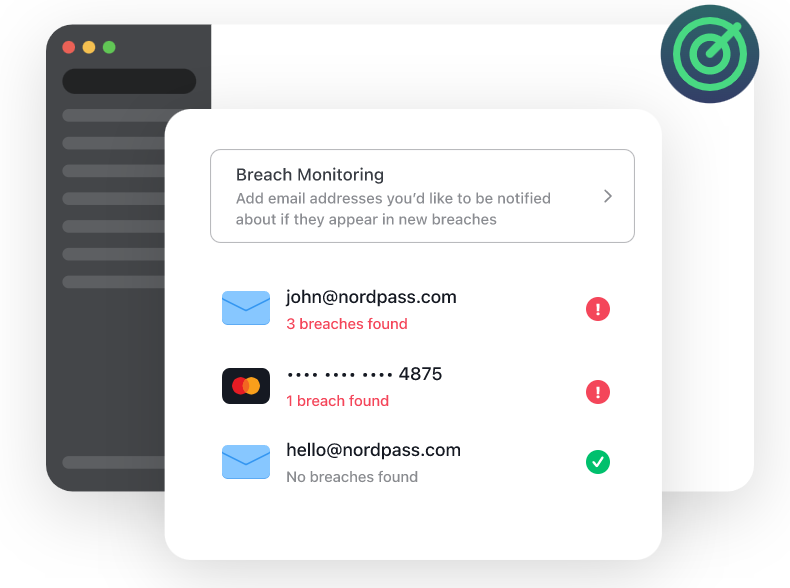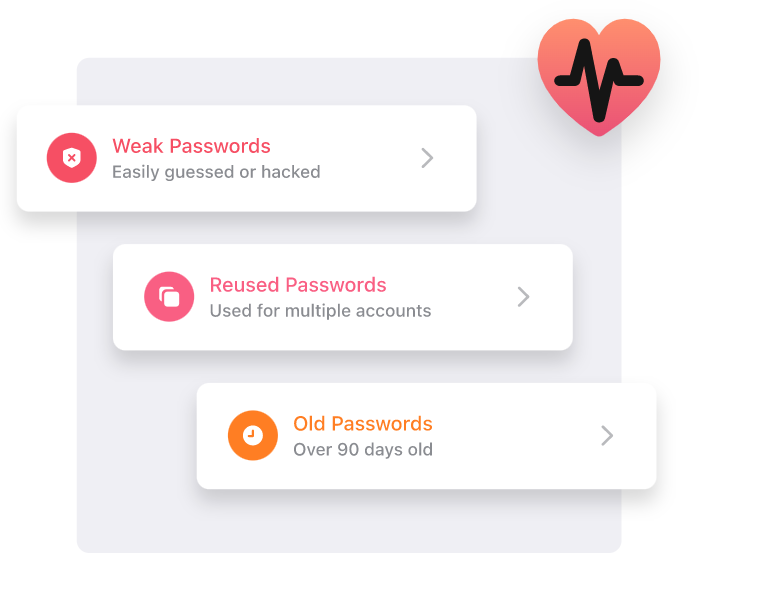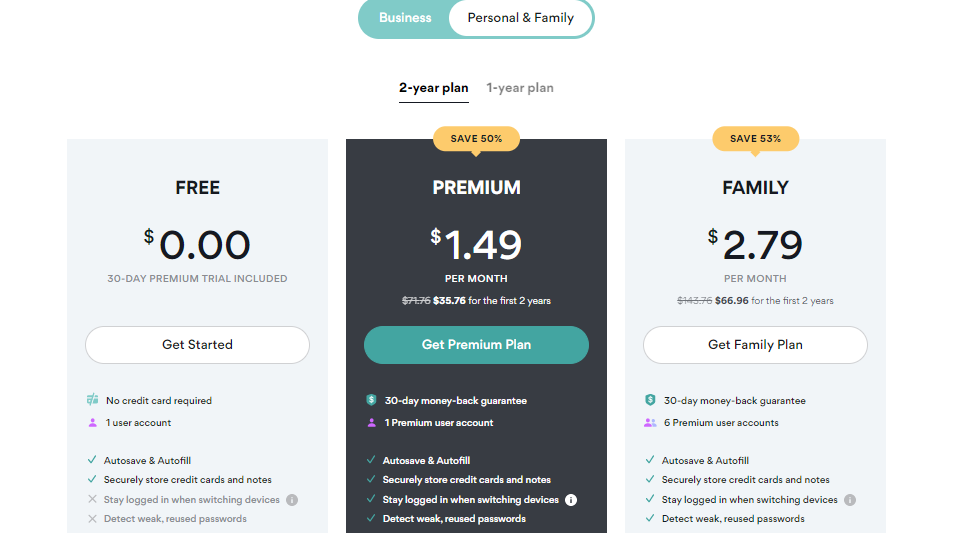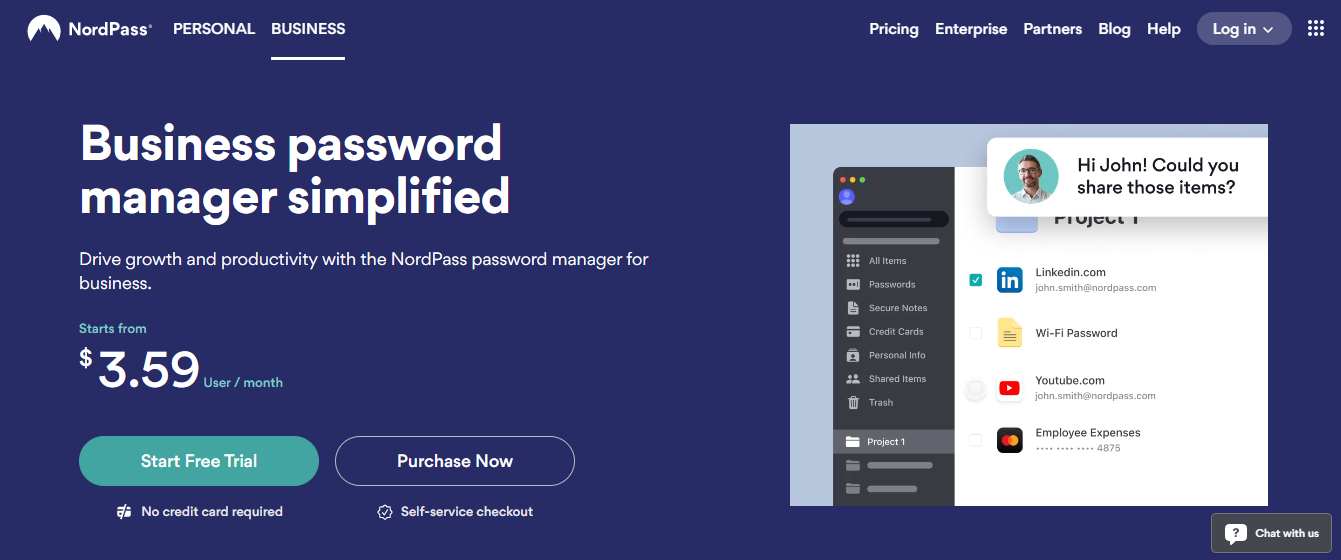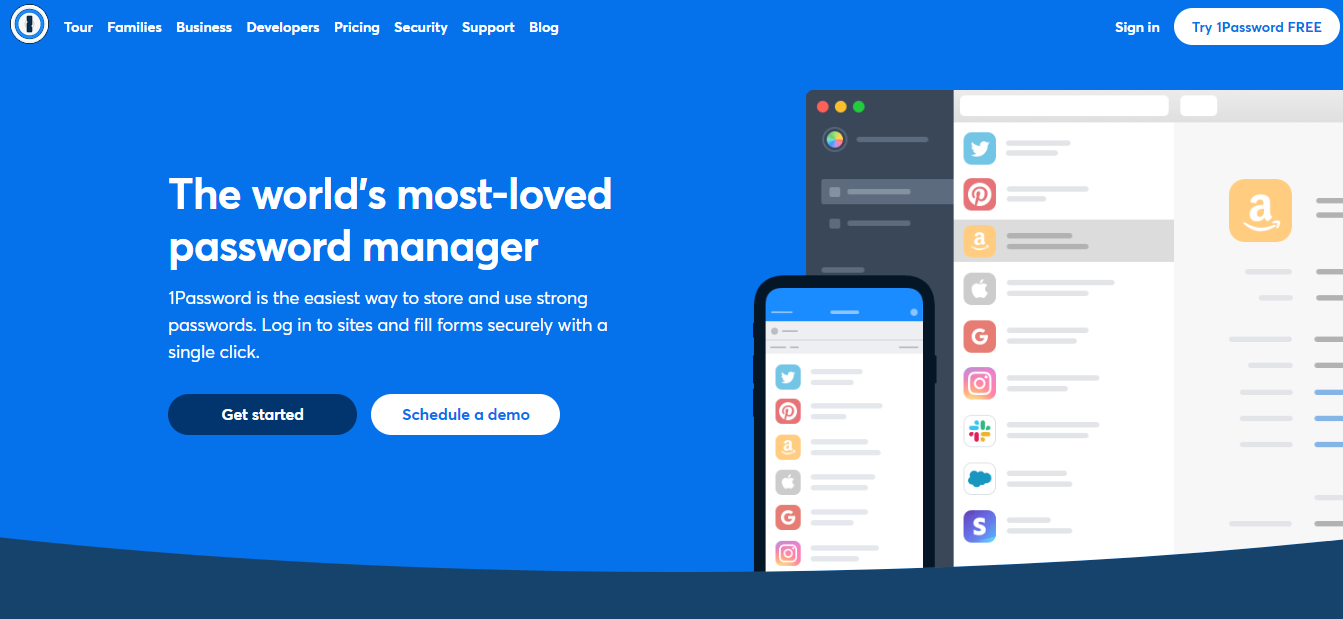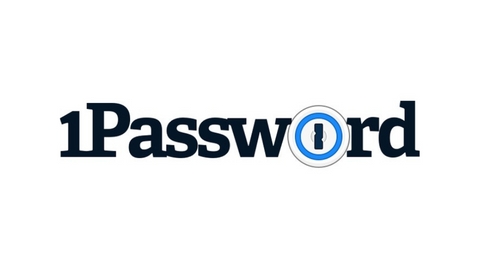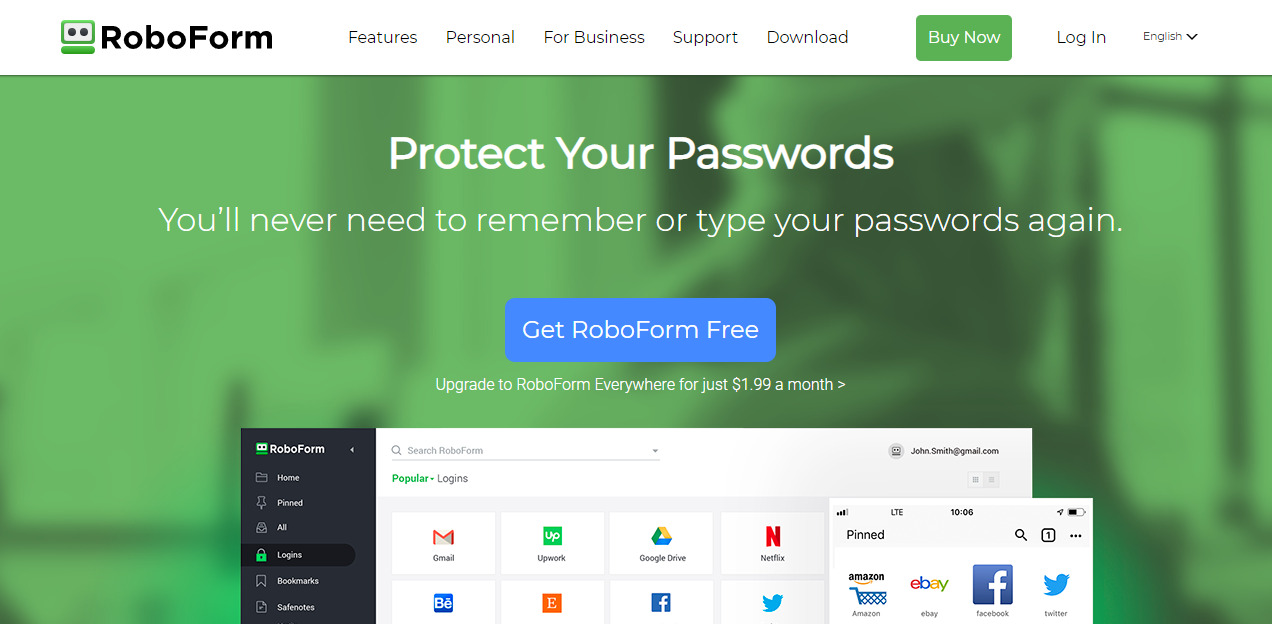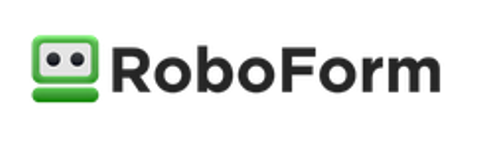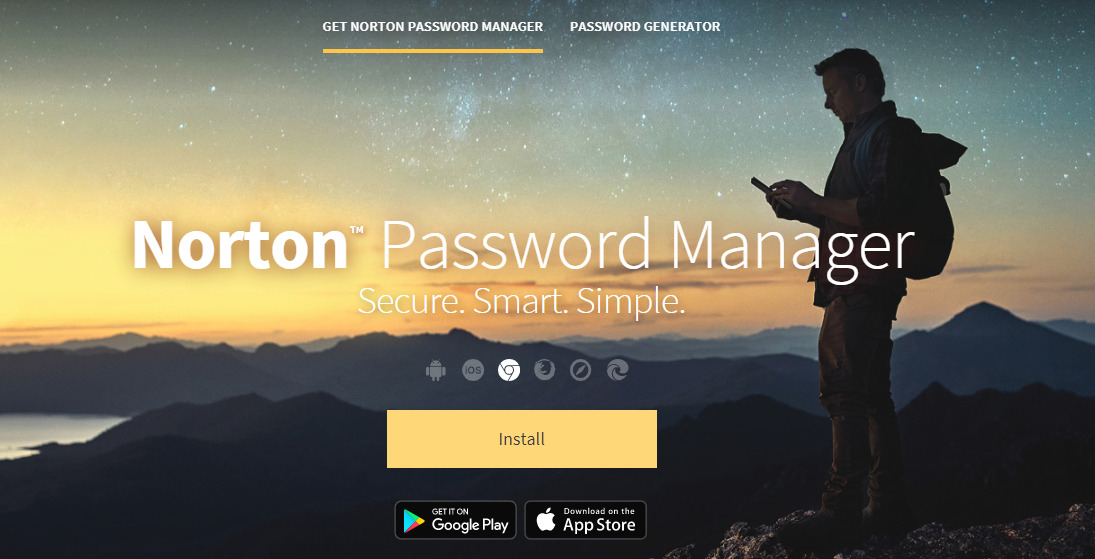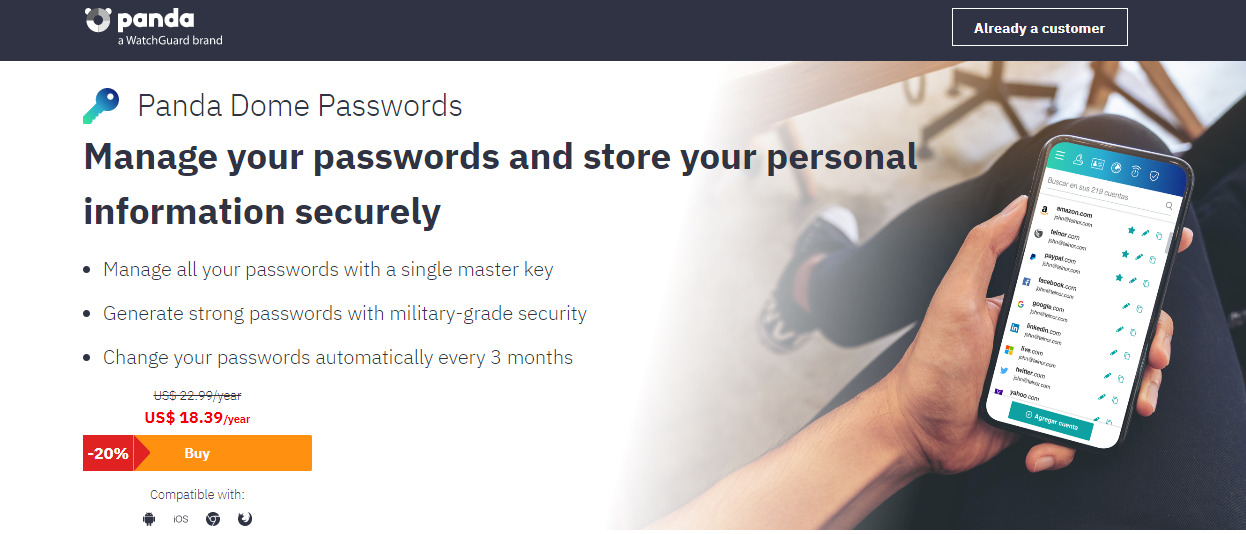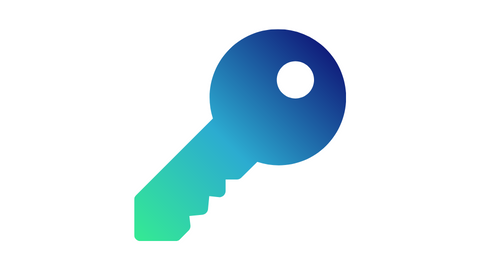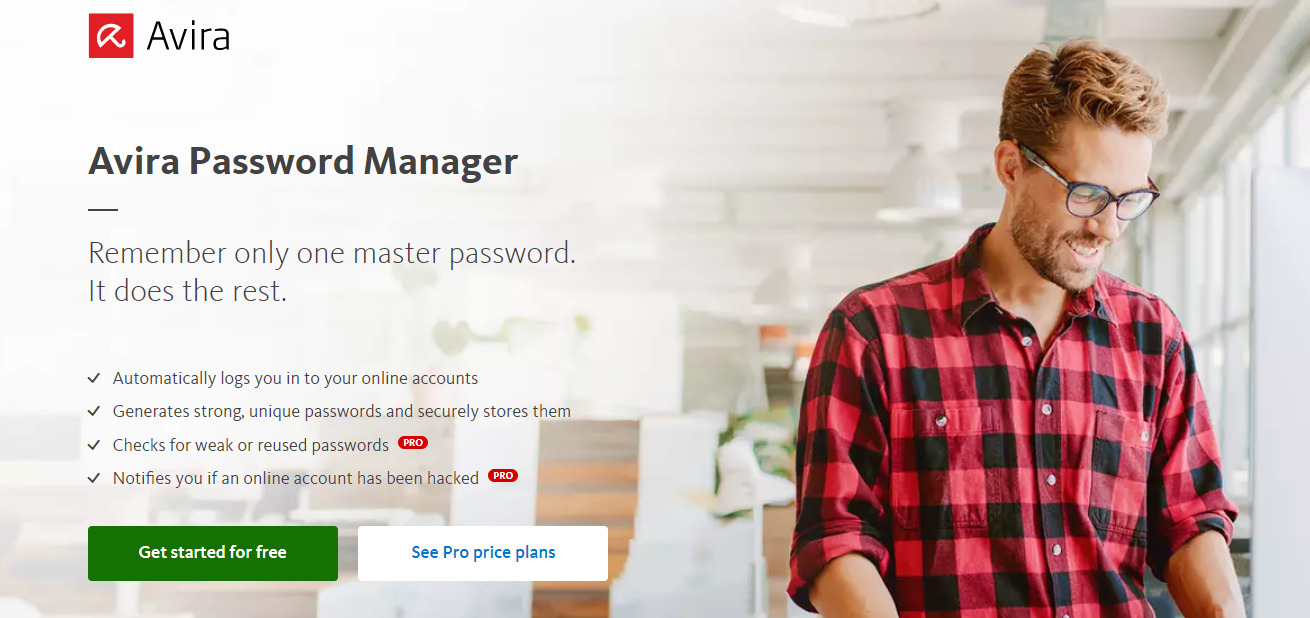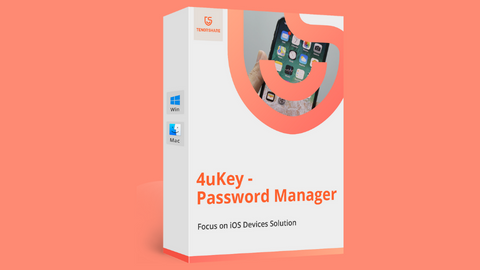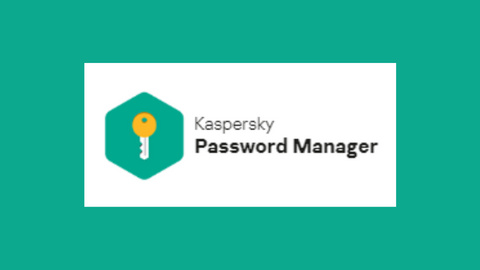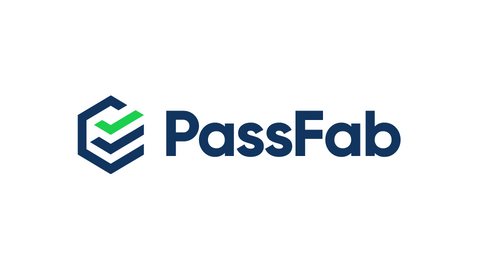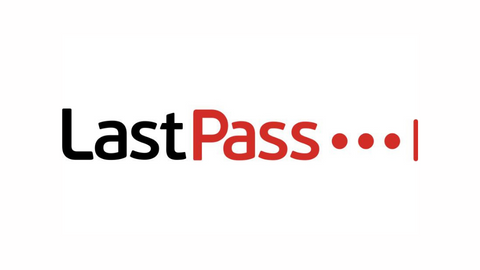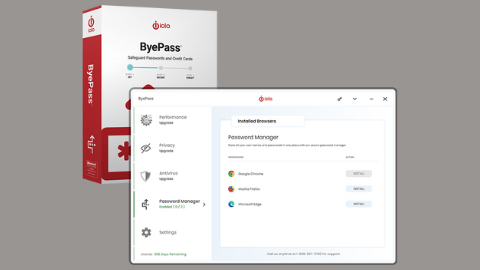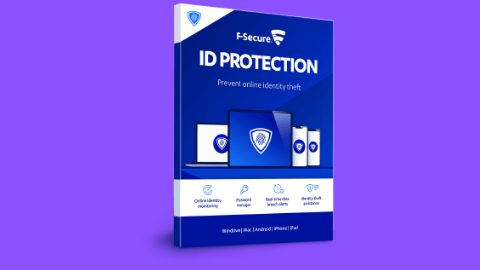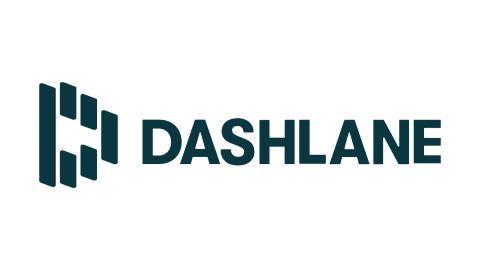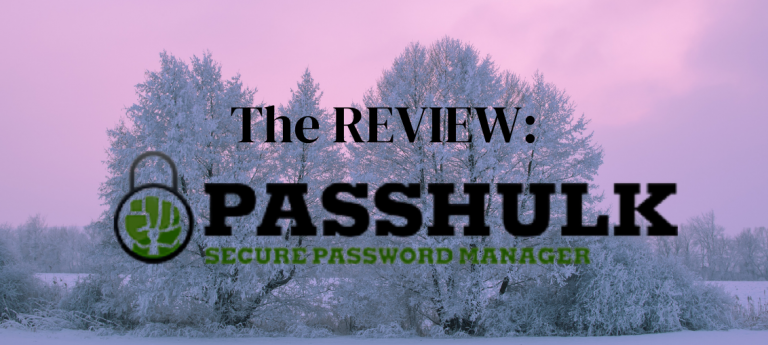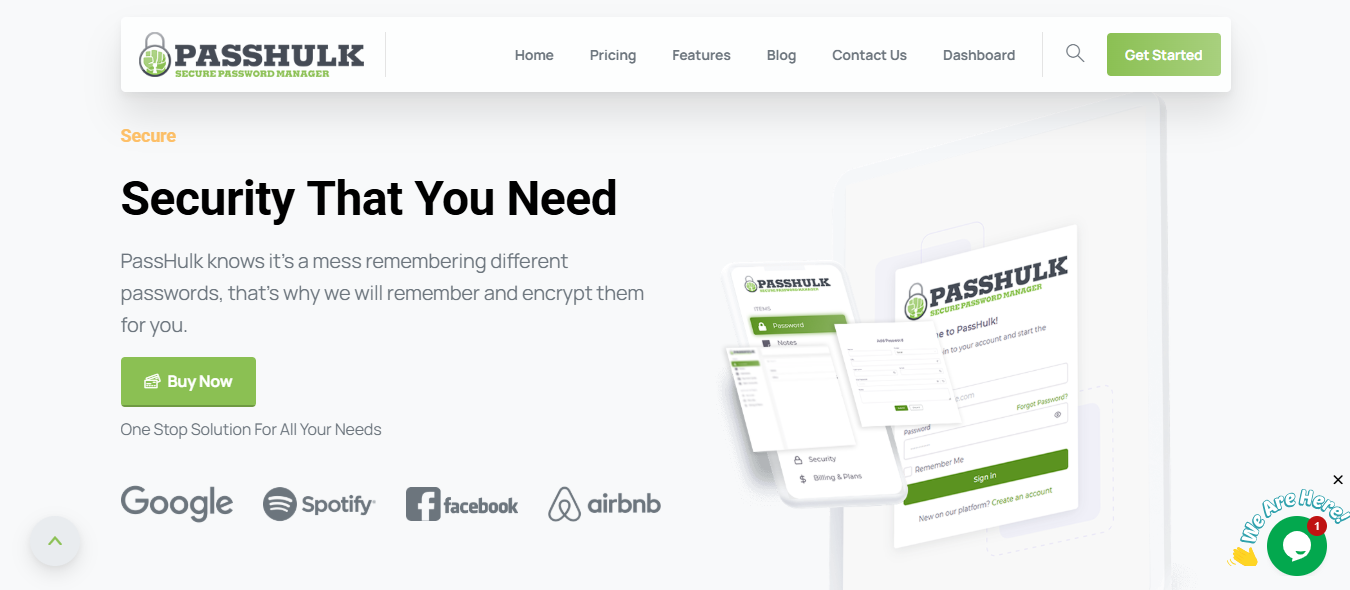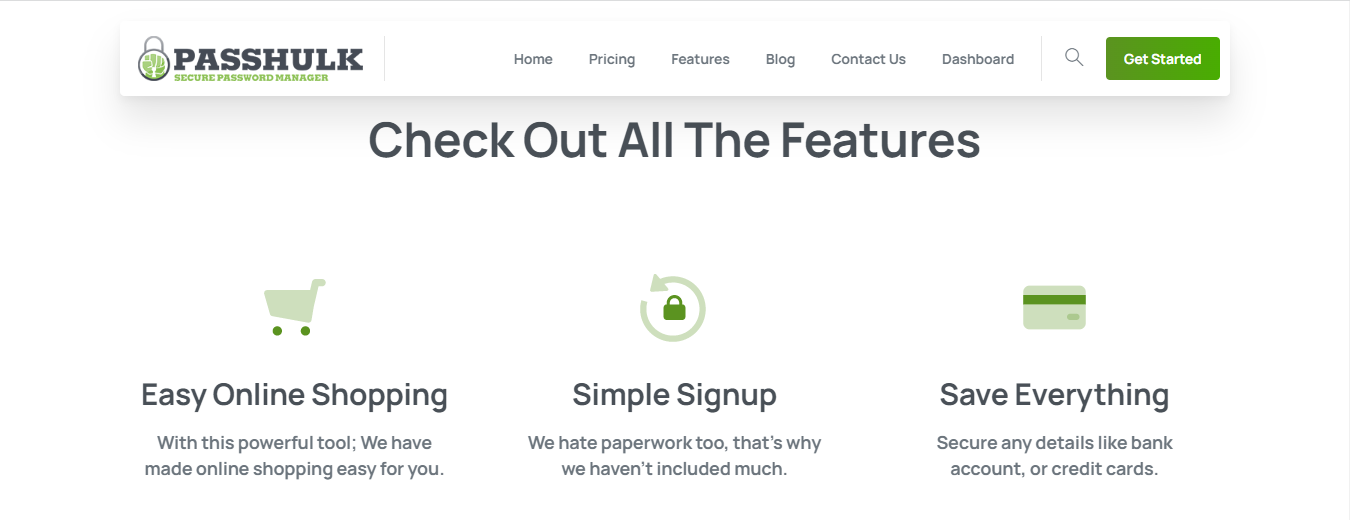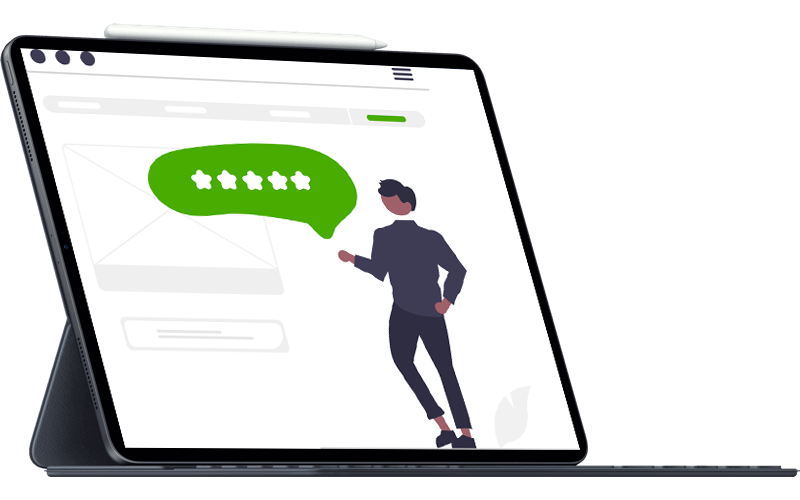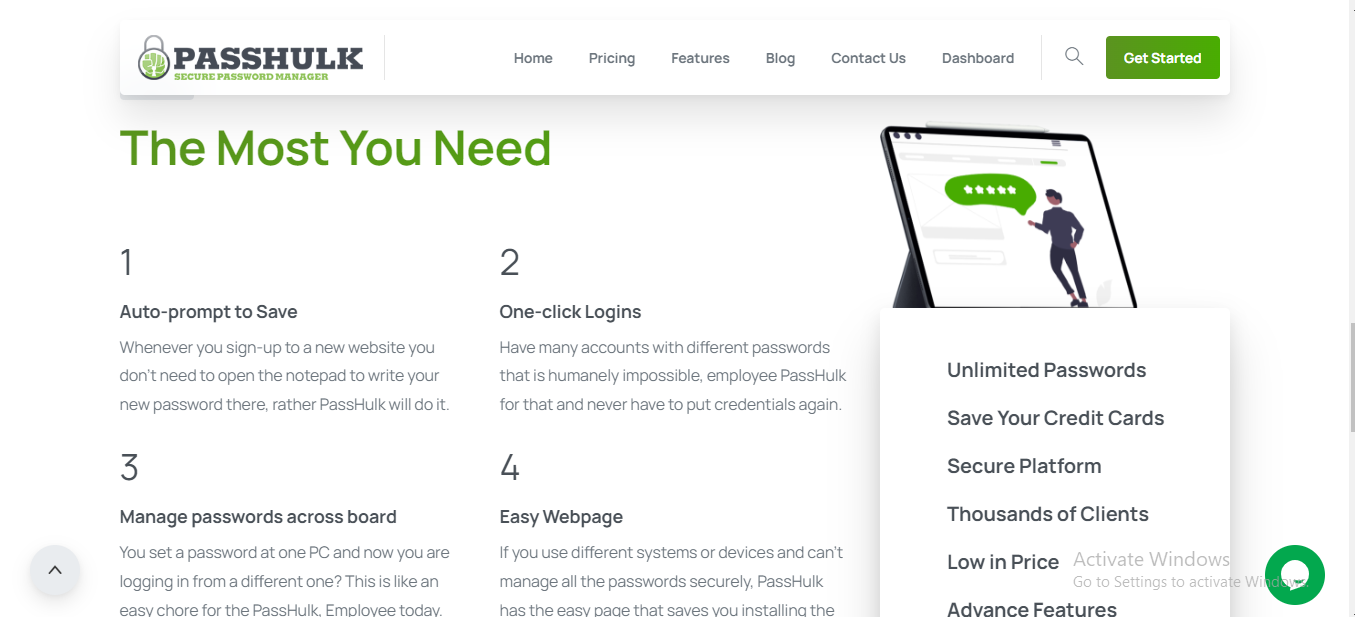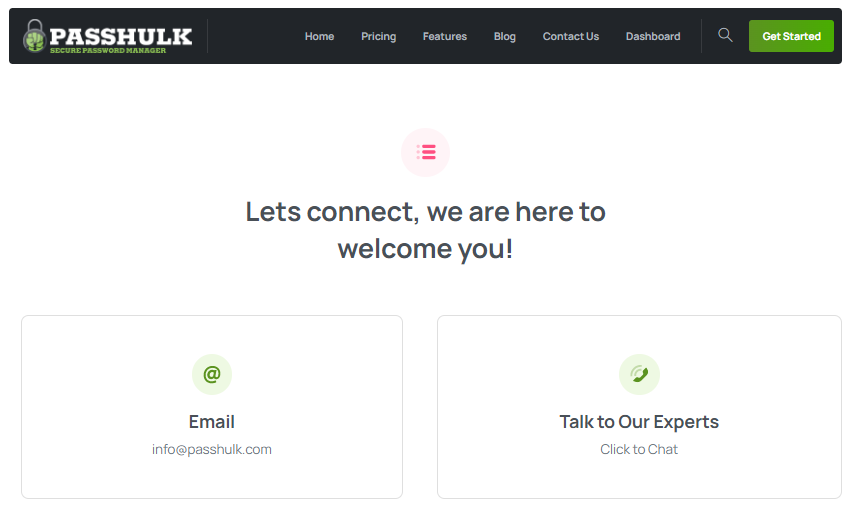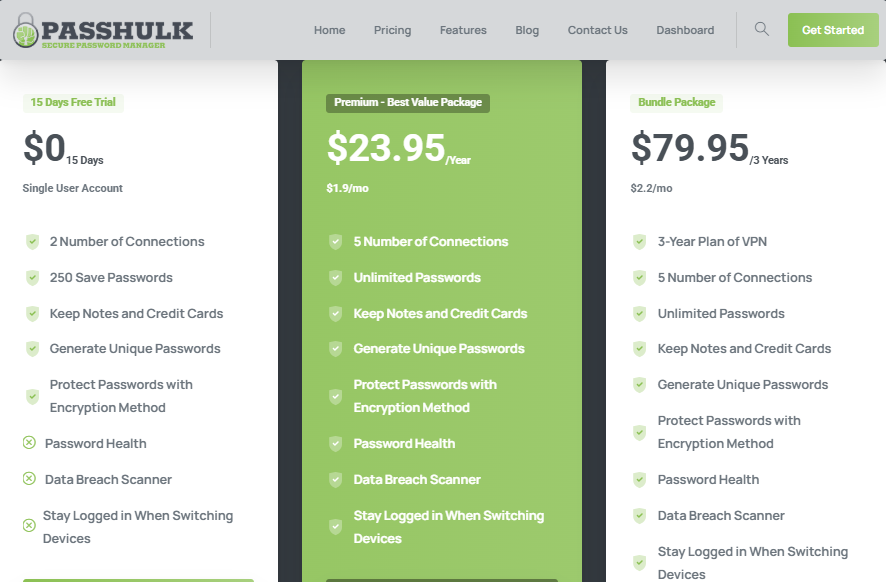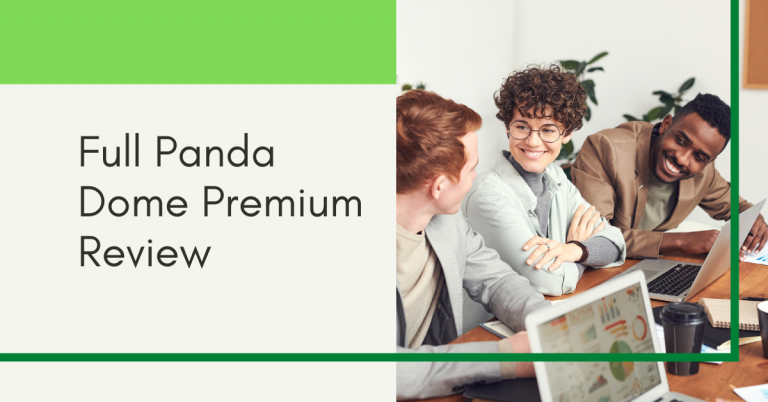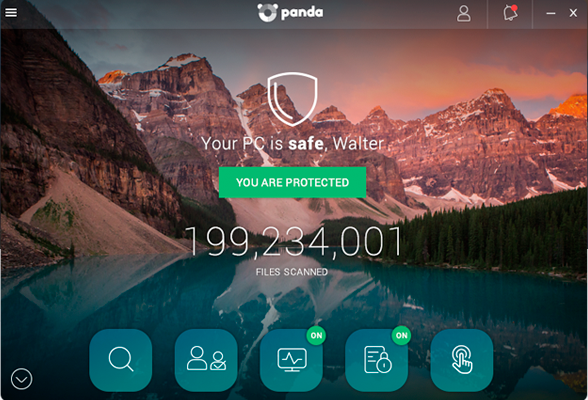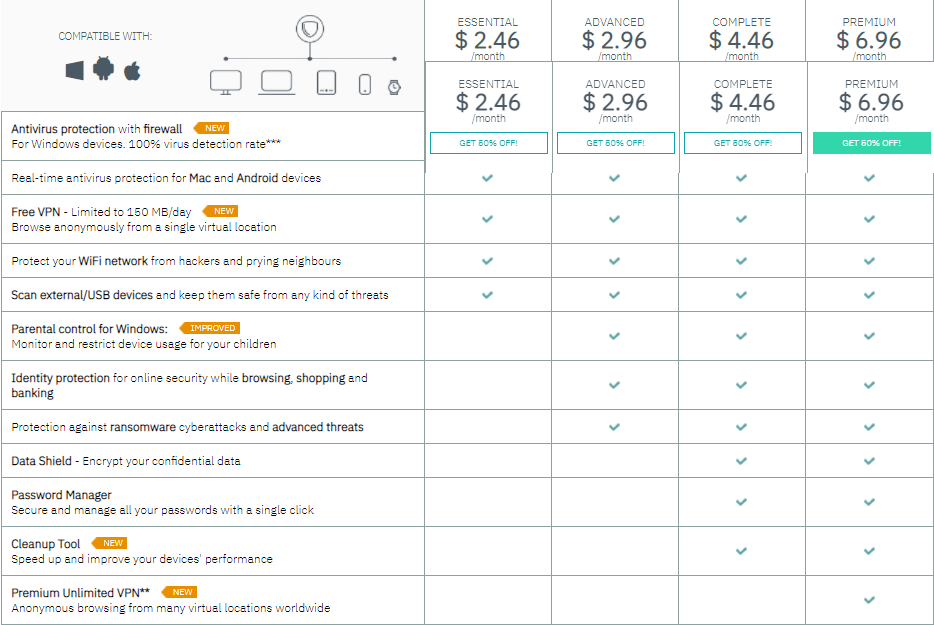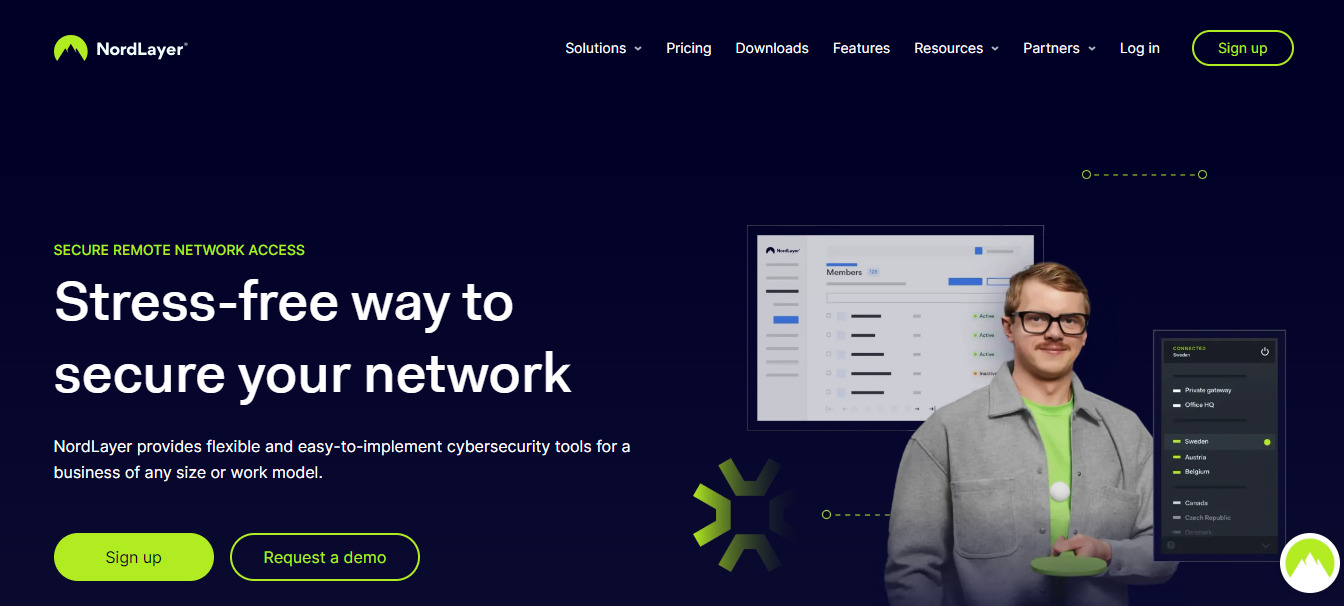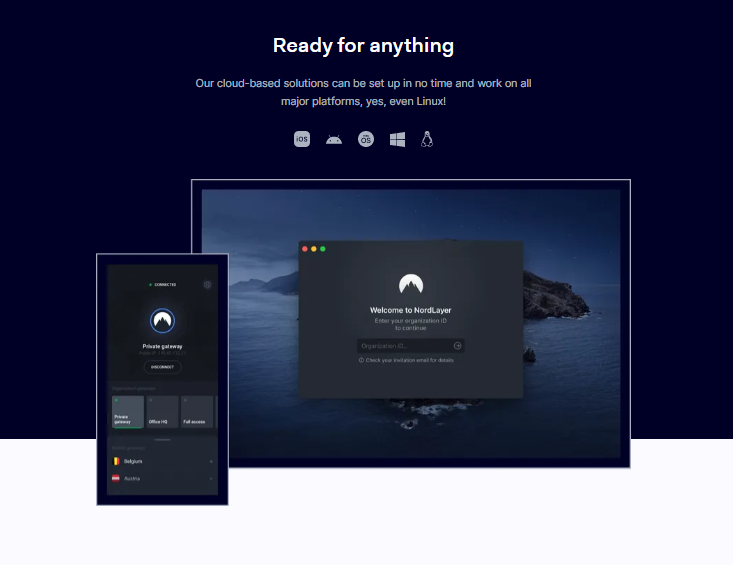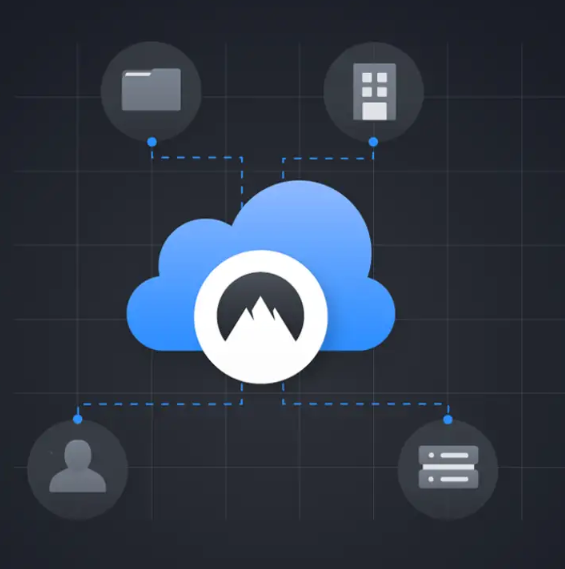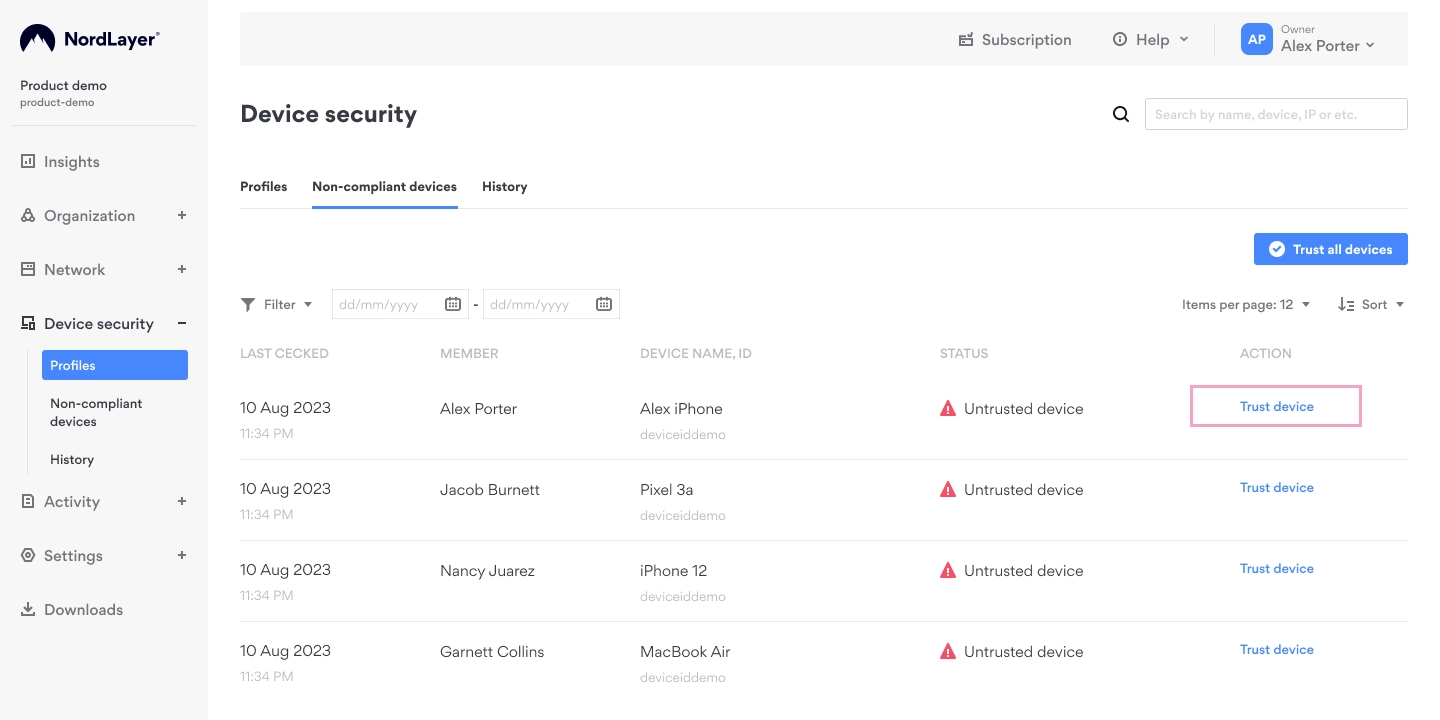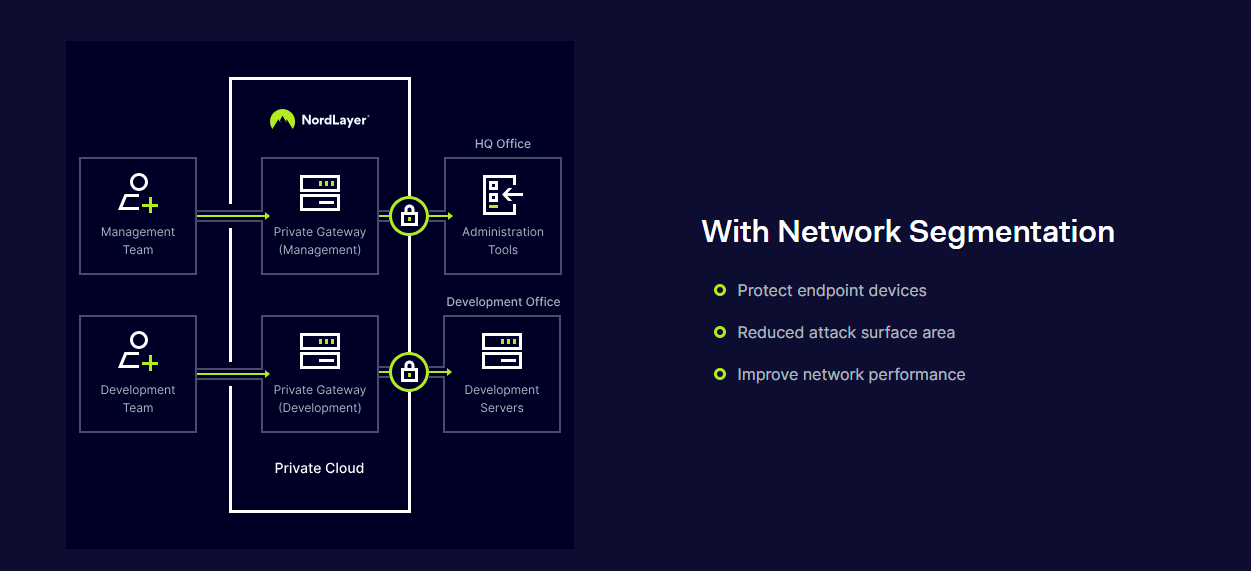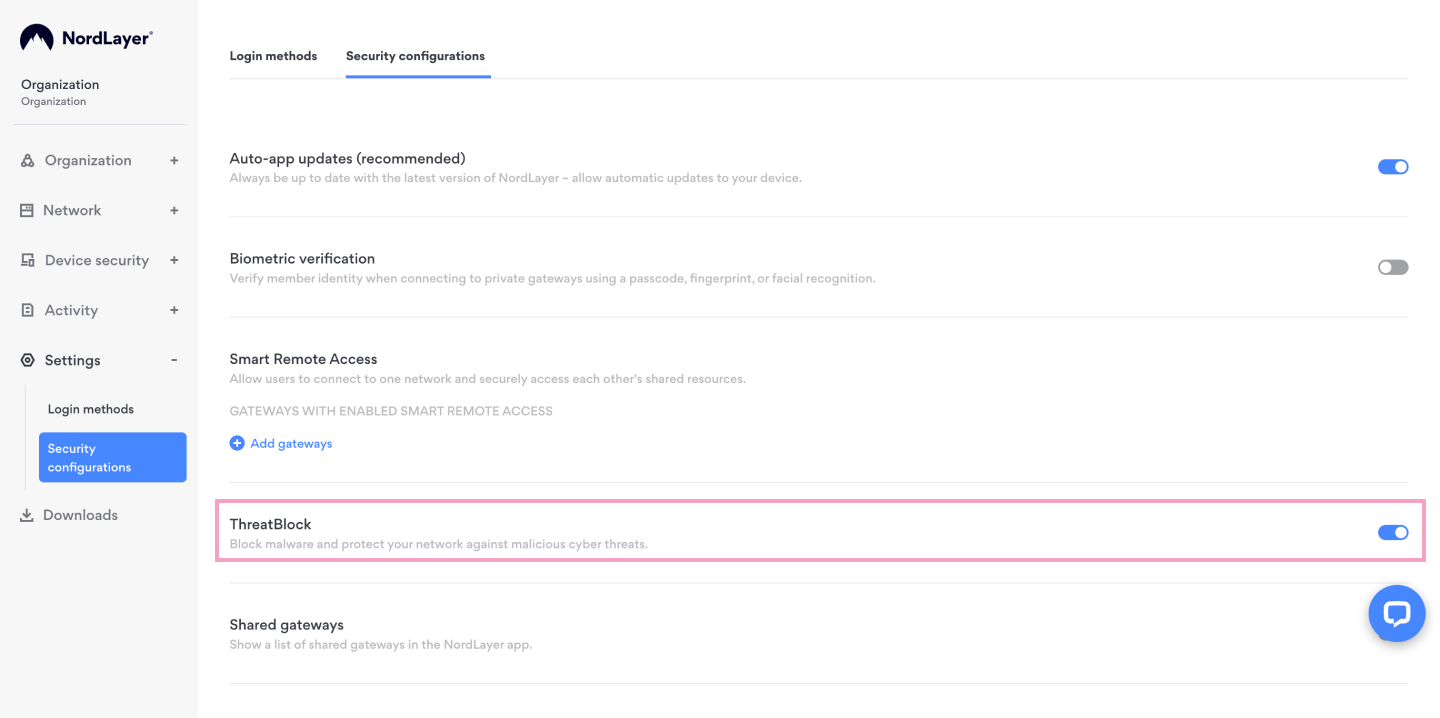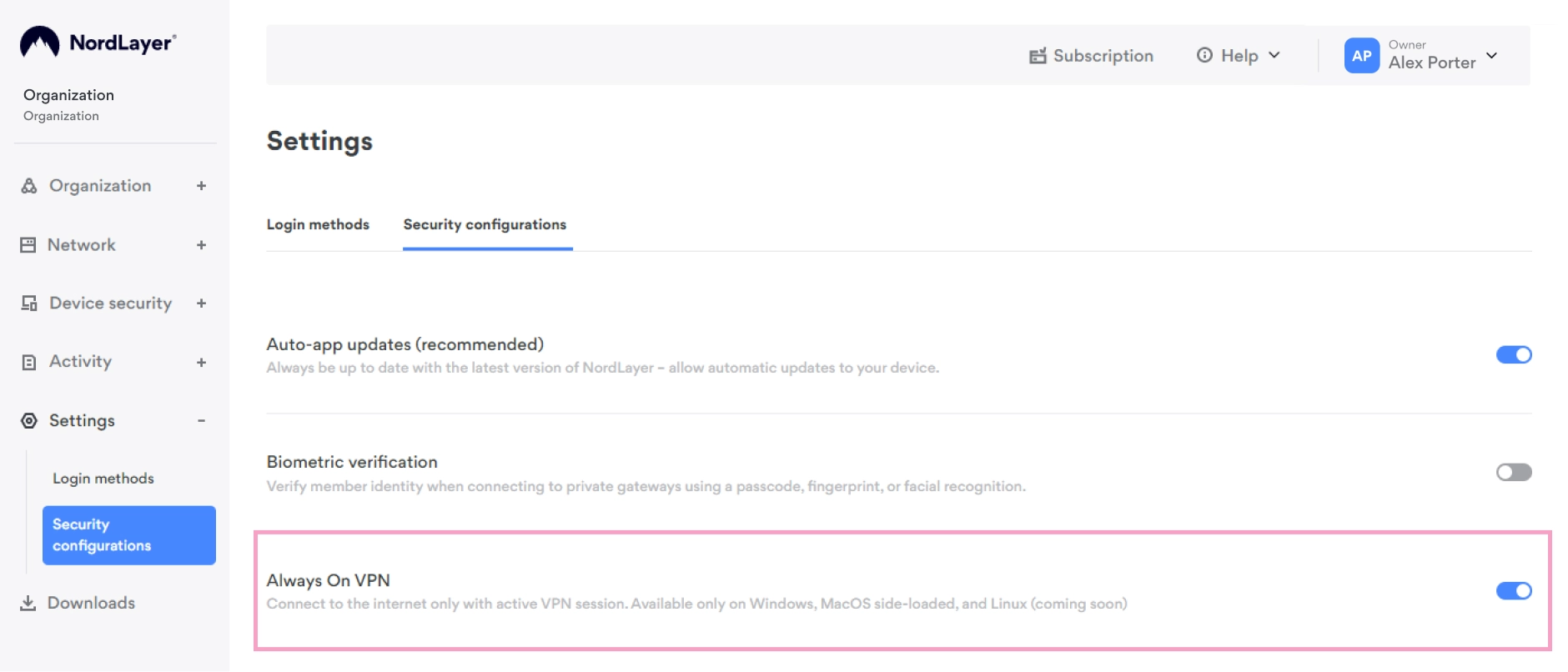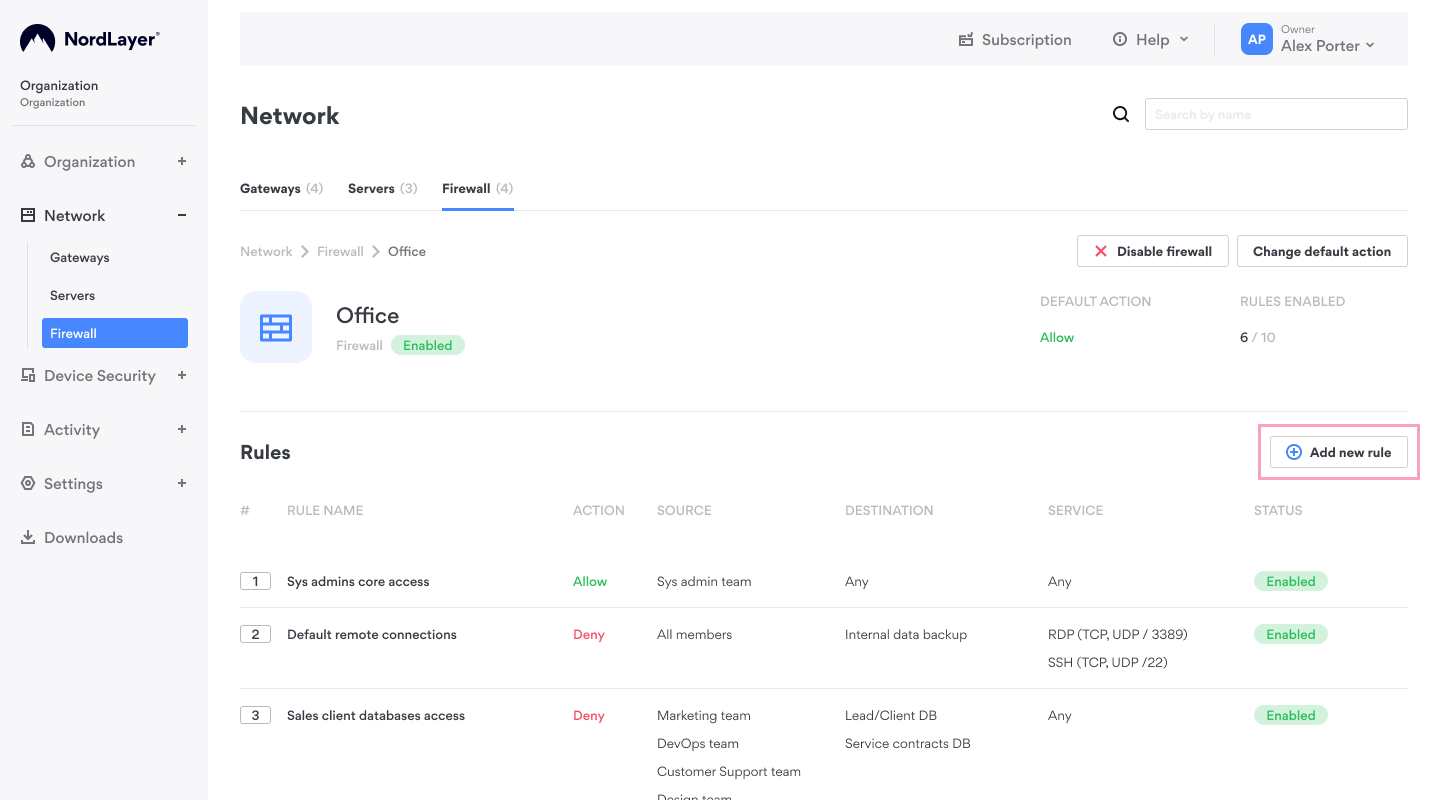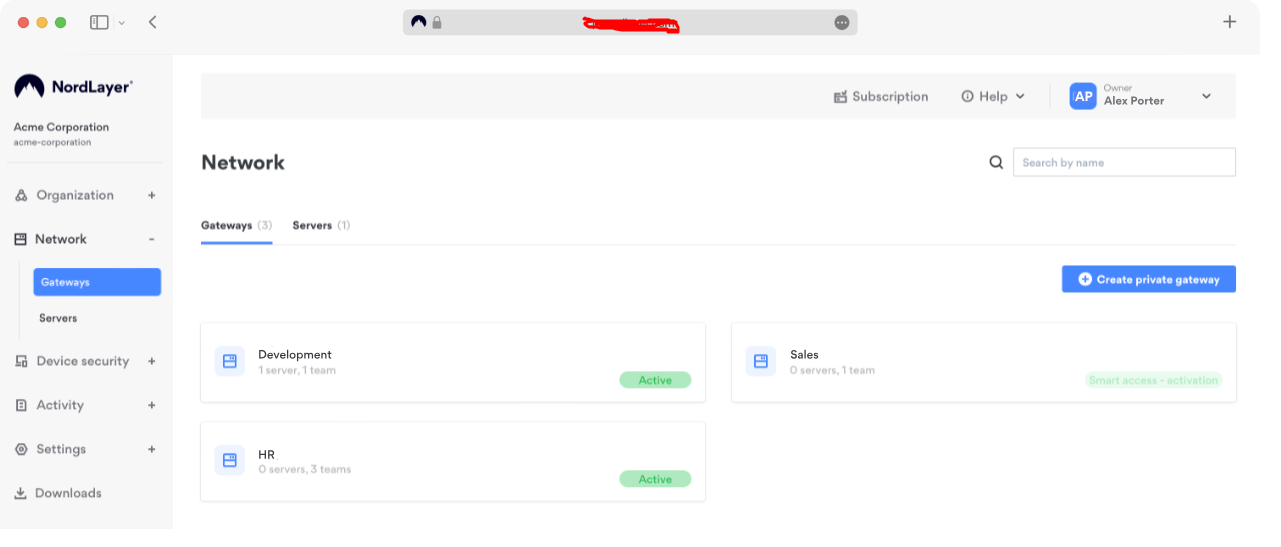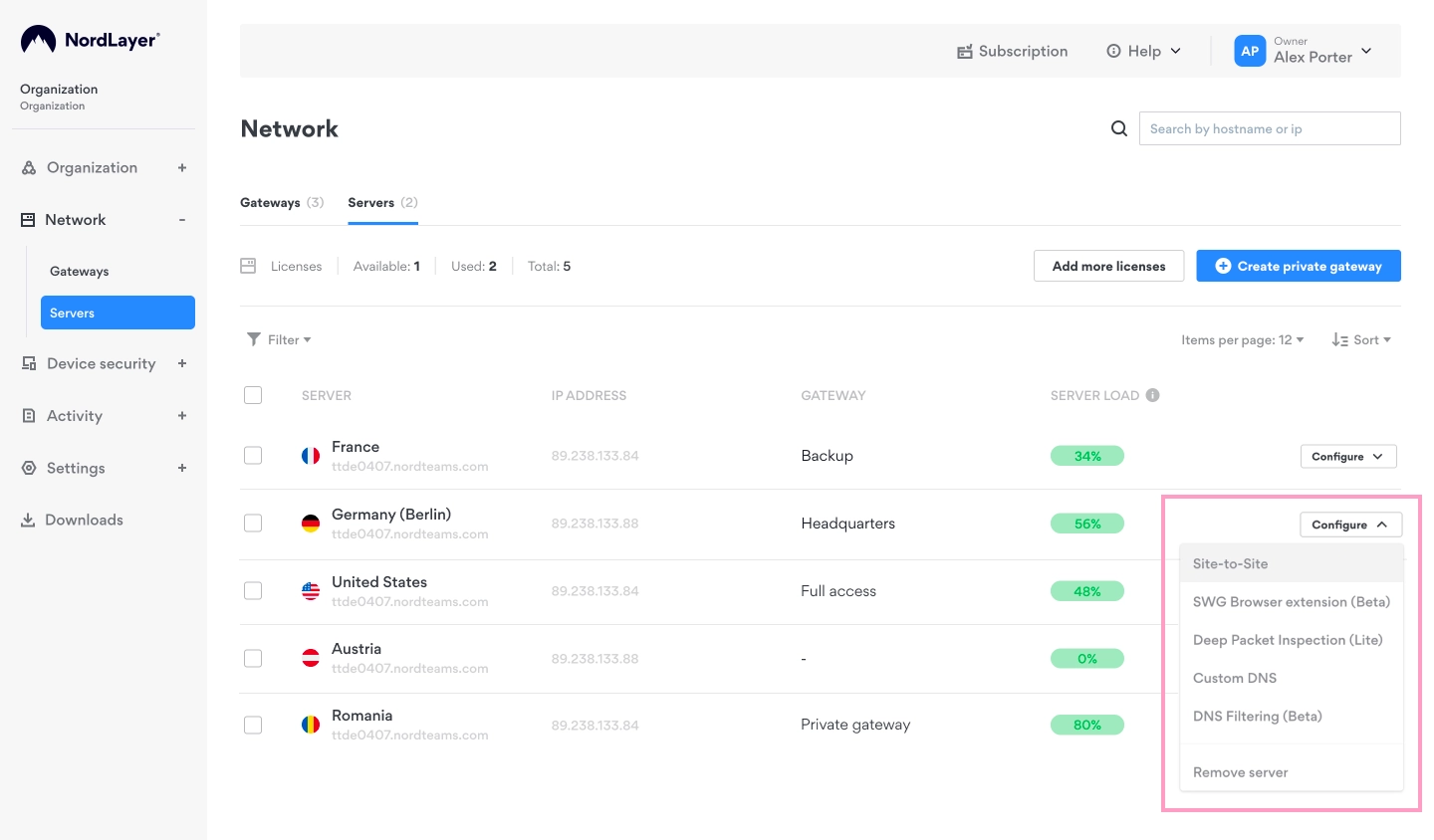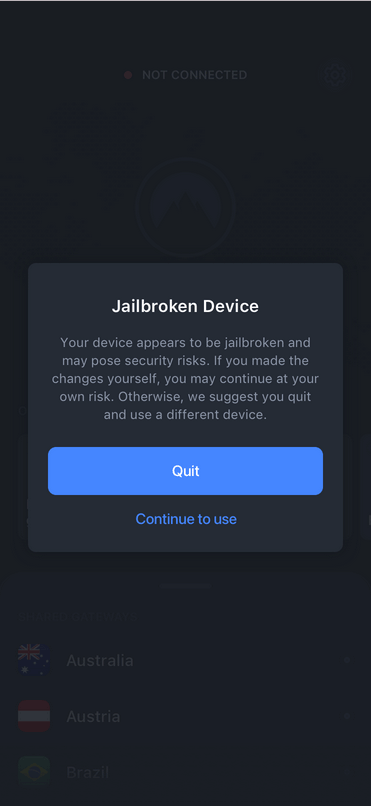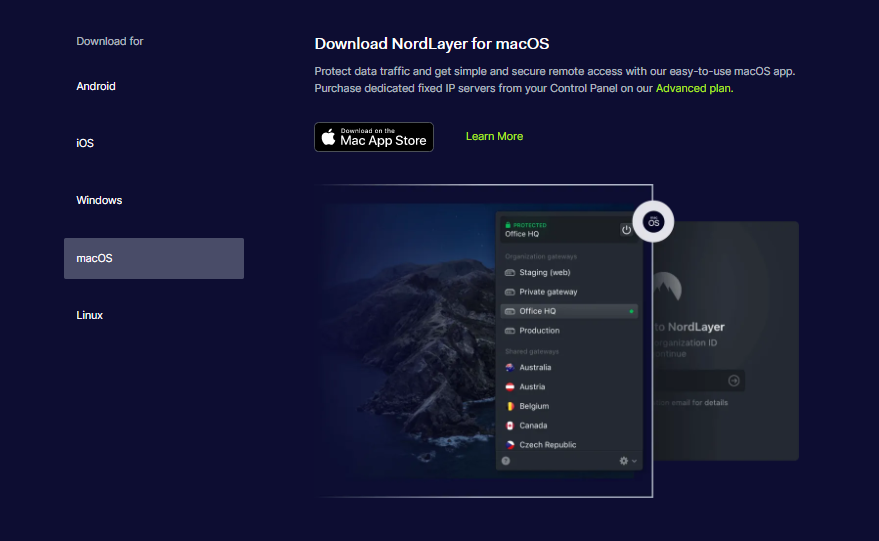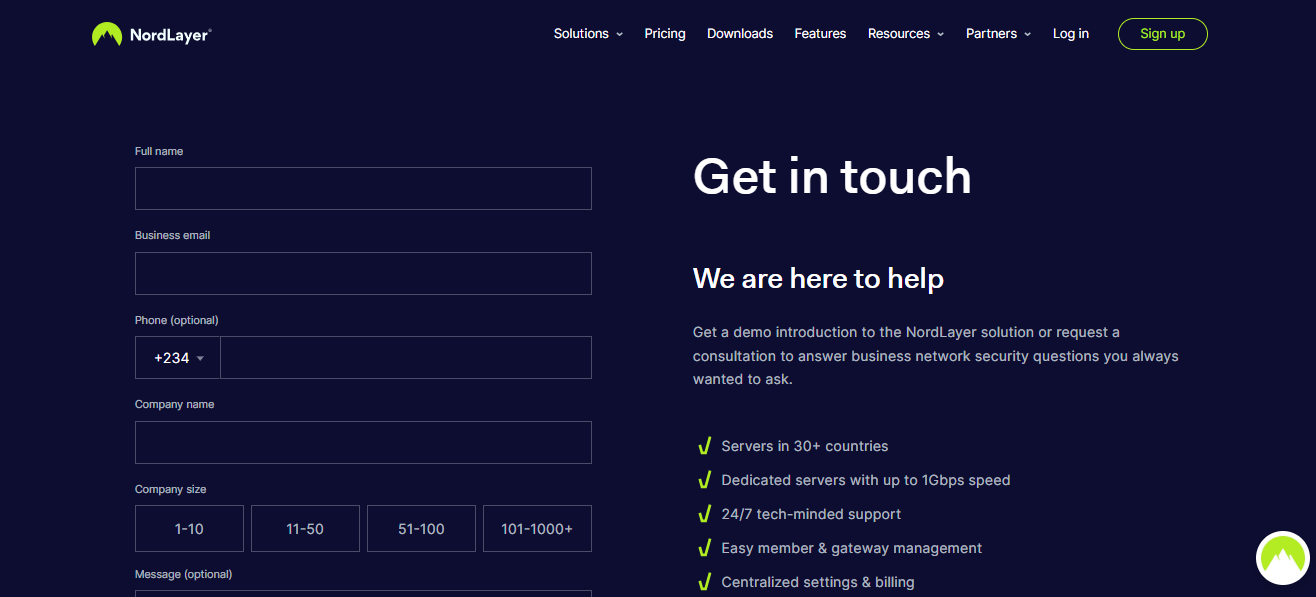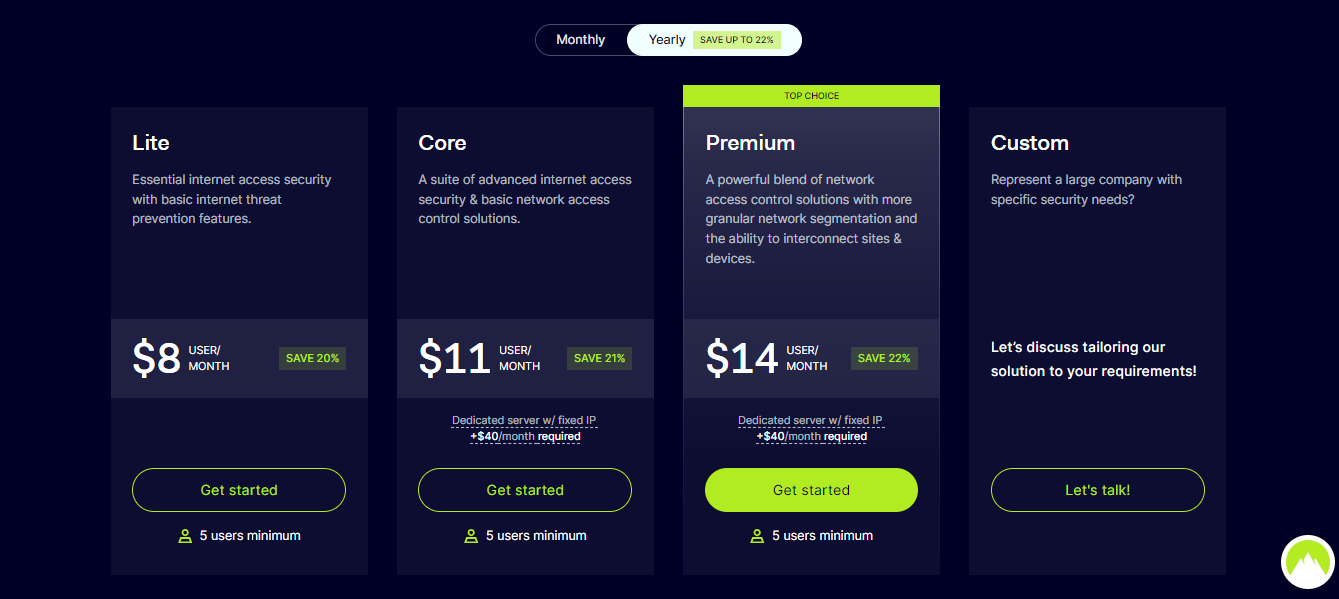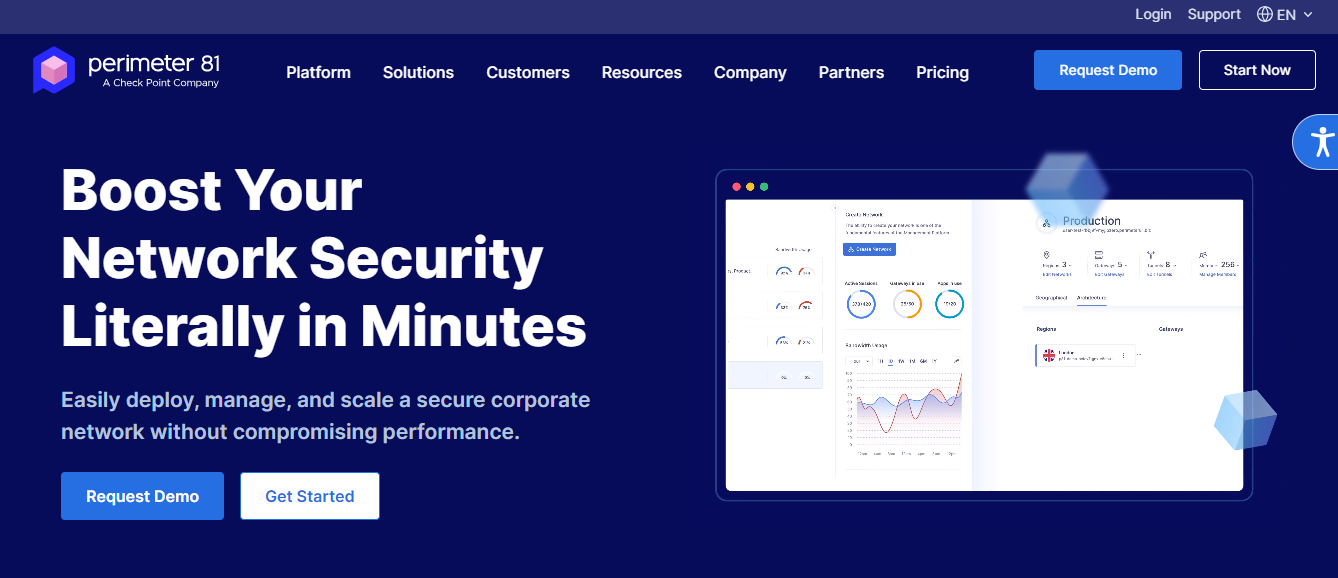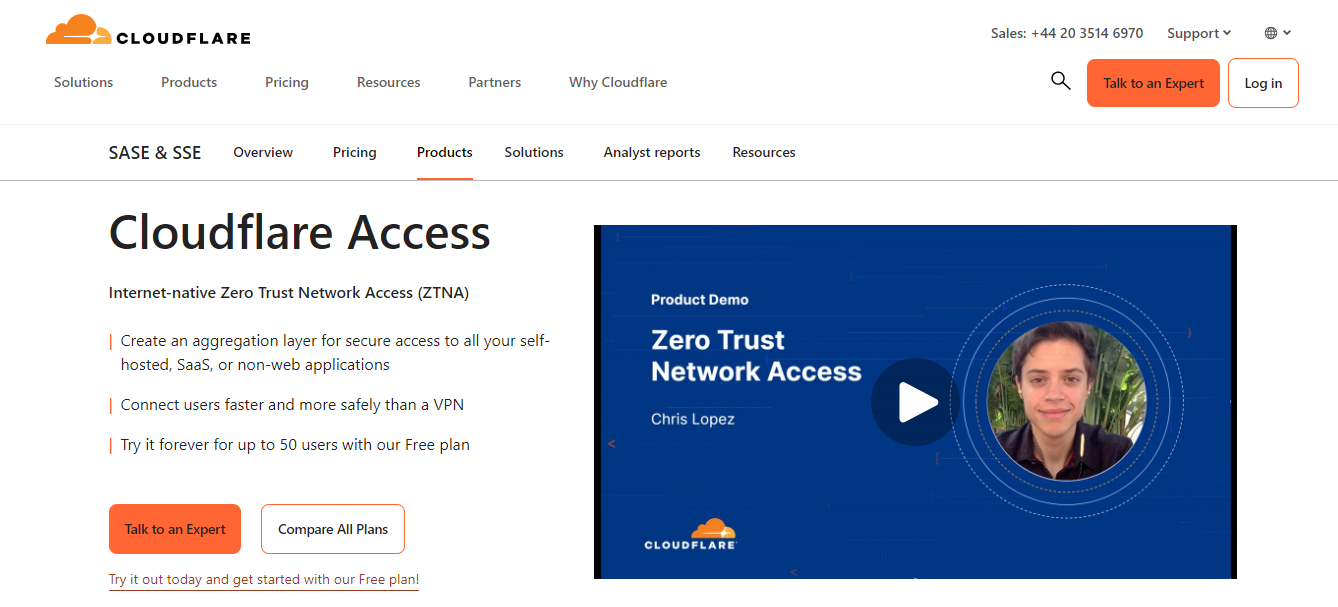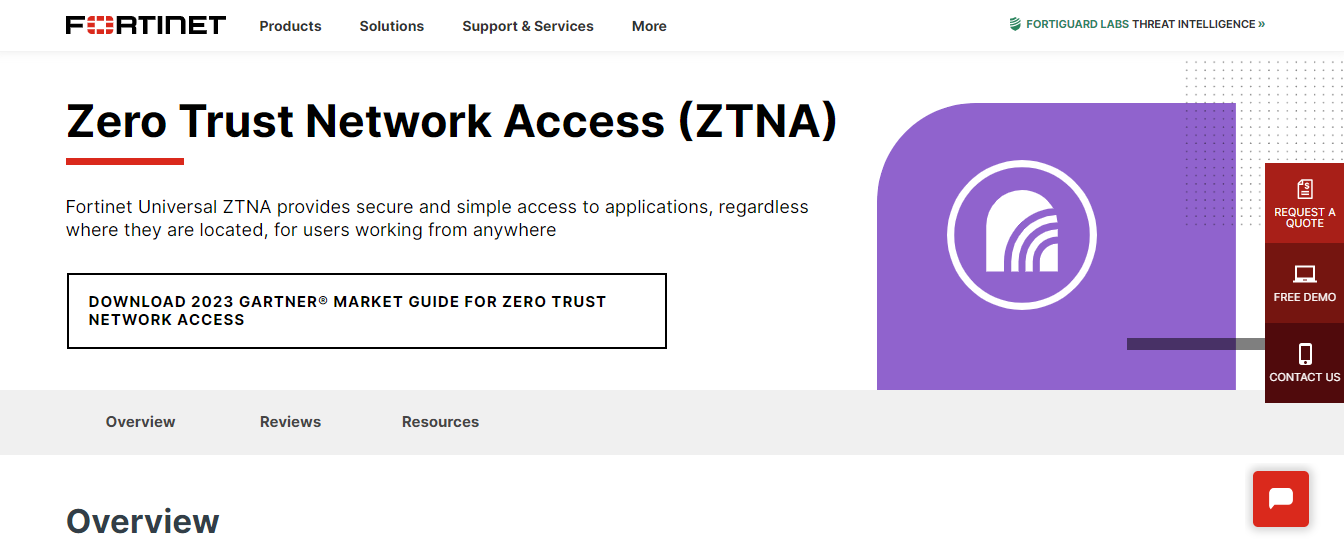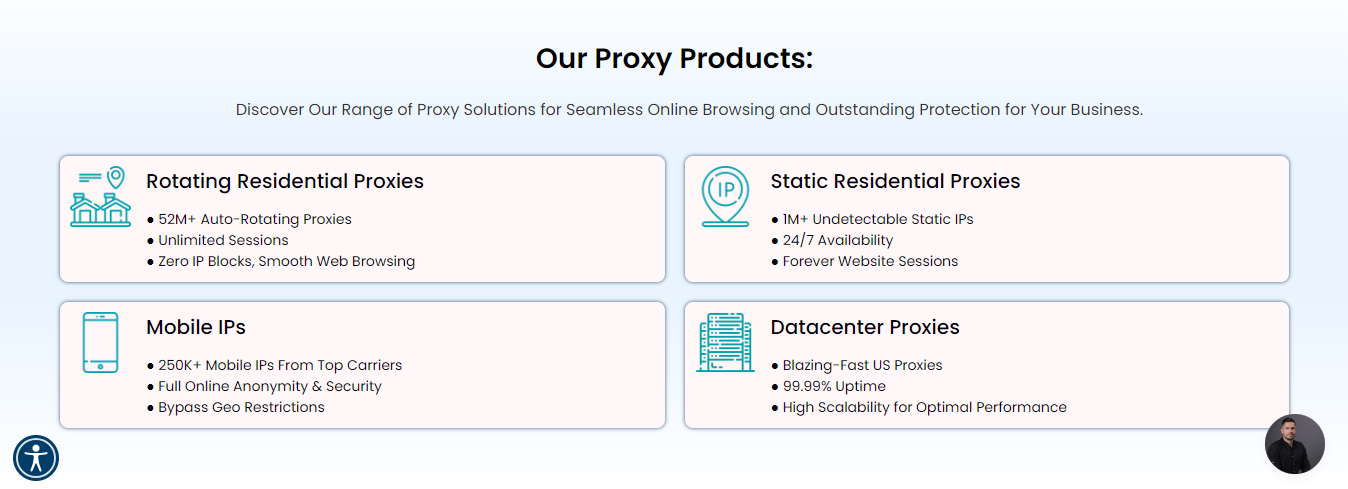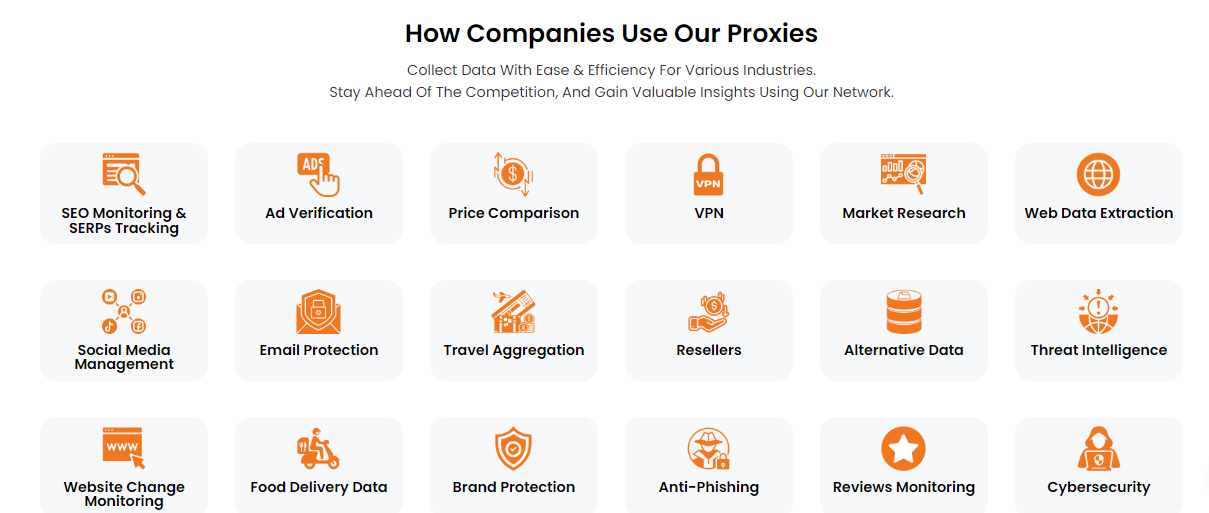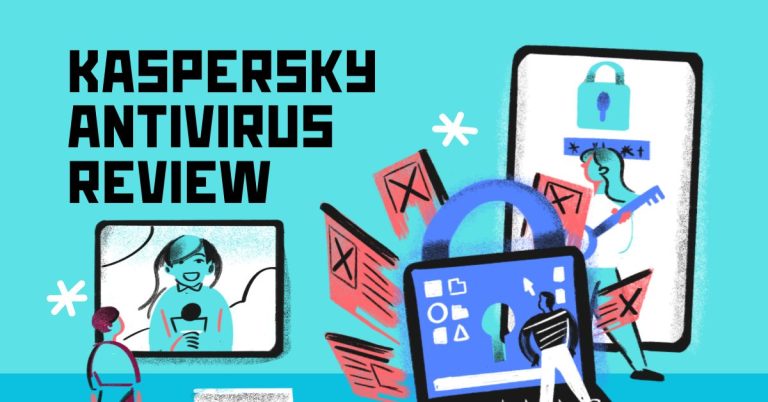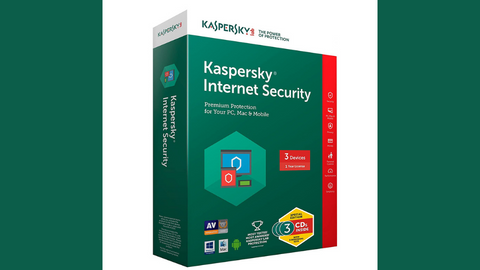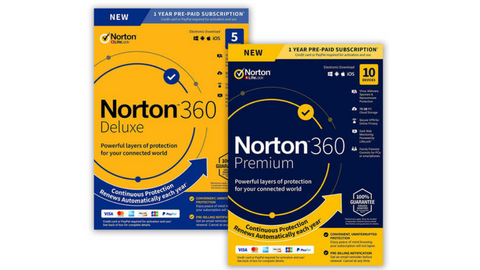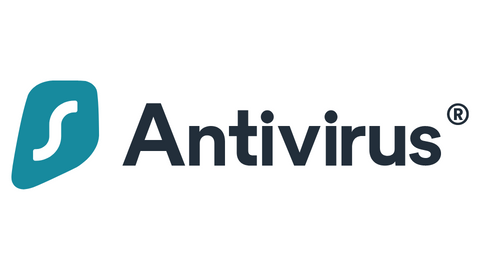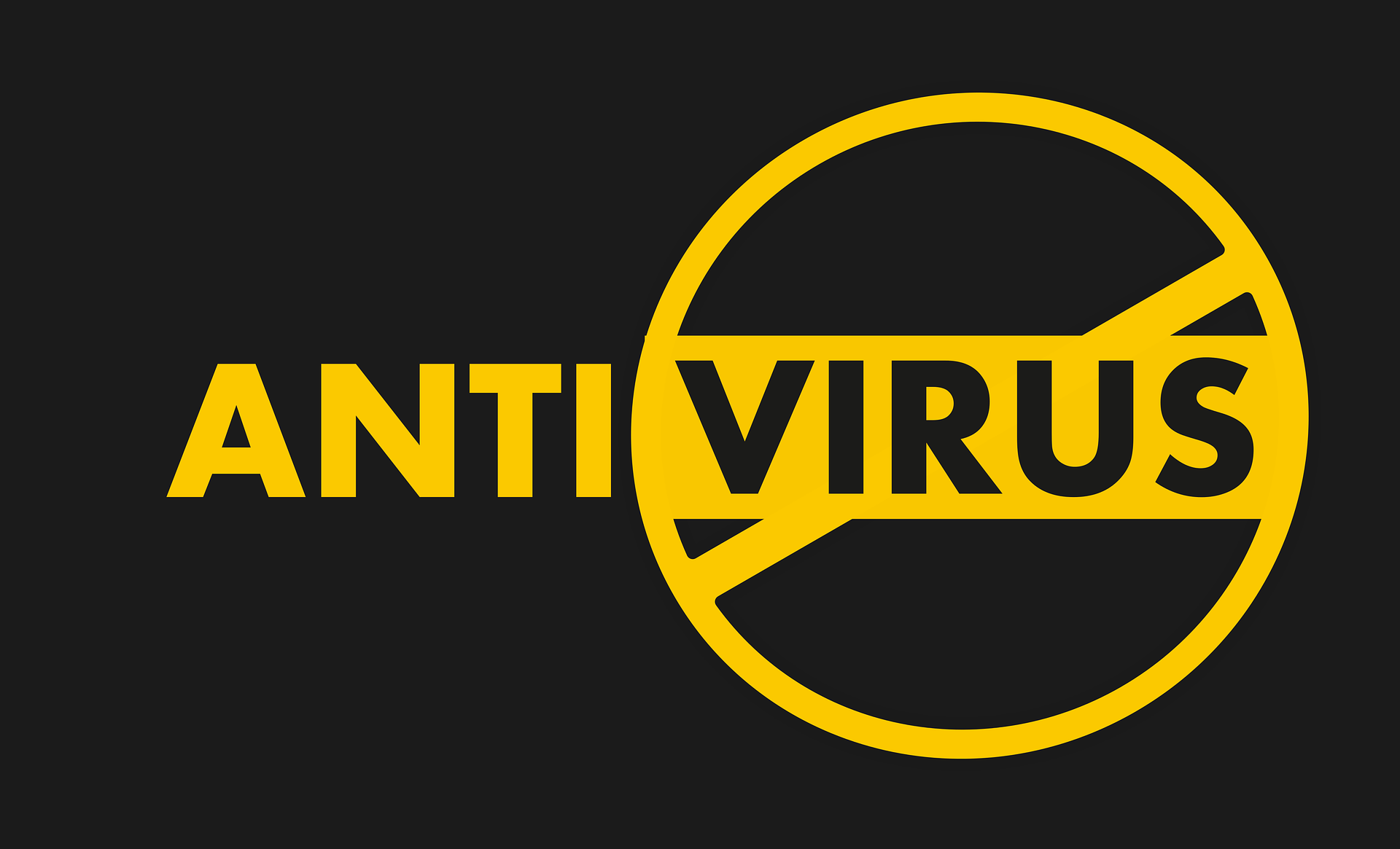Here is an unbiased VirusDie review. Read on.
Websites are susceptible to various types of cyberattacks by malware, hence the need for a robust cybersecurity solution to protect your website.
VirusDie web antivirus is one such solution, and in this VirusDie review, we will examine what makes VirusDie stand out as a website antivirus.
Table of Contents
What Is VirusDie?
VirusDie is a cybersecurity solution that eliminates and secures your websites from malware attacks and website hacking using a website application firewall (WAF), removing and protecting from malicious codes.
VirusDie manages your website and offers protection by uploading a unique sync file to the website’s directory, enabling VirusDie to connect to your web server over HTTP/HTTPS. This connection also enables VirusDie to upload its Firewall application, offering real-time protection against cyberattacks.
VirusDie is a cloud-based security platform designed to help owners clean and protect their websites from malware and vulnerabilities.
Here’s a breakdown of its key features:
- Automatic Scanning and Cleaning: VirusDie scans your website for malicious code, including viruses, Trojans, backdoors, and other threats. If detected, it automatically removes the code and repairs any damage caused.
- Website Firewall protects against malicious traffic and online attacks like SQL injections and XSS attacks.
- Vulnerability Patch Management: VirusDie identifies vulnerabilities in your website’s software and plugins and helps you patch them to prevent attackers from exploiting them.
- One-Click Solutions: Many features, like website scans and malware removal, can be initiated with a single click, simplifying security management for non-technical users.
- Built-in Tools: VirusDie provides additional tools like a file manager editor and malicious code highlighting for advanced users to delve deeper into website security issues.
- Real-Time Monitoring: You can track website security status and receive alerts for potential threats.
- Multiple CMS Compatibility: Works with popular Content Management Systems (CMS) like WordPress, Joomla, Drupal, and websites without a CMS.
Overall, VirusDie is a user-friendly and comprehensive website security platform that can be a valuable tool for website owners of all technical backgrounds to keep their websites safe from online threats.
READ ALSO: The Ultimate Guide to Using a VPN on Your iPhone – Tips and Tricks
Benefits of Using VirusDie
- Reduced Downtime: Automatic malware removal and website protection minimize website downtime caused by security breaches.
- Improved Website Performance: VirusDie can help optimize website performance and speed by removing malicious code and patching vulnerabilities.
- Enhanced Security Posture: Combining automatic and manual tools helps maintain a robust website security posture.
- Peace of Mind: Knowing your website is protected lets you focus on running your online business without constant security worries.
READ ALSO: Best Antivirus For 2024: Windows, Mac, Android, iOS…
Best VirusDie Alternatives
How To Get Started
Getting started with VirusDie requires creating a VirusDie account by signing up on VirusDie’s official website. The rest is easy with VirusDie’s gentle learning curve; the steps below will guide you in starting with VirusDie.
- Log into your free or premium VirusDie account, go to your dashboard, and click ‘Website.’
- Click on the Add button (+) and type your website address
- Download VirusDie’s sync file to the root folder of your website and turn on ‘Automatic malware clean up.’
- Set the Automatic scan intervals and enable the VirusDie Firewall for complete protection.
READ ALSO: A Step-by-Step Guide To Website Development
VirusDie Key Features
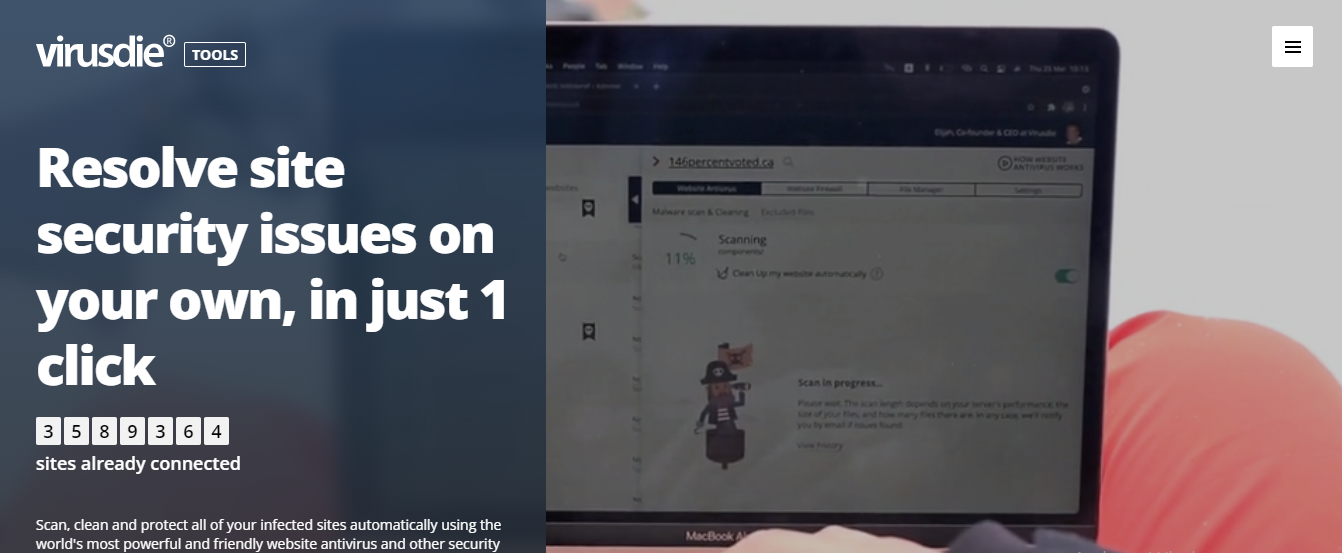
User-friendly Interface
One of the VirusDie features is its user-friendly interface. VirusDie has a well-structured interface that lets you easily manage your websites and tools from the dashboard without getting lost; navigation buttons are well-identified and easy to locate.
Overall, VirusDie’s user interface lets you navigate protective features easily with a click, thanks to its centralized dashboard with all essential features just a click away.
READ ALSO: Turbo VPN Review: Is Turbo VPN Safe? [+Best Alternatives]
Antivirus and Firewall
VirusDie’s antivirus and Firewall protect your website from cyberattacks, including DdoSDdoS and malware like viruses, Trojans, backdoors, and other malicious codes. VirusDie performs automatic web scans and backups on your website at scheduled intervals while its Firewall keeps out malicious data traffic.
You can quickly identify your website’s scan status with VirusDie’s color code: Red blocks indicate that your website is infected, while green blocks show that your website is free from infection, white if no infections are found on your website, yellow blocks indicate that your website is having an issue syncing with VirusDie, while Grey shows indicate a no scan activity.
Compatibility
VirusDie is compatible with a broad range of CMS, including WordPress, Joomla, Drupal, DLE, ModX Evolution, 1C Bitrix, Yii Framework, OpenCart, CS.cart, PrestaShop, NetCat, and UMI.CMS, HostCms, Amiro.CMS, Magento, CMS Made Simple, XenForo Forum, Codeigniter, PhpBB, Webasyst, Stressweb, DiafanCMS, Vtiger CR, koobi CMS, InstantCMS, VipBox, Sympfony, SimplaSimpla CMS, and more.
This excellent range ensures that you’re covered irrespective of your CMS type.
Manual Search for Undetected malware
This helpful feature allows you to report undetected malware to VirusDie’s support team for manual investigation and action. VirusDie identifies hidden malware and archives it in its database for automatic detection and removal at no additional cost.
File Editor and Manager
VirusDie’s file editor highlights files with malicious codes for analysis, editing, or removal. In the case of removal, you can quickly restore such files from a previous backup with a single click.
The File editor and manager also permit you to grant or revoke file permission and view all info about a particular file, including file size, paths, and modification dates.
READ ALSO: 11 Thrifty Reasons Why Mobile Automation Testing Is Needed
Blacklist Monitoring
VirusDie displays your website’s blacklist status and assists you in unblocking it. You can also perform a manual blocklist check and send an allowlisting request with a single click.
VirusDie also scans and detects any internal issues, checking HTML pages, connected JavaScript files, and links that lead to phishing websites.
VirusDie Customer Service and Resources
VirusDie’s customer service is quite efficient, but I would like VirusDie to include LiveChat and helpline options to resolve customers’ issues and inquiries rather than relying on the built-in ticket system and email support.
I was impressed with VirusDie’s fast response and issue resolution via the built-in ticket and email support; however, a live chat or helpline would have provided a quicker alternative.
VirusDie’s help desk offers additional support via its well-structured knowledge base/FAQ, where you can look up issues similar to yours and get the best guide or solution.
VirusDie Pricing
VirusDie offers two subscription types:
- Freemium for testing VirusDie before committing your buck to it.
- Premium to offer you access to more of VirusDie’s features and also enjoy a wide range of flexibility
The Premium price plan
- One website: $15 monthly
- 2-5 websites: $49 monthly
- 6-10 websites: $98 monthly
- 11-20 websites: $196 monthly
VirusDie is more affordable than other cybersecurity solutions for websites, although I would have loved to see VirusDie introduce yearly plans and different flexible plan types.
READ ALSO: Test Automation: Features, Benefits, And Challenges Of Automated Testing
VirusDie Review: Pros And Cons
Pros
- Automated Security: VirusDie automates website scanning, malware removal, and vulnerability patching, simplifying website security management, especially for non-technical users.
- Comprehensive Protection: It offers a multi-layered approach to website security, including Firewall, malware scanning, and vulnerability detection.
- User-Friendly Interface: The platform features a one-click solution for many security tasks and built-in tools for advanced users to delve deeper.
- Real-Time Monitoring: VirusDie offers continuous monitoring and alerts for potential threats, enabling proactive security measures.
- CMS Compatibility: It works seamlessly with popular Content Management Systems (CMS) and websites that do not utilize a CMS.
- Reduced Downtime: Automatic malware removal and website protection minimize potential website downtime due to security breaches.
- Improved Performance: By removing malicious code and patching vulnerabilities, VirusDie can help optimize website performance.
- Enhanced Security Posture: Combining automated and manual tools helps maintain a robust website security framework.
- Peace of Mind: Knowing your website is protected lets you focus on other aspects of your online business.
Cons
- Pricing: VirusDie offers different pricing plans, and depending on the features and number of websites you need to protect, it might not be the most budget-friendly option compared to some competitors.
- Integration Considerations: Ensure VirusDie integrates seamlessly with any existing security solutions you already have in place to avoid potential conflicts.
- Technical Support: The level of technical support offered by VirusDie might be a factor to consider, especially for users who may require more in-depth assistance.
- Limited Advanced Features: While VirusDie offers a good range of features, some users with specific security needs might require a platform with more advanced functionalities.
Is VirusDie Safe?
VirusDie appears to be a safe and legitimate website security platform based on the information available. Here’s a breakdown of the safety aspects to consider:
Security Features:
- Malware Scanning and Removal: If it functions as advertised, VirusDie scans websites for malicious code and removes it. This helps protect your website from malware attacks.
- Website Firewall: A firewall helps shield your website from malicious traffic and common attacks.
- Vulnerability Patching: Patching vulnerabilities close gaps that attackers might exploit. These features all contribute to a more secure website environment.
Overall, VirusDie is safe for use; it offers robust website protection and data security, and VirusDie secures all website information by transmitting information over an SSL connection.
READ ALSO: What Is Automated IP Address Management?
Top VirusDie Alternatives Reddit Users Recommended
VirusDie Review: Frequently Asked Questions
VirusDie positions itself as a user-friendly website security platform. Here are some key questions to consider when evaluating if it’s the right fit for you:
What are the core functionalities of VirusDie?
VirusDie offers an automated approach to website security, including:
- Automatic Scanning and Malware Removal: Regularly scans your website for malicious code and removes it automatically.
- Website Firewall: Acts as a shield against malicious traffic and online attacks.
- Vulnerability Patching: Identifies vulnerabilities in your website’s software and plugins and helps patch them to prevent exploits.
- Real-Time Monitoring: Provides continuous monitoring of your website’s security status and sends alerts for potential threats.
Is VirusDie user-friendly for non-technical users?
Absolutely! VirusDie is designed with a user-friendly interface. Many features, like website scans and malware removal, can be initiated with a single click. Additionally, it offers built-in tools for advanced users who want to delve deeper into website security issues.
What are the advantages of using VirusDie?
- Reduced Downtime: Automatic features minimize website downtime caused by security breaches.
- Improved Website Performance: VirusDie can help optimize website speed by removing malware and patching vulnerabilities.
- Enhanced Security Posture: Combining automated and manual tools helps maintain a robust website security framework.
- Peace of Mind: Knowing your website is protected lets you focus on running your online business without constant security worries.
READ ALSO: Web Security Guide: Keeping Your Website Safe
Are there any drawbacks to consider?
- Pricing: While VirusDie offers different pricing plans, they might not be the most budget-friendly option compared to some competitors, especially for basic website security needs.
- Integration Considerations: Ensure VirusDie integrates seamlessly with any existing security solutions you use to avoid potential conflicts.
- Technical Support: The level of technical support might be a factor to consider, especially for users who may require more in-depth assistance.
What are some alternatives to VirusDie?
Popular website security platforms include:
- Sucuri Security
- SiteLock
- Wordfence (for WordPress websites)
- Cloudflare
A Final Word On The VirusDie Review
To wrap up this VirusDie review, I would like to say that VirusDie’s user-friendly interface, powerful antivirus engine and Firewall, one-click solution, and affordable plan make it a recommended cybersecurity solution for protecting your website(s) against malware, hackers, and other cybersecurity threats.
FURTHER READINGS
- Pros And Cons Of Open Source CMS
- How to Secure Your WordPress Website from Hackers
- 6 Most Common Web Security Vulnerabilities (And How To Tackle Them)
- 6 Best Website Security Platforms [Hacker-Proof LIST]
- How To Secure And Protect A Website [We Asked 38+ Experts]
- How To Secure Your Computer Against Cyber Threats Like 007
- Network Firewalls: Comprehensive Guide For Non-Tech-Savvy People
- What Is An SSL Certificate?