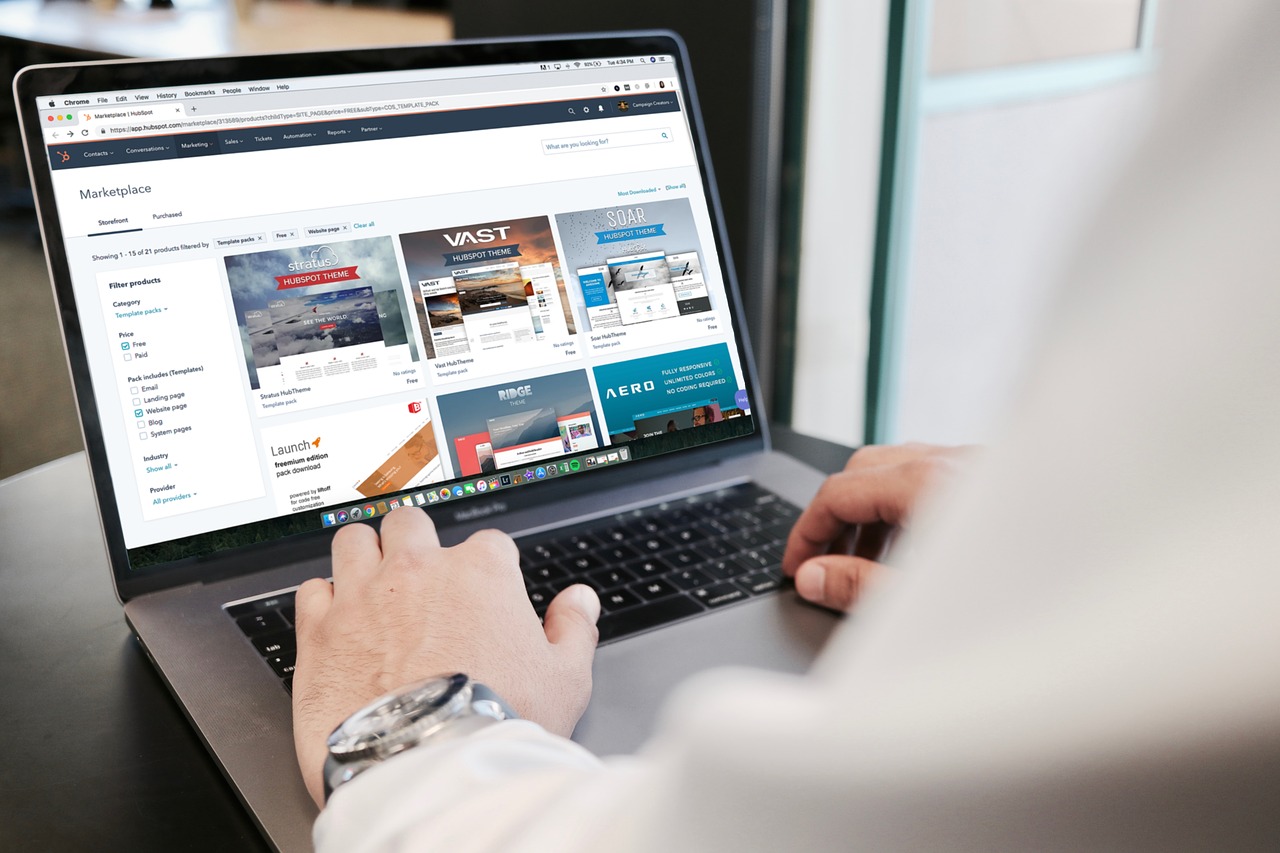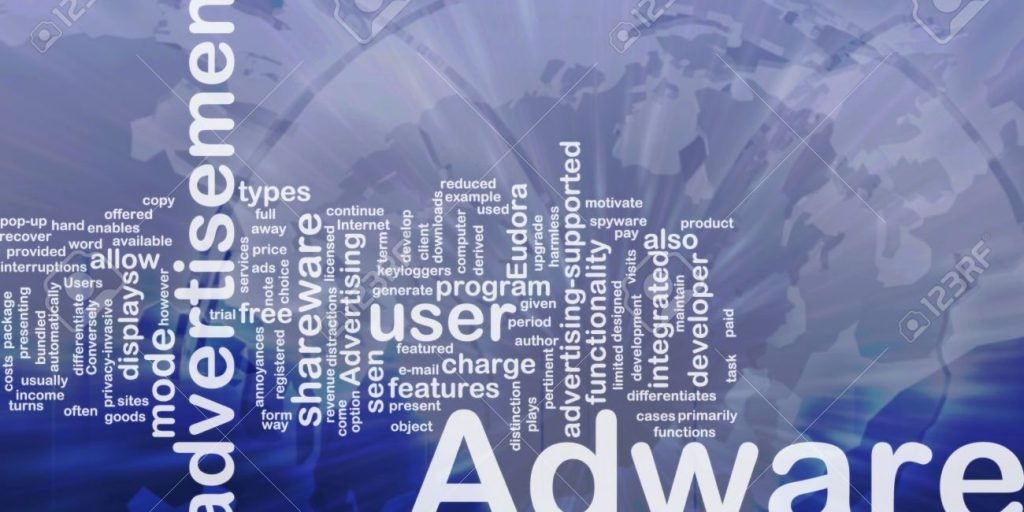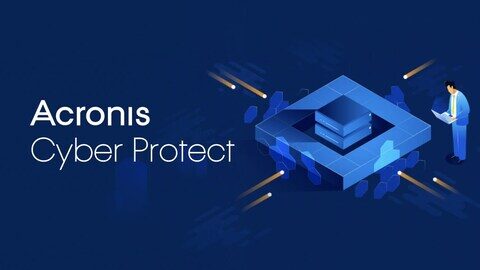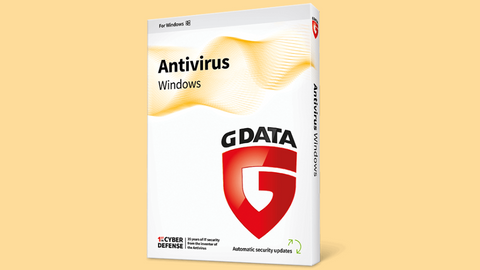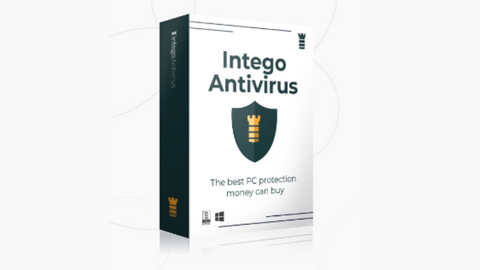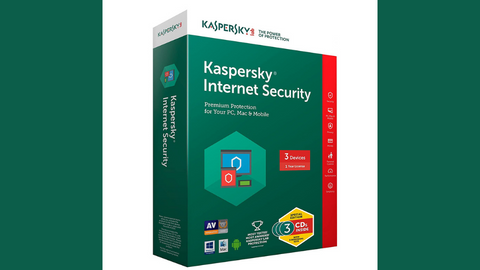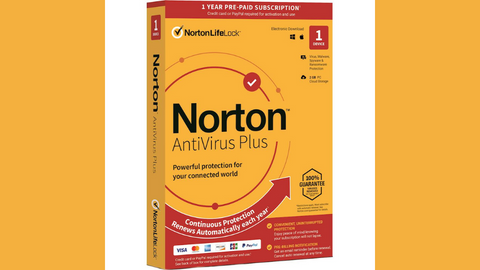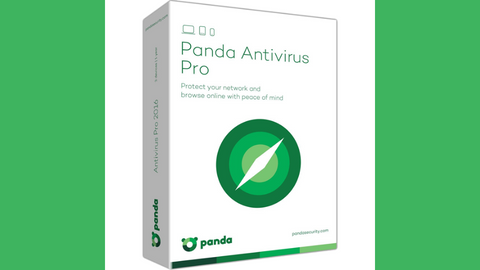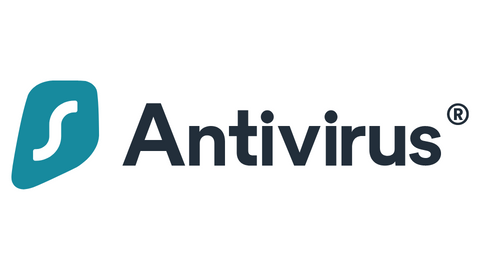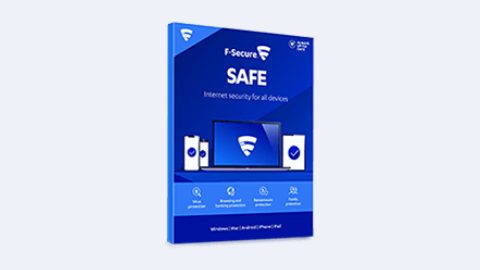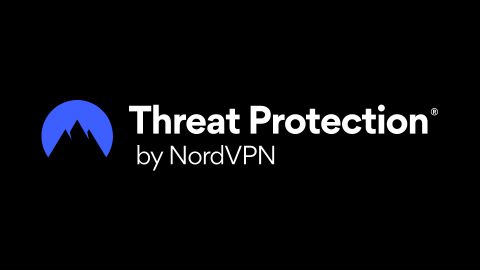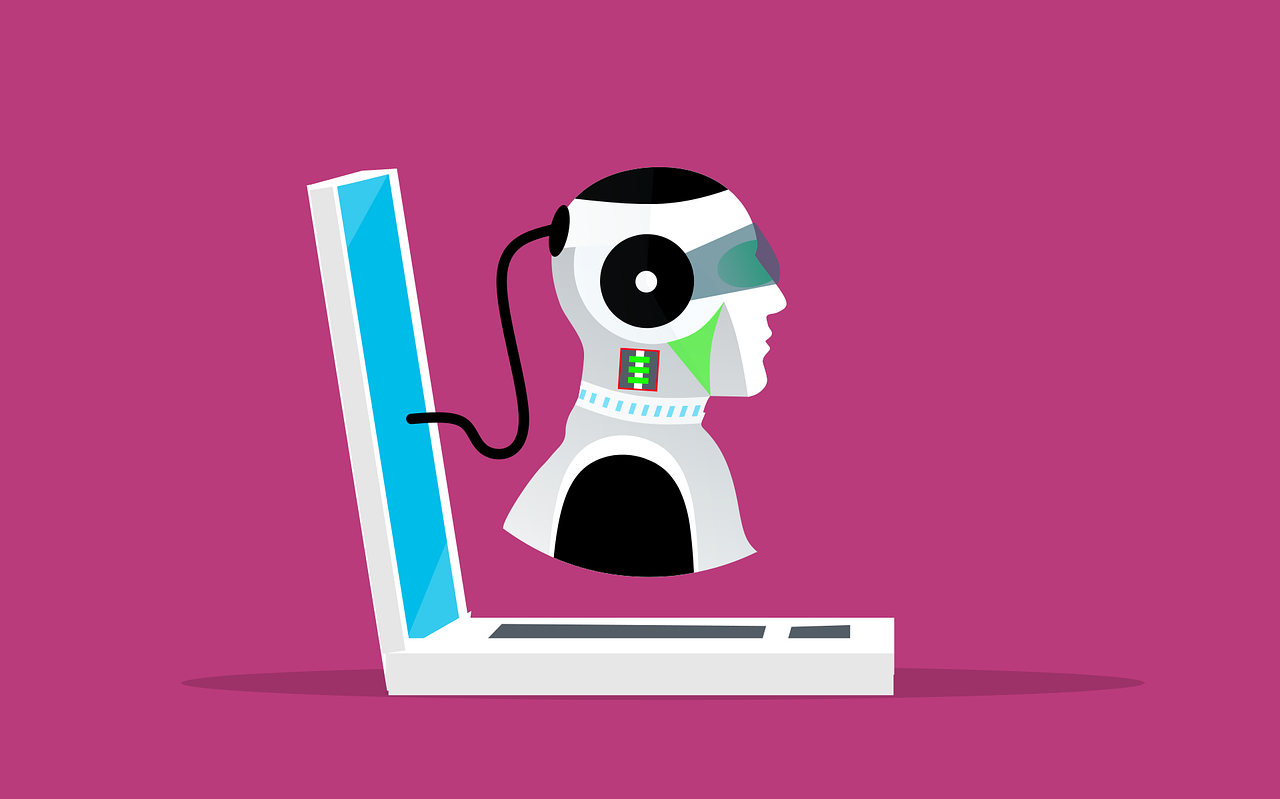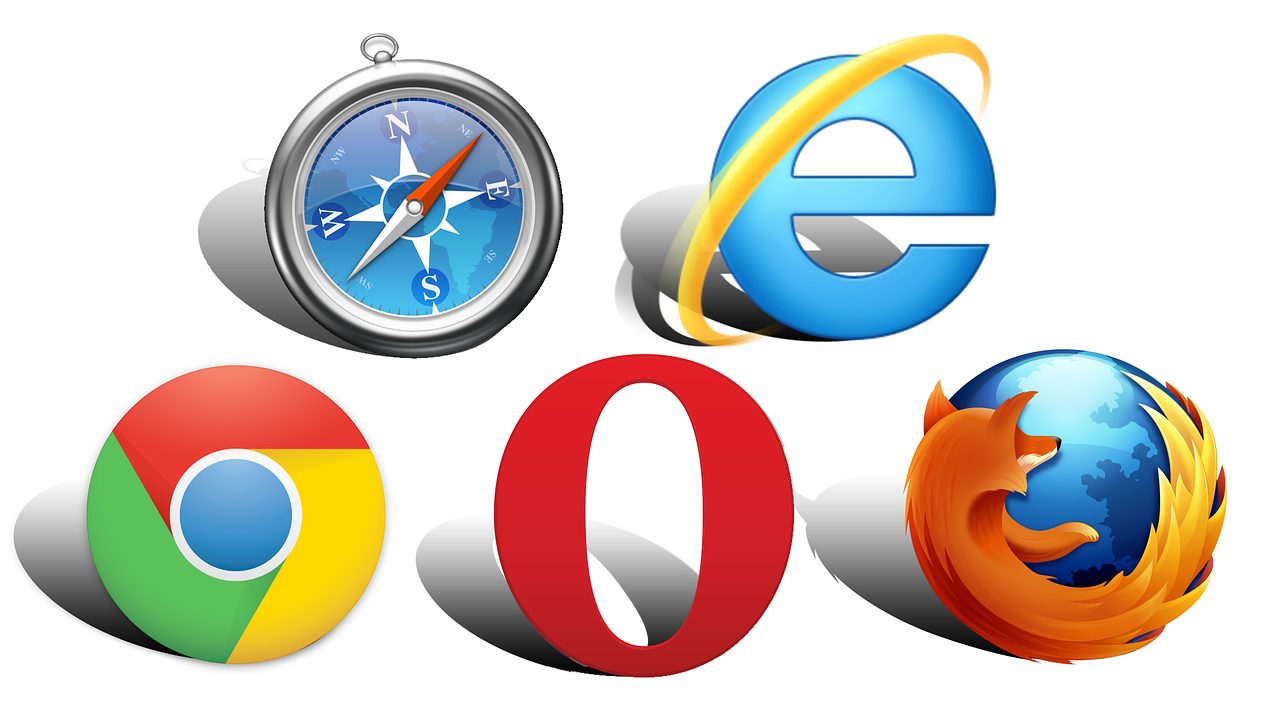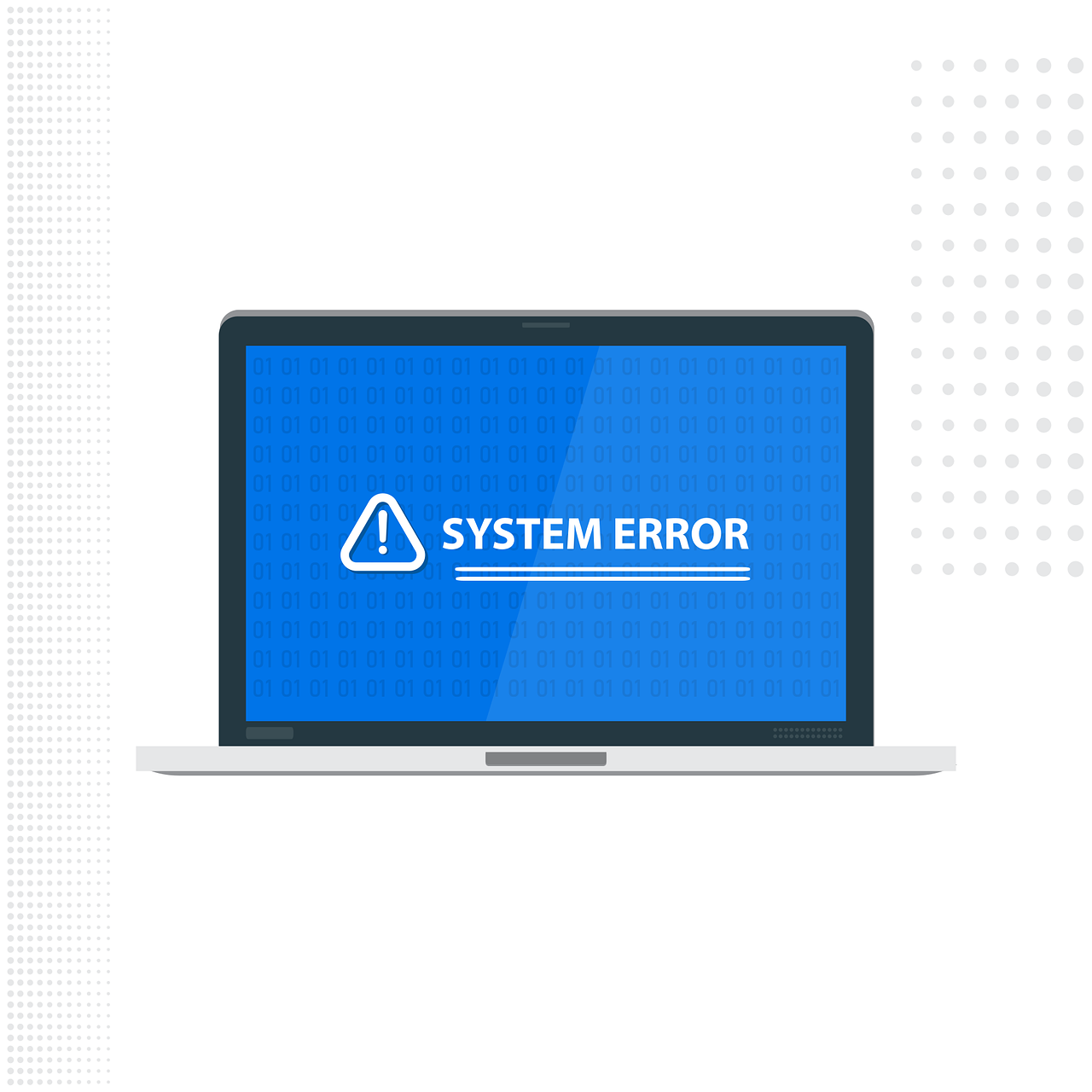In this post, we will guide you through the process of removing potentially unwanted programs.
In today’s digital landscape, our systems are constantly bombarded with software installations, both intentional and unintentional.
While some programs offer valuable tools and functionalities, others, known as Potentially Unwanted Programs (PUPs), can infiltrate your system and cause unwanted behaviour.
This guide equips you with the knowledge to identify and remove these PUPs, restoring your system to a clean and optimal state.
Table of Contents
How to Remove Potentially Unwanted Programs (PUPs): Quick Guide
- 🔍 Identify: Look for strange programs and unusual behaviour, and research suspicious ones.
- 🚫 Uninstall: Use built-in tools or anti-malware software to remove PUPs.
- ⚙️ Manual Removal (Advanced): Locate and delete PUP files and registry entries (proceed with caution).
- 🛡️ Prevent: Download cautiously, read terms, and update software regularly.
- 🔄 Finish: Restore browser settings and reboot for full effect.
What Are Potentially Unwanted Programs (PUPs)?
PUPs are software programs that, while not inherently malicious, offer little to no benefit to the user and often cause unwanted or disruptive effects. They sneak onto your system through various means, such as:
- Bundled with other software: PUPs are often bundled with legitimate software during installation, pre-selected by default, and require users to actively opt out.
- Deceptive advertising: Users are tricked into downloading PUPs through misleading advertisements or by being presented as useful software.
- Drive-by downloads: PUPs can be automatically downloaded onto your system through vulnerabilities in your browser or operating system.
How To Know If You Have A PUP?
While PUPs are not inherently malicious, their unwanted presence can significantly impact your computer experience. Before I show you how to remove potentially unwanted programs, let me reveal signs of PUP infection.
READ ALSO: Best VPN For 2023
Here are some tell-tale signs that indicate a potential PUP infestation:
1. Intrusive Advertising
- Annoying pop-ups and pop-unders appear in unfamiliar locations, often unrelated to the content you’re viewing.
- Unexpected advertisements are injected into your browsing experience, disrupting your workflow.
2. Browser Misbehavior
- Frequently visited websites display incorrectly, with formatting issues or missing content.
- Links unexpectedly redirect you to unfamiliar websites you didn’t intend to visit.
- Your browser’s homepage or search engine changes without your authorization.
3. Unwanted Programs
- New programs appear on your system without your knowledge or consent.
- You find unfamiliar programs running in the background, consuming system resources.
4. System Performance Issues
- Your computer experiences unexplained slowdowns, crashes, or freezes.
- You notice a significant decrease in system performance and responsiveness.
5. Other Signs
- New toolbars or extensions appear in your browser without your knowledge.
- Your default antivirus software is disabled or interfered with.
- You receive frequent notifications about potential threats, often from unknown sources.
READ ALSO: Best Antivirus For 2023
How To Remove Potentially Unwanted Programs
Potentially Unwanted Programs (PUPs) can be a major headache. These sneaky programs can infiltrate your system without your consent, causing sluggish performance, annoying pop-ups, and even jeopardizing your privacy.
Fear not! Here’s a comprehensive guide to effectively remove Potentially Unwanted Programs (PUPs) and restore your system’s health.
Identifying PUPs
- Unfamiliar programs: Scrutinize your application list for programs you don’t recognize. Unfamiliar names, odd icons, or programs installed without your knowledge are red flags.
- Suspicious behavior: Observe your system for unusual behavior, such as sudden slowdowns, excessive ads, or unexpected redirects. These can be telltale signs of PUP activity.
- Online research: If you suspect a program might be a PUP, search its name online. Look for reviews, reports, and forums discussing its legitimacy and potential risks.
READ ALSO: Understanding Ad Blocker: The Ultimate Guide to Blocking Ads Online
Eradication Strategies
Built-in tools
- Windows: Utilize the “Apps & features” section in Settings to uninstall suspicious programs. Windows Security offers a “Full scan” option to detect and eliminate PUPs.
- Mac: Drag unwanted programs from the “Applications” folder to the Trash and empty it for complete removal. The App Store also allows you to uninstall programs through the “Purchased” section.
Anti-malware software
Invest in a reputable anti-malware program like Malwarebytes, Surfshark Antivirus, or AVG Antivirus. These programs offer advanced detection and removal capabilities against PUPs and other threats.
Manual removal (Advanced users only)
- Locate the PUP’s files: While challenging, manually removing PUPs can be effective. Utilize built-in search tools or dedicated file explorer applications to locate program files, typically residing in “Program Files” on Windows or the “Applications” folder on Mac.
- Delete program files: Carefully delete all associated files identified as belonging to the PUP. Ensure you only delete files you’re confident are related to the unwanted program.
- Registry clean-up (Windows): PUPs can leave traces in the registry. Use a safe and reliable registry cleaner, such as CCleaner, to scan for and remove these remnants.
Prevention is Key
- Download with caution: Only download programs from trusted sources and avoid clicking on links or opening attachments from unknown senders.
- Read the fine print: Carefully review software installation terms and agreements. Opt out of any additional program installations you didn’t explicitly choose.
- Software updates: Regularly update your operating system, web browser, and other software to patch vulnerabilities that PUPs might exploit.
READ ALSO: Adware Guide for Beginners: Stay Safe Online
Professional assistance
If tackling PUPs proves too complex, seek assistance from a qualified computer technician. They possess the expertise to safely and effectively eliminate these unwanted programs, restoring your system to optimal performance.
Remember, vigilance is crucial in safeguarding your system from PUPs. By following these steps and adopting a proactive approach, you can keep your computer free from these unwanted intruders and enjoy a smooth, secure digital experience.
READ ALSO: Data Recovery Guide: Strategies, Tools, and Best Practices
How To Remove Potentially Unwanted Programs Manually
Note: This guide is intended for advanced users comfortable with modifying system settings. If you’re unsure about any step, consider seeking professional help to avoid unintended consequences.
Suspicious Processes
- Open Task Manager (Ctrl + Shift + Esc).
- Look for unfamiliar processes with high CPU or memory usage.
- Use a reputable virus scanner (e.g., Avast, Bitdefender) to scan the processes for potential threats.
- Consider online resources to research unknown processes and identify PUPs.
Control Panel
- Open Control Panel (Win + R and type “cpl”).
- Navigate to Programs and Features.
- Investigate programs you don’t recognize or haven’t installed intentionally.
- Uninstall any suspicious programs.
Startup Programs
- Open System Configuration (Win + R and type “msconfig”).
- Go to the Startup tab.
- Disable any unfamiliar programs or those listed as “unknown” manufacturer.
HOSTS File
- Open Command Prompt as administrator (Win + R and type “cmd”, then right-click and choose “Run as administrator”).
- Type “copy %windir%\system32\drivers\etc\hosts” and press Enter.
- Check for suspicious entries below “localhost” that might redirect your internet traffic.
- Remove any suspicious entries related to PUPs.
Network Settings
- Open Network Connections (Win + R and type “ncpa.cpl”).
- Right-click your active network adapter and select Properties.
- Double-click Internet Protocol Version 4 (TCP/IPv4).
- Ensure the Obtain DNS server address automatically is selected.
- Go to the Advanced tab and remove any suspicious DNS servers or additional entries.
READ ALSO: The Ultimate Antivirus Software Guide: What Is An Antivirus?
Removing Potentially Unwanted Programs (PUPs) from Web Browsers
Potentially unwanted programs, or PUPs, can infiltrate your web browsers and negatively impact your browsing experience. They can cause unwanted ads, slow down your browsing speed, and even hijack your searches. Fortunately, removing them is often quite simple.
Here’s how to remove PUPs from various web browsers:
Google Chrome
- Open Chrome and click the three dots in the top right corner.
- Select “More tools” and then “Extensions”.
- Review the list of installed extensions and look for any that you don’t recognize or that you have not intentionally installed.
- Click the toggle switch next to any suspicious extension to disable it.
- Click the “Remove” button to uninstall the extension.
Mozilla Firefox
- Open Firefox and click the three horizontal lines in the top right corner.
- Select “Add-ons and Themes”.
- Click the “Extensions” tab.
- Review the list of installed extensions and look for any that you don’t recognize or that you have not intentionally installed.
- Click the “…” button next to the suspicious extension and select “Remove”.
READ ALSO: Planting The Seeds: How to Future-Proof Your Business
Microsoft Edge
- Open Edge and click the three dots in the top right corner.
- Select “Extensions”.
- Review the list of installed extensions and look for any that you don’t recognize or that you have not intentionally installed.
- Click the toggle switch next to the suspicious extension to disable it.
- Click the “Remove” button to uninstall the extension.
Safari
- Open Safari and click “Safari” in the top menu bar.
- Select “Preferences”.
- Click on the “Extensions” tab.
- Review the list of installed extensions and look for any that you don’t recognize or that you have not intentionally installed.
- Select the suspicious extension and click the “Uninstall” button.
By following these steps, you can remove potentially unwanted programs from your web browsers and enjoy a safer and more enjoyable browsing experience.
Major Difference Between Potentially Unwanted Programs And Malware
While both PUPs and malware can negatively impact your computer experience, they differ in several key aspects:
Intent
- PUPs: While not overtly malicious, they are often installed without your knowledge or consent, usually bundled with other software or through deceptive means. Their primary purpose is to generate revenue through advertising or data collection, not to harm your system.
- Malware: Designed with malicious intent, malware actively seeks to harm your system or steal your data. It can install itself without your knowledge, corrupt files, send spam, and spy on your activity.
Legality
- PUPs: PUPs are generally considered legal, as they operate within the bounds of user agreements or within the context of bundled software installations. However, some PUPs may engage in borderline practices, blurring the lines between legal and malicious.
- Malware: Engaging in illegal activities such as data theft, system damage, and unauthorized access, malware is explicitly prohibited and punishable by law.
Impact
- PUPs: Primarily focused on advertising and data collection, PUPs can cause annoying pop-ups, browser redirects, and system performance slowdowns. While not directly harmful, they can be disruptive and frustrating.
- Malware: Ranging from annoying to devastating, malware can cause a variety of problems, including data breaches, system crashes, financial loss, and identity theft.
READ ALSO: Adware Signs, Effects, And How To Remove It
Detection and Removal
- PUPs: Detecting PUPs can be challenging as they often disguise themselves as legitimate programs. Manual removal requires careful examination of installed programs and system settings. Anti-malware software may not always detect PUPs, but specialized anti-PUP tools can be effective.
- Malware: Most reputable anti-malware programs can effectively detect and remove malware. In severe cases, manual removal or professional assistance may be necessary.
Legal Implications
- PUPs: Mistakenly classifying PUPs as malware can lead to legal repercussions, as happened with Avira. Therefore, accurate identification and differentiation between PUPs and malware are crucial.
- Malware: Possessing or distributing malware is illegal in most jurisdictions. Depending on the severity and intent, legal consequences can range from fines to imprisonment.
Conclusion
Potentially unwanted programs can be a nuisance, but they don’t have to take over your computer. By following the steps outlined in this guide, you can effectively remove PUPs from your system and restore its performance and security. Remember, vigilance is key.
By practicing safe browsing habits, keeping your software up to date, and using reputable security tools, you can prevent PUPs from infiltrating your system in the first place.
Do you hope you’ve successfully removed the Potentially Unwanted Programs from your PC? If you encounter any errors while doing so, let us know below.
RELATED POSTS
- How To Uninstall Programs On Various Windows OS [Windows 10, 8, 7, Vista, & XP]
- What are Cyber Threats? How to Secure your Computer against Cyber Threats?
- What is a Trojan Horse? Signs and How to remove them?
- How to Set Up a New Computer
- 5 Signs That Your Webcam Has Been Hacked
- Best VPN For 2022
- Best Antivirus For 2022
- Are Online Trading Apps Safe?
- Full Virtual Shield VPN Review
- Best Phone Spy App For Android And iPhone You Should Try
- Identity Theft Is Not A Joke, Jim [MUST READ Parody]
- Best Paid Antivirus According To Reddit Users
- 10 Best VPN According To Quora Users
- 5 Benefits of Having a Home Security System
About the Author:
Abraham Faisal is a professional content writer. He has a strong passion for online privacy, cybersecurity and blockchain and is an advocate for online privacy. He has been writing about these topics since 2018 and is a regular contributor to a number of publications. He has a degree in Computer Science and has in-depth knowledge of the ever-evolving world of digital security. In his free time, he likes to travel and explore new cultures.