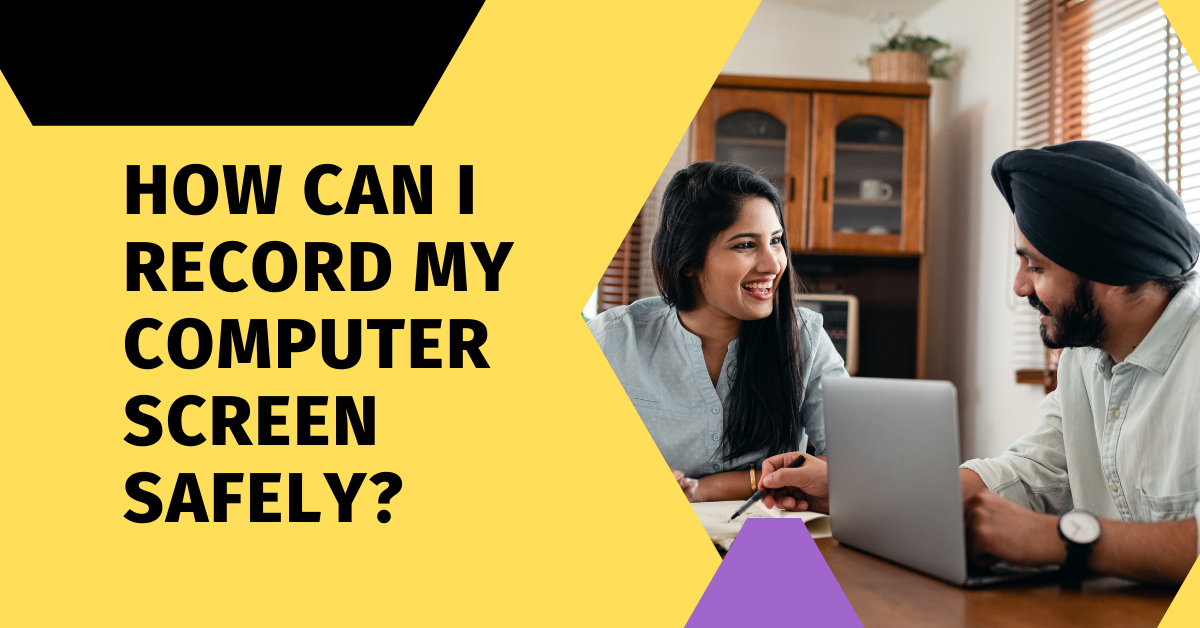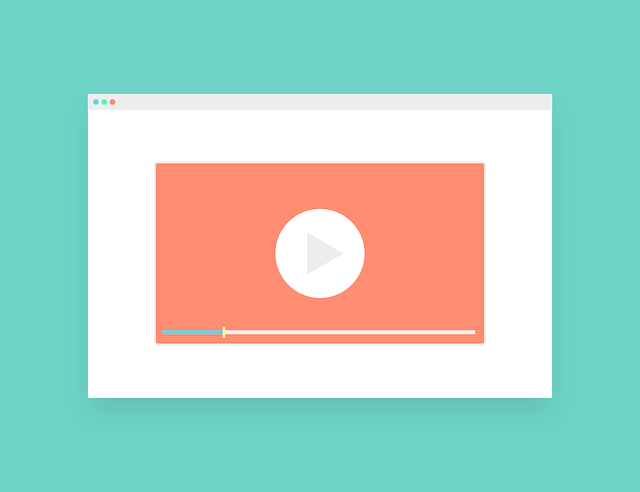Here, we will answer the question, how can I record my computer screen safely?
We all want to record our computer screens for several reasons. Among these are recording a conference, a game session, or online video streaming.
First and foremost, you can always use the default recorder on your Windows, for example. However, this feature only serves the primary function of recording, with no additional capabilities. There is no customizability or many configurations to tweak to make your recorded media secure.
Data breaches aren’t new. Recognizing the sensitivity of some recorded data, we strive to prevent unauthorized access to our information. Notably, several of the best screen recording apps in the industry exist. You must use computer screen recorders with reliable web safety features.
READ ALSO: Best Parental Control Software for 2024
Table of Contents
Which Screen Recorder Should Is Secure?
From Movavi to Xbox Game Bar, Screen Capture, and Loom, you can utilize numerous tools and software to screen record on Windows 10 and earlier versions, as well as on macOS. However, in the rest of this post, we’ll show you some of the best safe screen recorders and how their features help secure your data.
Screencast-o-Matic
Screencast-o-Matic is an online service that enables you to create screencasts on Windows and macOS using a small application that can be downloaded to your PC.
It’s free, but with limitations: it only allows you to record videos of up to 15 minutes in length. To remove these limitations and gain the ability to edit videos before saving, you need to switch to the Deluxe or Premier plan.
The software features several safety measures, including secure backup and data encryption. Your data files are encrypted with AES-256 encryption. The software also protects customers’ data by complying with the General Data Protection Regulation (GDPR). Meanwhile, to protect your recordings and prevent unsolicited access, you should also protect the software with a password manager.
Screencast-o-Matic is suitable for all types of screen recording. It’s a good screen recorder designed with safety features. To this end, the user is offered tools for zooming, adding images and texts, and automatic subtitling. In addition, the sharing mode is straightforward. When the recording is complete, enter a shareable link to your Google Drive. It is also possible to publish the video directly to YouTube.
How to use
To use the program, install and start the application on your PC (or log into the Screencast-o-Matic site and click on the Start Recording button and Start Recorder). Tap the recorder button and set your recording preferences in the open box.
If you want to record only the PC screen (or a part of it), click the screen button and use the mouse to select the area of the screen you want to record.
If you also want to record the webcam footage, click the button and place the box with the webcam where you prefer on the screen. To define the resolution of the video, click on the size button.
READ ALSO: iTop Screen Recorder Review
Calipio
Calipio is a service that records your screen without the need for software. Calipio allows you to record your screen securely from any web browser. It works perfectly on Edge, Firefox, Safari, Chrome, and Opera. Its use does not require any installation.
The advantage of Calipio is that you can use it anywhere and at any time. All you need is a handy computer and a good internet connection. We particularly appreciate the fact that it does not require any registration. Just go to the site and hit the Start Recording button you want.
One of the main attractions of Calipio is that it is free, but that’s not all. It also prioritizes your safety with an end-to-end encryption system, which, in a way, also secures your computer from cyber threats. Additionally, with the site-sharing option, only the person you want to share your recording with will be able to access it.
On the other hand, Calipio is very practical. This site allows you, among other things, to store your recordings in its cloud. You can access your videos from anywhere and at any time. It also makes it easier to share your files.
Snagit
Snagit is a program that works with the Windows Operating System. The application for capturing screens is considered one of the best tools for taking screenshots of photos or videos. It is one of the most complete, powerful, and secure on the market. You can use it on a computer, just like on a Mac.
It’s a safe screen recording tool that protects customer data as it is compliant with the GDPR. Additionally, once you have created a video recording with the tool, no one can modify your file settings.
Snagit software offers numerous options for creating amazing captures. Once installed and configured on your device, you can capture your entire screen or a specific part of it, depending on your needs.
On your browser, for example, you can capture the visible part of the page or the entire page. This tool can directly capture images, text, and even videos. Moreover, Snagit offers an extension that allows you to launch the tool with one click.
Now that we have answered the question, ‘How can I record my computer screen safely?’
Don’t Forget Your Privacy Settings
Aside from the software or tools you use to make recordings, some programs can also automatically record your screen content. Windows and Mac, the most used desktop operating systems, are not as secure to prevent this. The possibility of this is even higher in the face of malware infection without a virus scanner installed.
You can prevent this possibility by configuring your system in the privacy setting. You can quickly turn this off in your control access on Mac.
Conclusion
Screen recording is a vital feature for both everyday and professional use. However, not all come with the necessary security features to ensure the safety of your recorded media.
The reviewed software and tools are among the most reliable programs online, thanks to their robust data protection and management features.
I hope we have answered the question – how can I record my computer screen safely?
INTERESTING POSTS
- Basic Tips To Ensure Online Safety
- Integrate Your Calls To CRM System
- How To Remove Apps On Android And iOS Devices
- How to migrate from Windows 7 to Windows 10
- The Ultimate Revelation Of Best Apps For Parental Control
- Take Your Small Business To The Next Level With YouTube Marketing
- How to Safely Download and Install the Latest VidMate APK Version
- How VidsSave Elevates Your Online Video Downloading Experience in 2025
About the Author:
Daniel Segun is the Founder and CEO of SecureBlitz Cybersecurity Media, with a background in Computer Science and Digital Marketing. When not writing, he's probably busy designing graphics or developing websites.