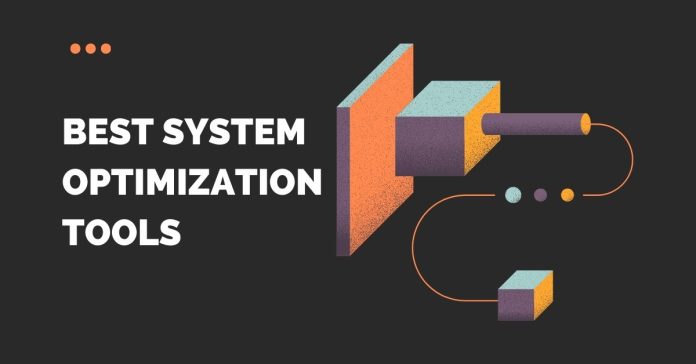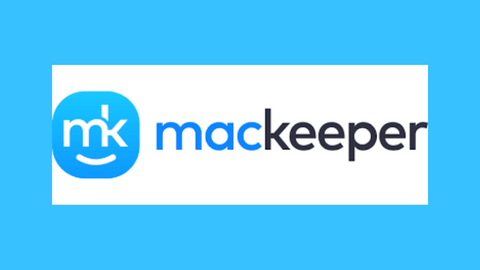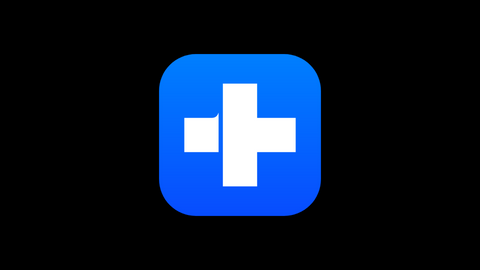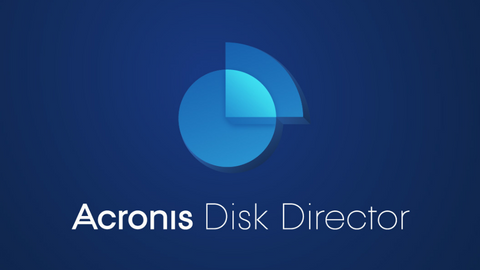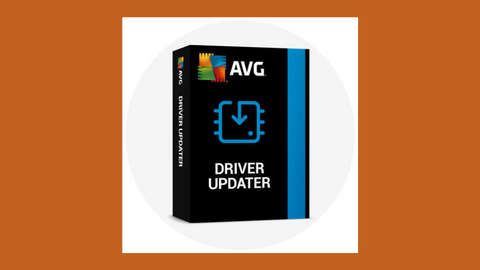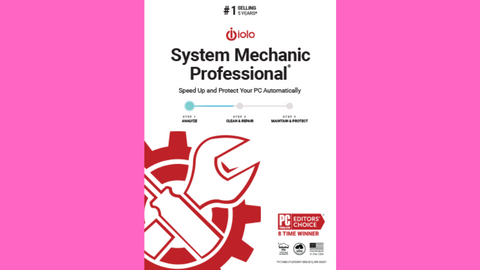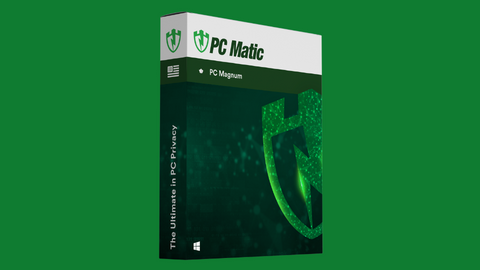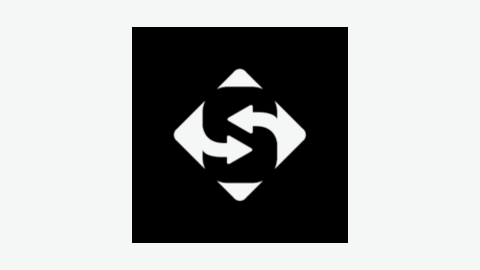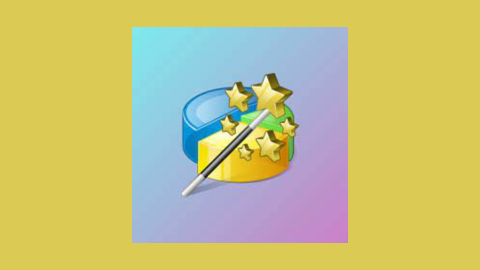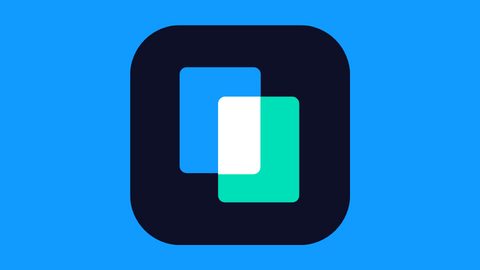Want the best System Optimization Tools for 2025? Read on!
Is your computer feeling sluggish? Do you find yourself waiting longer for programs to load and respond? These are classic signs that your system could benefit from some optimization.
Just like a car needs regular maintenance to run smoothly, your computer requires occasional tune-ups to maintain peak performance.
In this comprehensive guide, I’ll delve into the world of system optimization tools. We’ll explore what these tools do, highlight some of the best options available in 2025, and equip you with the knowledge to choose the perfect solution for your needs.
Table of Contents
TLDR
Your computer accumulates clutter and temporary files over time, leading to performance slowdowns. System optimization tools help clean up this digital junk, optimize settings, and sometimes update drivers to give your computer a much-needed performance boost. This guide examines some of the top system optimization tools available on the market, their benefits, and how to select the right one for your needs.
Top Deals
What Is a System Optimization Tool?
In my experience working with computers for over 15 years, I’ve seen countless machines bogged down by digital clutter.
Temporary files, leftover software remnants, and even registry errors can all contribute to a sluggish system.
System optimization tools function like digital janitors, cleaning up unnecessary files, optimizing system settings, and, in some cases, updating drivers to enhance your computer’s overall performance and stability.
Think of it as a spring cleaning for your digital world!
Top System Optimization Tools Deals
Best System Optimization Tools
Now that we understand what system optimization tools are, let’s explore some of the best options available in 2025. This list caters to a wide range of needs and budgets, so you’ll find a tool that perfectly aligns with your specific requirements.
1. MacKeeper
For Mac users seeking a comprehensive optimization solution, MacKeeper stands out as a powerful contender. It offers a robust suite of features, including:
- Junk File Cleaning: Identify and remove unnecessary files, freeing up valuable disk space and potentially improving performance.
- Duplicate File Finder: Eliminate duplicate files that can clutter your storage and slow searches.
- Internet Cleanup: Clean up browsing history, cookies, and other internet traces for improved privacy and potentially faster browsing speeds (based on personal experience, a clean browser can make a noticeable difference).
- Application Uninstaller: Thoroughly uninstall applications and remove any leftover files that may linger after a standard uninstallation.
- Performance Optimization: Optimize system settings and background processes to enhance responsiveness.
- Security Features: While system optimization is the primary focus, MacKeeper also offers additional security features like malware scanning and real-time protection (it is important to note that some users may prefer separate security software).
Pricing: MacKeeper offers a freemium model with limited features. Premium subscriptions unlock the full suite of optimization and security features.
2. CCleaner
A perennial favorite among PC users, CCleaner is a free and user-friendly option for basic system optimization. While it doesn’t offer the extensive features of some paid tools, it excels at core functionalities:
- Temporary File Cleaning: Clean up temporary files created by your operating system and applications, freeing up disk space.
- Browser Cache Cleaning: Clear your browsing history, cookies, and cached data to potentially enhance browsing performance and improve your online privacy.
- Registry Cleaning: The Windows registry can accumulate errors over time. CCleaner offers a registry cleaner to improve system stability (it’s crucial to use a registry cleaner cautiously, as improper cleaning can cause issues).
Pricing: CCleaner offers a free version with basic features. A premium version unlocks additional features like automatic cleaning and scheduled scans.
Read Also: How to Set Up a New Computer
3. Iolo System Mechanic Ultimate Defense
If you’re looking for a comprehensive system optimization solution for your PC, Iolo System Mechanic Ultimate Defense is a feature-rich option.
It goes beyond basic cleaning and optimization, offering a variety of tools to enhance your PC’s performance and security:
- Startup Program Management: Identify and manage programs that launch at startup, potentially reducing boot times and improving overall system responsiveness.
- Driver Updates: Keep your device drivers up-to-date for optimal performance and compatibility (outdated drivers can sometimes lead to slowdowns or crashes).
- Internet Optimization: Adjust your internet settings to potentially enhance browsing and download speeds.
- Privacy Protection: Tools to help manage your online privacy and security.
- Real-time Optimization: Continuously monitors your system performance and applies optimizations as needed.
- Security Features: While system optimization is the primary focus, Iolo System Mechanic Ultimate Defense offers additional security features like real-time malware protection and identity theft protection (some users may prefer separate security software for a more comprehensive security solution).
Pricing: Iolo System Mechanic Ultimate Defense offers a paid subscription model.
4. Wondershare Dr.Fone
Wondershare Dr.Fone surpasses traditional system optimization tools by providing a comprehensive data recovery and system repair suite.
While it can help optimize your PC’s performance, its core strength lies in data recovery and system repair:
- Data Recovery: Recover accidentally deleted photos, videos, documents, and other files from your hard drive, external storage devices, or crashed systems.
- System Repair: Resolve common Windows system issues, including crashes, blue screens of death, and registry errors.
- System Optimization: Clean up junk files, optimize system settings, and improve overall performance.
- Data Transfer: Seamlessly transfer data between phones, tablets, and computers.
Pricing: Wondershare Dr.Fone offers a free version with limited features. Premium subscriptions unlock the full data recovery, system repair, and optimization features.
5. AVG TuneUp
AVG TuneUp, from the well-respected security company AVG, provides a well-rounded system optimization solution for PCs. It combines essential cleaning and optimization features with additional functionalities:
- Cleaning and Optimization: Clean up temporary files, optimize system settings, and manage startup programs to improve performance.
- Sleep Mode Optimization: Fine-tune sleep mode settings for better laptop battery life.
- Software Updater: Keep your applications up to date for improved security and performance.
- Disk Defragmenter: Defragment your hard drive to improve file access times and performance, potentially (this is generally less relevant with modern solid-state drives).
- Browser Cleaning: Clear browsing history, cookies, and cached data for enhanced privacy and potentially improved browsing speeds.
Pricing: AVG TuneUp offers a freemium model with limited features. Premium subscriptions unlock the full suite of optimization and additional features.
READ ALSO: A Beginner’s Guide to System Optimization
6. Ashampoo UnInstaller
If you’re tired of leftover files and cluttered registries after uninstalling software, Ashampoo UnInstaller is a gem in your toolbox. It goes beyond the basic Windows uninstall function, offering a more thorough cleanup process:
- Complete Uninstallation: Removes the main program files, associated registry entries, and any leftover files, ensuring a thorough and clean uninstall.
- Forced Uninstall: Attempts to uninstall even the most stubborn programs that resist traditional uninstallation methods.
- Uninstall Monitoring: Tracks software installations and creates backups of registry entries before changes are made, allowing for easier rollback if necessary.
- Cleaning Recommendations: Identifies and suggests additional files or registry entries that can be safely removed after a standard uninstall.
Pricing: Ashampoo UnInstaller offers a free version with limited features. A premium version unlocks additional features like automatic monitoring and scheduled cleaning.
7. Acronis Disk Director
While not strictly a system optimization tool in the traditional sense, Acronis Disk Director is a powerful disk management utility that can indirectly contribute to improved performance.
Here’s how:
- Partition Management: Create, resize, and manage partitions on your hard drive, allowing for better organization and potentially improving file access times.
- Disk Cloning: Create a complete clone of your hard drive, including the operating system, applications, and personal data. This can be a lifesaver in case of system crashes or hardware failures.
- Disk Defragmentation: Defragment your hard drive to improve file access times and performance (this is generally less relevant with modern solid-state drives).
- Disk Cleaning: Remove unnecessary files from your hard drive to free up valuable disk space.
Pricing: Acronis Disk Director offers a free version with limited features. Premium subscriptions unlock the full suite of disk management and cloning features.
8. Ashampoo Photo Recovery
Accidents happen, and sometimes, you might accidentally delete precious photos or videos. Ashampoo Photo Recovery can be a lifesaver in such situations:
- Data Recovery: Recover deleted photos, videos, and other files from your hard drive, external storage devices, or even memory cards.
- Deep Scan: For situations where standard recovery fails, Ashampoo Photo Recovery offers a deep scan that can potentially recover even heavily damaged or overwritten files.
- Preview Before Recovery: Preview recoverable files before attempting recovery, allowing you to prioritize the most important files.
Pricing: Ashampoo Photo Recovery offers a limited free trial. Paid licenses unlock full recovery functionality.
9. AVG Driver Updater
Keeping your device drivers up to date is crucial for optimal performance and compatibility with your hardware. AVG Driver Updater simplifies this process:
- Automatic Driver Scans: Regularly scans your system for outdated drivers.
- Driver Updates: Downloads and installs the latest drivers for your hardware components, ensuring compatibility and potentially improving performance.
- Backup and Restore: Allows you to create backups of your current drivers before updating, providing a safety net in case of any issues.
Pricing: AVG Driver Updater is available as a standalone product or as part of a bundle with other AVG security software. Pricing varies depending on the chosen package.
Read Also: Introduction to Malware: What is it About – Sources, Signs and Impact?
10. Ashampoo WinOptimizer 19
Ashampoo WinOptimizer 19 is a comprehensive system optimization suite from Ashampoo. It offers a wide range of features to clean, optimize, and protect your PC:
- System Cleaning: Remove temporary files, internet cache, and leftover software traces to free up disk space and potentially enhance performance.
- Registry Cleaning: Scan and clean the Windows registry for errors and invalid entries that can lead to instability (use caution with registry cleaning, as improper cleaning can cause issues).
- System Tweaks: Fine-tune various system settings for performance, stability, and privacy.
- Startup Manager: Control which programs launch at startup, potentially reducing boot times.
- Internet Optimizer: Optimize internet settings for smoother browsing and downloads (remember, your ISP’s plan often limits internet speed).
- File Tools: Securely delete files, shred data to prevent recovery, and recover accidentally deleted files.
- Defragmentation Tools: Defragment your hard drive to potentially improve file access times (generally less relevant with modern solid-state drives).
- Game Booster: Optimize system settings to allocate more resources for a smoother gaming experience (results may vary depending on your hardware).
Pricing: Ashampoo WinOptimizer 19 offers a free trial. Paid licenses unlock the full suite of features and automatic updates.
11. Iolo System Mechanic Pro
Iolo System Mechanic Pro is a streamlined version of Iolo System Mechanic Ultimate Defense, focusing primarily on system optimization and performance enhancement:
- Startup Program Management: Identify and manage programs that launch at startup, potentially reducing boot times and improving overall system responsiveness.
- Driver Updates: Keep your device drivers up-to-date for optimal performance and compatibility (outdated drivers can sometimes lead to slowdowns or crashes).
- Internet Optimization: Adjust your internet settings to potentially enhance browsing and download speeds.
- Active Optimizer: Continuously monitors your system performance and applies optimizations as needed.
- PC Cleanup: Clean up temporary files, internet cache, and leftover software traces to free up disk space.
- Registry Cleaner: Scan and clean the Windows registry for errors and invalid entries that can lead to instability (use caution with registry cleaning, as improper cleaning can cause issues).
Pricing: Iolo System Mechanic Pro offers a paid subscription model.
12. Ashampoo Driver Updater
Ashampoo Driver Updater is a dedicated driver update utility from Ashampoo, designed to keep your device drivers current:
- Automatic Driver Scans: Regularly scans your system for outdated drivers.
- Driver Updates: Downloads and installs the latest drivers for your hardware components, ensuring compatibility and potentially improving performance.
- Backup and Restore: Allows you to create backups of your current drivers before updating, providing a safety net in case of any issues.
Pricing: Ashampoo Driver Updater is a standalone product and is also bundled with other Ashampoo system optimization software. Pricing varies depending on the chosen package.
13. Norton Computer Tune Up
From the well-known security brand Norton, Norton Computer Tune Up offers a comprehensive system optimization suite:
- System Cleaning: Remove temporary files, internet cache, and leftover software traces to free up disk space and potentially enhance performance.
- Startup Manager: Control which programs launch at startup, potentially reducing boot times.
- Disk Optimization: Optimize disk usage for smoother performance.
- Registry Cleaning: Scan and clean the Windows registry for errors and invalid entries that can lead to instability (use caution with registry cleaning, as improper cleaning can cause issues).
- Browser Cleaning: Clear browsing history, cookies, and cached data for enhanced privacy and potentially improved browsing speeds.
- Password Manager (Premium): Securely store and manage your online passwords (premium feature).
Pricing: Norton Computer Tune Up offers a freemium model with limited features. Premium subscriptions unlock the full suite of optimization features and additional tools like a password manager.
Related: Full Review of Paragon Hard Disk Manager for Windows
14. MiniTool ShadowMaker
While not strictly a system optimization tool, MiniTool ShadowMaker offers significant benefits for overall system health and performance.
Here’s why:
- Backup and Disaster Recovery: Create complete backups of your system, including the operating system, applications, and personal data, to ensure data integrity and security. This allows you to quickly restore your system in the event of crashes, hardware failures, or malware attacks. A healthy and optimized system is easier to back up, and a recent backup minimizes downtime in the event of a disaster.
- Disk Cloning: Create a complete clone of your hard drive, including all the items mentioned above. This can be useful for migrating your system to a new hard drive or SSD.
- File Synchronization: Keep your important files synchronized across your computer, external drives, and cloud storage, ensuring data protection and accessibility.
Pricing: MiniTool ShadowMaker offers a free version with limited features. Premium subscriptions unlock features like automatic scheduling, incremental backups, and file synchronization.
15. PC Matic Magnum
PC Matic Magnum takes a different approach to system optimization, utilizing a proprietary technology called Adaptive Repair Cloud.
Here’s the gist:
- Adaptive Repair Cloud: This cloud-based technology analyzes your system against a vast database of known issues and configurations to identify potential problems. It then applies targeted optimizations and repairs to address specific problems on your PC.
- Driver Updates: Keeps your device drivers up to date for optimal performance and compatibility.
- Privacy Protection: Offers tools to help manage your online privacy and security (some users may prefer separate security software for a more comprehensive security solution).
- Boot Time Optimization: Optimizes startup processes to potentially reduce boot times.
Pricing: PC Matic Magnum offers a paid subscription model.
16. MiniTool Partition Wizard
Similar to Acronis Disk Director, MiniTool Partition Wizard is a powerful disk management utility that can indirectly contribute to improved performance:
- Partition Management: Create, resize, and manage partitions on your hard drive, allowing for better organization and potentially improving file access times.
- Data Recovery: Recover accidentally deleted or lost partitions, potentially saving your valuable data.
- Disk Conversion: Convert between different disk partition styles (MBR and GPT) for compatibility with various operating systems.
- Disk Wiping: Securely erase entire disks or partitions to prevent data recovery.
Pricing: MiniTool Partition Wizard offers a free version with limited features. Premium subscriptions unlock the full disk management suite, data recovery, and conversion features.
17. MobileTrans
While not a traditional system optimization tool, MobileTrans can be a valuable asset if you frequently transfer data between devices.
Here’s how:
- Phone to Phone Transfer: Seamlessly transfer data between phones, tablets, and computers, regardless of operating system (iOS, Android, Windows).
- Backup and Restore: Create backups of your phone’s data, including contacts, messages, photos, videos, and apps. This can be particularly helpful when switching to a new phone or in the event of data loss.
- App Transfer: Transfer apps and their data between compatible devices.
Pricing: MobileTrans offers a free version with limited features. Premium subscriptions unlock advanced features, including full phone backups, app transfer, and compatibility with a wider range of devices.
Benefits of System Optimization Tools
By now, you’ve explored a wide range of system optimization tools, each with its strengths and functionalities. But what are the tangible benefits of using these tools? Here are some key advantages:
- Improved Performance: System optimization tools can help remove temporary files, clean up the registry, and optimize system settings, potentially leading to a noticeable performance boost in speed and responsiveness.
- Increased Stability: By addressing registry errors and optimizing startup processes, system optimization tools can contribute to a more stable system, reducing crashes and freezes.
- Freed Up Disk Space: Over time, your computer accumulates temporary files, leftover software traces, and other digital clutter. System optimization tools can help reclaim valuable disk space, improving storage efficiency.
- Enhanced Privacy: Some tools offer features to clean up browsing history, cookies, and cached data, potentially improving online privacy.
- Data Recovery (Some Tools): A few tools we explored offer data recovery capabilities, which can be a lifesaver if you accidentally delete important files.
- Backup and Disaster Recovery (Some Tools): Certain tools can create backups of your entire system, enabling quick restoration in the event of crashes or hardware failures.
Choosing the Right System Optimization Tool
With numerous options, selecting the right system optimization tool can be overwhelming. Here are some factors to consider when making your decision:
- Your Needs: Identify the specific areas you want to address. Do you need a basic tune-up for improved performance, or are you looking for more advanced features like data recovery or disk management?
- Your Budget: System optimization tools range from free versions with limited features to premium subscriptions with comprehensive functionalities. Choose a tool that aligns with your budget and needs.
- Your Operating System: Ensure the chosen tool is compatible with your operating system (e.g., Windows, Mac).
- Ease of Use: If you’re not tech-savvy, consider the tool’s user-friendliness. Some offer simple interfaces and intuitive navigation, while others cater to more advanced users.
- Reputation and Reviews: Read online reviews and check the reputation of the software developer before making a purchase.
System Optimization Tools Deals
Best System Optimization Tools: Frequently Asked Questions
What is the best optimization tool?
There’s no single “best” optimization tool, as it depends on your specific needs and budget. Here’s a breakdown to help you choose:
- Basic Performance Boost: For a free, accessible, and user-friendly option, consider CCleaner to clean temporary files and optimize browser settings.
- Comprehensive System Care: If you require a more comprehensive suite with features such as driver updates, privacy protection, and startup management, consider options like Iolo System Mechanic Ultimate Defense, AVG TuneUp, or Ashampoo WinOptimizer.
- Data Recovery and Backup: If data recovery and system backup are priorities, consider Wondershare Dr.Fone or MiniTool ShadowMaker.
- Specific Needs: For tasks such as disk management or phone data transfer, consider tools like Acronis Disk Director or MobileTrans.
What is the best program to boost PC performance?
Several programs can boost PC performance, but the effectiveness depends on the root cause of the slowdown. Here are some options:
- Cleaning and Optimization: Tools like CCleaner, AVG TuneUp, or Ashampoo WinOptimizer can clean temporary files, optimize settings, and manage startup programs, potentially leading to a performance boost.
- Driver Updates: Outdated drivers can cause slowdowns. Tools like AVG Driver Updater or Ashampoo Driver Updater can help keep your drivers up to date.
- Hardware Upgrades: If your hardware is outdated (limited RAM, slow hard drive), a hardware upgrade might be necessary for a significant performance improvement.
What is the best laptop optimizer?
Most system optimization tools are compatible with both desktops and laptops. Popular options for laptops include:
- CCleaner: Free and user-friendly for basic cleaning.
- AVG TuneUp: Offers features like sleep mode optimization for better laptop battery life.
- Iolo System Mechanic Pro: Streamlined version focusing on performance enhancement, suitable for laptops.
Which antivirus makes the PC faster?
Some antivirus software includes system optimization features, but their primary focus is security. While they might clean up temporary files during scans, a dedicated system optimization tool can offer a wider range of performance-enhancing features.
How to make a PC run fast?
Here are some ways to make your PC run faster:
- Use system optimization tools: As discussed above, these tools can clean up clutter and optimize settings.
- Uninstall unused programs: Unnecessary programs can consume resources.
- Disable startup programs: Programs that launch at startup can slow down boot times. Use system optimization tools or built-in Windows settings to manage startup programs.
- Defragment your hard drive (for HDDs): This can improve file access times on traditional hard disk drives (less relevant for modern solid-state drives).
- Scan for malware: Malware infections can significantly slow down your PC.
- Consider a hardware upgrade: If your hardware is outdated, upgrading RAM or switching to a solid-state drive can make a big difference.
Remember, combining these approaches will yield the best results for a faster and smoother PC experience.
How do I increase my CPU performance?
While system optimization tools can help to some extent, directly increasing CPU performance is limited. Here are some strategies:
- Cooling: Ensure proper airflow around your computer to prevent overheating, which can throttle CPU performance. Consider cleaning dust buildup and using a cooling pad if necessary.
- Overclocking (Advanced Users Only): This involves pushing your CPU beyond its factory settings for a potential performance boost. However, overclocking is a risky process that can damage your CPU if not done correctly. It’s recommended for experienced users only.
- Upgrade Your CPU (Most Drastic Option): The most significant performance gain comes from upgrading your CPU. This can be expensive and requires some technical knowledge to install.
How can I speed up a slow PC?
Several factors can contribute to a slow PC. Here are some steps you can take:
- System Optimization Tools: Utilize tools like those mentioned in this guide to clean up temporary files, optimize settings, and potentially improve performance.
- Identify Resource-Intensive Programs: Close any programs that are hogging CPU, memory, or disk usage. You can find this information in your task manager (Windows) or Activity Monitor (Mac).
- Disable Startup Programs: Unnecessary programs launching at startup can slow down boot times and overall performance. Use system settings or third-party tools to manage startup programs.
- Disk Cleanup: Free up disk space by deleting unnecessary files, programs, and temporary data. Built-in disk cleanup tools are available on both Windows and Mac.
- Defragmentation (Traditional Hard Drives Only): This process can improve access times on traditional hard drives (HDDs). However, it’s generally not necessary for modern solid-state drives (SSDs).
- Malware Scan: Run a malware scan to identify and remove any malicious software that may be affecting your system’s performance.
- Hardware Upgrades: Consider upgrading your RAM or switching to an SSD if your current hardware is bottlenecking performance.
What makes a computer run faster, RAM or processor?
Both RAM and processor play crucial roles in computer performance, but their impact can vary depending on the task at hand:
- Processor (CPU): The CPU acts as the brain of your computer, handling instructions and calculations. A faster CPU enhances overall processing power, affecting tasks such as video editing, gaming, and complex calculations.
- RAM (Random Access Memory): RAM acts as your computer’s short-term memory. Having sufficient RAM ensures smooth multitasking and allows for the simultaneous handling of multiple programs. Insufficient RAM can lead to slowdowns and sluggish performance, even with a powerful CPU.
In simpler terms, a fast CPU is like having a skilled worker, while sufficient RAM provides them with a spacious and organized workspace to work efficiently. Ideally, you want to balance a good CPU and adequate RAM for optimal performance.
How can I increase my RAM?
The easiest way to increase your RAM is to physically add more RAM modules to your computer, assuming it has available slots. This typically requires opening your computer case and installing the new RAM.
Upgrading RAM is a relatively straightforward process for most users; however, consult your computer’s manual or the manufacturer’s website for specific instructions.
Conclusion
Keeping your computer running smoothly and efficiently is essential for a productive and enjoyable digital experience. System optimization tools can be valuable allies in this endeavor.
By understanding what these tools do, exploring the options, and choosing the right one for your needs, you can breathe new life into your computer and reclaim the performance you deserve.
Ready to experience the benefits of a system optimization tool? Head over to our comprehensive reviews section, where we delve deeper into each of the tools mentioned above, along with their features, pricing, and user experiences. Find the perfect tool to optimize your system and get your computer running like new again!
INTERESTING POSTS
About the Author:
Meet Angela Daniel, an esteemed cybersecurity expert and the Associate Editor at SecureBlitz. With a profound understanding of the digital security landscape, Angela is dedicated to sharing her wealth of knowledge with readers. Her insightful articles delve into the intricacies of cybersecurity, offering a beacon of understanding in the ever-evolving realm of online safety.
Angela's expertise is grounded in a passion for staying at the forefront of emerging threats and protective measures. Her commitment to empowering individuals and organizations with the tools and insights to safeguard their digital presence is unwavering.
Daniel Segun is the Founder and CEO of SecureBlitz Cybersecurity Media, with a background in Computer Science and Digital Marketing. When not writing, he's probably busy designing graphics or developing websites.