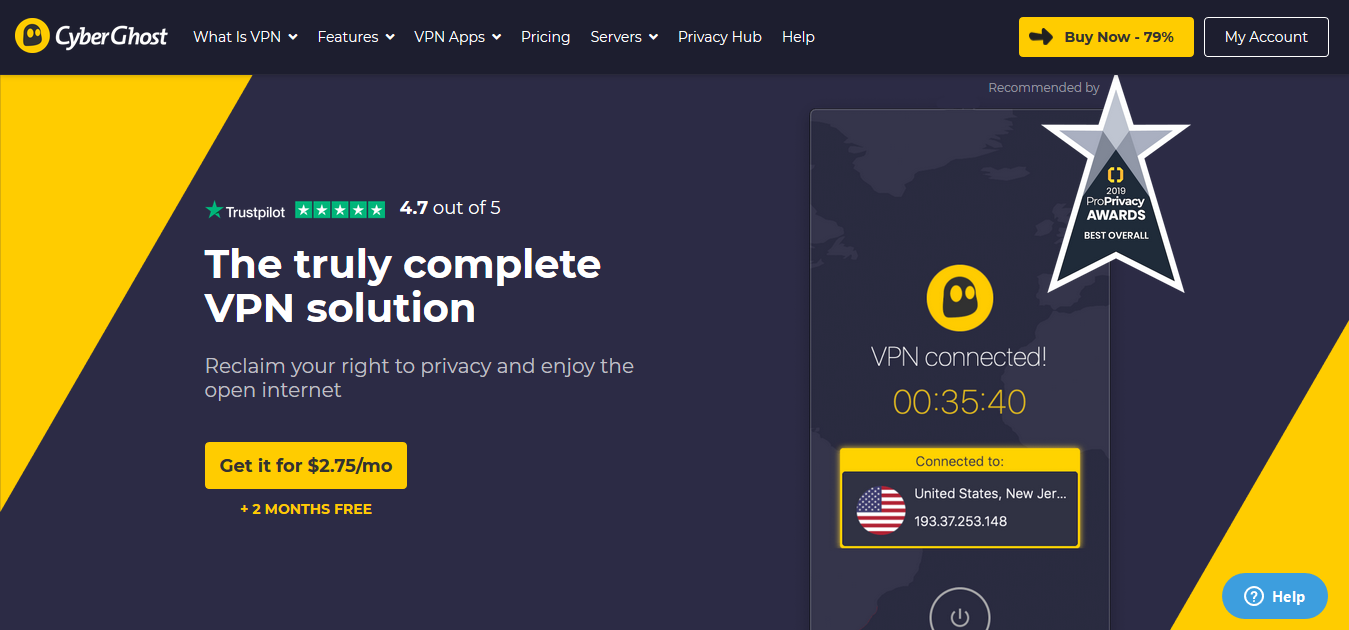Today, we will show you how to download and install CyberGhost VPN on your Windows and Mac PCs.
CyberGhost VPN is a powerful VPN application used by so many people across the globe. This VPN service protects your online identity from hackers, ISPs, and legal authorities.
How does it do this? It changes your IP address and redirects your web traffic to that of a different country.
With CyberGhost VPN, you can access online activities that your country is restricted to when you switch your IP. You can protect your Wi-Fi when you connect to a public network and keep the information you send and receive across the net safe. This is made possible via an AES 256-bit encryption.
CyberGhost VPN services are not free; you pay to get access to them. With one subscription, you can connect up to seven devices and keep them all secure. A 7-day free trial is available to test how the VPN works before subscribing.
In this post, we will look at how to download and install the CyberGhost VPN on two major desktops: Windows and Mac.
READ ALSO: Honest And Unbiased CyberGhost VPN Review
Table of Contents
How To Download And Install CyberGhost VPN On Windows PC
To be able to download and install CyberGhost VPN on your Windows PC, your device should meet these requirements;
- It should be running on a Windows version 7 and above
- The Microsoft NET Framework software should be installed
- 1 GHz PC Processor
- About 310 MB of free space on the hard disk
If your Windows PC meets these requirements, download and install the CyberGhost VPN.
Download
Windows users can download the CyberGhost VPN application from the CyberGhost official website. The file is light (about 55 kilobytes) and should waste no time downloading it.
Installation
To install CyberGhost VPN on your Windows PC:
- Click and run the software file you download
- Follow the installation instructions to start the installation
- Allow the installer to run completely
That is all; you can now log in and enjoy CyberGhost VPN services on your Windows PC.
READ ALSO: Full Review of CyberGhost VPN – Fast and Secure VPN Service
How To Download And Install CyberGhost VPN On Mac PC
The following requirements must be met before you can successfully install the CyberGhost VPN on your Mac OS PC:
- A Mac OS version X 10.12 or newer
- Up to 70 MB free space on your hard disk
If your Mac OS PC is compatible, you can continue downloading and installing.
Download
The CyberGhost VPN for Mac OS can be downloaded from the CyberGhost official website.
Installation
To install CyberGhost VPN on your Mac OS PC:
- Double click on the software file you downloaded
- Follow the installation instructions to start installing
- Enter your Mac OS username and password to allow installation of new software
- Allow the app to run by entering your password again after installation
Way to go! You have successfully installed the CyberGhost VPN on your Mac OS PC.
READ ALSO: PureVPN Vs. CyberGhost VPN – Which Is Better?
Unleashing Security: A Guide to Downloading and Installing CyberGhost VPN (FAQs)
CyberGhost VPN offers a powerful tool to enhance your online privacy and security. Here's a guide with some FAQs to navigate downloading and installing it:
Is CyberGhost VPN free?
No, CyberGhost VPN offers freemium plans with limited features and paid plans with more features and functionalities.
How do I download CyberGhost VPN?
There are two main ways to download CyberGhost VPN:
Through the Website:
- Visit the official CyberGhost VPN website
- Click on the “Get CyberGhost VPN” button.
- Choose your preferred subscription plan.
- Create a new account or log in to your existing account.
- Once your payment is confirmed, you'll be directed to the download page or receive a download link via email.
Through App Stores (Mobile Devices):
- Open the App Store (Apple devices) or Google Play Store (Android devices).
- Search for “CyberGhost VPN”.
- Locate the official CyberGhost VPN app and tap “Install”.
- Follow the on-screen instructions to complete the installation.
How do I install CyberGhost VPN?
The installation process will vary slightly depending on whether you're using a computer or a mobile device:
On Computers:
- Once you download the installation file, locate it on your device (usually in the Downloads folder).
- Double-click the downloaded file.
- Follow the on-screen instructions to complete the installation process. This might involve accepting license agreements and choosing installation locations.
On Mobile Devices:
Installing will typically happen automatically once you tap “Install” on the app store. You might need to provide your device PIN or fingerprint for verification.
How do I activate CyberGhost VPN?
- Launch the CyberGhost VPN app.
- If you're a new user, you'll be prompted to log in with your newly created account credentials.
- If you're an existing user, log in with your username and password.
- Once logged in, the app will usually display a prominent button to “Connect”. Click on it to connect to the recommended server.
- Alternatively, you can choose a specific server location from the available list.
How to set up CyberGhost VPN on specific devices (Android, Chrome etc.)?
While the general download and installation process is similar across devices, CyberGhost VPN offers specific setup guides for various platforms on its website's support section. These guides might provide more detailed instructions for setting up CyberGhost VPN on Android, Chrome extensions, or other specific devices.
Remember:
- Refer to the official CyberGhost VPN website or support resources for the latest download links and detailed installation instructions for your device and operating system.
- Choose a paid subscription plan that offers stronger encryption and more features for optimal security.
Following these steps and consulting the official resources, you can download, install, and activate CyberGhost VPN to enhance your online security and privacy.
Conclusion
From the information provided above, you can see that downloading and installing the CyberGhost VPN is easy.
The process is not so cumbersome for Windows and Mac PCs as both can be completed in minutes.
RELATED POSTS
- 4 of the Best VPN for Upwork (with dedicated IP address)
- Is Windows Defender Enough for 2024?
- Best VPN For 2022 [Tested, Reviewed & Ranked]
- Best VPN for Gaming You Should Consider
- 7 Strange Tips for Selecting an Antivirus Program
- 12 Best Free Antivirus Software for your Windows PC [Not Free Trial]
- 8 Best VPNs For China And Hong Kong
- 15 Best VPNs For Coronavirus Quarantine Holiday
- How To Watch YouTube Videos That Are Blocked In Your Country
About the Author:
Gina Lynch is a VPN expert and online privacy advocate who stands for the right to online freedom. She is highly knowledgeable in the field of cybersecurity, with years of experience in researching and writing about the topic. Gina is a strong advocate of digital privacy and strives to educate the public on the importance of keeping their data secure and private. She has become a trusted expert in the field and continues to share her knowledge and advice to help others protect their online identities.
Daniel Segun is the Founder and CEO of SecureBlitz Cybersecurity Media, with a background in Computer Science and Digital Marketing. When not writing, he's probably busy designing graphics or developing websites.