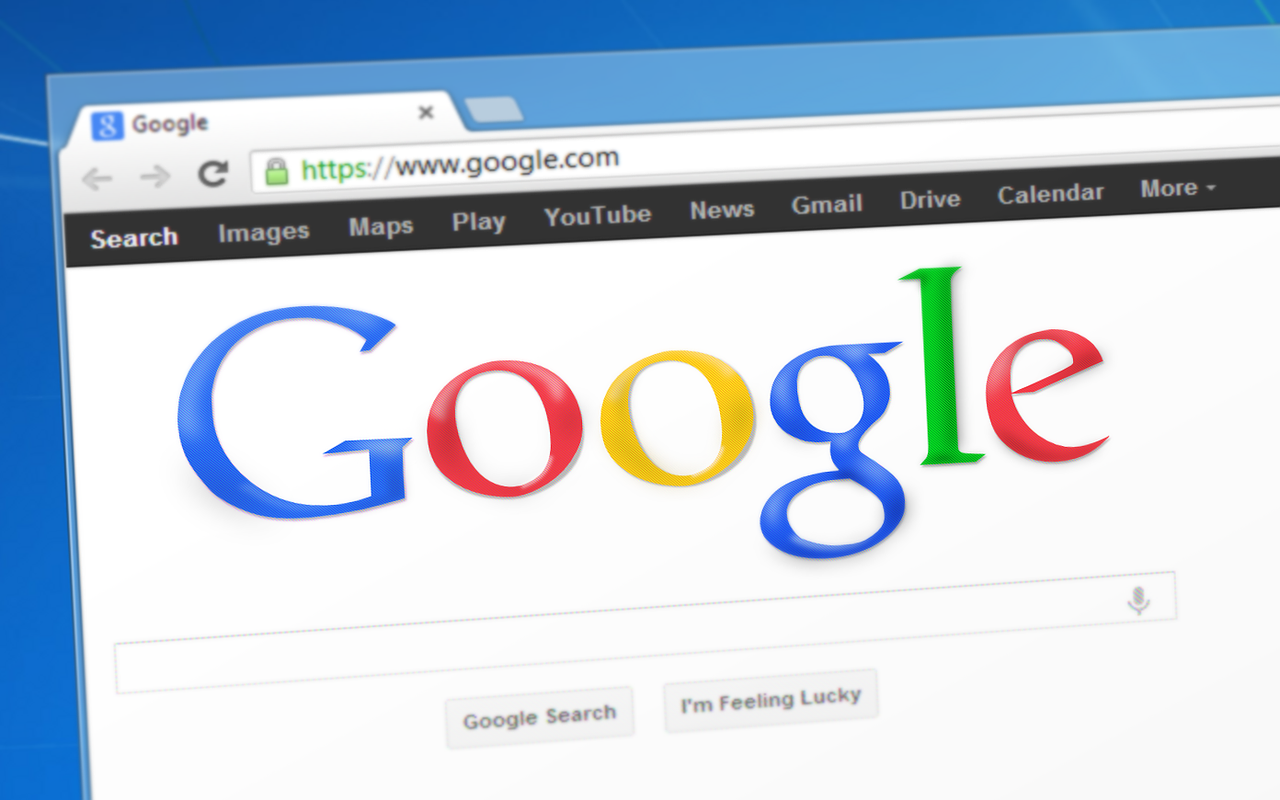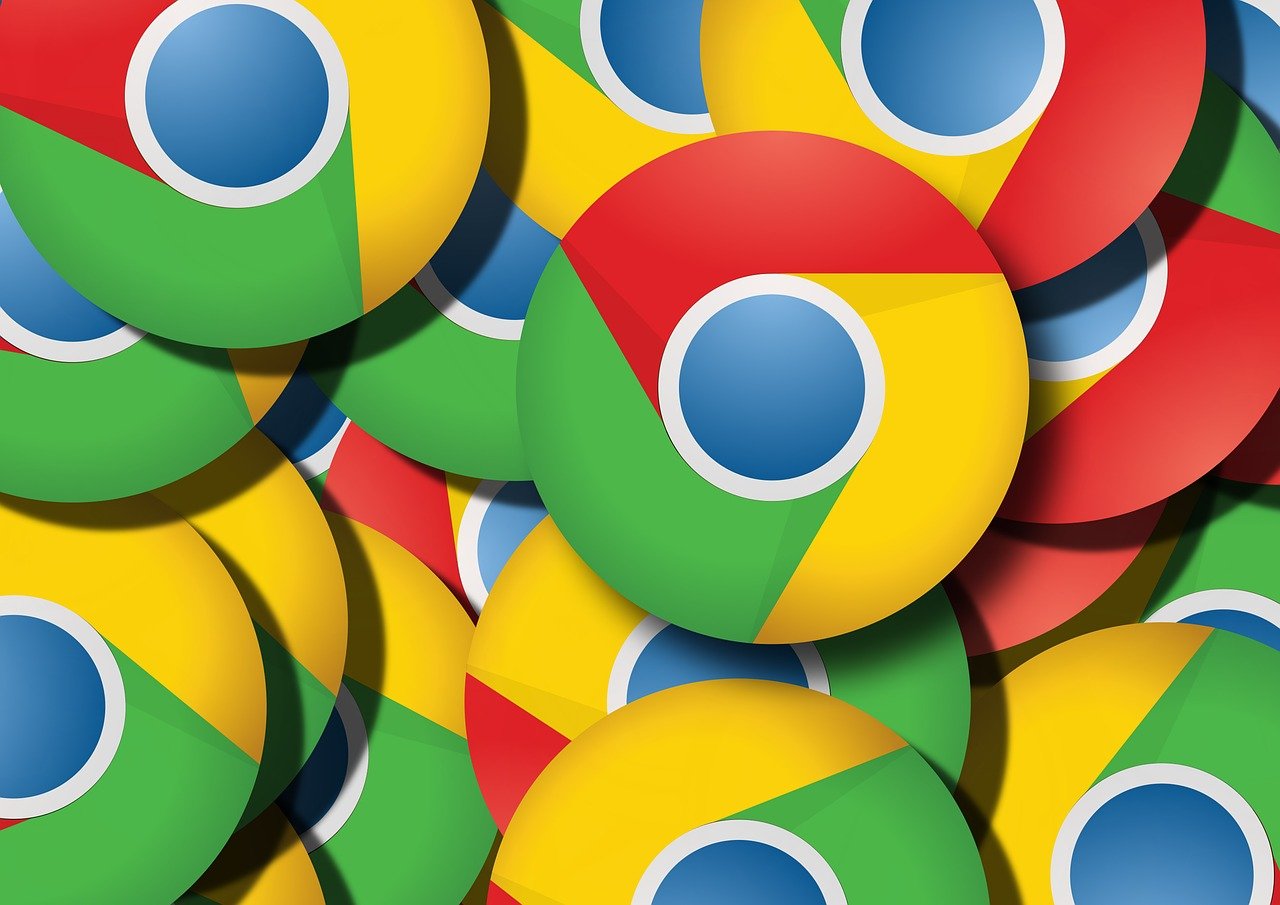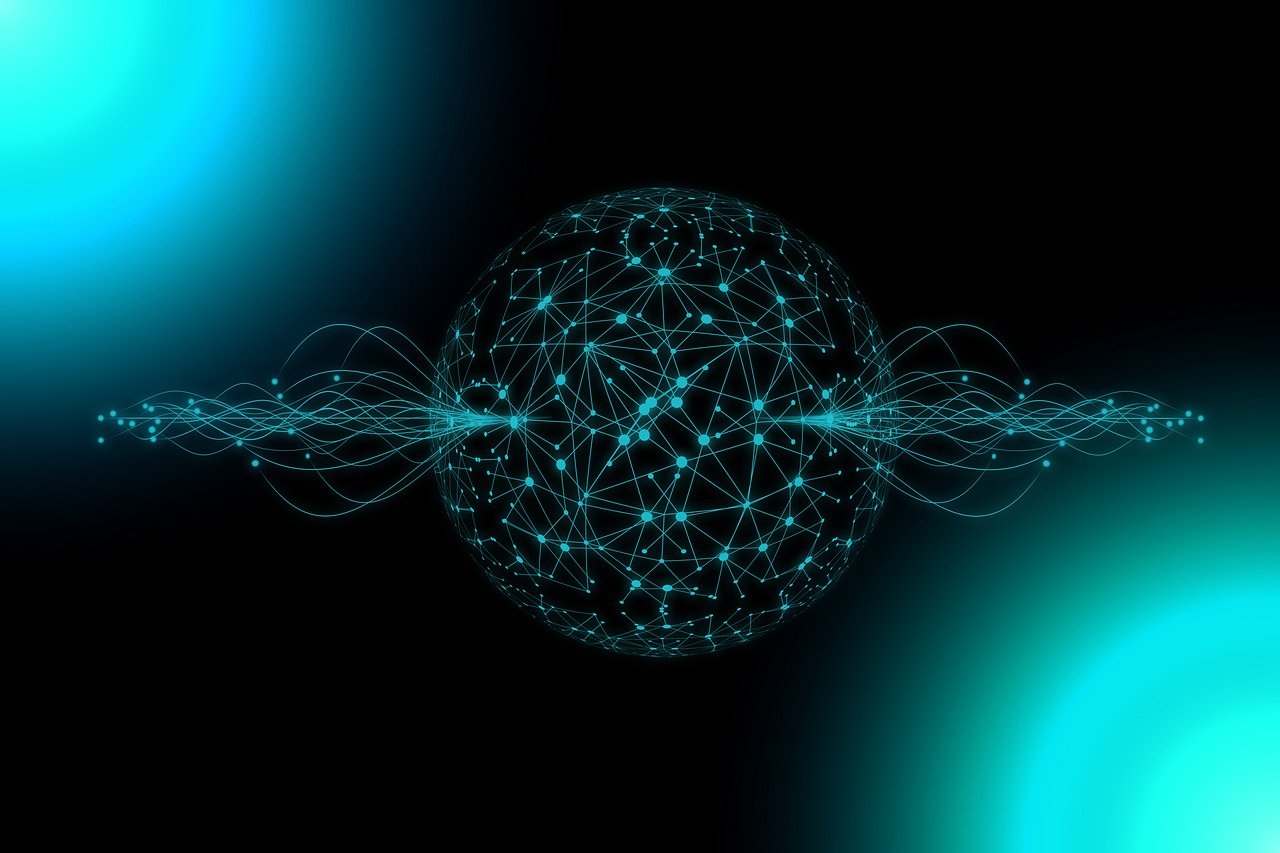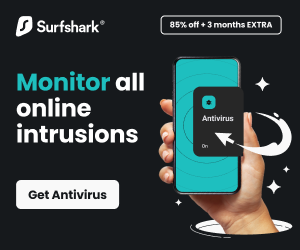People block websites permanently from their Google Chrome browser for various reasons. Maintaining a website on Google Chrome can be helpful for multiple reasons, such as protecting yourself from online distractions or blocking malicious or inappropriate content.
Some want to get rid of all the distractions to focus on themselves. Some find specific sites too damaging to their mental health, whereas some have their own privacy issues.
Are you tired of searching for ways to permanently block websites on Android devices but cannot find any that work? Then, you have come to the right place.
Whatever your reason for blocking the site may be, we are here to guide you through the process, and you are free to choose the method that suits you.
READ ALSO: Understanding Ad Blocker: The Ultimate Guide to Blocking Ads Online
Table of Contents
How To Permanently Block Certain Websites On Google Chrome Using A Google Chrome Browser Extension
This method is helpful if you primarily need to control your surfing habits and manage time for better productivity. You can use specific free browser extensions on your computer and laptop to block a website that is disturbing you on Chrome.
StayFocusd
‘The StayFocusd extension had approximately 800,000 active users in 2018 alone. It is a highly recommended productivity app. You can download its Chrome extension on your laptop or the app on your phone and customize the settings according to your requirements.
The’ Nuclear Option’ is an essential feature that has made the extension so popular. After you select this option, there is no going back. The websites under the blocked list get blocked permanently irrespective of the number of days or hours per day you have allowed as your surfing time. The best part is that there is no way to cancel or disable this option from working except by uninstalling the app/extension.
The second distinctive feature is the ‘Require Challenge Option.’ Under this, the user must face a challenge to access and change the customized settings. You ought to rewrite a specific paragraph without any mistakes, including writing the lowercase letters as lowercase letters on the first try; otherwise, the extension will detect the use of the backspace key, and you will have to start again from the beginning.
Usually, the users cannot unlock the access without 3-4 tries. Not only is this feature challenging, but it also gives you time to think if you want to access the blocked pages or not.
CHECK OUT: Cybersecurity Products Deals (Huge Discounts even up to 80% OFF)
BlockSite
‘BlockSite’ is another free Chrome extension that can block websites and even has the option of setting a password that restricts other users from changing the settings. It helps avoid unnecessary surfing on the web and blocking sites that harm an individual’s privacy.
READ ALSO: Browser Compartmentalization: How to Compartmentalize Your Web Browsers
How To Permanently Block Certain Websites On Google Chrome Using a Computer/Laptop
- The first step to using an extension on a desktop would be to add it to the Chrome browser as an extension and accept the terms and conditions.
- Next, after customizing the option according to your needs, you should go to the page to block and enter the domain.
- Tap the ’+’ icon to add the website to your block site list and set a password to prevent other users from changing the settings.
- Select the final option of blocking the sites, and you are all set now. Surf the internet safely and prevent time wastage.
READ ALSO: VPN Extension For Google Chrome – Benefits And Useful Tricks
How To Permanently Block Certain Websites On Google Chrome Using Phone
- To block websites permanently on your phone, you need to download the Block site app, first read, and then accept all the terms and conditions. You must also turn on the BlockSite accessibility to access your Android settings and let the application block the websites.
- Next, you have to tap on the ‘+’ icon that asks you to enter the domain of the sites you want to block and has another option of preventing the applications you wish to stop using.
- After entering the domain and application, tap on okay and follow the above steps.
Although using the ‘BlockSite’ extension is relatively easy, unblocking the sites and apps and returning to surfing them is also easy. It is not as effective as the ‘StayFocusd’ app/extension but is user-friendly and easy to use, and therefore, it is often preferred over the other plugins.
READ ALSO: Best Antivirus For 2022
Using A Router/ Parental Control
Nowadays, most Wi-Fi routers have an inbuilt system that blocks sites for one device’s browser. Many parents use this system now to keep a check on their children and to restrict their social media usage.
- You need to change the settings or ask your operator to block the websites you wish to disable, and nobody in your family will be able to access or change the settings.
- Some other parental control settings and router/parental control software can be used on their gadgets to monitor their children. Still, it varies from device to device and might need some exploration.
READ ALSO: The Best Ad Blockers To Block Ads And Unwanted Pop-Ups In 2024
How To Permanently Block A Website On Google Chrome
Google Chrome doesn’t offer a “permanent” way to block websites, but it has a built-in functionality to restrict access to specific sites.
Here are the steps you can follow to block a website on Google Chrome permanently:
1. Open Chrome settings
- Click the three vertical dots in the top right corner of the browser window.
- Select “Settings” from the dropdown menu.
2. Navigate to “Site settings”
- Scroll down and click on “Privacy and security.”
- Under “Site settings,” click on “Site settings.”
3. Block the website
- Look for the “Pop-ups and redirects” section.
- Click on it to expand the options.
- Under “Blocked,” click “Add” to enter the website URL you want to block.
- You can also enter the entire domain name (e.g., “example.com”) to block all subpages.
Remember that these steps will only block the website on your specific computer or device. If you want to stop the website on multiple devices, you must follow these steps on each device.
How To Permanently Block Certain Websites On Google Chrome: FAQs
 Can I block entire websites forever?
Can I block entire websites forever?
Unfortunately, Chrome’s built-in functionality doesn’t offer “permanent” website blocking. Anyone with access to the browser can unblock the site by following the same steps used for blocking.
How do I block websites in Chrome?
- Open Chrome and click the three vertical dots in the top right corner.
- Select “Settings” and scroll down to “Privacy and Security.”
- Click on “Site settings” and then “Pop-ups and redirects.”
- Under “Blocked,” click “Add” and enter the website URL or domain name.
Are there alternative blocking methods?
- Parental controls: Some operating systems and routers offer parental control features that allow website blocking.
- Third-party extensions: Chrome extensions like “BlockSite” or “uBlock Origin” offer additional blocking functionality.
- Host file editing: This method involves modifying your computer’s host file, but it requires advanced technical knowledge and can have unintended consequences.
What’s the best approach to website blocking?
The best approach depends on your specific needs and technical expertise. Consider:
- For basic blocking: Chrome’s built-in method is simple and suitable for occasional use.
- For enhanced control: Parental controls or extensions offer more robust blocking options.
- For advanced users: Editing the host file is a powerful method, but proceed cautiously and only if comfortable with potential risks.
Remember, website blocking is just one tool for managing online behavior. Developing responsible browsing habits and being mindful of the information you access is crucial. If you have concerns about online safety or require further assistance, consult a tech-savvy friend, family member, or IT professional.
Conclusion
Website blockers help you save time and protect you from fraudulent websites. There will always be methods to find a way around the existing technology and access the blocked sites, but it is up to you to follow the rules you set for yourself.
Additionally, it is worth noting that while blocking a website can be effective at preventing access to it, it is not foolproof. Users may still be able to access the website through other browsers or by using a VPN.
Therefore, it is essential to use website blocking as one of several strategies for managing online distractions and protecting yourself from inappropriate or harmful content.
I hope you can now permanently block websites on Google Chrome. Leave us a comment below.
SUGGESTED READINGS
- Best VPN For 2022
- Essential Google Chrome Add-ons for Security
- 4 Best Mobile Browsers for Android, iOS, and Windows
- 5 Top Wikileaks Alternatives (Number 5 Is Our Favourite)
- Are Magento Websites Secure?
- How To Patiently Read Terms And Conditions Agreement
- How To Avoid Malicious Chrome Extensions [8 PROVEN Methods]
- How To Watch YouTube Videos That Are Blocked In Your Country
- How To Stop Calls On iPhone Without Blocking Them
About the Author:
Amaya Paucek is a professional with an MBA and practical experience in SEO and digital marketing. She is based in Philippines and specializes in helping businesses achieve their goals using her digital marketing skills. She is a keen observer of the ever-evolving digital landscape and looks forward to making a mark in the digital space.