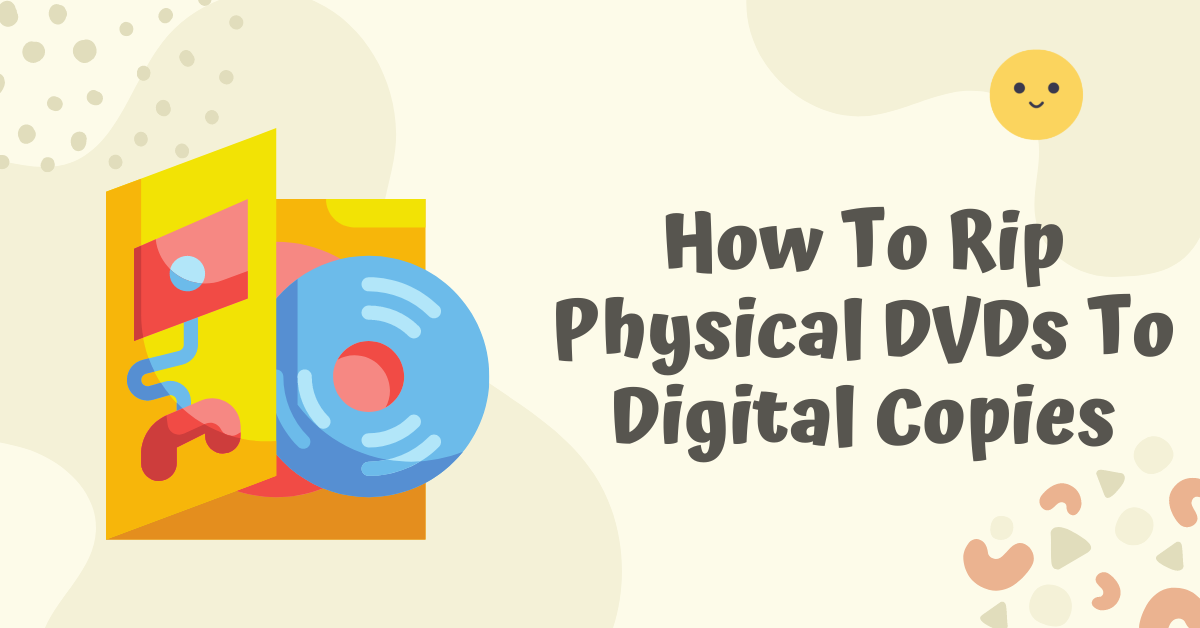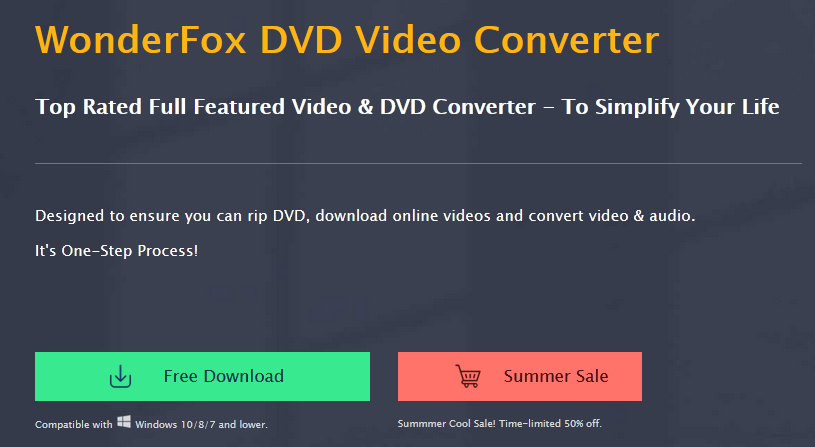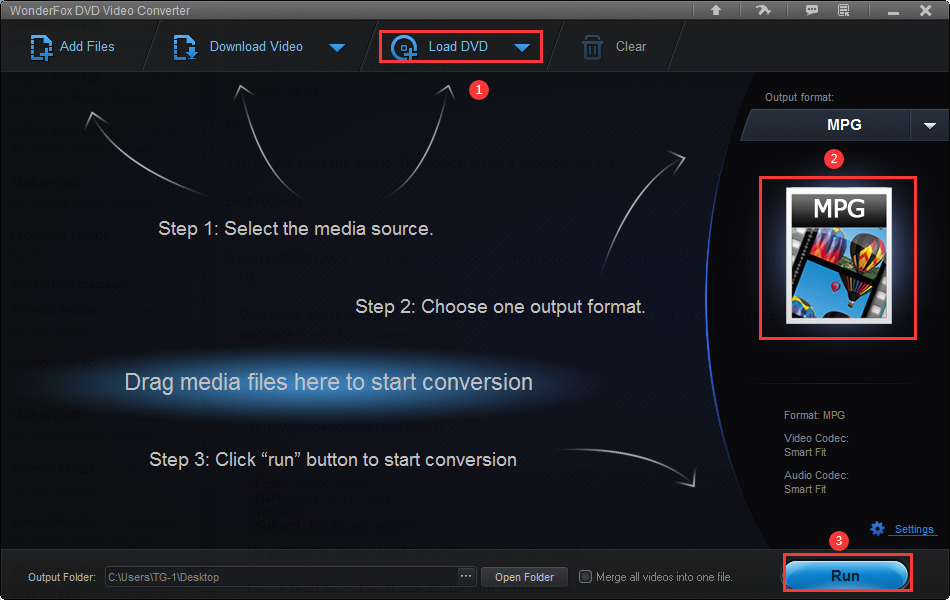This post will show you how to rip physical DVDs to digital copies.
In recent years, video entertainment has transitioned from the optical disc to the digital age, and video enthusiasts have also changed how they enjoy movies, from home DVD players to portable digital devices.
Nowadays, although almost no one buys DVDs anymore, digital media has easily replaced physical DVDs. However, plenty of DVDs are kept in your home, which are stored on bookshelves, boxes, or other corners.
You carefully selected and purchased them more than ten years ago, so it is difficult to discard them from your home. Therefore, converting your digital files to a digital DVD converter for viewing and sharing with your friends on your mobile phone is a good idea.
What we have to admit is that physical DVDs are indeed not as convenient as digital files. On the other hand, DVDs take up too much space and are easily damaged.
Therefore, ripping them into digital files is serving their second life. If you are eager to save your DVD movies thoroughly and scientifically and extend the lifespan of DVDs, it is time to throw away digital discs and move towards the digital trend.
In this article, we will guide you step by step to rip DVD to digital files, let’s get started.
Table of Contents
How To Rip Physical DVDs To Digital Copies
I believe you have been picky in many ripping programs, and you may have tried some tools, but you have not found a satisfactory one all the time because of the fuzzy output quality or the slow processing speed.
WonderFox DVD Video Converter will not make you reencounter these thorny problems. It is a stable and fast comprehensive software that helps you rip DVDs to over 300 output formats. In addition, it also supports you in downloading videos, editing videos, converting videos, etc.
Step 1: Load your DVD movies.
Insert the CD-ROM drive into your computer, start the program, and then click “Load DVD” to add your DVD files.
Step 2: Pick the output format.
Open the format list to select the output format by clicking “Output Format”, here you can choose MPG, MP4, AVI, MKV, MOV, VOB, M4V, WMV, 3GP, etc.
Step 3: Start to rip the DVD to digital format.
Select the save location of the output file at the bottom of the interface and click “Run” to start ripping the DVD to digital format.
More features of WonderFox DVD Video Converter
- Convert SD video to HD video.
- Convert video files to MKV, MOV, VOB, MPG, MP4, WMV, 3GP, AVI, M4V, 3GP, MTS, M2TS, etc.
- Download videos from 300+ sites, such as YouTube, Vimeo, Liveleak, Dailymotion, Hulu, Facebook, Twitter, etc.
- Add subtitles to video files.
- Edit videos by cutting, clipping, cropping, adding effects, merging, watermarking, trimming, rotating, etc.
- Extract audio from video files.
- Automatically find the main movie from 99 titles.
- Backup old and scratched DVDs to digital copies.
- 1:1 Copy the DVD Disc to the DVD Folder and ISO image.
Activate WonderFox DVD Video Converter For Free
WonderFox DVD Video Converter is an official paid software website priced at least $34.95. Fortunately, its manufacturer currently has customized a dedicated page for our readers, on this page you can download the program for free and install it on your computer. As you know, it is an all-in-one program that should not be missed. Take action, it will expire on Sep 20, 2021.
It also has a multilingual user interface, allowing you to switch the language to German, Spanish, etc. If you have multiple video files that need to be converted, it will be a good assistant because it has a batch conversion mode that allows you to convert 10 files at a time.
WonderFox DVD Video Converter: FAQs
Here's a breakdown of some common FAQs regarding WonderFox DVD Video Converter:
Is WonderFox DVD Video Converter free?
WonderFox DVD Video Converter offers a free version with basic functionalities. However, some features like advanced editing tools or batch conversions might be limited or require purchasing the pro version.
Is WonderFox Converter safe?
WonderFox claims to be a safe program. According to VirusTotal, a website that analyzes files and URLs for malware, WonderFox DVD Video Converter has a good reputation with very few detections by antivirus scanners. However, it's always recommended to exercise caution when downloading and installing software.
Here are some tips for safe software installation:
- Download the software from the official WonderFox website.
- Be cautious during installation and avoid installing any unwanted bundled software.
- Have a reputable antivirus program running on your system.
How to turn DVD to MP4?
WonderFox DVD Video Converter can be used to convert DVDs to MP4 format. Here's a general guideline (consult the WonderFox user manual for specific steps):
- Insert your DVD into your computer's DVD drive.
- Launch WonderFox DVD Video Converter.
- Choose MP4 as the output format.
- Select the specific video files you want to convert from the DVD (if applicable).
- Click the “Run” button to initiate the conversion process.
How can I convert video to DVD for free?
WonderFox DVD Video Converter's free version might not support video-to-DVD conversion. Creating DVDs often requires burning functionalities that might be reserved for the paid version. Other free software options might be available for video-to-DVD conversion, but research their reputation and features before downloading.
Which is the best free video converter?
Several free video converter options are available, each with varying features and limitations. Here are some factors to consider when choosing a free video converter:
- Supported formats: Ensure the converter supports the input and output formats you need.
- Conversion speed: Consider how fast you need the conversion process to be.
- Features: Free converters might have limited features compared to paid options.
- Safety and Security: Download from reputable sources and be cautious of malware.
Here are some popular free video converter options to explore (be sure to research their features and limitations):
- Handbrake
- Freemake Video Converter
- MediaCoder
Remember, free software might have limitations or prompt you to upgrade to a paid version for full features. WonderFox DVD Video Converter offers a free version, but some functionalities might be restricted.
INTERESTING POSTS
- How To Convert Spotify To MP3: A Guide For You
- Cyber Security Or Physical Security – Which Should You Prioritize?
- Ways To Convert Apple Music To MP3 Via iTunes And Apple Music App
- How To Watch YouTube Videos That Are Blocked In Your Country
- How To Convert M4P To MP3 [EXPERT GUIDE]
- Shut Cybercrime Door With Cybersecurity Training For Employees
About the Author:
Chandra Palan is an Indian-born content writer, currently based in Australia with her husband and two kids. She is a passionate writer and has been writing for the past decade, covering topics ranging from technology, cybersecurity, data privacy and more. She currently works as a content writer for SecureBlitz.com, covering the latest cyber threats and trends. With her in-depth knowledge of the industry, she strives to deliver accurate and helpful advice to her readers.
Meet Angela Daniel, an esteemed cybersecurity expert and the Associate Editor at SecureBlitz. With a profound understanding of the digital security landscape, Angela is dedicated to sharing her wealth of knowledge with readers. Her insightful articles delve into the intricacies of cybersecurity, offering a beacon of understanding in the ever-evolving realm of online safety.
Angela's expertise is grounded in a passion for staying at the forefront of emerging threats and protective measures. Her commitment to empowering individuals and organizations with the tools and insights to safeguard their digital presence is unwavering.