This post will show you how to clean an infected computer.
Compared to past decades, computers have become much more advanced in terms of technology and security. Even so, they are still susceptible to virus and malware infection. The more computers advance, the more viruses do as well.
Hackers use enhanced coding to create spyware for software and web pages. If your PC is slowing down suddenly or the screen freezes for a long time, it might become infected with malware spread by such hackers.
CHECK OUT: The Best Antivirus Software
Table of Contents
How Does A Computer Get Infected?
Regardless of the safety measures applied, a computer can get infected in several ways. Some are rare causes, others pretty common among computer users. A few of them are outlined below:
Installation of unknown folders and software
You’re likely infecting your computer with viruses when you download a file or software without reading the description. Strange and unreliable sources contain such malware-infected files. To prevent the installation of unknown folders and software.
Plugging an infected external disk or drive
Inserting unknown hard drives can transfer ransomware into your computer. Viruses are easily transferable among computers. So, any disk or drive previously connected to infected computers can be full of malware. This is one of the most common problems among users who blatantly attach insecure thumb drives to their devices.
Opening unknown emails/texts
Sometimes, you might get an email or text message you don’t recognize. Hackers display themselves as legitimate businesses and send you emails/links that take you to a malicious site or ask you to download ill-disposed apps.
Such emails usually look irregular and random. You must never open them without confirming a reliable source. Connection to unfamiliar networks in public will also make it easier for impostors to spread viruses.
Pirating (software, music, videos, etc.)
Studies have found that most computers with pirated software and other files are contaminated with viruses. So, if you have any copyrighted folders on your device, they are more likely to get infected.
Not installing Antivirus Software
Quality antivirus is always a must for any modern computer to remain safe and secure. Norton Anti Spyware Software protects your device from malware invasion and possible infection transfer.
Not updating your OS
Computer infection can occur if you don’t update your OS occasionally. Security systems might be changing constantly, so without a shift in your operating system for a long time, your PC might become vulnerable to a virus attack that could lead to an infected computer.
READ ALSO: Computer Viruses Guide
How Do You Know If Your Computer Is Infected?
Computers show immediate signs if they are corrupted with viruses. You can always distinguish an irregular behaviour your PC presents when it catches malware.
Here’s what to watch out for:
Performance Issues: A noticeable slowdown, frequent freezing, or unexpected crashes could indicate malware hogging resources.
Pop-Up Paranoia: A sudden surge of strange pop-up windows is a classic sign of adware or malicious programs.
Mysterious Software: Unfamiliar applications appearing on your desktop or unknown programs launching at startup are red flags.
Email Espionage: Outgoing emails you didn’t send or unusual activity in your email account could be a sign of malware stealing your data.
Security Shenanigans: Frequent security software warnings or disabled antivirus programs can indicate an attempt to bypass your defences.
Browser Blues: Unexpected changes to your default browser homepage, search engine, or unwanted extensions could be caused by malware.
File Frenzy: Missing files, corrupted data, or sudden changes to your files can be a sign of destructive malware.
READ ALSO: Comprehensive Malware Guide: Safeguarding Your Digital World
How To Clean An Infected Computer
Now that you know the causes and symptoms of computer infection, you might be questioning a solution.
“How do I clean my Infected Computer?”
Well, there are some ways that you can follow to ensure the prevention of Virus Infection or, at least, minimize it to some degree.
Discovering a computer infection can be alarming, but don’t panic! Here’s a step-by-step guide to help you clean your system:
Disconnect Immediately: To prevent the infection from spreading, disconnect your computer from the internet. This isolates the machine and stops malware from downloading additional threats or sending your data elsewhere.
Boot into Safe Mode: Safe mode loads Windows with only essential programs. This can be helpful if the malware prevents your antivirus from running normally. Search online for specific instructions on entering Safe Mode for your Windows version.
Scan with Robust Antivirus: Use a reputable antivirus program to scan your entire system. There are free and paid options available. Avoid promoting specific brands like Norton in the guide.
Follow Antivirus Instructions: Your antivirus software will provide instructions on how to handle any threats it detects. This may involve quarantining, removing, or repairing infected files.
Update Your System: Outdated software can have security vulnerabilities that malware exploits. Make sure your Windows operating system and all your programs are fully updated.
Consider a Malware Removal Tool: If your antivirus struggles, specialized malware removal tools can target specific threats. Be cautious when downloading such tools, and choose them from reputable sources.
Change Your Passwords: Malware might steal your login credentials. Change your passwords for email, online banking, social media, and other critical accounts. Use strong, unique passwords for each account.
Be Wary of Post-Cleaning Activities: Some malware can embed itself deeply. If you’re unsure about your system’s health, consider seeking professional help from a computer technician.
Remember: Prevention is key! Practice safe browsing habits, avoid suspicious downloads, and keep your software up to date to minimize the risk of future infections.
READ ALSO: Best Antivirus For 2023: Windows, Mac, Linux, iOS & Android
How Does Norton Antivirus Keep Your Computer Safe?
It’s never delightful when your computer is constantly freezing and keeps being attacked by malware. Norton Antivirus Security gives you the best selections to keep your device well-alert and free from cyber threats, including virus infection prevention.
Our advanced Malware Protection Software comes with a ‘Virus Protection Promise’ strategy that approves the safety of your PC. Furthermore, features such as PC Cloud Backup, plus safe cam, also come with the Norton Security package.
Here are some other advantages of using Norton Security:
- Firewall for PC and Mac: Our software blocks any malicious attempts on your personal or financial information abstraction by analysing the communication between your computer and other PCs. This feature helps you safely browse through the internet without fearing spyware intrusion.
- Password Overseer: The most important aspect to consider while securing your online browsing is keeping a robust password. Our anti-virus software helps you build the strongest passwords and store them with database encryption, which ultimately secures your accounts and allows you to participate in online activities that include privatized information. Our parental control safeguards your PC against possible malware-transferrable documents, applications, or data. It decreases the risk of your PC being infected.
- Cyberthreats Defenses: Any challenge on valued data and unlicensed files withdrawal from your computer will be detected instantly and blocked immediately. This will minimize the threat of transferring viruses online and infecting your computer.
- Assured Protection against Virus and Spyware: Our antivirus feature guarantees security against viruses that might crash or slow your computer. Our logical software scans every file on your PC (including emails, accounts, temporary files, etc.) and eradicates anything that seems malicious. In case of false positives or misfunctioning antivirus, we refund your money. Our Virus Protection Promise ensures accurate detection and elimination of harmful viruses that might infect your computer system.
READ ALSO: McAfee Vs Norton – Which Is Better?
How To Clean An Infected Computer: Frequently Asked Questions
What do you do if your PC is infected?
If you suspect your PC is infected, here’s a recommended approach:
- Disconnect Immediately: Isolate your computer by disconnecting from the internet. This prevents the infection from spreading or contacting outside servers.
- Boot into Safe Mode: Safe mode loads Windows with minimal programs, potentially allowing your antivirus to run effectively.
- Scan with Antivirus: Use a reputable antivirus program to scan your system for malware thoroughly.
- Follow Antivirus Instructions: Your antivirus software will guide you on handling detected threats, such as removing or quarantining infected files.
- Update Your System: Ensure your Windows OS and all programs are fully updated to patch security vulnerabilities.
- Consider Malware Removal Tools: If your antivirus struggles, specialized tools can target specific threats. Choose them from trusted sources.
- Change Your Passwords: Malware might steal login credentials. Update passwords for email, banking, social media, etc., using strong, unique passwords for each account.
- Seek Professional Help: If unsure about your system’s health, consider consulting a computer technician for advanced cleaning.
How do I get rid of a virus on my computer without antivirus?
While not ideal, here are some options if you can’t use antivirus software:
- Safe Mode Scanning: Booting into Safe Mode might allow you to run built-in Windows Defender for a basic scan.
- Manual Removal (Advanced Users): For very tech-savvy users, some malware can be identified and removed manually. However, this is risky and not recommended for beginners.
Important Note: These methods are less effective and carry a higher risk of incomplete cleaning. It’s strongly recommended to use a reputable antivirus program whenever possible.
How do I remove malware from my computer?
The abovementioned steps for handling a potentially infected PC effectively remove most malware. A good antivirus program can detect and eliminate malware during a scan.
Is there a virus cleaner for computers?
Yes, antivirus software acts as a virus cleaner by scanning your system, detecting malware, and removing or quarantining it. Many reputable antivirus programs are available, both free and paid.
How do you know if your PC is infected?
A common question! Here are some signs to watch out for:
- Performance Issues: Slowdown, frequent freezing, or unexpected crashes.
- Pop-Up Paranoia: A sudden surge of strange pop-up windows.
- Mysterious Software: Unfamiliar applications or unknown programs at startup.
- Email Espionage: Outgoing emails you didn’t send or unusual activity in your email account.
- Security Shenanigans: Frequent security software warnings or disabled antivirus programs.
- Browser Blues: Unexpected browser homepage changes, search engine changes, or unwanted extensions.
- File Frenzy: Missing files, corrupted data, or sudden changes to your files.
If you notice any of these signs, scanning your computer with a reputable antivirus program is wise.
Conclusion
In my opinion, dealing with a computer infection can be a stressful experience. It can feel like your machine is working against you, and your personal information might be at risk. But the good news is, you don’t have to fight this battle alone.
My outlined steps can help you regain control and clean your infected computer. If the process seems overwhelming, don’t hesitate to contact a trusted tech friend or professional. Remember, getting help doesn’t make you any less tech-savvy.
It simply acknowledges that sometimes, everyone needs a hand. With the right approach and persistence, you can get your computer healthy again and browse confidently.
INTERESTING READS
- Full Norton 360 Review [Unbiased]
- Difference Between A Virus, Malware, Adware, Trojans, And Ransomware
- How To Recognize And Avoid A Fake Virus And Malware Warning
- Popular Ghost blogging platform experiences hack attack
- What Is The Difference Between Hack And Virus?
- 7 Best Password Managers
- The Ultimate Antivirus Software Guide: What Is An Antivirus?
About the Author:
Meet Angela Daniel, an esteemed cybersecurity expert and the Associate Editor at SecureBlitz. With a profound understanding of the digital security landscape, Angela is dedicated to sharing her wealth of knowledge with readers. Her insightful articles delve into the intricacies of cybersecurity, offering a beacon of understanding in the ever-evolving realm of online safety.
Angela's expertise is grounded in a passion for staying at the forefront of emerging threats and protective measures. Her commitment to empowering individuals and organizations with the tools and insights to safeguard their digital presence is unwavering.
Daniel Segun is the Founder and CEO of SecureBlitz Cybersecurity Media, with a background in Computer Science and Digital Marketing. When not writing, he's probably busy designing graphics or developing websites.


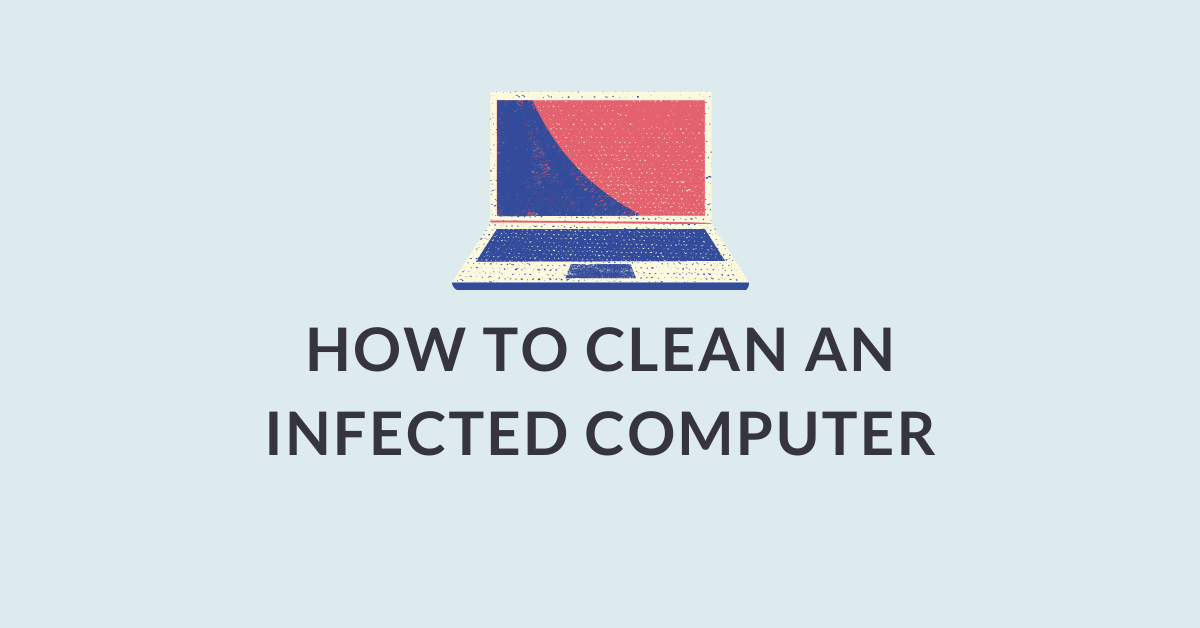


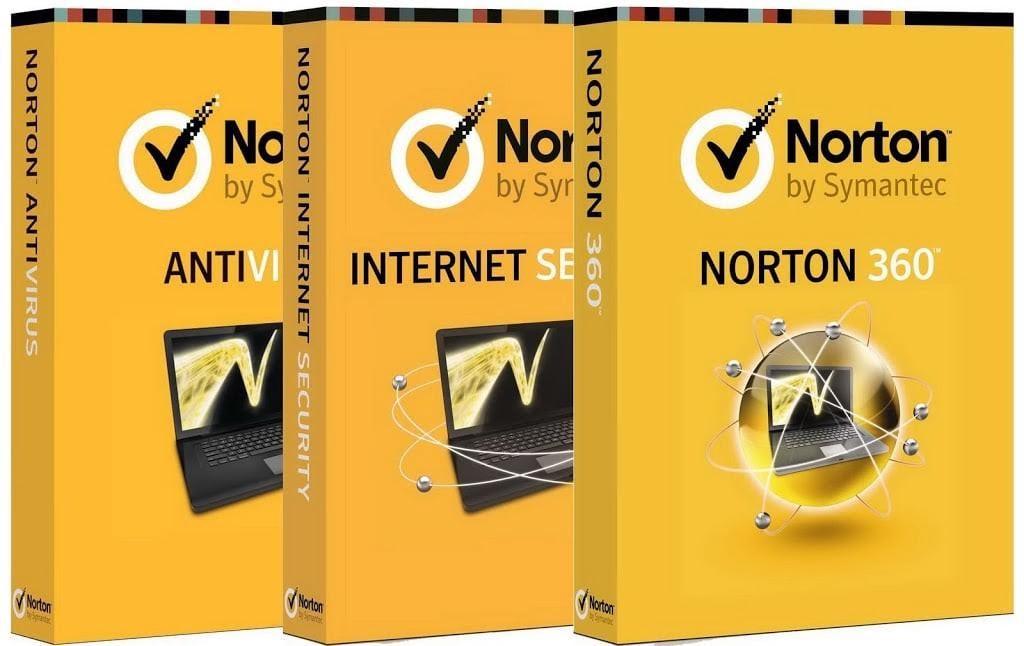



So you’d better have back-ups with all important data before a virus attack occured