In this post, we will show you the SWF file format, how to play it on a Windows PC, and the best software to play SWF files.
In the past, if you encountered an interactive video embedded on a site, it was most probably an SWF file running in the background.
An SWF or Small Web Format (also known as Shockwave Flash file) is a format created by Macromedia (initially) and has been owned by Adobe since 2005. Beforeay 2008, playing such files was restricted on Adobe software.
Still, over time, Adobe removed the limitations, and other web technologies, such as CSS3 animations and HTML5 video support, have primarily replaced the SWF file format.
Now, let’s answer the question – what is a SWF file?
Table of Contents
What Is SWF File?
In the pre-YouTube era, when online videos are unfamiliar, the most common way to embed a video, or interactive content, on your website is via an SWF file. SWF files hold raster graphics or vector-based animations, videos, text, and interactive content written in ActionScript compressed to make them easy to share online.
Why Can’t I Play an SWF File on Windows 10?
SWF files bring sound, video, and animated graphics to the web, especially when delivering browser-based online games.
They’re not meant to be edited because they contain compressed media and compiled ActionScript, but you can modify the Flash animation by editing the original FLA file.
Windows won’t play SWF files automatically because the format is outdated and is being phased out as Adobe officially designated it an End of Life, which means it won’t be developed or supported anymore.
READ ALSO: Best VPN For 2022
How To Play SWF Files
SWF files are usually played automatically from a browser installed with the Adobe Flash Player plugin, such as Internet Explorer, Microsoft Edge, or Firefox. Consequently, if you have a file with the .swf extension on your computer, you can open or play it by dragging and dropping it into your browser window.
Most browsers sometimes block Flash by default because it’s a known vector of attack for viruses and hackers. You can pick one browser, like Internet Explorer, and use it only for files that need to be opened or played using Flash. This way, you can manage the browser with a potential vulnerability and act accordingly. However, this isn’t a license for downloading anything online or visiting dodgy sites.
In IEdownloading anything online or visitingclicking on the gear cog at the upper right side of the screen next to the search bar. In the new drop-down menu, click Manage add-ons.
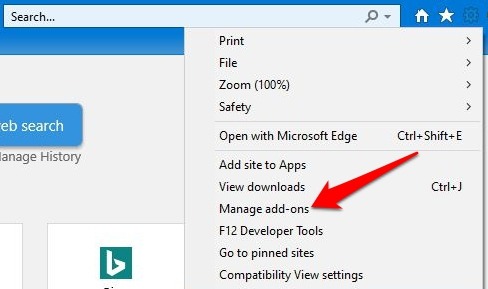
Next, click Toolbars and Extensions to highlight it.
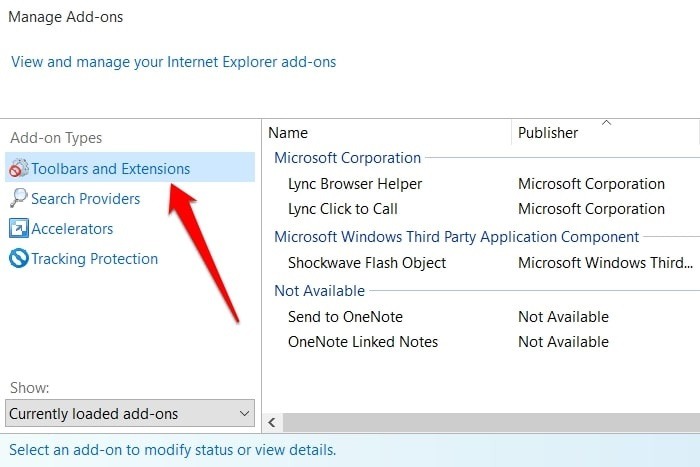
In the list of applications, go to the Microsoft Windows Third Party Application Component section and click on Shockwave Flash Object.
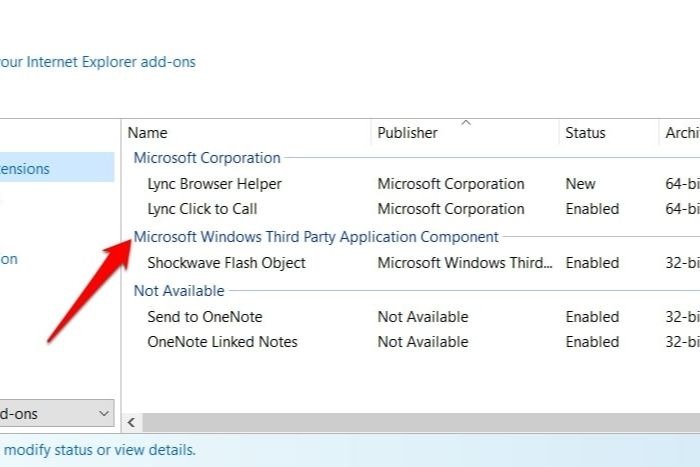
Check whether the Status says Enabled or Disabled. If it’s disabled, click Enable and then close the window.
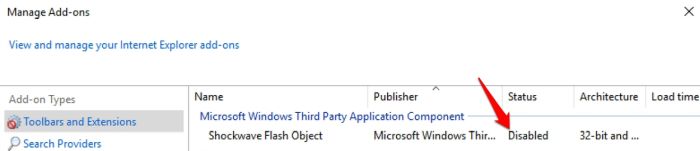
When done, open File Explorer and find your SWF file, right-click on it and click Open With. If you see the How do you want to open this file? Ignore that and click the More Apps option instead. Select Internet Explorer from the list of applications and then click OK.
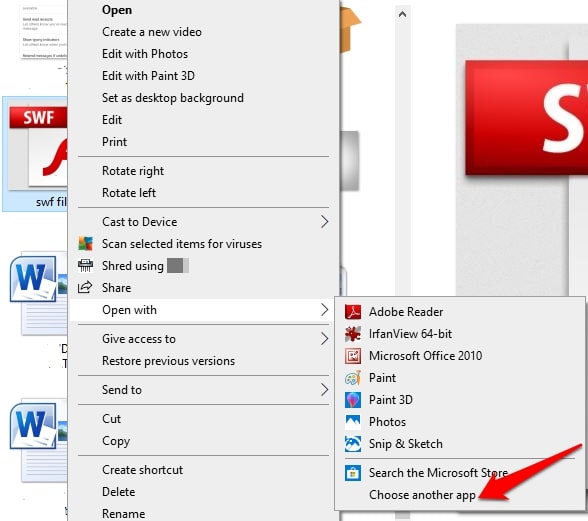
Internet Explorer will open up a new window and display the contents of your SWF file. If you see the warning asking whether the SWF file uses ActiveX, click Allow if you’re sure the file is from a safe place.
READ ALSO: 5 Best Browsers for Online Gaming
You can then view the contents of your SWF file, whether it’s audio, video or animation. You can embed the SWF file into a PDF file and use it with Adobe Reader 9 or later versions.
Using Software to Play SWF Files
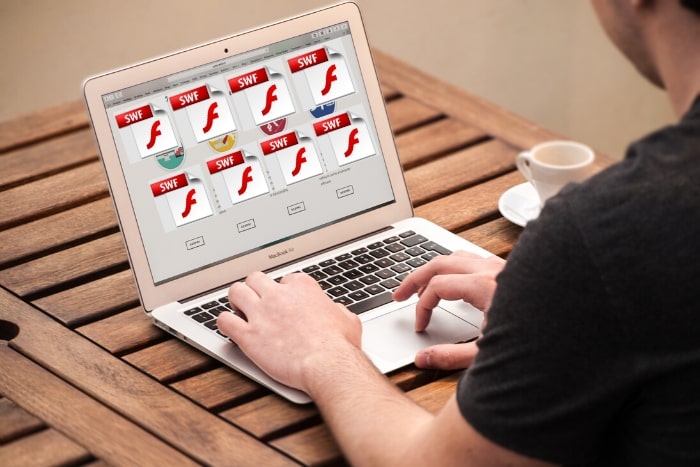
You can use several tools to play SWF files besides using it on your web browser.
Adobe’s products like Animate, Dreamweaver, After Effects or Flash Builder can open SWF files.
Some non-Adobe tools include the SWF File Player for Windows, which plays SWF games for free, and others like GOM Player and MPC-HC, which are also free to use.
For Mac users, you can use free SWF file players like Elmedia Player or SWF & FLV Player. The Elmedia Player is designed to play audio and video files, so it may not work with SWF-based games.
You can also use the Scaleform part of Autodesk Gameware, which works with SWF files.
Suppose you don’t like the hassle of trying to opopen an SWF file or playing other software in that case. You can still convert it into a video or audio file format using free video file converters like Freemake Video Converter. If your computer hasn’t installed Flash Player, you can convert it into an EXE file using Adobe Animate and run it on your machine.
READ ALSO: How To Secure Your USB Flash Drive
SWF File: Frequently Asked Questions
How do I play SWF files on VLC Media Player?
Unfortunately, VLC Media Player does not natively support SWF files. While some older versions might have had experimental support, it’s unreliable.
What app can play SWF files?
Due to Flash’s limitations on mobile platforms, there isn’t a single, universally recommended app for playing SWF files on mobile devices. Exercising caution is advised when downloading mobile apps for this purpose.
How can I play SWF files without Adobe?
The methods mentioned above allow playing SWF files without Adobe Flash, but they might have limitations or reliability issues.
Are there alternatives to SWF files?
Modern web development utilizes various technologies like HTML5 animation and JavaScript to create interactive content, replacing the need for Flash and SWF files.
Wrap Up
We hope you now know what is SWF file is all about, how to open it, and how to play an SWF file using the steps above. Adobe may have placed it on End of Life, but if you still have it on your device, you still have the option to help you play it easily.
Since Flash is no longer supported, playing SWF files might become increasingly difficult. If you encounter an SWF file, consider searching for alternative sources of the content in a more current format or using online archive tools (like the Wayback Machine) to access older web pages that might have used Flash elements.
Note: This was initially published in July 2020 but has been updated for freshness and accuracy.
RELATED POSTS
- How to Configure Popular Web Browsers with Proxy Information
- Why End-to-End Email Encryption Is the Way To Go
- What is Data Recovery: Its Importance and Application?
- What Is Blitzkrieg Ransomware? And How To Remove It
- How To Remove Apps On Android And iOS Devices
- Ultimate Lists of Dangerous Apps
- 5 Do’s and Don’ts For Using USB Flash Drives
- 5 Essential Tips And Tricks For New Rust Player
About the Author:
Daniel Segun is the Founder and CEO of SecureBlitz Cybersecurity Media, with a background in Computer Science and Digital Marketing. When not writing, he's probably busy designing graphics or developing websites.
Meet Angela Daniel, an esteemed cybersecurity expert and the Associate Editor at SecureBlitz. With a profound understanding of the digital security landscape, Angela is dedicated to sharing her wealth of knowledge with readers. Her insightful articles delve into the intricacies of cybersecurity, offering a beacon of understanding in the ever-evolving realm of online safety.
Angela's expertise is grounded in a passion for staying at the forefront of emerging threats and protective measures. Her commitment to empowering individuals and organizations with the tools and insights to safeguard their digital presence is unwavering.






