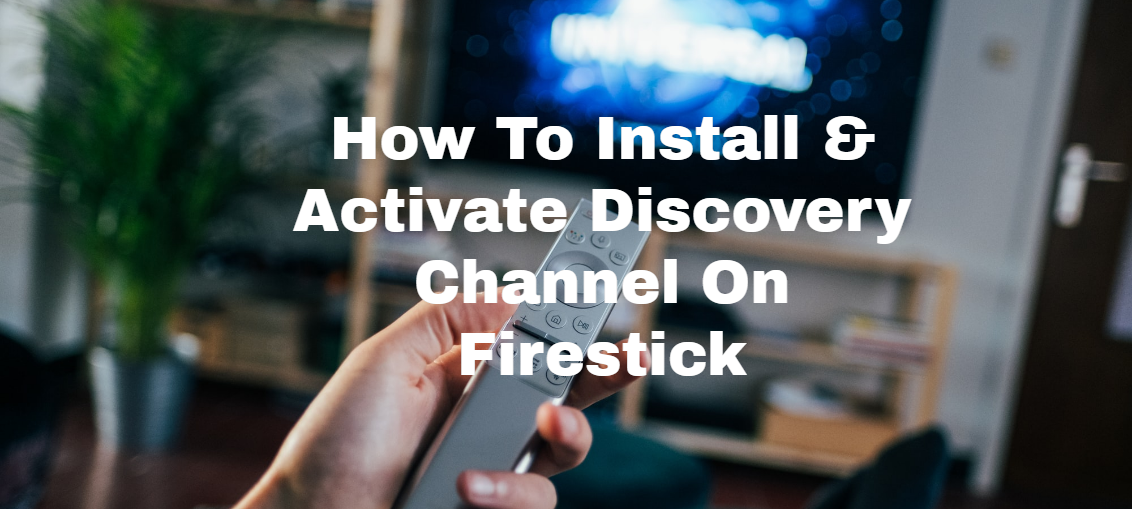This post will show you how to install & activate the Discovery Channel on Firestick.
Amazon FireStick allows you to transform any TV into a Smart TV by spending a few bucks. You can enjoy many TV channels, online streaming, and more on FireStick. The stick is a USB-type key connected to the TV’s HDMI port, allowing you to access online and stored content.
For its compact size, it can be easily carried when traveling. In this article, I will explain how to install & activate the Discovery channel on Firestick. So, get Discovery on Firestick and watch all the content on your TV screen.
READ ALSO: 23 Best Cybersecurity YouTube Channels
Without further ado, let me show you the Discovery activate hack…
Table of Contents
How To Install & Activate Discovery Channel On Firestick?
If you want to enjoy the Discovery channel on your Firestick device, you have to install and activate the Discovery channel on the Firestick. Let’s see how to do it:
- First, connect the Firestick to your TV and install the Discovery app on your Firestick.
- Start the Discovery app, and a sign-up window will appear on the screen.
- Give all credentials as they want and then click on the sign-up button.
- Log in to the account with the registered details and go to www.discoverygo.com/activate.
- From here, you will get a code number and enter the code in the required place.
- Choose the TV channel service provider to enjoy all the entertainment services.
- Then, choose the device and activate it with the code number.
Now, you can enjoy Discovery on your Amazon Firestick.
Set Up Amazon Fire TV Stick
After activating the Discovery channel on the Fire TV Stick’s essential functions and commands, you can customize the device more advanced from the Settings menu at the top left of the screen. The menu consists of the following functions:
- Notifications: Set preferences for suggestions and other Fire TV Stick notifications;
- Network: Configure the Wi-Fi connection, Sounds, and screen, where you can adjust the settings related to video and audio outputs;
- Applications: Easily control the apps that are installed on the device;
- Preferences: Set the parental control, the time zone, and more;
- Device: Command the restart or reset of the Fire TV Stick and activate the developer options;
- Accessibility: Adjust the settings related to the accessibility functions
- My account: You can change the Amazon account linked with the FireStick.
Browse Discovery Channel On Amazon Fire TV Stick From Smartphones And Tablets
Amazon FireStick is handy for operating an app called the FireStick Remote Control. The app’s operation is effortless: after downloading the FireStick Remote Control from the Play Store or the App Store, start the latter, ensuring the smartphone or tablet is connected to the same Wi-Fi network as the Amazon Fire TV Stick. Then, select the name and enter the secret confirmation code from the screen.
READ ALSO: 5 Benefits of Having a Home Security System
Why Use Amazon FireStick To Watch The Discovery Channel?
The FireStick provides HD-quality videos and Dolby format audio better than the other streaming devices. You can watch all the Discovery programs in 4K and have a clear view. Its compact design allows you to place the same device more efficiently, even when the HDMI input is awkwardly on the TV.
With the Firestick, you can use voice control to give precise orders that Alexa will fulfill in the best possible way. With dynamic images and bright colors, each Discovery channel content will become a truly unique experience.
Turn Your Smartphone Into The Amazon FireStick Remote Control
The key is supplied with its remote control for easy access to the various functions, but it is also possible to use your smartphone to get to the heart of the device options we describe.
How to do it? The same layout as the remote will appear on display when downloading and opening the official Fire TV app (or similar apps like Cetus). Can’t find the remote control anymore? No problem, check everything directly from your mobile. Can’t find your smartphone anymore? Please note that the official Fire TV app is available for:
- Fire tablet from the 4th generation;
- All Android devices with 4.0.3 or higher operating system;
- Devices with iOS 7.0 or higher.
Now, watch Discovery on FireStick by converting your smartphone as a remote controller.
Fire Up Discovery on Your Fire Stick: Your FAQs Answered
Discovery Channel content isn’t directly available as a standalone app on Fire Stick anymore. However, there are a couple of ways to access Discovery Channel programming:
1. Through Discovery Plus
Discovery Plus is a streaming service offering a wide range of Discovery Channel shows and other content from the Discovery family of networks. Here’s how to get it:
Does Fire TV have Discovery Plus?
Yes, Discovery Plus is available on Fire Stick.
How do you activate Discovery Plus?
- Search for “Discovery Plus” on your Fire Stick using the search function.
- Download and install the Discovery Plus app.
- Open the app and sign up for a Discovery Plus subscription (or log in if you already have an account).
- Once subscribed, you can access Discovery Channel content and other programs within the Discovery Plus app.
2. Through Cable/Satellite TV Provider Subscriptions
Some cable or satellite TV providers allow you to access their apps on Fire Stick, which might include Discovery Channel depending on your specific package.
How do I add channels to my fire stick?
You can’t directly add individual channels like Discovery Channel. However, some TV provider apps might offer access to Discovery Channel if it’s part of your cable/satellite TV package.
Does Discovery Channel have an app?
Discovery Channel doesn’t have a separate app for Fire Stick anymore. Content is now primarily available through Discovery Plus or certain cable/satellite TV provider apps.
Here are some additional points to consider:
- Free vs. Paid Options: Discovery Plus offers a free tier with limited content, while a paid subscription unlocks the full library.
- Cable/Satellite TV Provider App Requirements: Using your cable/satellite TV provider app to access Discovery Channel might require a subscription that includes your provider’s channel and login credentials.
You can enjoy Discovery Channel content on your Fire Stick device by following these steps and considering your preferred method (Discovery Plus or cable/satellite TV provider app).
READ ALSO: 9 Apps That Will Help Every Student Stick To A Routine
Final Words
We have shown the steps on how to install & activate the Discovery Channel on Firestick. By completing it, you can enjoy all the content the Discovery Channel offers. The main menu of the FireStick is extremely intuitive: at the top left, there is the navigation menu to go to the Home of the FireStick.
You must use the directional wheel on the remote control and select the Discovery channel contents to watch. Very simple! Also, it allows you to mirror the screen and enjoy all content on smartphones and other devices. Its many features make it reliable for all types of users.
Note: This was initially published in October 2020, but has been updated for freshness and accuracy.
RELATED POSTS
- 15 Best VPNs for Coronavirus Quarantine Holiday
- 8 Best VPNs For China And Hong Kong
- The Ultimate List Of Geo-restricted Streaming Services
- Google Chromecast Vs Amazon FireStick – Which Is Better?
- 10 Home Security Facts You Never Knew About
- 10 Tips To Secure Your Smartphones (iOS and Android)
- Take Your Small Business To The Next Level With YouTube Marketing
About the Author:
Marie Beaujolie is a computer network engineer and content writer from Paris. She is passionate about technology and exploring new ways to make people’s lives easier. Marie has been working in the IT industry for many years and has a wealth of knowledge about computer security and best practices. She is a regular contributor for SecureBlitz.com, where she writes about the latest trends and news in the cyber security industry. Marie is committed to helping people stay safe online and encouraging them to take the necessary steps to protect their data.