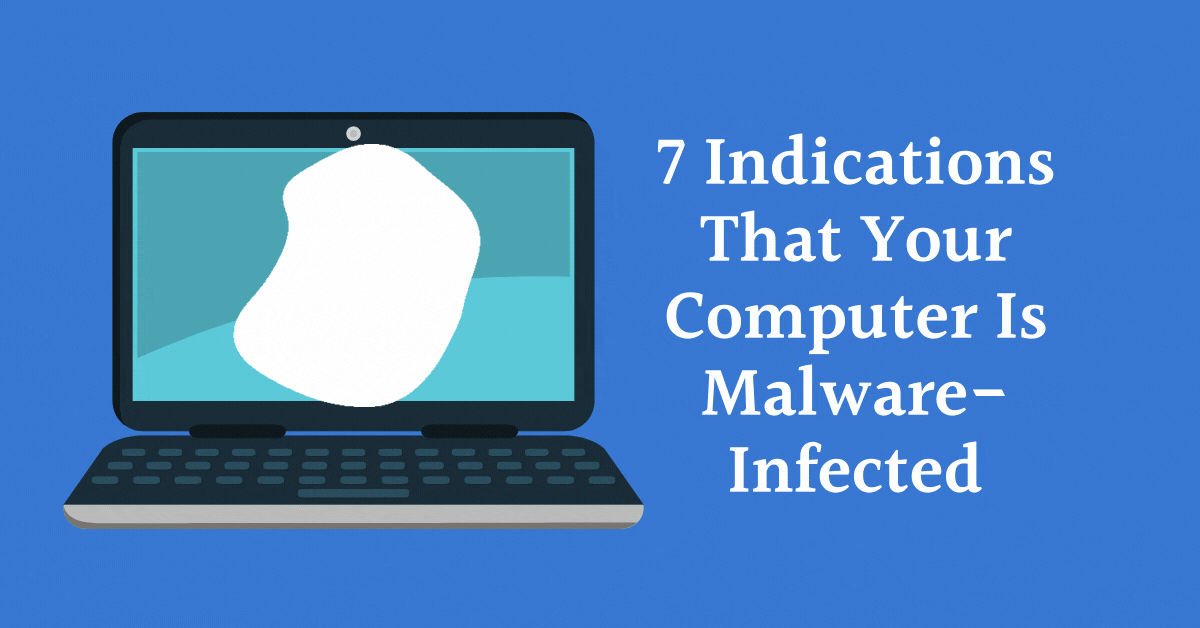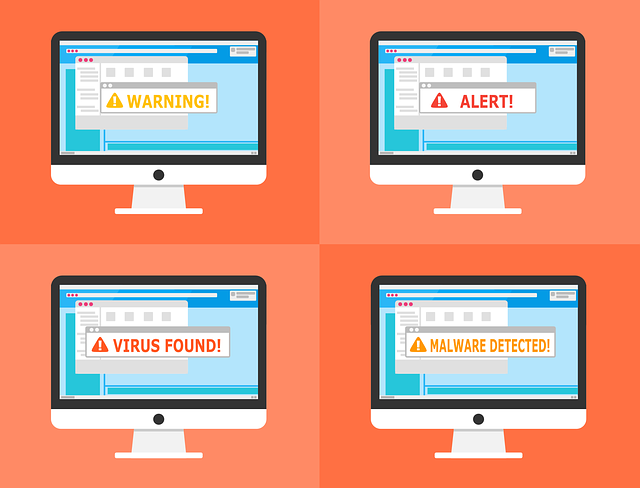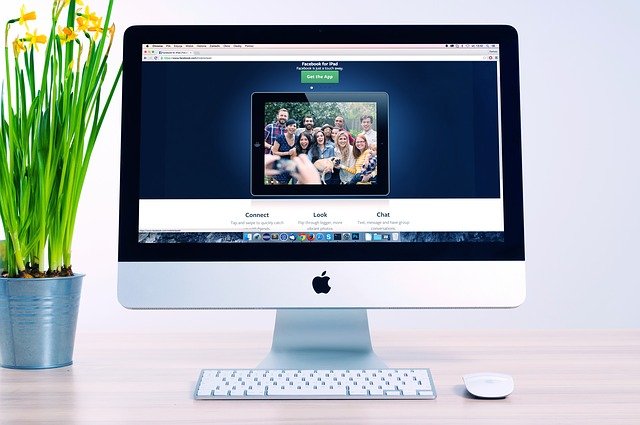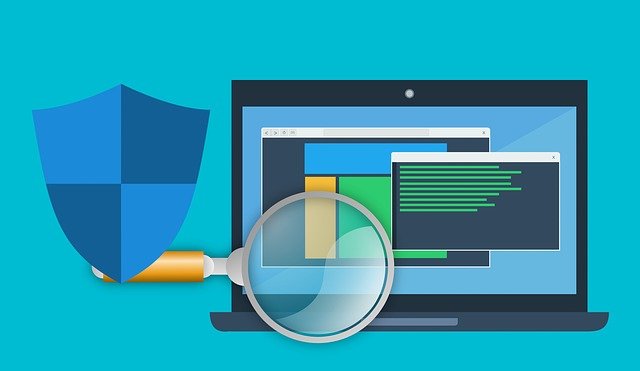This post will show you 7 indications that your computer is malware-infected.
Here’s an example of a possibility you might not like but which, sadly, may occur to you at any time. You’re busy on a crucial assignment when irritating pop-ups appear on your screen.
Furthermore, it takes unreasonable time for your files or applications to load. You’ll have to wait until you wonder, “Does Malware Infect my Laptop?”
Unfortunately, the answer is “Yes”, and it does. Your laptop might already be infected with ransomware or next-generation malware, which slows it down.
This is only one of several signs that your system has been malware-infected. However, there is a lot you need to learn and understand to react quickly.
Here are some of the most frequent warning signals of malware infection on your computer and what you can do about it in this article.
READ ALSO: Computer Viruses Guide
Table of Contents
7 Indications That Your Computer Is Malware-Infected
1. Ads that are Opening Randomly
Unusual pop-ups on your screen are a common sign that your system is infected with malware.
Spyware is a sort of malware that collects and steals sensitive information from users without their knowledge.
In this case, the main issue isn’t only the numerous pop-up windows that disrupt your Web surfing. It’s also challenging to remove them from your computer.
These pop-ups are irritating and can be accompanied by other concealed types of malicious online threats that can do considerable damage to your operating system.
They may pose legitimate programs and track or monitor your online activities to collect passwords and other personal information.
READ ALSO: The Best Antivirus Software
2. Random Sounds
Infected computers are commonly set up to react to things that aren’t controlled by an audio feed.
Armstrong foresaw “Things like warning chimes.” “When an error signal arrives, it is frequently followed by a warning message.
You won’t be able to view the window if you have certain forms of malware installed. However, the warning message – a background sound you did not initiate — may still be heard.”
If you regularly hear phantom chimes and bells from your computer, it may be infected with a virus or malware.
3. Random Connections to Unknown Websites
Another sign of a virus is when your legitimate antivirus application notifies you that software is trying to reach a site you’ve never heard of.
Your computer does not generally make connections by itself; someone must do it. It’s conceivable that malicious software made these links for you if you didn’t make them yourself.
4. Inability to Download Antivirus Programs or Updates
Even though malware is not a biological entity, some have been engineered to have a survival drive. Antivirus software like McAfee Vs Norton is the most popular way for a computer user to get rid of a virus.
Because of the virus’s architecture, you may be unable to download and install software or update an existing program. Some antivirus software solutions may create rescue disks to scan and clean an infected computer, although this can be time-consuming.
READ ALSO: Comprehensive Malware Guide: Safeguarding Your Digital World
5. Slow Operation
Take note on your computer to see if it’s running slower than usual.
“One of the most frequent frauds right now is something called ‘pay per install,'” Armstrong said. “In Russia and China, third-party companies allow [someone] to sign up for software by visiting their forums.
“So, to get the most money,” he said, “these people who try to trick you into installing rogue software will simultaneously put as much stuff on your computer as possible.” “And with all this malware and apps running simultaneously, you’ll notice a performance hit.”
6. Unexplained File or Folder Changes
Most of your files may be removed, or the icons and contents of your folders may be altered. Your computer can not make these changes to your data unless you have a virus or a technical problem.
7. Strange Running Processes
If you have somewhat more tech skills than the average user, you’re familiar with the Windows Task Manager.
If your computer is acting strangely or not performing as well as it should, you should periodically check the Windows Task Manager for any malicious apps running in the background.
Your system can be infected if a task name closely resembles a legal Windows process but doesn’t make sense.
How to Deal with the Virus and Malware Infected Your Computer
Check these easy security actions and implement them right away to avoid malware attacks.
- Keep your system up-to-date with one antivirus only. Don’t download two or more antivirus software on your computer.
- Always keep the virus scan on automatic mode at hourly intervals.
- Always restart your machine in Safe Mode.
- Only use Rescue CD for System Boot.
- Check the antivirus feedback and website to see if it is trustworthy and well-performed.
- Don’t click on any pop-up windows.
- Don’t click on unknown emails.
- When attempting to download free programs, use extreme caution.
Bonus Tip
Using a VPN is one of the best and most recommended security tips. A VPN helps you to encrypt your data and create a secure tunnel to bypass your traffic. It also hides your actual IP address, which means you will be invisible to these hackers and your own ISP.
READ ALSO: Signs That Your Website Has Been Hacked
Warning Signs: Is Your Computer Infected with Malware? – Your FAQs Answered
Malware can wreak havoc on your computer, stealing data, disrupting performance, and compromising privacy. Here’s a compilation of frequently asked questions to help you identify the red flags of a potential malware infection:
What are some indicators that my computer has been infected with malware?
Several signs can indicate a malware infection. Here are some common ones:
- Slow Performance: If your computer has noticeably slowed down, taking longer to boot up, open programs, or load webpages, it could be a sign of malware hogging system resources.
- Frequent Crashes and Freezes: Unexpected crashes, freezes, and system instability can be caused by malware interfering with your computer’s normal operations.
- Suspicious Pop-Ups and Ads: A sudden influx of intrusive pop-ups, spam messages, or unfamiliar advertisements on your browser could indicate adware infection.
- Unexplained Changes: Unexpected changes to your browser settings, homepage, or default programs might indicate malware tampering with your system configurations.
- Unknown Programs or Files: If you discover unfamiliar programs or files you don’t remember installing, it could be malware that has infiltrated your system.
- Network Activity: Unusual spikes in network activity, even when you’re not actively using the internet, could be malware transferring data in the background.
- Security Software Alerts: If your antivirus or anti-malware software constantly notifies you of threats or has been disabled, it might be a sign of malware trying to evade detection.
- Missing Files or Data: Malware can sometimes corrupt or delete your files. Important documents or photos going missing could be a red flag.
How can I be sure if my computer is infected?
While the signs above can be indicative, they don’t guarantee a malware infection. If you suspect malware, running a full scan with your antivirus or anti-malware software is crucial. Consider using a reputable malware removal tool for a secondary scan.
What should I do if I think my computer is infected?
If you suspect malware, take immediate action:
- Disconnect from the internet: This prevents the malware from communicating with external servers or downloading additional malicious code.
- Run a full system scan: Use your antivirus or anti-malware software to scan your entire system for threats.
- Consider a secondary scan: A dedicated malware removal tool can provide an extra layer of protection.
- Change passwords: Update your passwords for email, online accounts, and banking, as malware might have compromised them.
- Back up your data (if possible): If safe, back up your essential files after removing the malware.
- Stay vigilant: Maintain good security practices, like updating your software and avoiding suspicious links or attachments.
A Final Word
Early detection and response are critical in mitigating the damage caused by malware. You can protect your computer and safeguard your data by being aware of the warning signs and taking prompt action.
INTERESTING POSTS
About the Author:
Gina Lynch is a VPN expert and online privacy advocate who stands for the right to online freedom. She is highly knowledgeable in the field of cybersecurity, with years of experience in researching and writing about the topic. Gina is a strong advocate of digital privacy and strives to educate the public on the importance of keeping their data secure and private. She has become a trusted expert in the field and continues to share her knowledge and advice to help others protect their online identities.
Meet Angela Daniel, an esteemed cybersecurity expert and the Associate Editor at SecureBlitz. With a profound understanding of the digital security landscape, Angela is dedicated to sharing her wealth of knowledge with readers. Her insightful articles delve into the intricacies of cybersecurity, offering a beacon of understanding in the ever-evolving realm of online safety.
Angela's expertise is grounded in a passion for staying at the forefront of emerging threats and protective measures. Her commitment to empowering individuals and organizations with the tools and insights to safeguard their digital presence is unwavering.