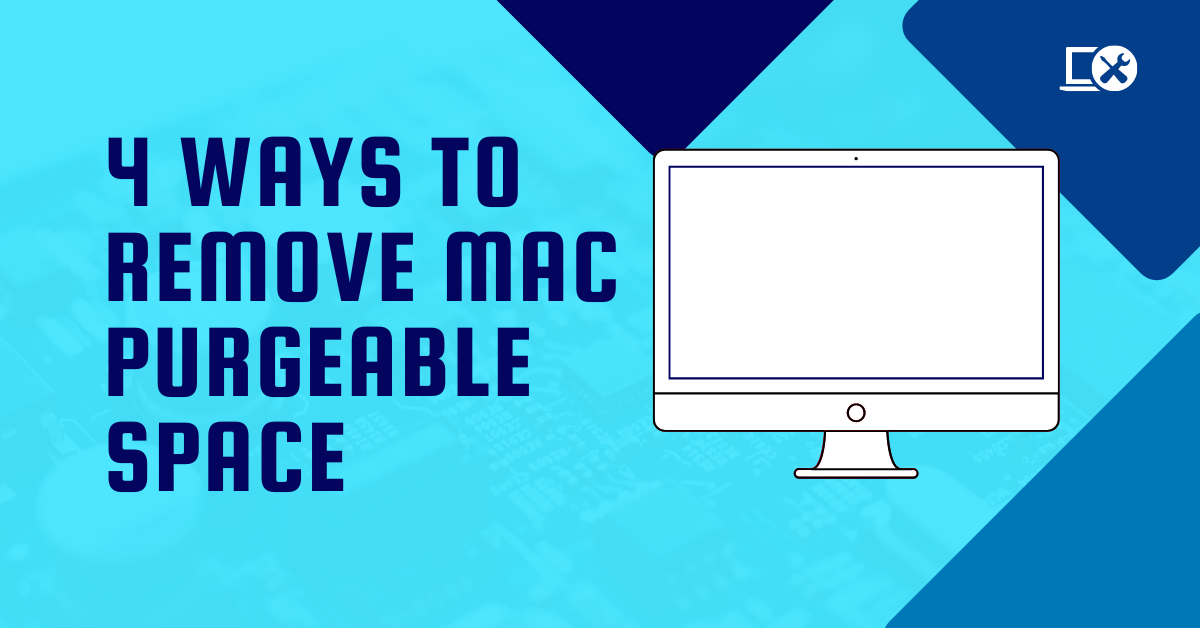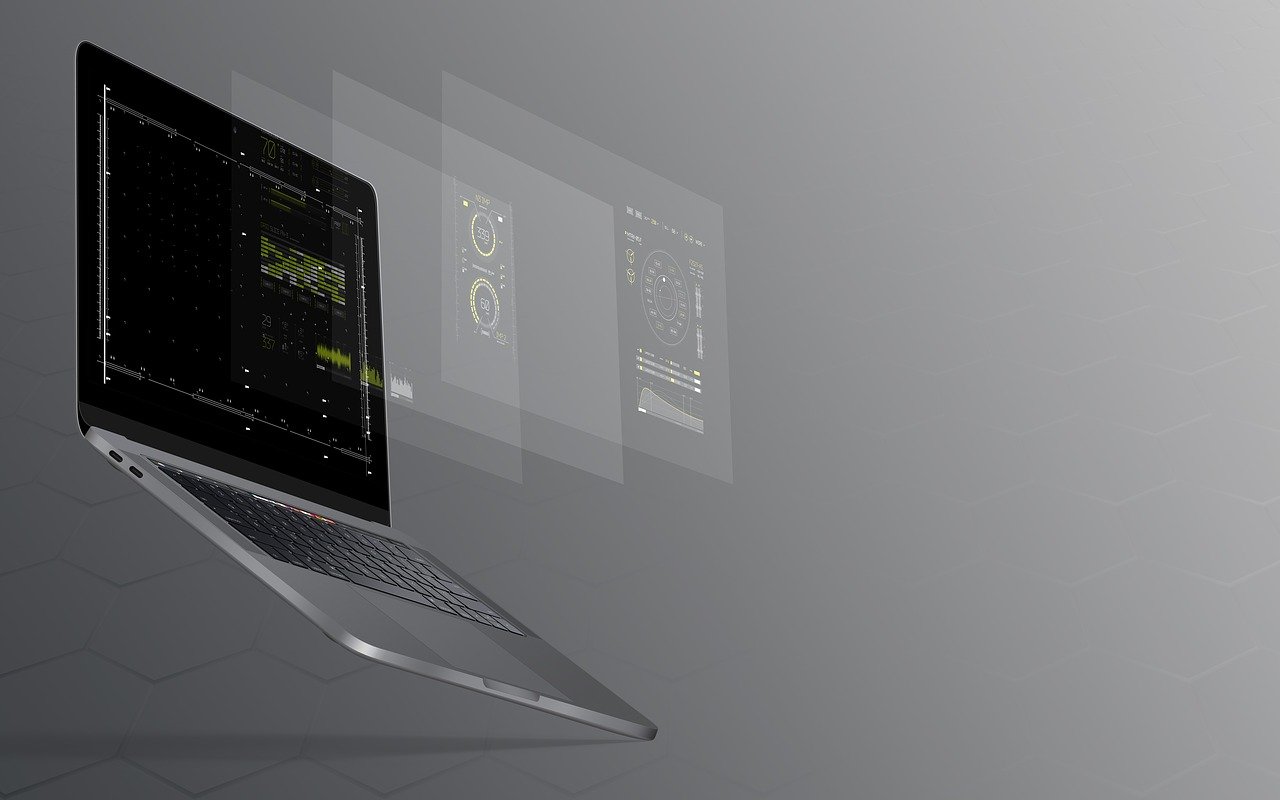In this post, I will show you 4 ways to remove Mac purgeable space.
We all love to make use of various apps and software that make our lives easier. We also like to store all of our work, educational materials, memories, etc., in a digital form.
Each of those things takes up computer storage, and so you have previously battled with limited Mac memory space warnings asking you to delete some files.
Deleting purgeable memory can help in such a situation – click this link to learn more about purgeable space. Otherwise, here are 4 simple ways you can clear purgeable space on your Mac.
Table of Contents
What Is Purgeable Memory?
Before looking at the different ways to clear it, let’s just briefly establish what purgeable memory is and how getting rid of it can help you with storage.
The Mac operating system uses purgeable memory, which is a type of storage that can be removed in case more space is needed. It’s essentially a redundancy feature where your operating system always holds specific files or documents available to remove if and when required.
These files are typically stored on your iCloud, and they have been selected as purgeable because they have not been used for a long period of time. Deleting your purgeable memory will not have any immediate impact on your Mac and the files can always be re-downloaded if needed.
How To Clear Purgeable Space On Mac
Now that we understand what purgeable space means, here are 4 ways to clear purgeable space on Mac:
1. Allow your Mac to do it when needed
Unless you need the extra storage space in your Mac for a specific reason or just want to clear it up, your Mac will free up the purgeable space if and when needed. This will happen automatically whenever your Mac does not have enough storage space for new files.
However, there are many scenarios in which you may want to clear the purgeable space yourself before your storage gets too clogged up. The next three points will cover how to do it manually.
READ ALSO: How To Remove Apps On Android And iOS Devices
2. Clear purgeable space with Terminal
If you are comfortable using the Mac Terminal commands, you can use it to manually create a large file, forcing your Mac to empty the storage and then remove the file – this way forcing your laptop to empty the purgeable space.
Here’s how you do it:
- Launch your Mac Terminal
- Type in the following command and click enter: mkdir ~/largefiles
- Now type in dd if=/dev/random of=~/largefiles/largefile bs=15m and click enter
- Leave your laptop for 5 minutes, then click Control + C to stop the command
- Type in the next command: cp ~/largefiles/largefiles ~/largefile/largefile2
- After that, keep typing in the same command, changing only the last symbol to the next larger number. So, the next command will have “3”, after that “4”, after “5”, and so on. Continue to do that until a message appears saying “disk is critically low”.
- Once that is complete, type in rm -rf ~/large files/
- Drag the file you’ve created to the trash bin and empty the big. All done!
3. Use the Optimise Storage function
An easier way to clear out purgeable space on Mac is by using the Optimize Storage function.
To access this, go on Menu → click About This Mac → Storage → Manage → select Recommendations on the left.
Here you will see various options for optimizing your memory space and you may clear those out manually.
4. Use a dedicated app
The last, and perhaps easiest, way to clear your purgeable space is by using a dedicated app for it. These apps are designed to automatically identify purgeable files and remove them for you with only a few mouse clicks.
Doing this regularly only takes seconds, yet always maintains a good amount of memory space available.
READ ALSO: How To Remove Your Personal Information From The Internet
FAQs on Purgeable Space
Is it safe to remove purgeable space?
Yes, it’s generally safe to remove purgeable space. These files are non-critical and your Mac will recreate them as needed.
Will removing purgeable space slow down my Mac?
No, removing purgeable space shouldn’t slow down your Mac. In fact, it might improve performance by freeing up storage space.
Why does my purgeable space keep coming back?
That’s normal. Purgeable space is designed to be temporary and will be used again by your Mac as needed.
Are there any risks involved in removing purgeable space?
There’s minimal risk if you stick to the recommended methods (restart, emptying trash). However, using Terminal commands, if not done correctly, might remove important system files.
How can I check how much purgeable space I have?
Here’s how:
- Open About This Mac.
- Click on Storage.
- Look for the category labeled Purgeable.
Are there any other ways to free up space on my Mac?
Yes, there are several ways:
- Identify and remove large files: Use storage management tools to find and remove large unused files.
- Uninstall unused applications: Get rid of apps you no longer need.
- Move files to external storage: Consider storing less frequently used files on an external hard drive.
- Optimize storage with built-in tools: Use features like “Optimize Storage” in iCloud settings to manage storage space automatically.
Remember, the best approach depends on your specific needs and how much purgeable space you need to reclaim.
INTERESTING POSTS
- 7 Tips To Create A Strong HackProof Password
- 15 Confidential Command Prompt Tricks You Should Know
- 5 Ways to Run Command Prompt on your Windows PC
- Clear VPN Review – The Pros And Cons Of Using VPN Services
- How To Clear Caches On Windows, Mac, Android & iOS Devices
- How To Start A Cybersecurity Company
- Securing Your Apple: The Best Protection Tools for Mac in 2024
- Increase The Storage Capacity Of Your Mac With These Tested Tips
About the Author:
Daniel Segun is the Founder and CEO of SecureBlitz Cybersecurity Media, with a background in Computer Science and Digital Marketing. When not writing, he's probably busy designing graphics or developing websites.