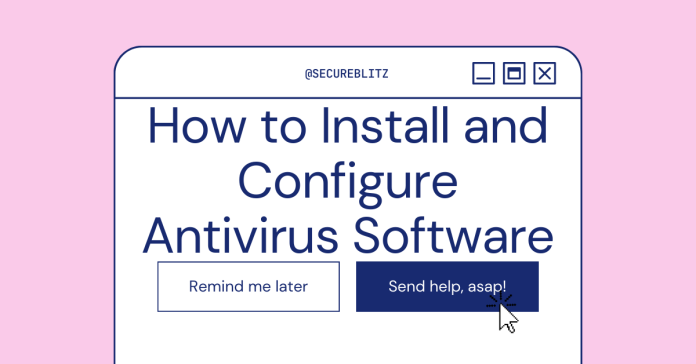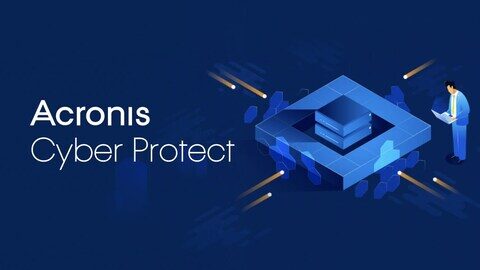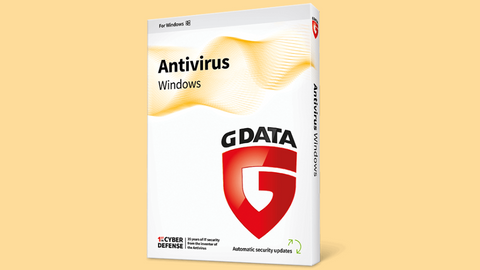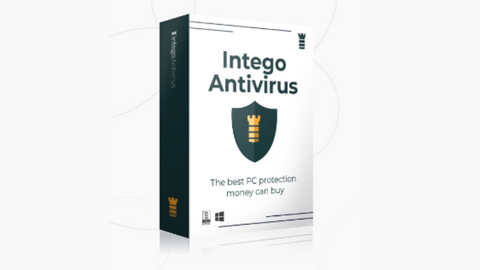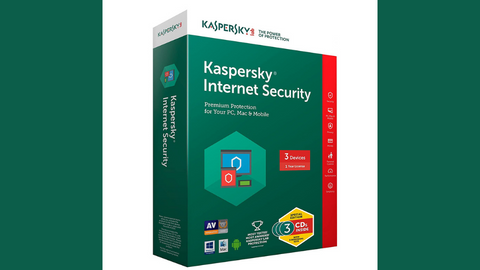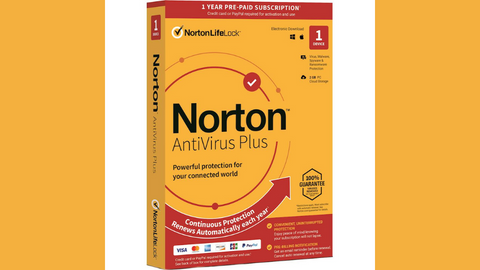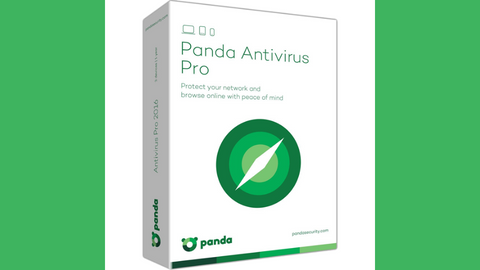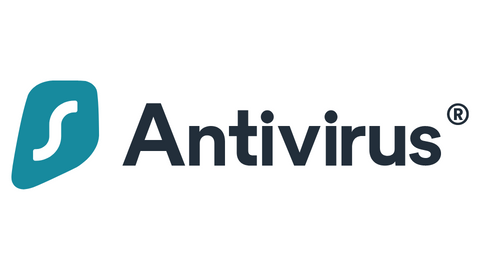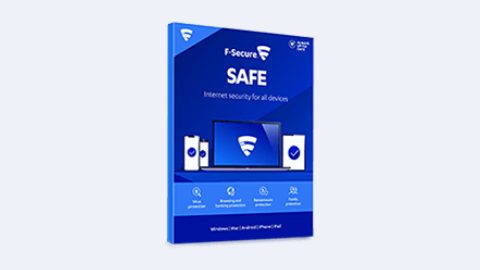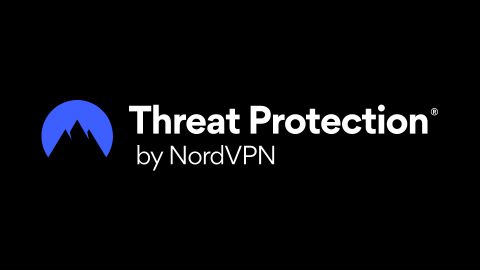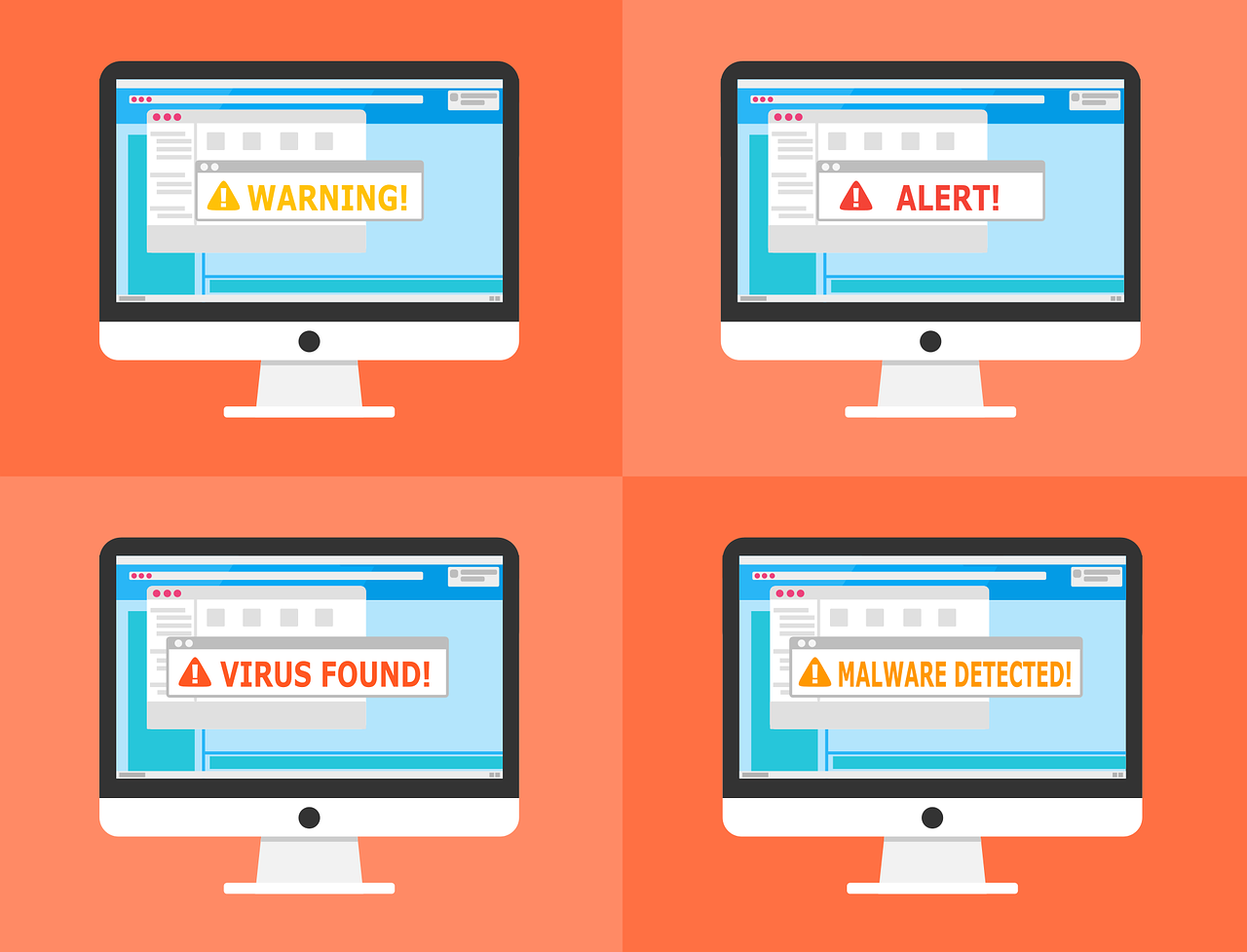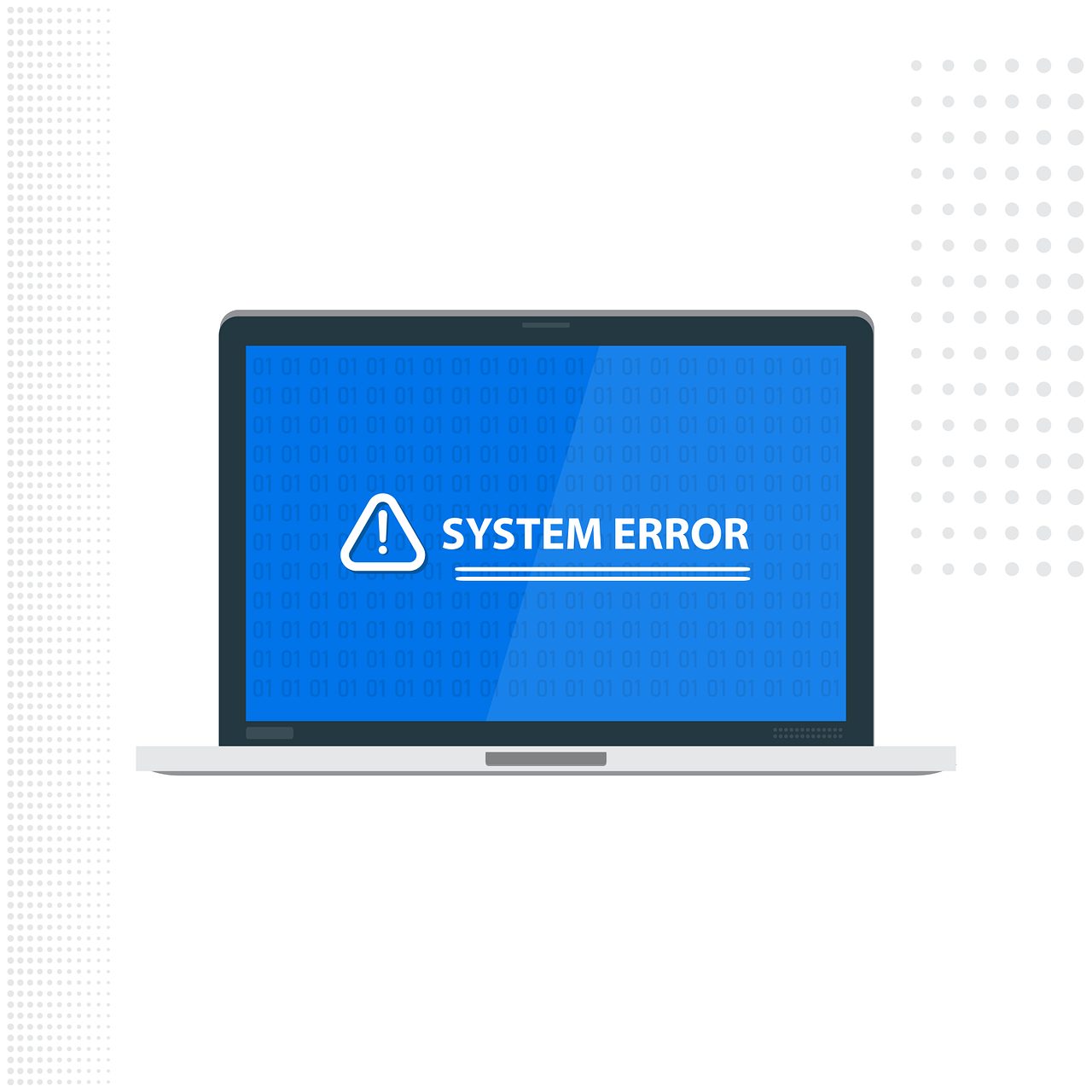Learn how to install and configure antivirus software in this comprehensive guide.
In today’s digital landscape, where cyber threats are rampant, protecting your computer from malware and viruses is crucial. One of the most effective ways to safeguard your device is by installing and configuring antivirus software.
Following the steps outlined in this guide, you can ensure your computer is protected against potential threats.
This comprehensive guide will take you through installing and configuring antivirus software, providing you with the knowledge and tools to keep your device secure.
Table of Contents
Best Antivirus Software For 2024
The Importance of Antivirus Software
The threat of malware and viruses is ever-present in an increasingly interconnected world. These malicious programs can wreak havoc on your computer, compromising your personal information and causing system instability.
Antivirus software acts as a shield, protecting your device from these threats. It scans your files and programs for suspicious activity, detects and neutralizes malware, and provides real-time protection against potential threats.
By installing antivirus software, you can ensure the security and integrity of your computer.
Understanding Malware and Viruses
Before delving into the installation and configuration process, it is essential to understand the nature of malware and viruses. Malware is an umbrella term for malicious software designed to harm or exploit your computer system.
This includes viruses, worms, Trojans, spyware, and adware.
Each type of malware has its characteristics and methods of attack. Viruses, for example, are self-replicating programs that can infect other files and spread throughout your system.
Understanding the different types of malware will help you recognize potential threats and take appropriate action.
Now, let me show you how to install and configure antivirus software.
Prerequisites for Installation
System Requirements
Before installing antivirus software, ensuring that your computer meets the system requirements is essential. Antivirus programs can be resource-intensive, and inadequate hardware may hinder their performance.
Check the software’s documentation for specific processor speed, RAM, and available storage space requirements. Additionally, ensure that your operating system is compatible with the antivirus software you intend to install.
Choosing the Right Antivirus Software
With many antivirus software options available, choosing the right one for your needs can be daunting.
Consider factors such as the software’s effectiveness in detecting and removing malware, user-friendliness, additional features offered, and customer support.
Read reviews, compare different products, and choose a reputable antivirus software that meets your requirements and budget.
Installing Antivirus Software
Once you have selected the antivirus software that best suits your needs, it is time to install it on your computer. The installation process may vary depending on whether you purchased the software as a physical copy or downloaded it online.
CD/DVD Installation
If you have purchased the antivirus software as a physical copy, follow these steps to install it:
- Insert the CD/DVD into your computer’s disc drive.
- The installation process should start automatically if it doesn’t, navigate to the disc drive and double-click on the setup file.
- Follow the on-screen instructions to complete the installation process.
- Once the installation is complete, remove the CD/DVD from the disc drive.
Downloaded File Installation
If you have downloaded the antivirus software from the internet, follow these steps to install it:
- Locate the downloaded file on your computer.
- If the file is in a compressed format (such as a zip file), extract its contents.
- Look for the setup file (usually named “setup.exe” or “install.exe”) and double-click on it.
- The installation process should begin. Follow the prompts and instructions provided by the software.
- Once the installation is complete, you can delete or keep the downloaded file for future reference.
Configuring Antivirus Software
After successfully installing the antivirus software, it is crucial to configure it to optimize its performance and ensure comprehensive protection. The configuration settings may vary depending on your chosen software, but there are some standard options to consider.
Automatic Database Updates
To stay protected against the latest threats, it is essential to enable automatic database updates. Antivirus software relies on a database of known malware signatures to detect and eliminate threats.
Regularly updating this database ensures that your antivirus software can effectively identify and neutralize new threats. Configure your antivirus software to automatically download and apply these updates at regular intervals.
On-Access Scanning
On-access scanning is a feature that allows your antivirus software to scan files and programs immediately after they are modified or accessed. Enabling this feature ensures that any potentially malicious activity is detected and prevented in real-time.
While it may slightly impact system performance, the added security benefits outweigh the minimal inconvenience.
CPU and Memory Management
Antivirus software can be resource-intensive, particularly during system scans. Configure your software to limit CPU usage, ensuring it does not monopolize system resources. This allows other applications to run smoothly while maintaining adequate protection.
Additionally, allocate sufficient memory to the antivirus software to ensure optimal performance.
Action on Virus Detection
If your antivirus software detects a virus or malware, you have several options for action.
Most antivirus programs allow you to choose between notification, removal, moving the infected file to a designated folder, or copying it to a specific location. Consider your preferences and the severity of the threat when selecting the appropriate action.
Updating Antivirus Software
Keeping your antivirus software up to date is crucial for maintaining adequate protection against the ever-evolving landscape of malware and viruses. New threats emerge regularly, and antivirus software vendors release updates and patches to address these vulnerabilities.
Configure your antivirus software to check for updates automatically and install them as soon as they become available. Regularly updating your software ensures it can effectively detect and neutralize the latest threats.
Best Practices for Malware Prevention
While antivirus software provides a crucial layer of defense, it is essential to adopt additional best practices to minimize the risk of malware infection.
By following these guidelines, you can further enhance your computer’s security:
- Only download software from trusted sources and verify its legitimacy before installing it.
- Exercise caution when opening email attachments, especially if they are unexpected or come from unknown senders.
- Avoid clicking on links in pop-up windows, which may lead to malicious websites.
- Regularly scan your system with antivirus software to detect and remove potential threats.
- Consider using mobile-ready antivirus software to protect your smartphones and tablets.
READ ALSO: Best Antivirus For 2023: Windows, Mac, Linux, iOS & Android
How to Install and Configure Antivirus Software: 4 FAQs
Installing and configuring antivirus software is crucial for protecting your computer from malicious threats. Here are some frequently asked questions to guide you through the process:
How do I choose an antivirus program?
Many reputable antivirus programs are available, each with its features and pricing. Consider factors like:
- Needs: Do you need essential protection or advanced features like firewalls and parental controls?
- Compatibility: Ensure the program is compatible with your operating system (Windows, Mac, etc.).
- Reviews: Read reviews from trusted sources to see how the program performs in real-world scenarios.
Popular free options include Avast Free Antivirus and Bitdefender Antivirus Free Edition. Paid options like Norton 360 Deluxe or Kaspersky Internet Security offer additional features and protection.
How do I install an antivirus program?
Once you’ve chosen your program, download the installer from the official website. Run the installer and follow the on-screen instructions. Most installations are straightforward and require minimal user input.
How do I configure my antivirus software?
Most antivirus programs come with default settings that offer adequate protection. However, you can usually customize some options:
- Real-time scanning: Enable real-time scanning to monitor your system for threats continuously.
- Scheduled scans: Schedule regular full system scans to detect and eliminate hidden threats.
- Automatic updates: Ensure automatic program updates are enabled to benefit from the latest security patches.
- Firewalls (if included): Configure firewall settings to control incoming and outgoing network traffic.
Consult your antivirus program’s user guide or online help resources for detailed instructions on configuration.
Do I need additional security measures with antivirus software?
While antivirus software is a vital first line of defense, consider these additional steps for comprehensive protection:
- Keep your operating system and software updated: Often, updates contain security patches that address new threats.
- Be cautious with email attachments and downloads: Only open attachments and download files from trusted sources.
- Use strong and unique passwords: Implement solid and unique passwords for all your online accounts.
- Be wary of phishing scams: Don’t click on suspicious links or open emails from unknown senders.
Installing a reputable antivirus program, configuring it thoughtfully, and implementing additional security measures can significantly improve your computer’s defense against online threats.
Conclusion
Following the steps outlined in this comprehensive guide, you can install and configure the antivirus software to protect your computer from malware and viruses.
Remember to regularly update your software and adopt best practices for malware prevention to ensure the ongoing security of your device. Stay vigilant and proactive in safeguarding your digital environment.
INTERESTING POSTS
- The Ultimate Antivirus Software Guide: What Is An Antivirus?
- How to Configure Popular Web Browsers with Proxy Information
- How To Download And Install CyberGhost VPN On Your PC [Windows & Mac]
- SimpliSafe Reviews By Amazon Users
- Should I Trust VPN Review Sites?
- Large-scale attack campaign targets WordPress sites’ database credentials.
About the Author:
Daniel Segun is the Founder and CEO of SecureBlitz Cybersecurity Media, with a background in Computer Science and Digital Marketing. When not writing, he's probably busy designing graphics or developing websites.