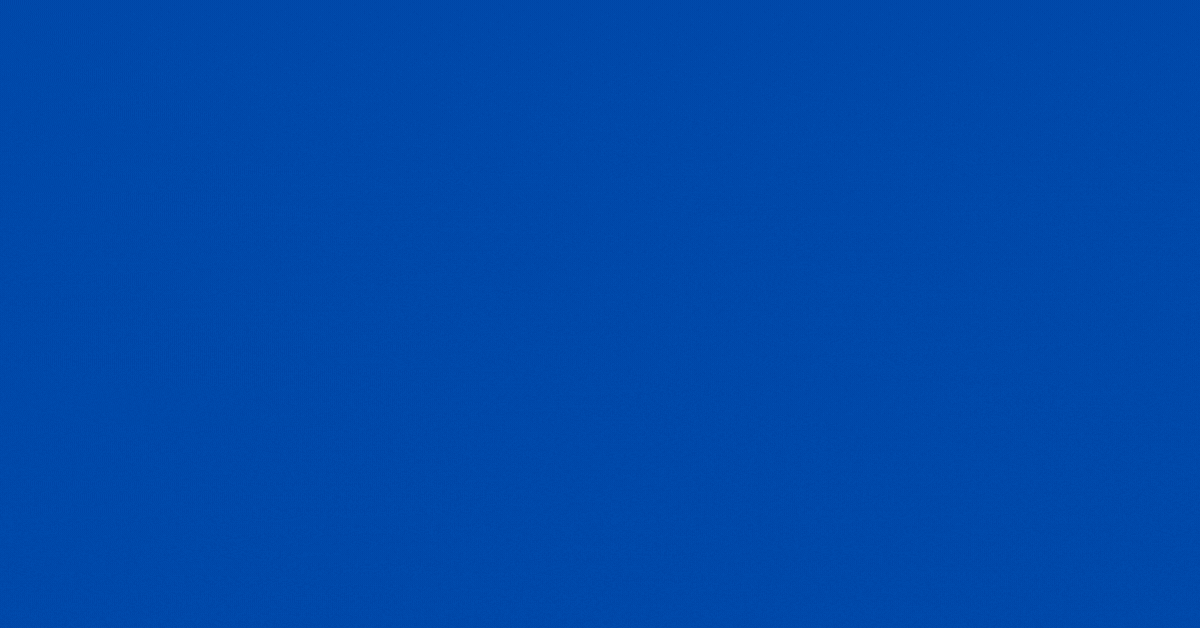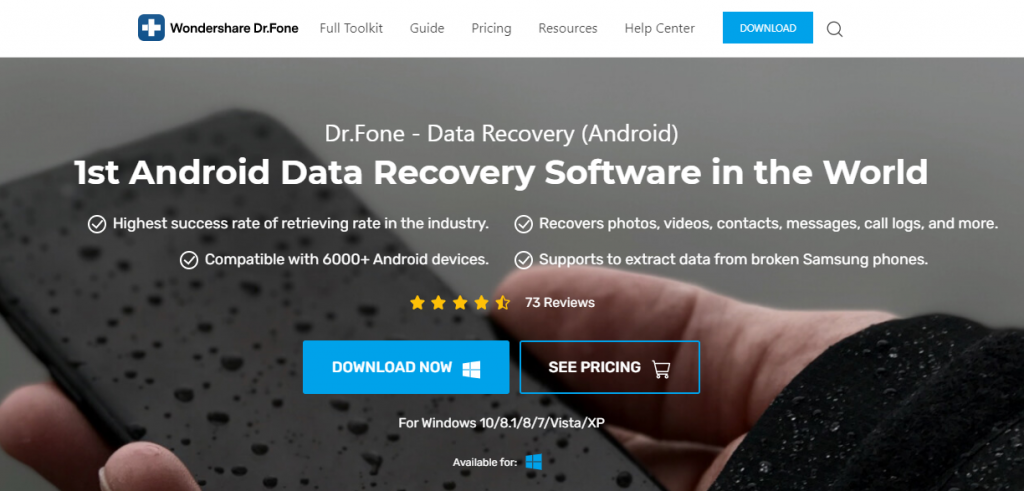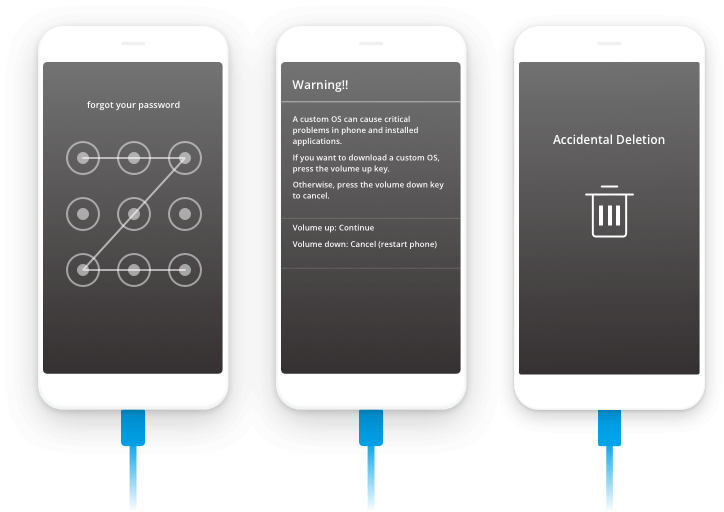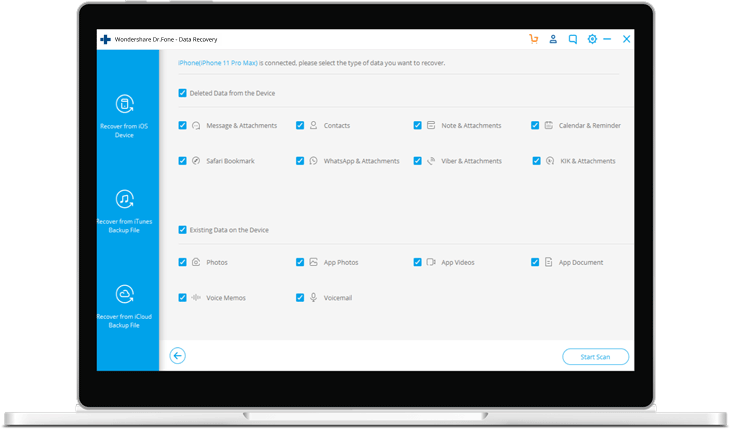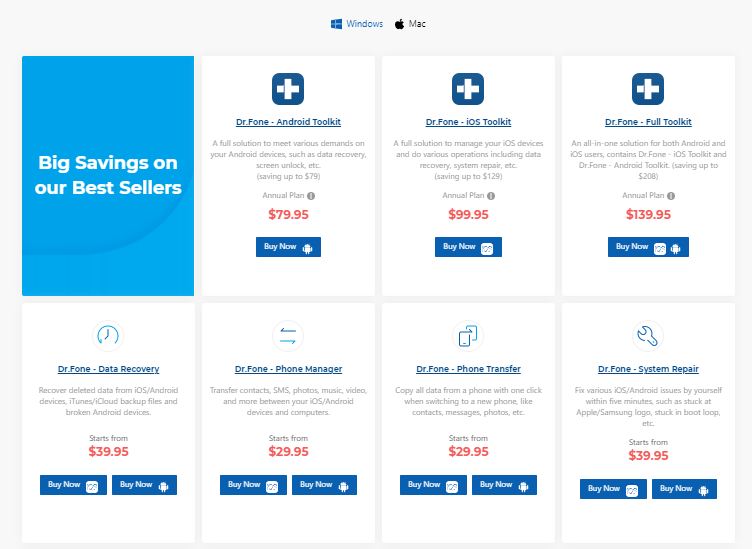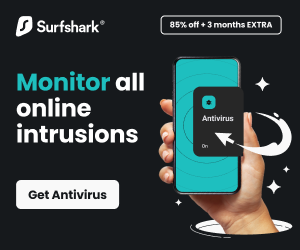In this post, we will show you the Wondershare Dr Fone Review, a data recovery tool for Android and iOS devices.
Dr.Fone is the first Android and iOS data recovery tool developed by Wondershare in July 2017, offering a comprehensive data recovery solution for both Android and iOS devices.
Although Dr.Fone remains the best data recovery tool for Android and iOS devices, it also offers additional functionalities such as file transfer, system repair, screen unlock, and Virtual location changing.
I believe you will find Dr.Fone to be an interesting data recovery tool for both Android and iOS devices. Moreover, you can try out Dr.Fone’s trial version for a first-hand data-recovery experience.
Without further ado, let’s take a look at the Wondershare Dr. Fone review.
Table of Contents
What Are The Benefits Of Dr.Fone Data Recovery?
- You do not need to be a technician to use Dr.Fone.
- You can recover lost or deleted files from your Android or iOS devices.
- You can resolve common phone issues, such as file transfer, screen lock, system repair, and changing your GPS location, among others.
- You can erase data permanently or perform a phone backup using Dr. Fone.
READ ALSO: Data Recovery Guide: Strategies, Tools, and Best Practices
Key Features Of Dr.Fone
Intuitive User Interface
Dr.Fone’s intuitive user interface makes navigation easy for non-tech-savvy users. The tools are well-organized and easily accessible, offering users a smooth experience.
Recover file options
With Dr.Fone, there’s no limit to the type of files you can recover. You can recover contacts, SMS and WhatsApp messages, photos, videos, and documents without a sweat.
File preview
Not all lost or deleted files are useful; therefore, Dr.Fone displays a preview of the scanned files. You can select the files or data you want to recover without loading your device with junk files.
Recovery options
With Dr.Fone, you can recover files or data from your device’s internal storage, broken Android devices, and SD cards.
Compatible with over 6000 Android devices
Dr. Fone is compatible with over 6,000 smartphone devices, supporting both rooted and unrooted devices. Therefore, you can use Dr. Fone without compatibility issues, regardless of your phone brand.
Data security
Dr.Fone scans your device for recoverable data; it does not modify, log, or leak your data.
Tech Support
Dr.Fone has a highly skilled and friendly tech support team to handle all issues encountered by users. Users can benefit from Dr.Fone’s rich FAQ page and LiveChat features in addition to reaching out to the support team via dedicated helplines and Email support.
READ ALSO: The Role Of Proxies For SEO And SMM Professionals
Common Fixes You Can Perform With Dr.Fone
With Dr. Fone, you can resolve a myriad of phone and data recovery issues, including
- Recover accidentally deleted files
- Fix system crashes
- Recover forgotten passwords
- Fix SD card issues
- Fix rooting errors
- Perform ROM flashing
- Recover data from damaged devices
- Resolve black screen issues
- Perform factory reset
READ ALSO: What Do You Get With Professional Data Recovery Services
How To Download, Install, And Use Wondershare Dr. Fone
These simple steps will help you recover data from your devices and resolve issues like a pro.
- Download and install Dr.Fone on your PC.
- Launch Dr.Fone and select a function you want to perform, e.g., Data Recovery.
- Connect your phone to your PC using a USB cable.
- Enable USB debugging on your phone to allow Dr.Fone to detect your device.
- Select the file type you want to recover from your phone, e.g., contacts, messages, photos, etc., and click next to continue.
- Select a scan type from the pop-up window that appears on your PC screen. You can select ‘Standard’ or ‘Advanced’ mode. Standard mode is faster, but Advanced mode performs a more thorough and comprehensive scan of your device.
- Click the ‘Start’ icon to start scanning your device for lost or deleted files.
- After scanning, Dr.Fone will display all recovered file types, including available and deleted files, in a new window.
- Enable the ‘Only Display deleted items’ option to view only deleted files, select the files you want to recover, choose a storage location, and click on ‘Recover.’
Now, for this Wondershare Dr. Fone review, let’s take a look at its pricing plans.
Wondershare Dr.Fone Pricing Plans
This Wondershare Dr Fone review is incomplete without showing you its pricing plans.
Dr.Fone has two separate pricing plans for both Android and iOS devices.
Here is the pricing plan for Android devices
- Lifetime plan: $49.95. This plan includes various features, such as data recovery, phone unlocking, and system repair.
Here is the pricing plan for iOS devices
- Lifetime plan: $69.95. This plan covers data recovery, system repair, phone unlocking, and more.
Other Dr.Fone pricing plans include:
- Dr.Fone Full toolkit: $139.95 per year
- Dr.Fone Data Recovery: Price starts from $39.95
- Dr.fone Phone Manager: Price starts from $29.95
- Dr.Fone Phone Transfer: Price starts from $29.95
- Dr.Fone System Repair: Price starts from $39.95
- Dr.Fone Phone Backup: Price starts from $19.95
Check out Dr.Fone Store
Wrapping Up The Wondershare Dr Fone Review
Data loss due to deletion, faulty devices, broken screens, data corruption, and other causes is a common occurrence with no means of data recovery.
Thankfully, with Dr.Fone, you can recover lost files and data, such as contacts, SMS and WhatsApp messages, photos, music, videos, and documents, from damaged or faulty devices.
Additionally, you can perform various repair and recovery functions, such as fixing black screens, resolving rooting errors, and addressing system crashes, with Dr.Fone. This makes Dr.Fone a must-have recovery tool for your Android and iOS devices.
- Check out Dr.Fone Store
Suggested Posts
- Full Review Of Wondershare Recoverit File Recovery Tool
- Recover Lost Data With UltData Android Data Recovery
- Use UltData iPhone Data Recovery to recover data on Damaged iOS device
- What is Data Recovery: Its Importance and Application?
- Why Is Data Backup And Recovery So Important?
- How To Recover Lost Files On A Computer [EXPERT GUIDE]
- Top 5 Best Data Recovery Software: Retrieve Lost Data Easily
About the Author:
Christian Schmitz is a professional journalist and editor at SecureBlitz.com. He has a keen eye for the ever-changing cybersecurity industry and is passionate about spreading awareness of the industry's latest trends. Before joining SecureBlitz, Christian worked as a journalist for a local community newspaper in Nuremberg. Through his years of experience, Christian has developed a sharp eye for detail, an acute understanding of the cybersecurity industry, and an unwavering commitment to delivering accurate and up-to-date information.