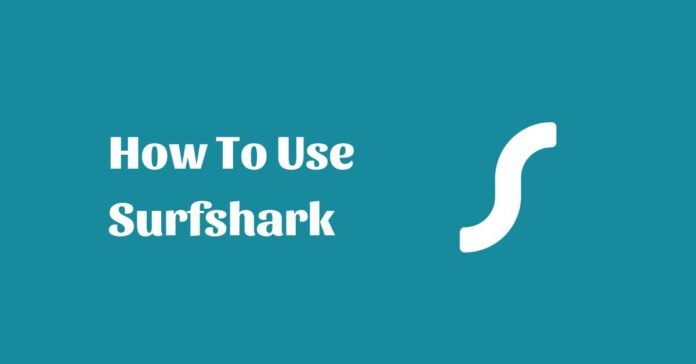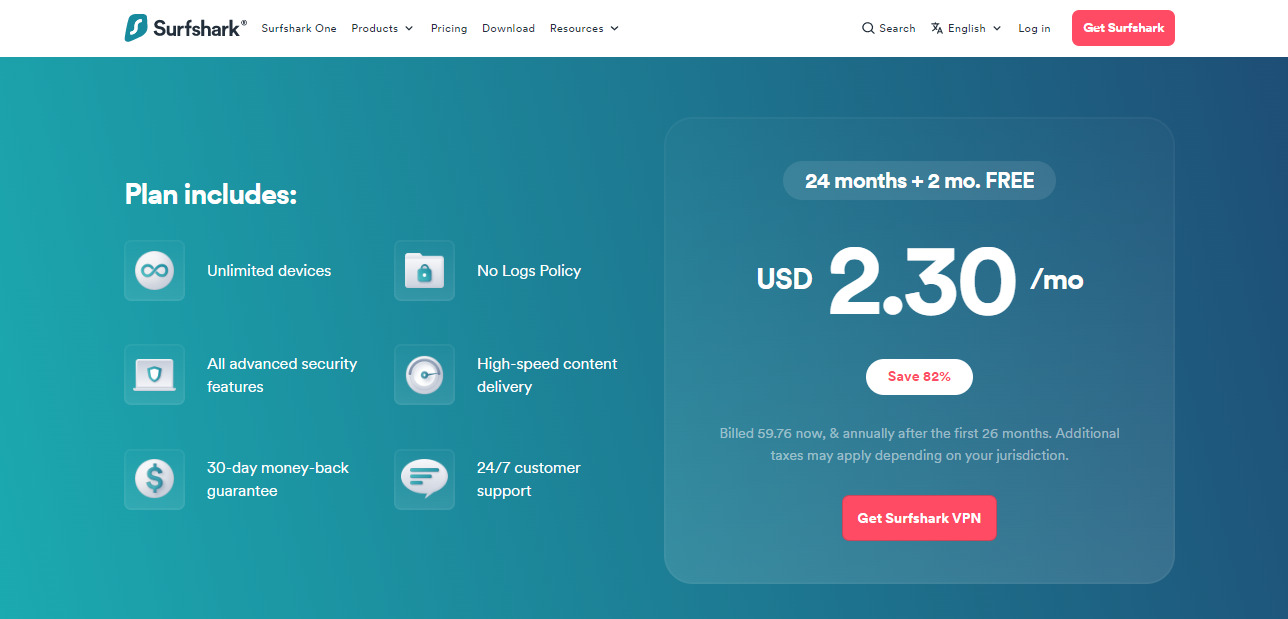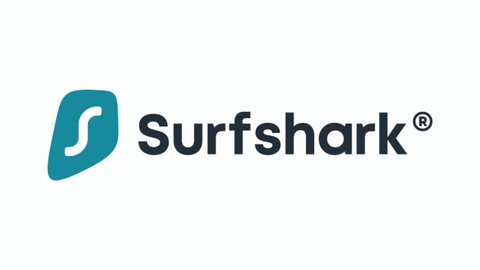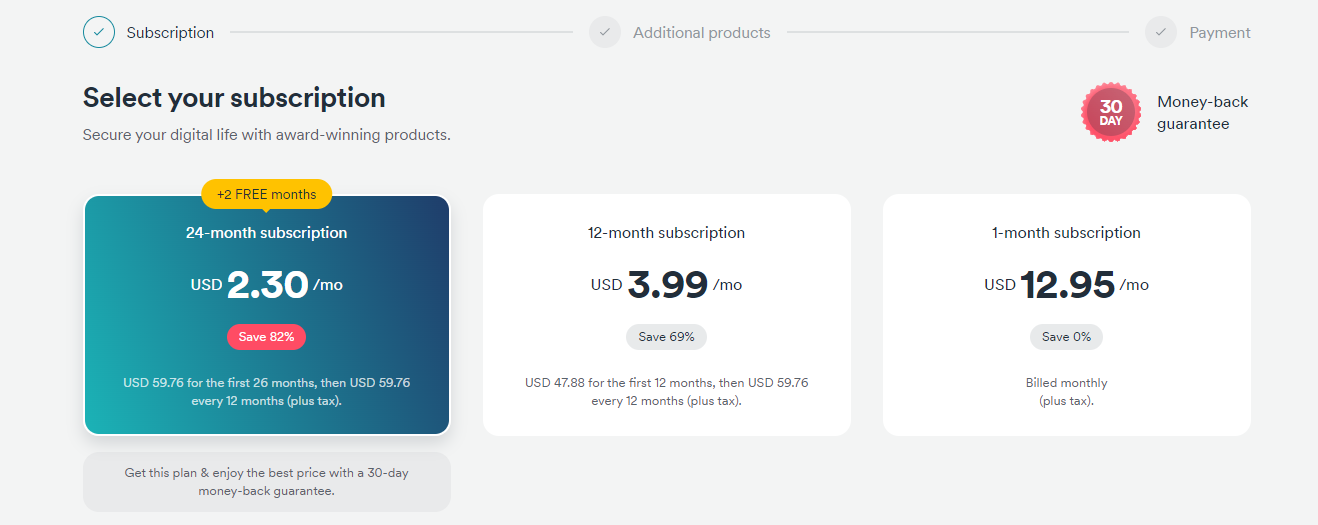Learn how to use Surfshark in this post. If you’re shopping for a VPN as a beginner, you might consider going for Surfshark VPN.
Surfshark has a simplified user interface that makes it easy to use, is affordable, and offers strong security features that guarantee your online safety and security.
In this post, I will take you through a step-by-step process of using Surfshark.
Table of Contents
What Is Surfshark?
Surfshark is a virtual private network (VPN) service that provides users with a secure and private internet browsing experience.
Surfshark was established in 2018, with its headquarters in the British Virgin Islands. It has quickly become a popular choice among internet users who prioritize online security and privacy.
It is designed to protect users’ online privacy by encrypting their internet traffic and hiding their IP address.
This affordable VPN offers a wide range of features that distinguish it from other VPN providers. One of its unique features is the ability to connect an unlimited number of devices with a single account, making it an ideal choice for families or businesses.
It also has a strict no-logs policy, which means it does not collect or store any user data, ensuring complete privacy.
Additionally, Surfshark has over 4500 servers in 65 countries, providing users with fast and reliable connections. This makes it one of the best options for accessing geo-blocked streaming platforms, such as Netflix, Peacock TV, and Disney+.
It also offers advanced security features, such as a kill switch that terminates internet traffic if the VPN connection fails, and multi-hop, which routes traffic through multiple servers for added security.
Overall, Surfshark is a reliable and affordable VPN service that provides users with a secure and private internet experience. Its unique features and advanced security make it a popular choice among users who prioritize online privacy.
How Does Surfshark Work?
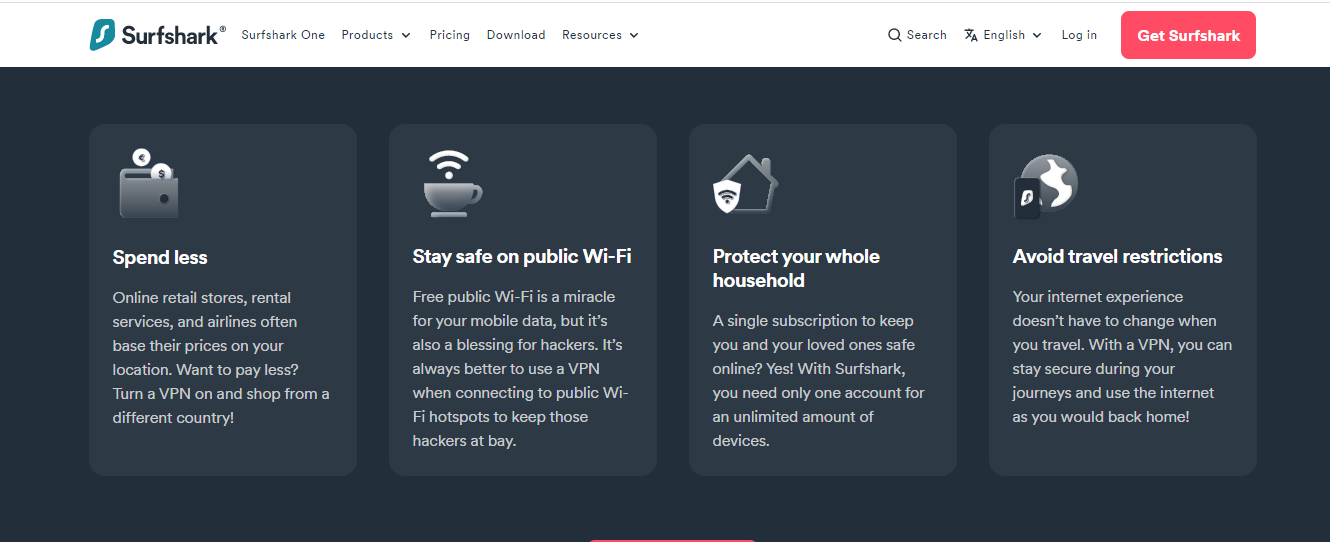 Surfshark works by re-routing incoming and outgoing data pathways from your device through a secure virtual encryption tunnel to any of its secure VPN servers in any country of your choice.
Surfshark works by re-routing incoming and outgoing data pathways from your device through a secure virtual encryption tunnel to any of its secure VPN servers in any country of your choice.
After connecting to their VPN server, your data traffic becomes encrypted and is no longer visible to your Internet service provider. Additionally, neither your data traffic nor its source or destination can be decrypted or traced.
Hence, the implication is that:
- Your IP address is replaced by the IP address of the VPN server you’re connected to, making you invisible online.
- You can access blocked or restricted websites or streaming platforms, irrespective of your country of location.
- You are shielded from unsolicited ads and data mining activities.
- You’re protected from the activities of cybercriminals even when using public WiFi networks.
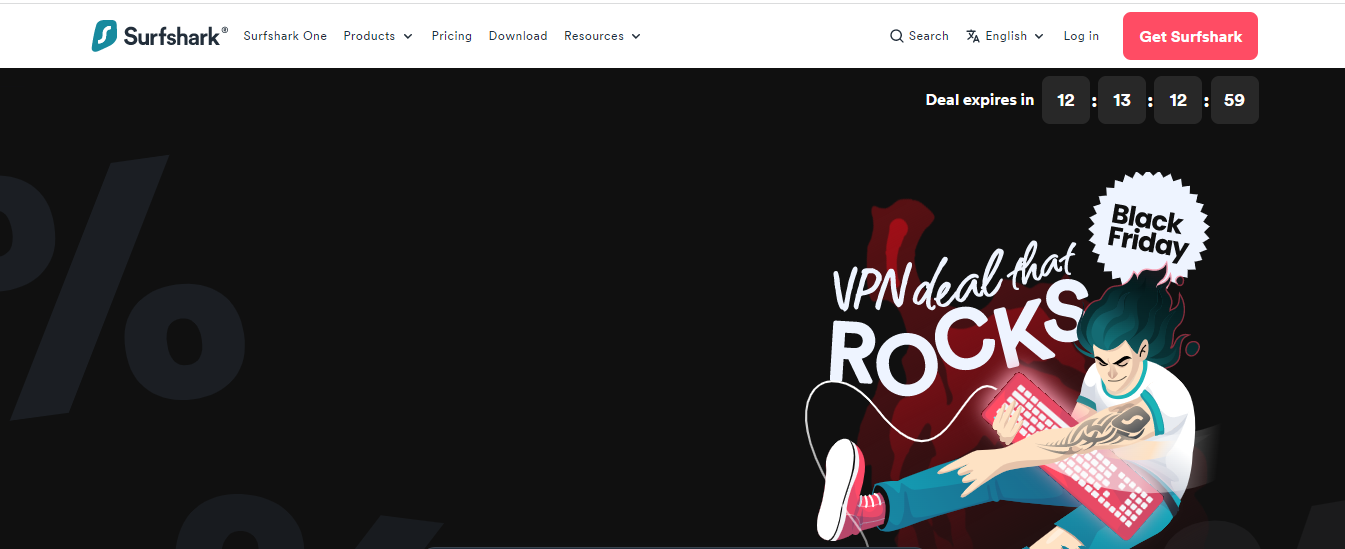
What To Note About Surfshark?
- Surfshark is a safe, affordable, secure, and easy-to-use VPN
- It is perfect for protecting your online safety and privacy, unlocking geo-blocked streaming platforms like Netflix US, BBC iPlayer, and Hulu, protecting you from cybercriminals, and much more.
- It features options such as multihop, ad blocker, obfuscation technology, and CleanWeb, among others. This gives it an edge in providing additional privacy and security features compared to other VPN providers.
Although Surfshark is easy to use, as a beginner VPN user, you will need to understand basic VPN concepts and terminology, such as IP address, servers, Kill Switch, and multihop, to get the most out of your VPN subscription.
Therefore, this guide will help you to learn more about Surfshark VPN and guide you through the setup process. You can check out our Surfshark VPN review for more information.
READ ALSO: Surfshark One vs Surfshark VPN Comparison
How To Use Surfshark VPN
Below is a detailed, step-by-step guide on how to register for a VPN account, download the VPN app, and set up key features such as server selection, Kill Switch, and multihop.
Go to Surfshark’s homepage
Visit the Surfshark homepage and click on ‘Get Surfshark VPN.’
Choose a preferred Surfshark plan
Select a preferred plan on Surfshark’s subscription page, where you’re redirected to. Surfshark’s best plan is the 24-month plan costing $2.30 per month and two free months.
Add or ignore additional features
After choosing your preferred subscription plan, you can choose to add other bundles like ‘Alert, Antivirus, or Search, or you can continue without adding any bundle.
Enter your email address and select a payment method
Enter your email address, and select a payment method of your choice. Common payment platforms include Credit cards, PayPal, Apple Pay, Google Pay, Cryptocurrency, etc.
Create a password for your Surfshark account
After making a payment, you will get an email notification of a successful subscription. You will also be asked to create a password for your Surfshark account.
Download and install Surfshark on all your devices
For mobile devices, you can follow the link on the homepage to download a compatible app version for your mobile device. For PC, select your system OS version and click on the download button. Go to your download folder and install the downloaded Surfshark app.
Log in to your Surfshark account on your desktop or mobile device
This VPN service allows you to use one subscription on an unlimited number of devices. After downloading a compatible app for all your devices, log in with your username (the email address you used to create a Surfshark account) and your password.
READ ALSO: Is Surfshark One Worth It? [Honest ANSWER]
Surfshark VPN Pricing
With Surfshark VPN, you can choose from three different subscription plans: monthly, yearly, and biennial.
- Monthly – $12.95 per month
- 12 Months – $3.99 per month
- 24 Months – $2.30 per month (+2 free months)
The monthly plan is the most expensive at $12.95 per month, but the yearly and biennial plans offer significant savings. The yearly plan comes in at just $47.88, which works out to only $3.99 per month. And if you really want to maximize your savings, the biennial plan is the best option.
Not to mention, this affordable VPN service is packed with features that make it a top contender in the VPN market.
With unlimited simultaneous connections, you can protect all of your devices at once. And its CleanWeb feature blocks ads, trackers, and malware, making your online experience smoother and safer.
READ ALSO: Surfshark Black Friday Deals 2025 – Bigger Discounts and More Security
How To Set Up Key Features
Auto-connect
To enable the auto-connect feature, click the settings icon on the left-hand side of your dashboard, select ‘VPN settings,’ and toggle the auto-connect button on. This feature allows your device to automatically connect to a VPN server whenever you’re connected to a Wi-Fi or Ethernet source.
Set up split tunneling (Bypasser)
The Bypasser feature is designed for apps that require their data traffic to be routed through the VPN server. Toggle on the ‘Bypass VPN’ button under the settings menu and select the apps you want to exempt from VPN connection. This feature is not available for iOS devices.
Kill Switch
Disable the Kill Switch servers on your internet connection to prevent accidental data leakage in case your VPN connection drops. You can enjoy this feature by toggling on the Kill Switch button right under the Surfshark logo or in the settings menu.
CleanWeb
The CleanWeb feature blocks out all malicious websites and adverts when toggled on. Toggle on this feature in the settings menu.
NoBorder Mode
NoBorder mode helps you to access restricted websites and services by bypassing a country’s or an organization’s network restrictions or firewalls. This feature is automatically activated when it detects a restriction, but you can toggle it on manually in the settings menu.
Select a preferred VPN protocol
Surfshark’s default VPN protocol is the WireGuard protocol, but you can select either IKEv2 or OpenVPN depending on your needs. Check out this VPN protocols guide.
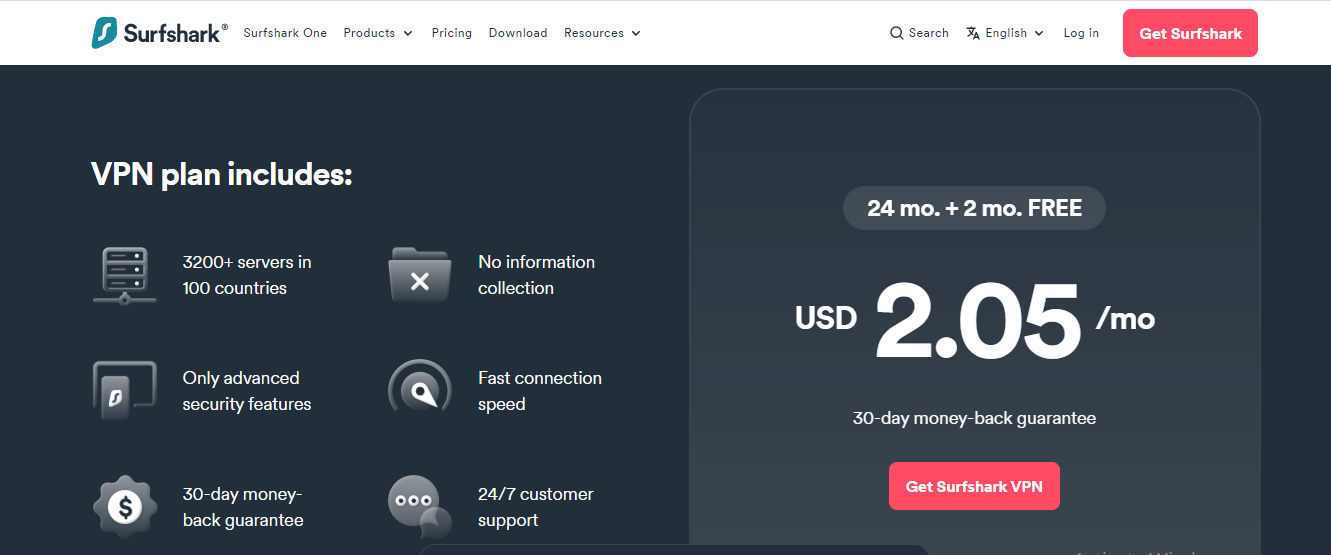
How To Connect To Surfshark VPN Server
After logging in, click on the ‘Connect’ icon to connect you to the nearest available VPN server. However, you can select and connect to a preferred server option from over 4,500 VPN server options.
How To Disconnect From Surfshark VPN Server
Click on the blue ‘Disconnect’ button to disconnect your device from a VPN server.
Surfshark VPN FAQs
How do I use my Surfshark VPN?
Surfshark offers easy-to-use apps for most devices. You can generally connect with a single click using the “Quick Connect” button.
How do I use Surfshark on WIFI?
As long as you have the Surfshark app installed on your device, you can use it on any WIFI network.
How to use Surfshark for Netflix?
Surfshark allows you to connect to servers in various countries. To access geo-restricted content on Netflix, you’d choose a server in a country with the desired library.
Note: Streaming services like Netflix may attempt to block VPN use; consult Surfshark’s support for the latest recommendations.
How to use Surfshark VPN desktop?
Download and install the Surfshark app for your desktop operating system (Windows, Mac, etc.). Once installed, log in with your Surfshark account and use the interface to connect to a server or use “Quick Connect”.
Can I use Surfshark without app?
Surfshark primarily functions through its apps. While you might be able to set up a manual VPN connection on some devices, it’s generally not recommended as it’s less user-friendly and may not offer all the features of the Surfshark app. Check Surfshark’s support for more information on their specific app requirements.
Conclusion
Surfshark is an ideal VPN service for beginners learning to use a VPN service. It has a user-friendly interface that makes navigation easy, along with a range of features that guarantee speed and online security for its users.
At $2.30 per month for its 24-month plan, with unlimited connectivity, Surfshark is one of the most affordable VPNs that offers premium VPN services for you to enjoy with your family and friends.
INTERESTING POSTS
- Surfshark One Review: [4-In-1 Tools] Smart Cybersecurity Bundle
- Surfshark Antivirus Review 2023 [MUST READ]
- How To Install Surfshark VPN On Your Devices
- How To Get Surfshark VPN Free Trial [Tested & Working Method]
- Incogni Review: Remove Your Personal Information From the Internet
About the Author:
Meet Angela Daniel, an esteemed cybersecurity expert and the Associate Editor at SecureBlitz. With a profound understanding of the digital security landscape, Angela is dedicated to sharing her wealth of knowledge with readers. Her insightful articles delve into the intricacies of cybersecurity, offering a beacon of understanding in the ever-evolving realm of online safety.
Angela's expertise is grounded in a passion for staying at the forefront of emerging threats and protective measures. Her commitment to empowering individuals and organizations with the tools and insights to safeguard their digital presence is unwavering.