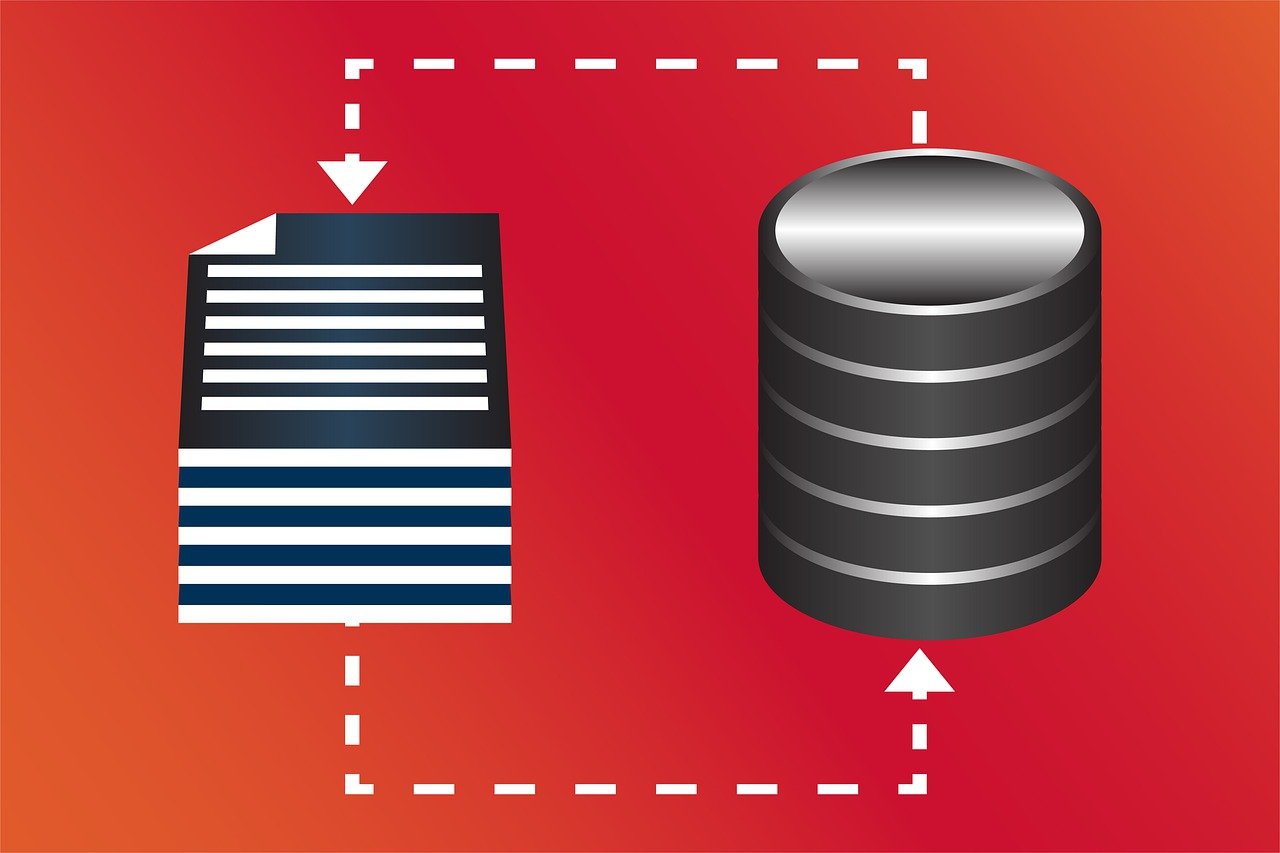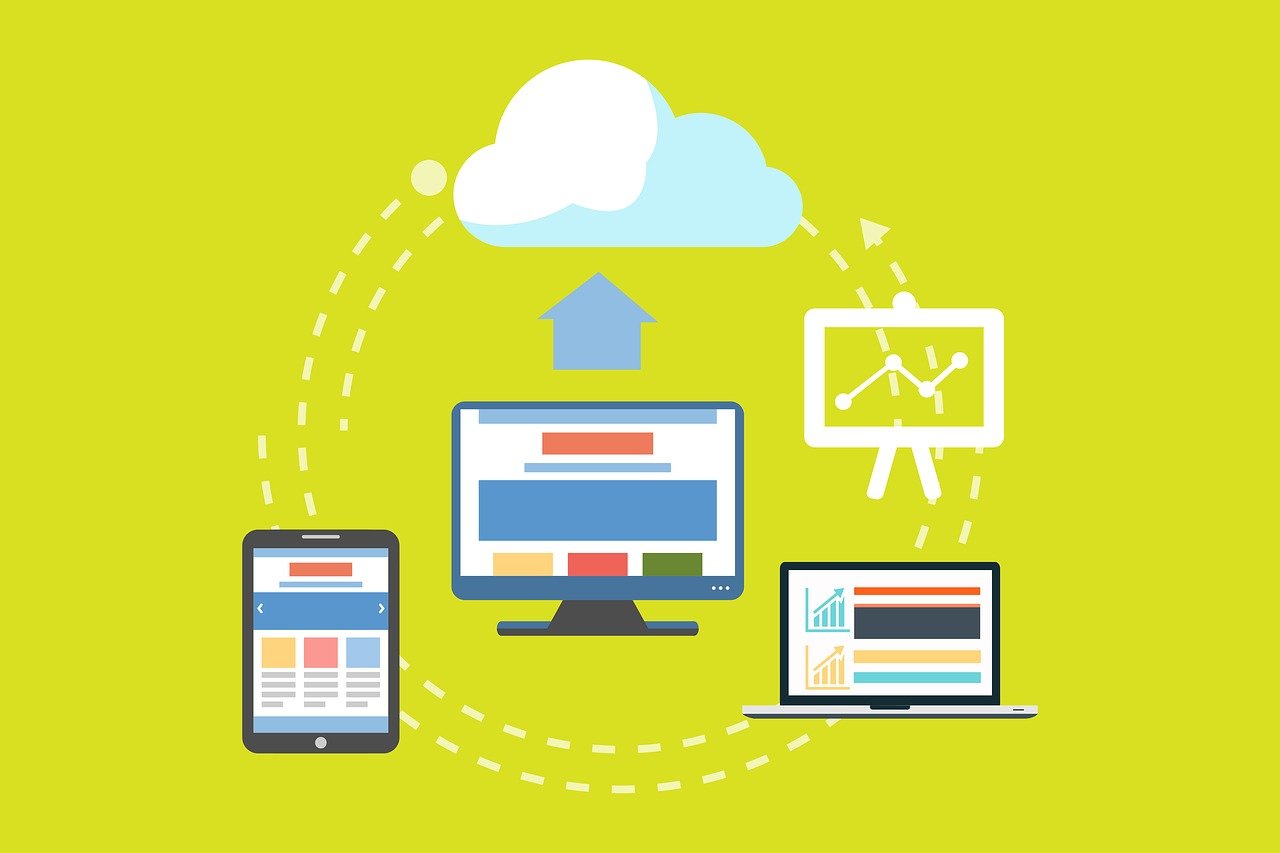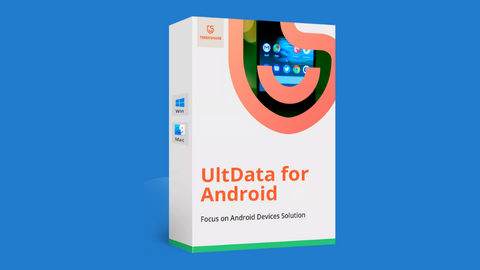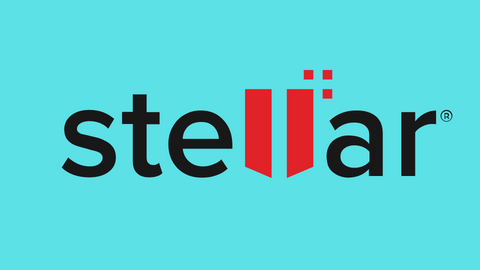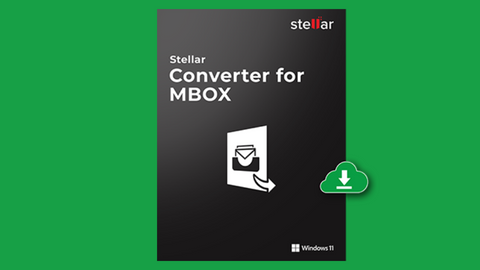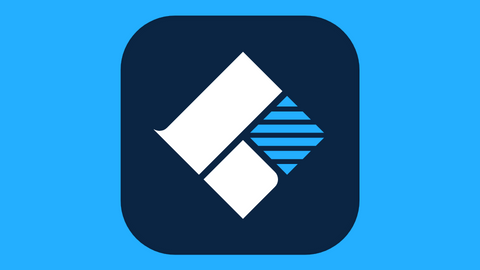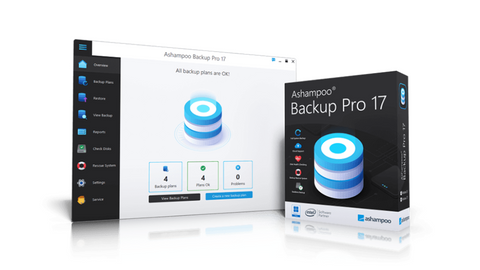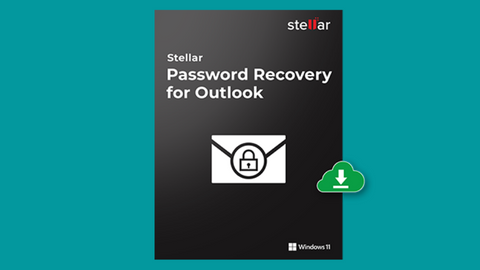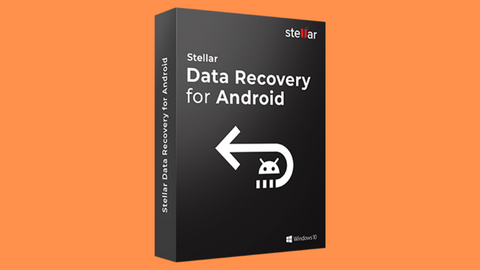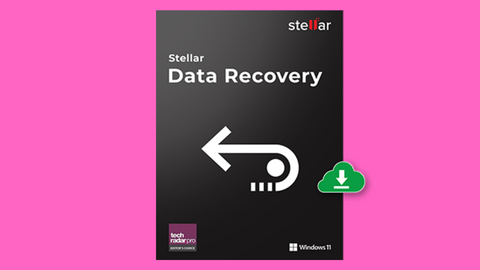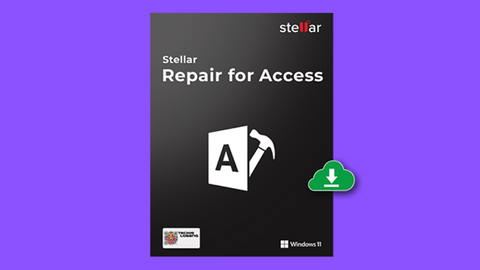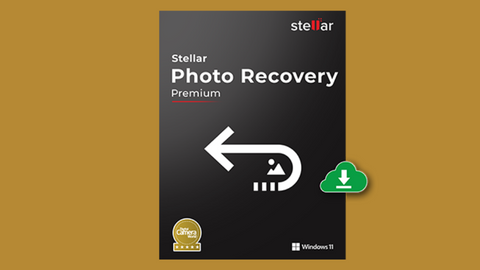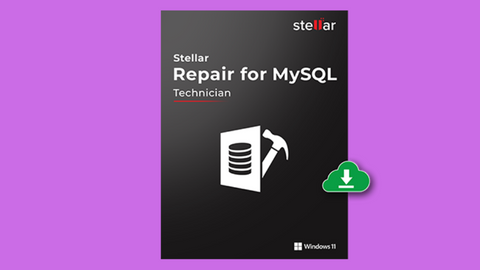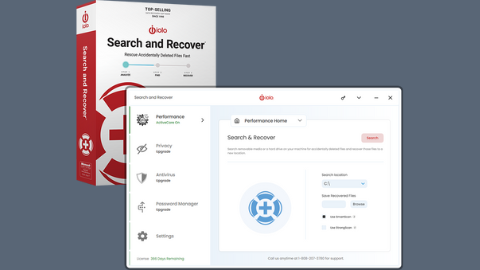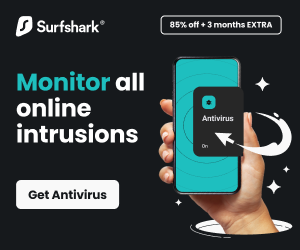If you are reading this, you may have lost a file or files (as the case may be) recently on your PC. This post will show you how to recover lost files on a computer.
There are many ways you can lose a file on a computer, but we will check the three most common causes of file loss. Also, we will recommend three ways you can recover your lost files.
Table of Contents
Common Causes Of File Loss
1. Deleting files accidentally
This is the most common way people lose files on a PC. Usually, it happens due to wrong command input. You might try to save or perform other functions but delete essential files.
But when it comes to deleted files, they are not deleted. Instead, they are hidden from view to be overwritten by the PC later. When recovering these types of files, the faster the recovery is initiated, the better its success.
2. Mechanical damages
In this case, file loss can come about due to damage to the hard drive, malfunctioning drive, unsuccessful repartitioning of the drive, or formatting of the drive.
3. Virus infection of files
This is another common phenomenon. Computer viruses can enter the files from infected online sources or connect corrupted hardware to the computer.
READ ALSO: Data Recovery Guide: Strategies, Tools, and Best Practices
How To Recover Lost Files On A Computer
If you are wondering – how do I recover a lost file on my computer? Here are three applicable methods to apply.
Method 1: Use IOLO Search and Rescue
The number one and most effective way is by using IOLO Search and Recover. It helps to recover files deleted accidentally and lost due to mechanical damage to the drives of computers.
Search and Recover is a data recovery software that can help you recover lost files on a PC. Plus, it applies to USB flash drives, thumb drives, CDs, memory cards, DVDs, etc.
It helps to recover emails from sites like Outlook, Thunderbird, Outlook Express, Netscape Mail, and Eudora. The range of the drive it can recover files from includes USB, USB 2.0 IDE, FireWire, SCSI, and others.
The software has a feature that can also help recover files from malfunctioning, repartitioning, formatting, and damaging drives and devices.
You can download digital versions of this software after purchase or purchase physical CDs for installation and use. Follow the prompts to install and use.
Method 2: Recover lost files from the Recycle Bin
When files are deleted from the system, they usually end up in the recycling bin. Recovering this type of file is generally very easy.
Just follow the steps below.
- Locate the recycle bin on your desktop.
- Double-click on the recycle bin icon to open it.
- Look through the files in the recycle bin to locate the ones that need recovery.
- Right-click on the file you want to recover and click on restore when it offers options.
- This will restore the file to its original location.
- Repeat the process for each file if there is more than one to restore.
- You can also drag the file out of the recycle bin and drop it in any location on the computer.
Method 3: Use the Command prompt or CMD
This is applicable when a virus enters the computer. A virus can enter the computer through a corrupted hard drive, the internet, etc. When the virus enters, it deletes or hides files, and some of the viruses prompt the user to pay or do something to recover the files; they are called ransomware.
In this case, you can use the command prompt or CMD. Here’s how:
- Open the start menu on your PC
- Type CMD
- Right-click on it and select Run as administrator
- A box will pop up asking you if you want to allow the app to make changes to your device. Click yes
- Then input this command ATTRIB -H -R -S /S /D X:*.*
- Replace the X with the drive letter you are trying to restore and press enter
This command converts the files that the ransomware initially hid or deleted.
READ ALSO: 15 Confidential Command Prompt Tricks You Should Know
Data Recovery Solutions
How To Recover Lost Files On A Computer: Frequently Asked Questions
Losing important files can be stressful, but don’t panic! Here are answers to frequently asked questions to help you recover them:
Where should I look first for lost files?
- Recycle Bin (Windows) or Trash Bin (Mac): This is the most common first step. Check if you accidentally deleted the files which are still in the bin.
- Original location: If you remember where the files were saved, search for them again using the computer’s search function. Look for variations of the filename or try searching by date modified.
How can I recover files not in the recycle bin/trash bin?
- File history/Time Machine: These built-in features on Windows and Mac create backups of your files at regular intervals. If you enable them, you might be able to restore older versions of your lost files.
- Data recovery software: Several programs can scan your storage drive for lost or deleted files. However, their success rate depends on how the data was lost and how long ago. Be cautious when choosing and using such software, as some may be unreliable or harmful.
What precautions can I take to prevent future data loss?
- Regular backups: Regularly back up your important files to an external hard drive, cloud storage, or both.
- Enable file history/Time Machine: Having these features turned on allows for automatic backups.
- To avoid accidentally overwriting deleted files, practice safe deletion: Empty the Recycle Bin/Trash Bin periodically.
What should I avoid doing if I lose files?
- Don’t save new data to the same drive where you lost files: This can overwrite the lost data and make recovery more complex.
- Don’t run disk defragmentation or optimization tools: These can further reduce the chances of recovering your files.
- Don’t attempt complex data recovery methods unless you are comfortable doing so: Incorrectly using data recovery software can permanently damage your files.
When should I seek professional help?
- Consider seeking professional data recovery services if your data loss involves critical business files or irreplaceable personal memories. They have specialized tools and expertise to handle complex data loss scenarios. However, remember that professional data recovery can be expensive, and success is not always guaranteed.
Will data recovery software always work?
Unfortunately, data recovery software isn’t a guaranteed solution. Its success rate depends on various factors, including:
- Cause of data loss: Accidental deletion has a higher chance of recovery than overwritten data or physical drive failure.
- Time passed: The longer the time since data loss, the lower the chance of successful recovery.
- Software quality: Choose reliable and reputable data recovery software to avoid wasting time with ineffective programs.
What are some signs that data recovery might not be possible?
- Physical damage to the storage drive: Data recovery might be impossible if your hard drive has suffered physical damage (e.g., water damage or overheating).
- Overwritten data: If new data has been saved to the location where the lost files were stored, they are likely permanently overwritten and unrecoverable.
- Data encryption: If your files were encrypted before deletion, recovering them without the decryption key might be impossible.
How can I choose a reliable data recovery software?
- Research and reviews: Look for software with positive user reviews and recommendations from trusted tech publications.
- Free vs. paid versions: While some free versions offer basic recovery features, paid versions often come with more advanced functionalities and higher success rates.
- Trial versions: Some software offers free trials with limited recovery capabilities. This allows you to test the software’s effectiveness before purchasing.
What are some alternatives to using data recovery software?
- Contact the manufacturer: If your computer is still under warranty, contact the manufacturer for assistance. They might have specialized tools or procedures for recovering lost data.
- Cloud storage providers: Some cloud storage services offer limited-time snapshots of your files. If you recently uploaded the lost files to the cloud, you might be able to restore them from an earlier version.
How can I protect myself from future data loss?
- Implement the 3-2-1 backup rule: Maintain three copies of your data, two on different local storage media (e.g., internal drive and external hard drive), and one offsite backup (e.g., cloud storage).
- Use a reliable antivirus and anti-malware solution: Protecting your system from malware attacks can help prevent accidental or malicious data deletion.
- Practice safe computing habits: Avoid downloading suspicious files, clicking on unknown links, or opening emails from untrusted sources. These practices can minimize the risk of malware infections that could lead to data loss.
Conclusion
The processes discussed above help recover files that had been accidentally deleted, files lost due to mechanical damage, and files lost due to computer virus infection. But as earlier stated, time is of the essence when it comes to file recovery. The faster you act, the greater your chances of recovering successfully.
By following these tips and understanding the recovery process, you can increase your chances of getting your lost files back. Remember, prevention is critical, so establish a good backup routine to minimize the risk of data loss in the future.
INTERESTING READS
- Recover Lost Data With UltData Android Data Recovery
- How To Check Your IP Address [3 Quick Methods]
- What is Data Recovery: Its Importance and Application?
- Top 5 Best Data Recovery Software of 2022: Retrieve Lost Data Easily
- Use UltData iPhone Data Recovery to recover data on a Damaged iOS device
- Data Recovery Guide
About the Author:
Meet Angela Daniel, an esteemed cybersecurity expert and the Associate Editor at SecureBlitz. With a profound understanding of the digital security landscape, Angela is dedicated to sharing her wealth of knowledge with readers. Her insightful articles delve into the intricacies of cybersecurity, offering a beacon of understanding in the ever-evolving realm of online safety.
Angela's expertise is grounded in a passion for staying at the forefront of emerging threats and protective measures. Her commitment to empowering individuals and organizations with the tools and insights to safeguard their digital presence is unwavering.


![How To Recover Lost Files On A Computer [EXPERT Guide] (1) How To Recover Lost Files On A Computer [EXPERT Guide]](https://secureblitz.com/wp-content/uploads/2021/04/How-To-Recover-Lost-Files-On-A-Computer-EXPERT-Guide-1.gif)