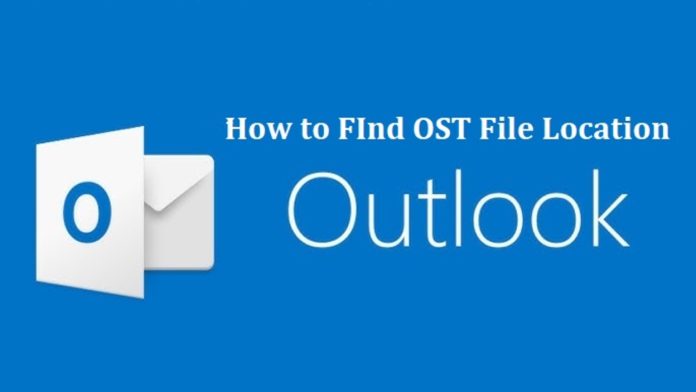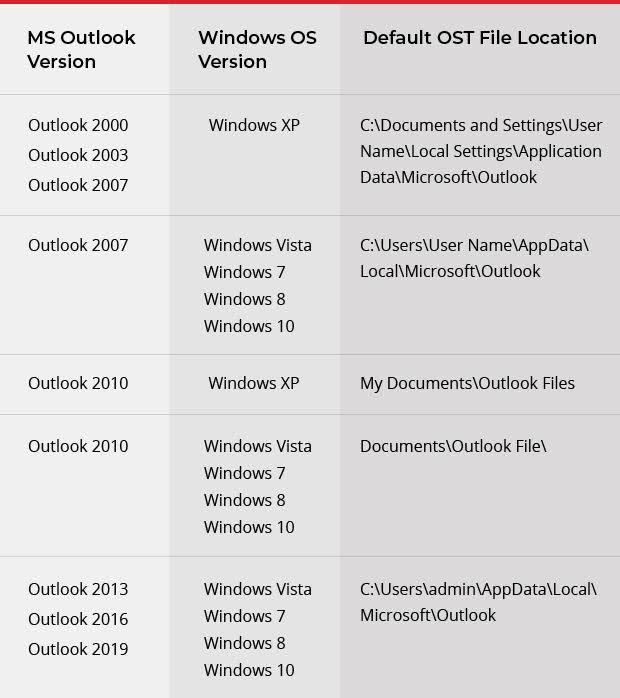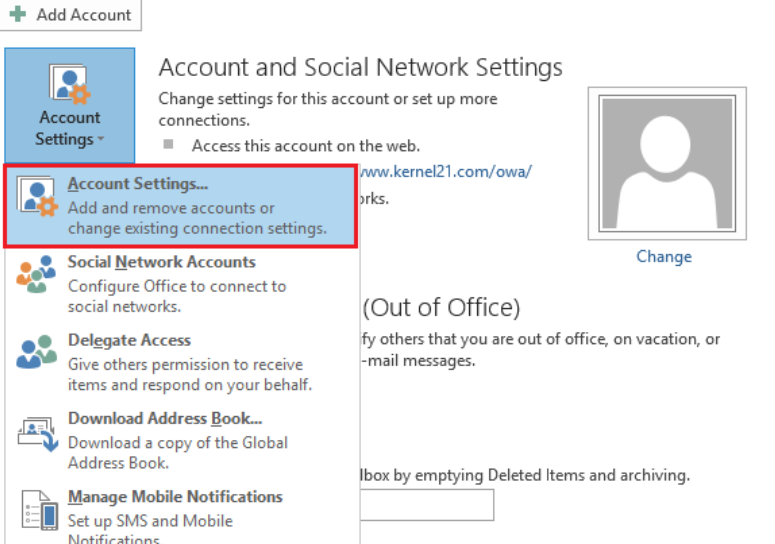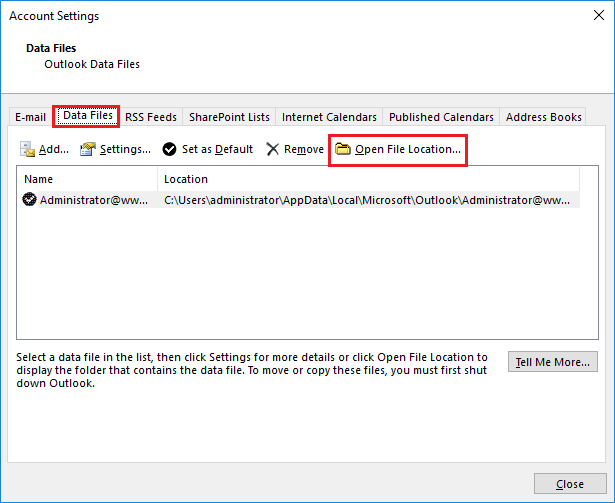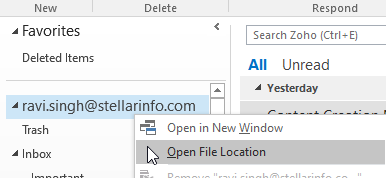Learn how to find OST file location in this post.
Every Outlook user who prefers this email client for personal or business communication must be aware of the importance of the Offline Storage Table file. This data file is created automatically with the configuration of this email client, Outlook, in caching exchange mode.
This data file (.ost) stores an offline copy of email messages, contacts, notes, and other mailbox folders. Another crucial functionality associated with this data file is to provide users with access to mailbox folders even in the absence of the server and the Internet.
The user can view .ost file in Outlook. But if it becomes inconsistent or orphaned for any reason, the user finds it difficult to access.
Certain circumstances, like the inaccessibility of MS Outlook, force users to know the location of .ost file. It is also required when the user needs to migrate Outlook data to a new system or profile. It is required when the user needs to change the location of the OST file. Every user must be aware of their location.
To know more about this topic, check out our guide titled “How to find OST file Location?”. This post will also shed light on how to convert OST to PST file format in the event of Exchange profile deletion.
Table of Contents
When Does a User Need to Discover OST File Location?
Outlook users need to locate the OST File in certain scenarios. Firstly, for troubleshooting any errors in the data file. Secondly, for converting the highly secured .ost file to the portable .pst format for archiving and data backup. Check out the details below to know more about the topic:
- When the user is unable to access Outlook for any technical issue like a hardware issue, conflicting add-ins, etc.
- When the user encounters error messages like aaa.ost is not an Outlook data file error.
- In the event of Outlook profile deletion from the Exchange server and the user needs to convert the encrypted OST to PST file format.
- In the event of an insufficient storage issue when the user needs to change the .ost file location.
How to Find OST File Location?
This data file (.ost) is located by default in the ‘AppData’ folder of the Windows user account. Its location varies on Outlook and Windows versions. Check the table below to know its location in Windows XP, 7, 8, 8.1, 10, or 11.
Either follow the path in File Explorer. You can also directly copy-paste the path provided in the above table to discover .ost file location.
Locate Outlook OST File Using Other Options:
Users working on Windows XP, 7, 8, 8.1, 10, or 11 PC follow the steps below:
1. The following are the steps for locating the Outlook data file (.ost) in Outlook 2013, 2016, 2019, or 2021:
- Browse the Outlook app.
- Navigate to File.
- Explore Info >Account Settings > Account Settings.
- Then hit on the ‘Data Files’ tab.
- After this choose the .OST file from the list that belongs to your account (which you want to locate).
- Press the ‘Open File Location…’ button.
By following the above steps, the user can discover the location of the Outlook data file (.ost).
- Steps to locate the OST File in Outlook 2010:
- Launch the Outlook app.
- Browse File.
- Go to Info > Accounts Settings > Account Settings.
- Select Microsoft Exchange Server.
- Then click Change. After this, click on More Settings.
- Go to the Advanced tab.
- Then press Offline Folder File Settings.
- The OST data file path will appear.
- Copy the folder path.
- Paste it into the File Explorer to access the OST file location.
Is There Any Way to Directly Open OST File Location?
Yes. Any user can directly open the location of .ost file via Outlook. Follow the steps below:
- Launch the Outlook app.
- Right-click on your email account name or e-mail ID in the left pane.
- Select Open File Location.
- A new window with the OST file location will appear.
After discovering the .ost file location, you can go ahead and perform the desired task. But never forget to take a backup of the original file.
In case your file becomes inaccessible or orphaned and you are unable to locate it, you need to convert the OST to PST to recover the folder content. Since there is no direct tool available for such conversion, the user can rely on a third-party tool like Stellar Converter for OST.
It is fast as well as recommended by IT admins. This software is loaded with the “auto-locate” feature to search for the OST file on your device.
How to Change Location of OST File?
The user can create and set the ForceOSTPath registry value by following steps below:
- Press Windows+R.
- Type regedit.
- Press ‘OK’ or hit the ‘Enter’ tab.
- Then browse to the following registry key:
- HKEY_CURRENT_USER\Software\Microsoft\Office\xx.0\Outlook
Now the user needs to swap xx.0 with the Outlook version (16.0 = Office 2016, Office 365, and Office 2019, 15.0 = Office 2013).
- After this, click right on Outlook.
- Then select New> Expandable String Value.
- After this, write ForceOSTPath. Press Enter.
- Right-click on the ForceOSTPath registry key.
- Then select Modify.
- Fill the new .ost file path (e.g. D:\MyFolder\) in the Value data box. Press Ok.
- Then close and exit Registry Editor.
After the task of path changing has been done, Outlook will create a new OST file in the new location when you open it. You can find this file in the folder you set using the ForceOSTPath key.
Conclusion
In the above guide titled ‘How to Find OST File Location?’, we have learned how to discover the OST file in Windows. The default location in different versions was also highlighted in a separate table above.
But if the user is not able to discover the location, then he may change the location of the OST file to recreate it. Once the path has changed, the user can discover the .ost file at the changed location.
Another simple way to perform this task (finding .ost location) is by employing any converter tool like Stellar Converter for OST. This software is reliable and easy to use.
It not only locates the OST file but also aids in extracting mailbox folders even from inaccessible or orphaned OST. Its “auto-locate” feature is awesome. It automatically locates the OST file on your device.
INTERESTING POSTS
- 5 Top Apple Mail Alternatives For iPhone And Mac
- A Review Of BeenVerified Background Check Services 2025
- How To Repair PST Files In Under 5 Minutes Like A Pro
- How To Run Command Prompt On Windows 11, 10, 8, 7, etc.
- How To Migrate MBOX File Of SeaMonkey To Outlook PST
- How to Recover an Accidentally Saved Over Word Document?
About the Author:
Daniel Segun is the Founder and CEO of SecureBlitz Cybersecurity Media, with a background in Computer Science and Digital Marketing. When not writing, he's probably busy designing graphics or developing websites.