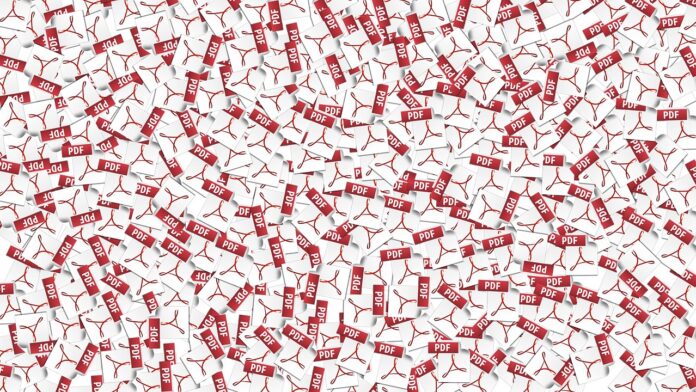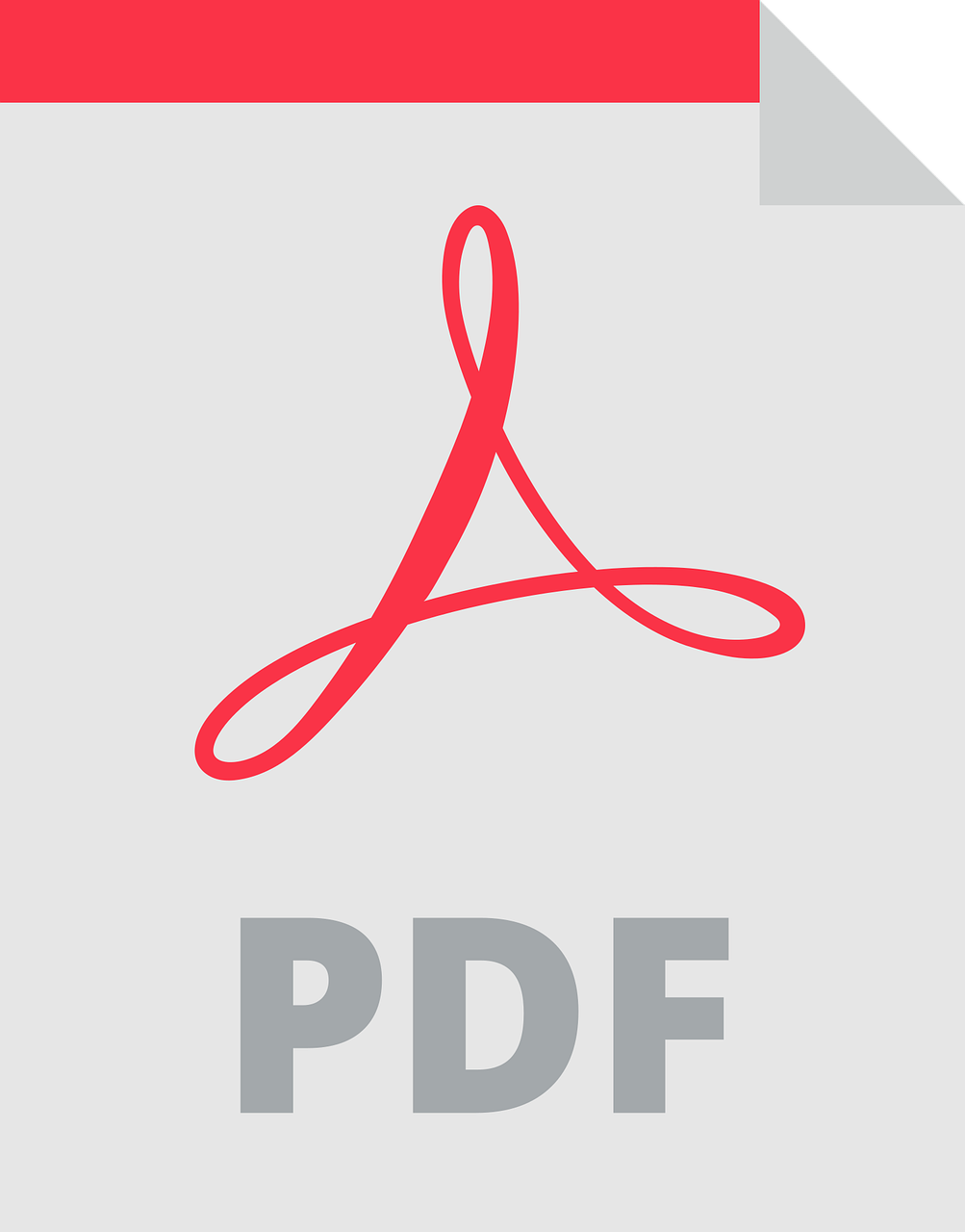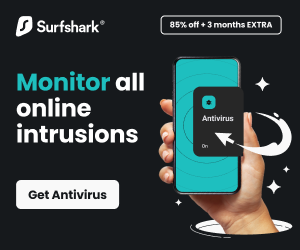Learn how to compress a PDF file to make it smaller.
Having too many PDF files is the bane of most people’s existence. Although it can be challenging to compress files and reduce their size, the right PDF compressor can enable you to compress them in minutes.
In this article, they’ll show you how to compress the files so they take up less space on your laptop and allow you to get more done while traveling.
Table of Contents
How to Compress a PDF File
| Method | Description | Advantages | Disadvantages |
|---|---|---|---|
| Reduce Image Resolution | Lower the resolution of embedded images within the PDF. | Smaller file size, especially with image-heavy PDFs. | Can result in loss of image quality. |
| Remove Unnecessary Fonts | Eliminate unused fonts from the PDF. | Small file size reduction, especially with PDFs containing many fonts. | May affect the appearance of the document if specific fonts are missing. |
| Compress Text and Data | Apply compression techniques to text and data within the PDF. | Moderate file size reduction, usually works well with text-heavy PDFs. | May result in a slightly larger file size compared to other methods. |
| Use a Dedicated PDF Compressor | Utilize online or offline tools designed specifically for PDF compression. | Often offers more advanced options and customization compared to built-in features. | Some online tools may have limitations, such as file size or security concerns. |
| Convert to a Different Format (if applicable) | Consider converting to another format, such as DOCX or HTML, if the PDF primarily contains text and doesn’t require specific PDF features. | Smaller file size, especially for simple text documents. | Loses formatting and layout, unsuitable for complex PDFs with images or specific layouts. |
How To Compress A PDF File To Make It Smaller?
Step 1: On your main screen, click the button that says Upload PDF files to reduce the file size
To begin, ensure you have a copy of the PDF file you want to compress. The next step is to navigate to your main screen and click the button labeled ‘Upload PDF files to reduce file size.’
Once you’ve done this, the program will open and display all the files on your computer’s hard drive. Select the one that needs compressing by clicking on it once with your mouse cursor and then dragging it into an area called “Drag Files Here.”
This will bring up another box that asks how long ago you created this document, as well as how many pages there are in total (both optional). Once this information has been entered correctly, click Compress Now!
Step 2: The compression software will allow you to upload the file in one of three ways
The compression tool will allow you to upload the file in one of three ways. The first is via the cloud, which means that it will be uploaded to a server and stored there for you. This can be done through a web browser or a dedicated app on your computer.
The second way is to upload it directly to your own computer and save it as a local file (this may require installing additional software).
Finally, you can also choose to upload the PDF directly to a USB flash drive if desired or necessary (for example, if an Internet connection is not available).
READ ALSO: How to Improve PDF Visibility
Step 3: Wait for the upload/compression process to finish; depending on the file size it may take some time
Please wait for the upload/compression process to finish; depending on the file size, it may take some time. If your file is too large, it may take a considerable amount of time. If your file is too small and doesn’t get compressed enough, then this isn’t the right tool for you either. Either way, hopefully, that was helpful!
Step 4: Click the Download button to download your compressed PDF
You have successfully compressed your PDF file and downloaded it. The other two options are:
- Open with a different application – click this button to open the compressed PDF in a different application, such as Adobe Acrobat.
- Save As – Click this button to save your new, compressed PDF to a different location on your computer.
Adobe Acrobat says, “Once compressed; you’ll find the document simpler to work with, share, and store.” There you have it – a simple way to compress your PDF file and reduce its size.
How To Compress A PDF File To Make It Smaller: Frequently Asked Questions
Why would I want to compress a PDF file?
There are several reasons why you might want to compress a PDF file:
- To save storage space: Compressed PDFs take up less space on your hard drive, allowing you to store more files or free up space for other applications.
- To improve email delivery: Most email providers have size limits for attachments. Compressing a PDF can help you send it via email without exceeding the email attachment size limit.
- To optimize for online viewing, consider using smaller PDFs, as they load faster on web pages, providing a better user experience for your viewers.
READ ALSO: UPDF Review: My Top Pick as the Best PDF Editor for 2025/2026
How can I compress a PDF file?
There are several methods for compressing a PDF file, each with its own advantages and disadvantages. Here are three popular methods:
a. Using built-in tools: Some PDF readers, such as Adobe Acrobat Reader and Preview (Mac), offer built-in tools for compressing PDFs. These tools are typically easy to use and offer various compression options. However, they may not offer as much control over the compression process as other methods.
b. Using online tools: Several online services allow you to compress PDFs for free. These services are convenient and easy to use, but you should exercise caution when uploading sensitive documents to online tools.
c. Using third-party software: Several dedicated PDF compression software programs offer more advanced features and control over the compression process. These programs can often achieve better compression results than built-in or online tools, but they may require a purchase.
What factors should I consider when choosing a compression method?
When choosing a PDF compression method, consider the following factors:
- The desired file size: How small do you need the file to be?
- The Importance of Image Quality: Are You Willing to Sacrifice Some Image Quality for a Smaller File Size?
- The level of control you need: Do you need to adjust specific compression settings?
- The security of your document: Are you comfortable uploading your document to an online tool?
Here are some additional tips for compressing PDFs:
- Reduce the resolution of images: Images are often the largest files within a PDF. Reducing their resolution can significantly decrease the file size with minimal impact on quality.
- Remove unnecessary elements: Fonts, embedded files, and other elements can also add to the file size. Remove any unnecessary elements before compressing the PDF.
- Use a lossless compression method: Lossless compression ensures no loss of data or quality, but it may not achieve as small a file size as a lossy method. Use lossless compression if the document’s quality is important.
By following these tips and selecting the appropriate compression method for your needs, you can easily compress your PDF files, save storage space, enhance email delivery, and optimize them for online viewing.
A Final Word
Now, you should be able to compress a PDF file to reduce its size.
INTERESTING POSTS
About the Author:
Christian Schmitz is a professional journalist and editor at SecureBlitz.com. He has a keen eye for the ever-changing cybersecurity industry and is passionate about spreading awareness of the industry's latest trends. Before joining SecureBlitz, Christian worked as a journalist for a local community newspaper in Nuremberg. Through his years of experience, Christian has developed a sharp eye for detail, an acute understanding of the cybersecurity industry, and an unwavering commitment to delivering accurate and up-to-date information.