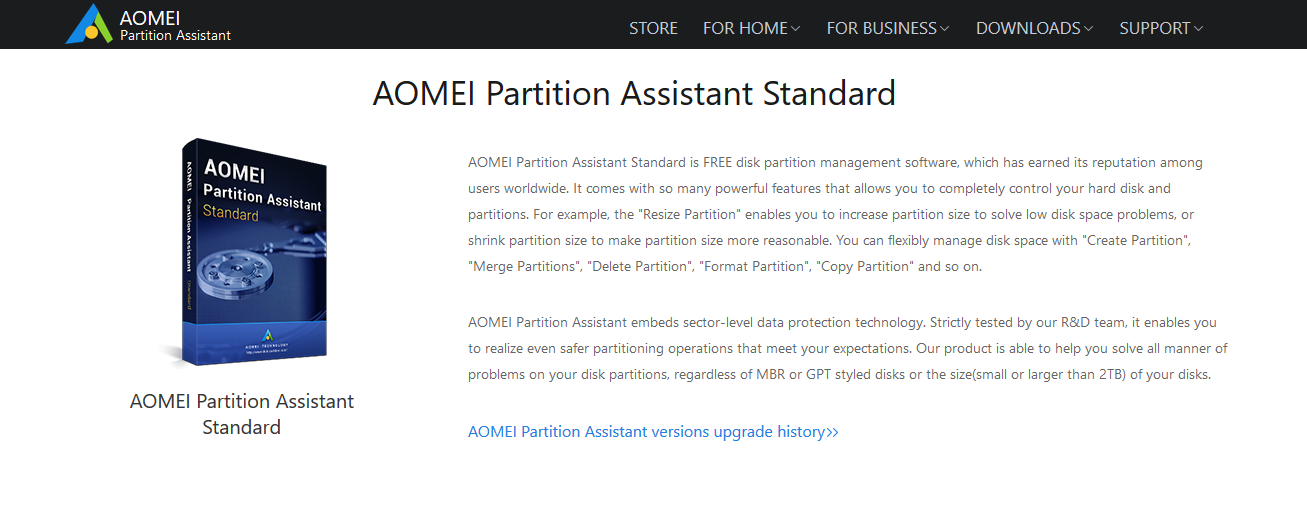Do you need free partition manager software to solve your partition problems? AOMEI Partition Assistant offers the best services for partitioning-related activities.
Managing your computer’s storage space efficiently is crucial in today’s digital age. AOMEI Partition Assistant emerges as a popular contender in the disk management software market, offering a user-friendly interface and comprehensive features for novice and experienced users.
This AOMEI Partition Assistant review delves into the key functionalities, pros and cons, and various editions of AOMEI Partition Assistant to help you decide if it fits your data management needs correctly.
Table of Contents
What is AOMEI Partition Assistant?
As its name suggests, Partition Assistant is a software used for partition management. These include creating, merging, parting, resizing, and deleting tasks.
The tech firm behind this tool is named AOMEI Technology. They are known for making tools that are often used to solve technical problems.
Various IT organizations recognize the usefulness of this free partition manager software by AOMEI. The tool simply resizes and clones disk without limitation.
It is utilized to migrate a complete system to a solid-state drive. The interface appears very friendly and easy to use.
Benefits Of AOMEI Partition Assistant
AOMEI Partition Assistant offers a variety of benefits that make it an attractive choice for managing your computer’s disk space and partitions:
- Intuitive Interface: The program boasts a clean and user-friendly interface, making it accessible to users of all technical backgrounds. Clear icons and straightforward menus guide you through the various functionalities.
- Detailed Explanations: Each feature comes with helpful explanations, eliminating confusion about what each function does.
- Contextual Help: Readily available context-sensitive help menus provide additional guidance when needed.
- Beyond Basic Management: AOMEI Partition Assistant goes beyond the limited functionalities built-in Windows disk management tools offer.
- Wide Range of Features: It provides a robust toolkit for managing your hard drives and partitions effectively, including creating, deleting, resizing, merging, and formatting partitions.
- Advanced Options: Paid editions unlock advanced features like partition alignment for SSD optimization, secure data erasure for privacy protection, and command-line support for automation.
- Cost-Effective Option: The free edition offers a surprising amount of functionality, making it a valuable option for home users who need basic disk management capabilities.
- Essential Tools Included: You can create, delete, format, resize, and merge partitions, addressing everyday disk management needs.
- Scheduling for Automation: Even the free edition allows you to schedule specific tasks to run automatically, streamlining maintenance routines.
- Data Security Focus: AOMEI Partition Assistant prioritizes data security during disk operations. Features like “Safe Mode” minimize the risk of data loss during partitioning tasks.
- Rollback Option: A “Rollback” feature allows you to revert to a previous state if any unexpected issues arise during the process, offering an additional layer of protection.
- Disk Cloning and OS Migration: Paid editions enable you to create an exact copy of a source disk for easy system migration to a new drive or transfer your operating system to a new hard drive or SSD.
- Multilingual Support: The software caters to a global audience by offering support for multiple languages.
- Scheduling and Automation: Schedule tasks like backups or disk optimization processes to ensure a streamlined approach to disk management.
Overall, AOMEI Partition Assistant offers a user-friendly and feature-rich solution for managing your computer’s disk space and partitions. The free version provides a solid foundation for basic needs, while paid editions cater to power users and IT professionals with advanced functionalities and centralized management capabilities.
First Impressions – User Interface and Ease of Use
AOMEI Partition Assistant immediately impresses with its clean and intuitive interface. The main menu displays clear icons for all core functionalities, such as creating partitions, resizing partitions, cloning disks, and migrating operating systems. Even for non-technical users, navigating through the various options feels effortless.
The software provides detailed explanations for each feature, eliminating confusion about what each function does. Contextual help menus are readily available within the interface, offering additional guidance.
READ ALSO: Best Disk Cloning Software for Windows 11 – Clone Hard Drive to SSD
Core Functionality: A Rich Toolkit for Disk Management
AOMEI Partition Assistant goes beyond built-in Windows tools’ basic disk management capabilities.
It provides a comprehensive set of features to manage your hard drives and partitions effectively:
- Partition Management: This core functionality allows you to create, delete, format, resize, and merge partitions. Whether you need to carve out dedicated partitions for different operating systems or simply want to optimize your storage space, AOMEI Partition Assistant offers a user-friendly way to achieve your desired layout.
- Disk Cloning: This feature creates a replica of a source disk onto a destination disk. This helps migrate your entire system to a new hard drive, creating a bootable backup of your system drive or upgrading to a larger storage capacity.
- OS Migration: AOMEI Partition Assistant allows you to migrate your operating system, applications, and personal data to a new hard drive or SSD. This can be particularly beneficial when upgrading your storage hardware or transferring your system to a new computer.
- MBR to GPT Conversion and Vice Versa: This feature enables you to convert between two standard disk partitioning schemes, Master Boot Record (MBR) and GUID Partition Table (GPT). Depending on your system configuration and desired outcomes, this conversion can be necessary for specific functionalities.
- Data Recovery: AOMEI Partition Assistant offers an essential data recovery module to help retrieve accidentally deleted files or lost partitions. While not a substitute for dedicated data recovery software, it can be a handy tool for recovering lost data in specific scenarios.
Advanced Features for Power Users (Paid Editions)
The free version of AOMEI Partition Assistant provides a solid foundation for basic disk management tasks. However, the paid editions unlock advanced features catering to more demanding users:
- Partition Alignment: This feature optimizes the alignment of partitions on your SSDs for improved performance and lifespan.
- Wipe Partition: This tool allows you to securely erase data from a partition, permanently removing your sensitive information before repurposing the drive.
- Command Line Support: Advanced users can leverage the command-line interface for scripting and automating disk management tasks.
- Dynamic Disk Management: The Professional and Technician editions offer support for managing dynamic disks, a disk configuration used in specific server environments.
Scheduling and Automation for Effortless Maintenance
AOMEI Partition Assistant allows you to schedule specific tasks to run automatically. This is particularly useful for creating regular backups of your system partitions or automating disk optimization processes.
The software provides options for setting specific times and frequencies for scheduled tasks, ensuring your disk management routine is streamlined.
Security and Reliability
AOMEI Partition Assistant prioritizes data security during disk management operations. The software implements a “Safe Mode” environment to minimize the risk of data loss during partitioning tasks.
Additionally, features like “Rollback” allow you to revert to a previous state if unexpected issues arise.
Free vs. Paid Editions: Choosing the Right Fit
AOMEI Partition Assistant offers a free version with a surprising amount of functionality. This makes it a valuable option for home users who need basic disk management capabilities like creating, resizing, and formatting partitions.
Here’s a breakdown of the available editions:
Free Edition
- Ideal for basic disk management tasks
- Create, delete, format, resize, and merge partitions
- Supports basic data recovery
- Includes scheduling for automated tasks
Paid Editions (Standard, Professional, and Technician)
- Unlock advanced features like partition alignment, secure erase, and command-line support.
- Professional and Technician editions offer features like OS migration to dissimilar hardware and dynamic disk management.
- The Technician edition caters to IT professionals with centralized management for partitions on multiple PCs.
AOMEI Partition Assistant Review: Pricing Plans
AOMEI Partition Assistant offers a tiered pricing structure with a free version and several paid editions catering to different user needs. Here’s a quick breakdown of the costs:
Free Edition
This free version offers basic disk management features like creating, deleting, formatting, resizing, and merging partitions. It also includes scheduling for automated tasks and a basic data recovery module.
Paid Editions
There are three main paid editions, each building upon the features of the previous one:
Standard Edition: Costs around $39.95 (one-time purchase for a single PC). This edition unlocks features missing in the free version, such as:
- Incremental and differential backups for efficient storage usage
- Image verification to ensure backups can be restored successfully
- Partition alignment for optimizing SSD performance
- Secure erase for permanently removing sensitive data
Professional Edition: Costs around $49.95 (one-time purchase for a single PC), or yearly subscription options might be available. This edition includes all the features of the Standard Edition, plus:
- Disk cloning for migrating your data to a new hard drive or creating a bootable backup
- OS migration to dissimilar hardware, allowing you to move your system to a computer with different hardware
Technician Edition: Costs around $499.00 (one-time purchase), or yearly subscription options might be available. This edition is designed for IT professionals and includes all the features of the Professional Edition, plus:
- Centralized backup management for managing backups on multiple PCs from a single console
- Command-line support for automating backup tasks
Note: Pricing is subject to change.
AOMEI Partition Assistant Review: Pros and Cons
Pros
- User-Friendly Interface: The clean and intuitive interface makes AOMEI Partition Assistant accessible to users of all technical backgrounds.
- Comprehensive Feature Set: The software offers many features, from essential partition management to advanced disk cloning and OS migration.
- Free Version: The free edition provides a solid foundation for basic disk management tasks, making it a valuable option for casual users.
- Scheduling and Automation: The ability to schedule tasks ensures a streamlined approach to disk management.
- Data Security Features: AOMEI Partition Assistant prioritizes data security with features like Safe Mode and rollback options.
- Multilingual Support: The software supports multiple languages, making it accessible to a global audience.
Cons
- Limited Data Recovery: The data recovery module included in the free version is essential and may not be effective for complex data loss scenarios.
- Advanced Features Require Paid Upgrades: Some essential features, like secure erase and partition alignment for SSDs, are only available in paid editions.
- Limited Support for RAID Configurations: AOMEI Partition Assistant offers limited functionality for managing RAID configurations commonly used in server environments.
Who Should Consider AOMEI Partition Assistant?
AOMEI Partition Assistant is a versatile tool suitable for a wide range of users:
- Home Users: The free edition caters to home users who must manage basic disk tasks like creating, resizing, and formatting partitions.
- Power Users: The paid editions cater to power users who require advanced features like partition alignment, secure erase, and command-line support for automating disk management tasks.
- IT Professionals: The Technician edition offers centralized management for managing partitions on multiple PCs, making it a valuable tool for IT professionals.
Best AOMEI Partition Assistant Alternatives
While AOMEI Partition Assistant is a compelling option, alternative disk management software solutions are available. Here are two notable competitors:
- EaseUS Partition Master: This software offers a feature set similar to AOMEI Partition Assistant, with a user-friendly interface. It also boasts a free version with basic functionalities and paid editions with advanced features.
- MiniTool Partition Wizard: Another popular option, MiniTool Partition Wizard, provides a free edition with essential features and paid editions with advanced functionalities like data recovery and dynamic disk management.
The Final Verdict: A Reliable Option for Disk Management
AOMEI Partition Assistant stands out with its user-friendly interface, comprehensive feature set, and a free version that caters to basic needs. The software prioritizes data security and offers scheduling capabilities for a streamlined approach to disk management.
While advanced features require paid upgrades, the overall value proposition makes AOMEI Partition Assistant a strong contender in the disk management software market.
Ultimately, the choice depends on your specific needs and budget. If you’re a home user looking for essential disk management tools, the free edition of AOMEI Partition Assistant is an excellent choice.
The paid editions offer a compelling value proposition for power users or IT professionals requiring advanced features and centralized management. Carefully consider your needs and explore alternative options before making your decision.
Download AOMEI Partition Assistant from the official website.
Note: This was initially published in September 2019 but has been updated for freshness and accuracy.
INTERESTING POSTS
- Best Antivirus Reddit Users Recommended 2024
- Is Incogni Worth It? [Unbiased Answer]
- Best VPN Reddit Users Recommended For Ultimate Online Security
- Minitool Partition Wizard Software Review – Benefits and Features
- Christmas Giveaway By AOMEI [Worth $521 For Free]
- Full Review of Paragon Hard Disk Manager for Windows
- Full BullGuard Premium Protection Review
- #WorldBackupDay GIVEAWAY: Free AOMEI Products Worth $669
About the Author:
Daniel Segun is the Founder and CEO of SecureBlitz Cybersecurity Media, with a background in Computer Science and Digital Marketing. When not writing, he's probably busy designing graphics or developing websites.