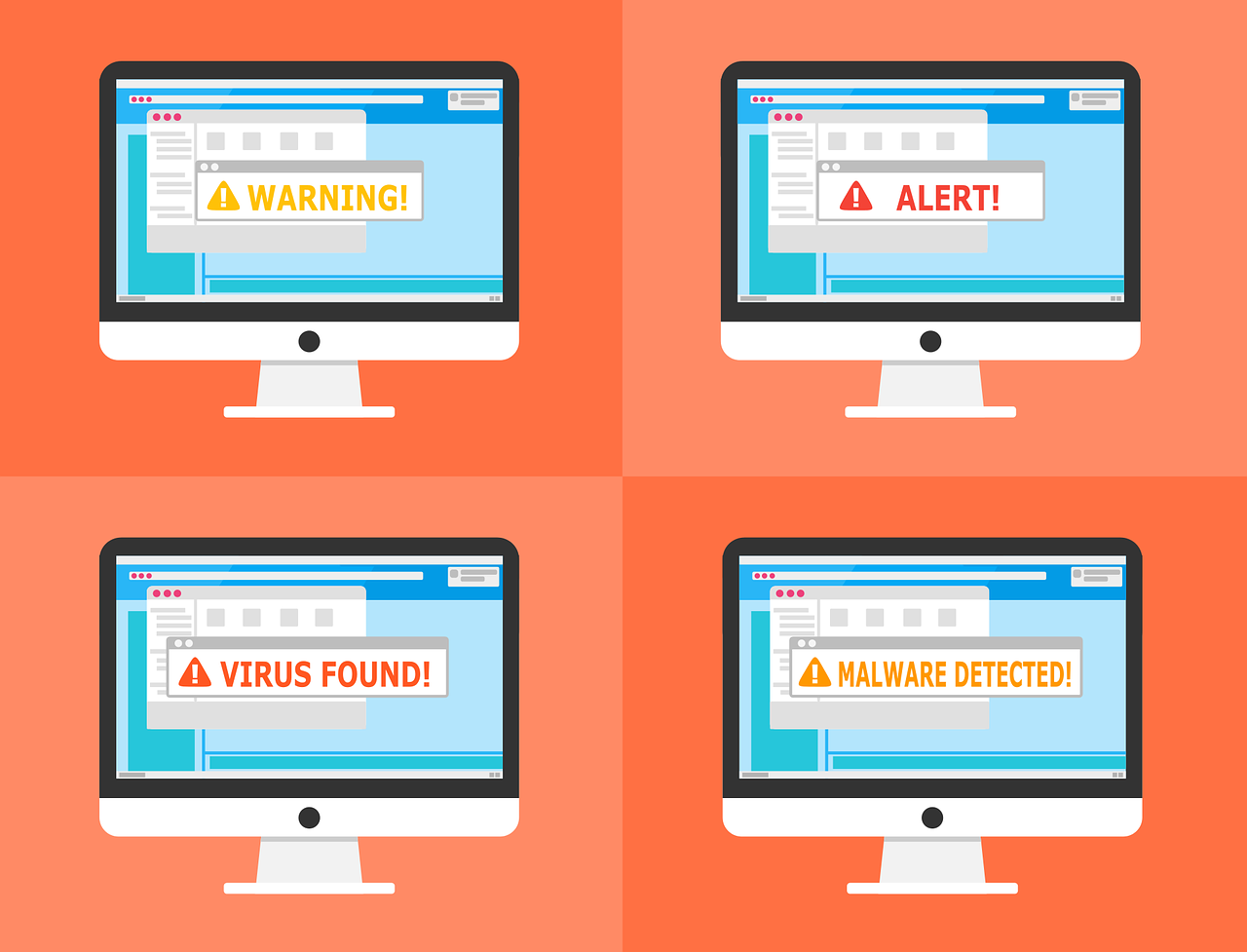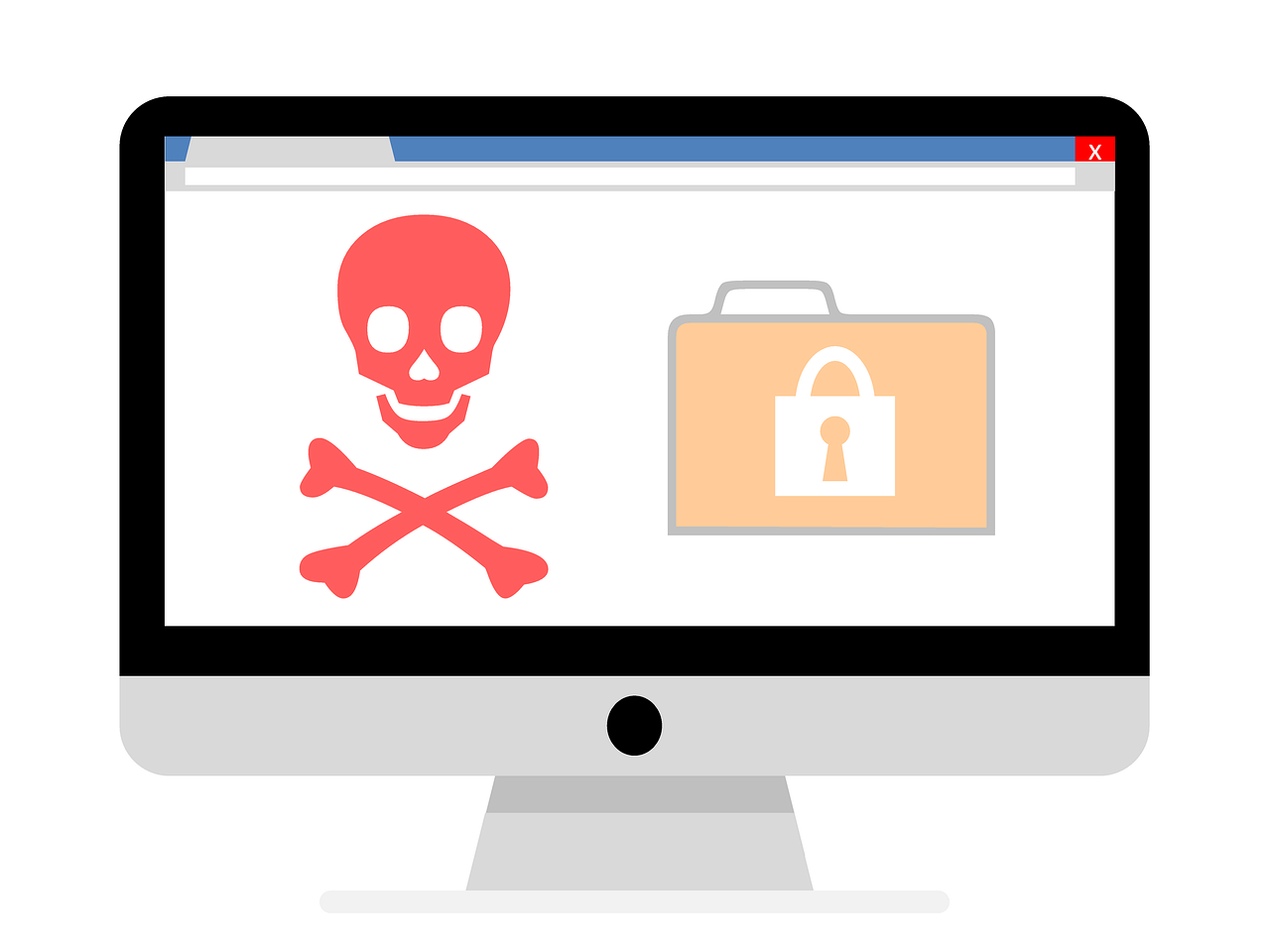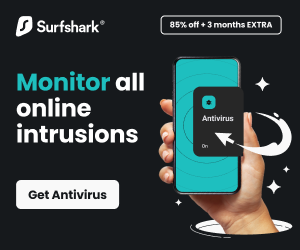In this post, we will show you how to recognize and avoid a fake virus and malware warning.
For a long time, malware has been a nuisance for many computer users. Unfortunately, it seems that this won’t change anytime soon.
While you browse the internet using your computer, you may run into some occasional infection warnings that will appear legitimate but, in reality, aren’t. They have been designed to purposefully scare you into installing fake antivirus programs, which are malware in disguise.
Many people would also wonder how websites and scammers know they care about malware warnings at a particular time.
That is all, mostly due to the widespread deployment of advanced tracking cookies these days. As we will be discussing fake malware and virus warnings in this article, we recommend a resource for those who need to learn more.
The fact is that infection warnings can be intimidating and scary. Here, you must be asking, what are you supposed to do? Or, even, how would you know that the alert is indeed real?
Fortunately for you, this article has got your back. All you need to do is remain calm, take a breath, and let the clock just click.
There are a few things that you need to know on your way to recognizing a fake virus or malware warning.
The first thing you should be aware of is the types of the most common fake virus warnings. So, without wasting any time, let’s dive.
Table of Contents
Top Three Warnings About Common Fake Viruses
While fake infection warnings could hypothetically appear in several ways, over time, the three most common types have emerged. Therefore, if you could figure out how to detect them, you should be sheltered.
1. Website advertisements showing as virus scanners
One method has always stood out and seems unlikely to change anytime soon. Ad architects are constantly seeking strategies to convince you to click. In fact, most obscure antivirus organizations will ensure that you visit their sites by simply popping up fake alerts.
Sometimes, you may encounter a flashing ad that claims to know your location and IP address, and then informs you that your computer has been heavily infected.
You should be cautious; remember that your IP address will reveal each website you visit, as well as the location from which you’re connecting. Therefore, an ad claiming to know your location should not be a guarantee that it’s indeed legitimate.
So, what should you do in such a scenario?
Your guess is as good as mine – just ignore the ads. Besides, there’s no reputable anti-malware company that will report an alert via a web ad. Moreover, the same company won’t precisely know the type of infection on your computer by merely visiting a webpage.
READ ALSO: Signs That Your Website Has Been Hacked
2. Program pop-ups that claim to be virus scanners
There’s no denying that it’s elementary to notice and avoid a banner ad, but other forms of advertisement could prove challenging to detect, and they may seem convincing.
What makes them much more convincing is the fact that they tend to replicate the appearance of alerts from the real anti-malware software.
Even more awful, the pop-ups usually mask their “X” buttons, and then they show a fake one, meaning that if you click on them, it will be as if you have clicked the ad itself.
Fortunately, you can tell if the pop-up is indeed a real one. All you need to do is remain calm, and when they ask, you must act quickly; that should raise a red flag.
All they’re looking for is to ensure that you act without even giving it a second thought. Therefore, look for that sense of urgency to discern whether the pop-up is legitimate or not.
3. Taskbar notifications implicating operating system warnings
Another severe form of malware is one that appears in your computer’s taskbar, resembling a notification. It’s a rare occurrence, but once it does, it will indicate a major infection in the system that needs to be fixed immediately.
What you need to do here is to ensure that you look for inequality, as well as the sense of desire that motivates you to act quickly. That way, you’ll recognize a fake warning.
Now that you know all the common ways that a fake virus or malware will present itself, what will you do to detect one?
Nevertheless, let’s show you how to detect a fake virus and malware warning.
READ ALSO: How To Fight Phishing With Security Intelligence
How to Recognize and Avoid Fake Virus and Malware Warnings
The digital world is rife with dangers, and fake virus and malware warnings are a common tactic used by cybercriminals to trick unsuspecting users into clicking malicious links, downloading harmful software, or divulging sensitive information.
But fear not! By learning the telltale signs of these fake warnings, you can protect yourself and your devices.
Red Flags of a Fake Warning
- Urgency and Panic: Fake warnings often use scare tactics, claiming your device is infected with a “dangerous virus” or urging immediate action to “save your data.” Legitimate warnings typically have a more professional tone.
- Unfamiliar Sender: If you receive a pop-up or message about a virus from an unknown source, it’s likely fake. Most antivirus software alerts appear within your software itself.
- Grammatical Errors and Typos: Professional companies rarely make such mistakes. Be wary of warnings with poor grammar, punctuation, or typos.
- Unrealistic Demands: Fake warnings might ask you to download software, pay for “cleaning services,” or call a fake support number. Legitimate antivirus software usually handles threats automatically.
- Suspicious Links and Buttons: Don’t click on links or buttons within the warning itself, even if they appear to be labeled “Click to Scan.” They might lead to malicious websites or download malware.
Staying Safe from Fake Warnings
- Use Reputable Antivirus Software: Invest in a reputable antivirus program and keep it up to date to automatically detect and block threats.
- Beware of Unsolicited Pop-Ups: Never click on pop-up windows claiming to detect virus infections. Close your browser entirely using the Task Manager (Ctrl+Shift+Esc) if necessary.
- Verify Before Downloading: Never download software or updates from sources mentioned in warnings. Check your antivirus software or the developer’s website for legitimate updates.
- Don’t Call Unknown Numbers: Don’t call phone numbers provided in warnings. Contact your antivirus software’s support directly if needed.
- Stay Informed: Regularly update yourself on common phishing and malware tactics to stay ahead of the curve.
READ ALSO: 5 Ways To Identify Phishing Or Fake Websites
What To Do If You Detect A Fake Alert?
Once you detect a fake virus and malware warning, it doesn’t mean that your computer is now exposed. All you have to do is simply stay calm; besides, it’s not the end of the world.
To navigate through the alert safely, here’s what you need to do;
1. Don’t click on the alert
The worst thing you’ll ever do in such a scenario is clicking on the alert. So, even if the popups are as annoying as possible, never click on the alert right away. Usually, the warnings are designed to induce fear so that you can immediately click on them without even looking.
Therefore, before you act, ensure that you understand the warning clearly, and then proceed if you are certain it’s legitimate.
2. Ascertain its legitimacy
It would be helpful if you were absolutely certain that the alert is indeed a fake one by examining counterfeit features, product names, the frequency of alerts (fake ones are very frequent), vague promises, poor English, and other indicators.
Moreover, if a notification demands immediate payment, such as requiring the purchase of a security product, then that should be a clear indication of a fake warning.
READ ALSO: 7 Indications That Your Computer Is Malware-Infected
3. Look for the antivirus product’s name.
When you don’t perceive the product name, ensure that you search for it. For instance, if it’s legitimate, it will rank on the first page of your search. If there’s no sign of it, or not many folks are asking for it, then it’s undoubtedly a fake alert.
4. Close the browser and check again
Once you get an infection alert while browsing, just close the browser either via the Task Manager or by not clicking on the “X.” If your alert closes by closing the browser, it’s a fake alert.
5. Run a full virus scan
When you get an infection alert, the ideal option is to run a full virus scan for your computer. If you haven’t checked the PC’s cleanliness lately, you should double the scan.
Interestingly, you don’t have to pay for your full scan, as we’ve already recommended the best free internet software. However, if the software doesn’t clear, then consider an advanced solution.
READ ALSO: How To Identify And Avoid SMS Scams (With Infographics)
6. Guard yourself against online threats
There’s no denying that scareware can indeed be frightening for any user.
Once they appear, you just remain calm because you already know what they are, and fortunately, you know what to do. Therefore, infection alerts should not scare you, but instead, show them how informed you are on those occasions.
Conclusion
In the vast digital landscape, navigating amidst the constant barrage of threats can be daunting. But by equipping yourself with knowledge and adopting cautious practices, you can transform yourself from a potential victim to a cybersecurity warrior.
Remember, a moment of vigilance can thwart a virus or malware attack, shielding your devices and data from harm. So, stay informed, stay cautious, and don’t let those fake virus and malware warnings fool you!
Do you now know how to recognize and avoid fake virus and malware warnings? Leave us a comment below.
RELATED POSTS
- Difference Between A Virus, Malware, Adware, Trojans, And Ransomware
- 16+ Best Free Online Virus Scanners And Removers For 2020
- Types Of Trojan Horses And How To Remove Them
- What Is The Difference Between Hack And Virus?
- How To Remove Potentially Unwanted Programs
- What Is A Fake Antivirus? Overview And How To Spot Them
About the Author:
Daniel Segun is the Founder and CEO of SecureBlitz Cybersecurity Media, with a background in Computer Science and Digital Marketing. When not writing, he's probably busy designing graphics or developing websites.