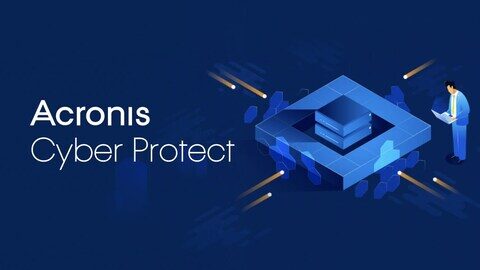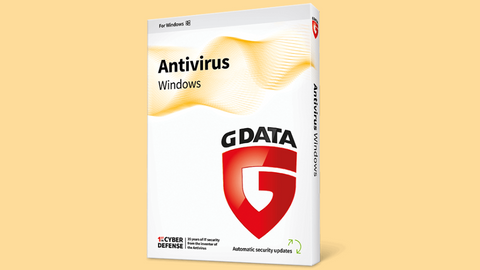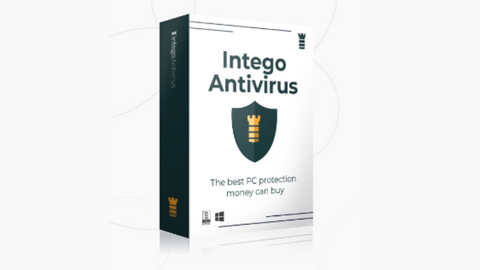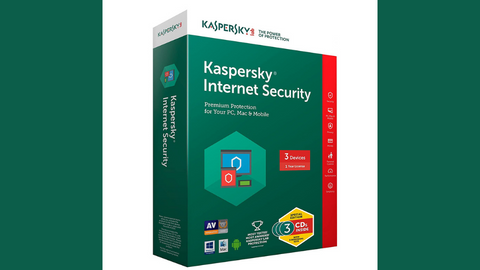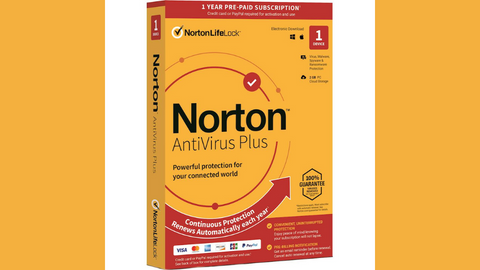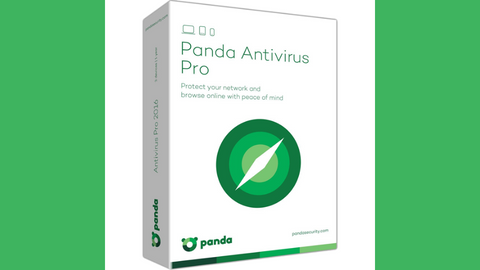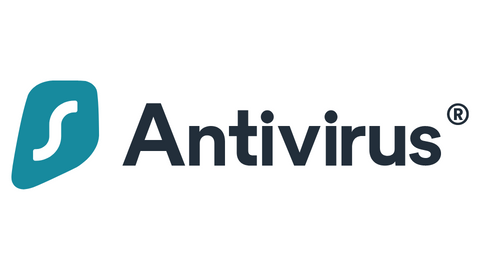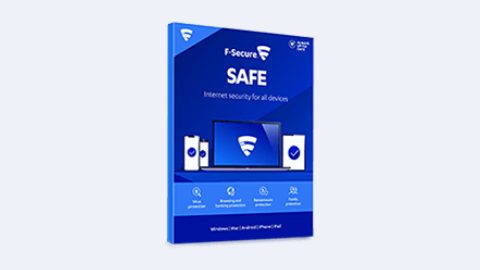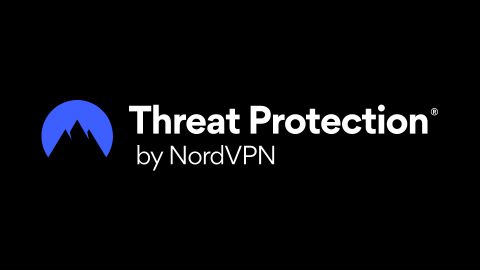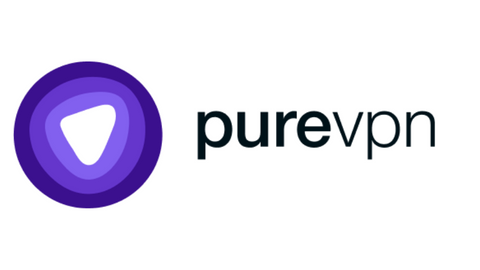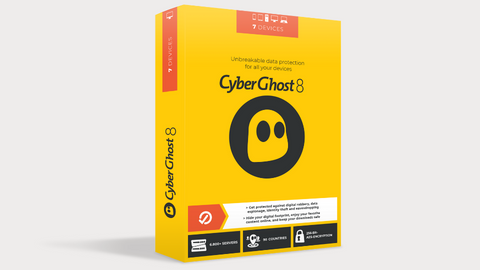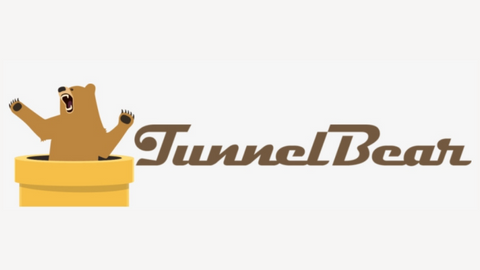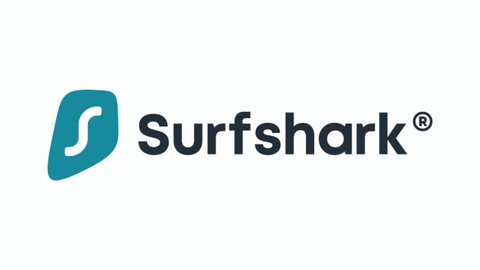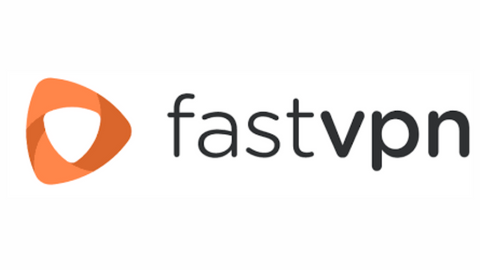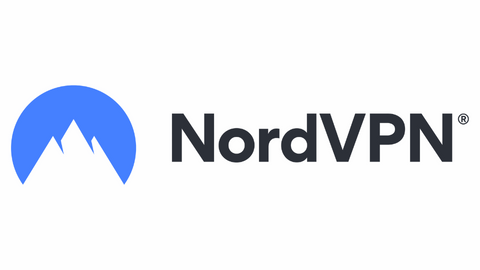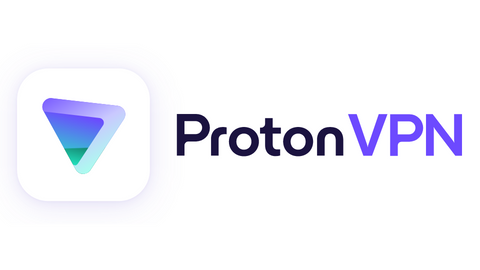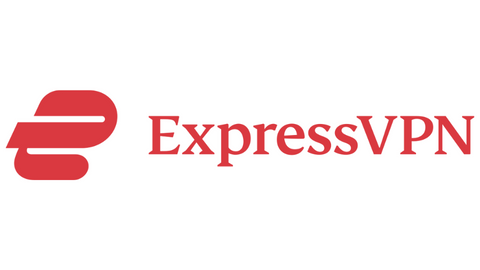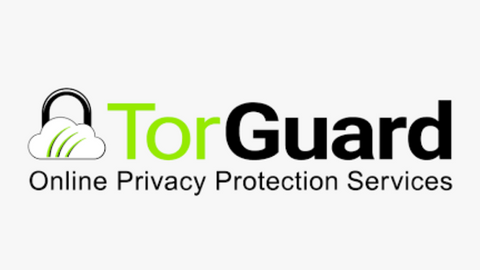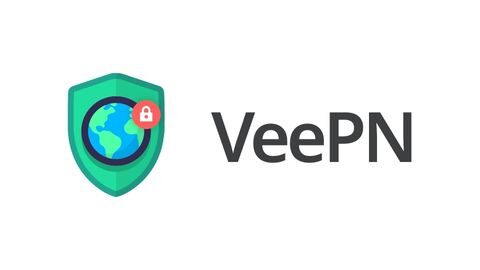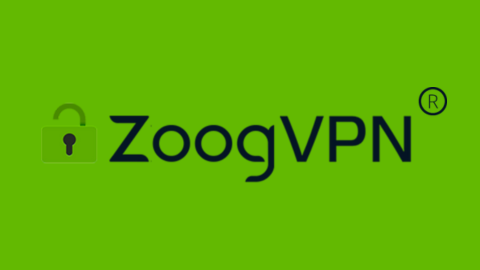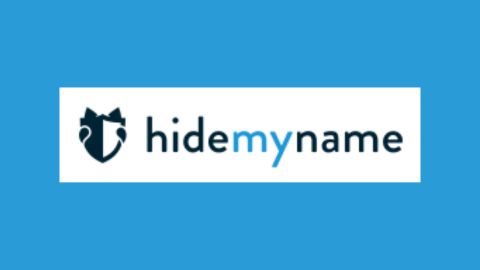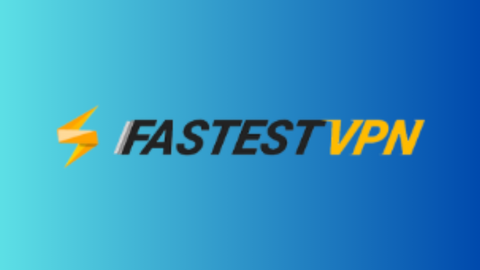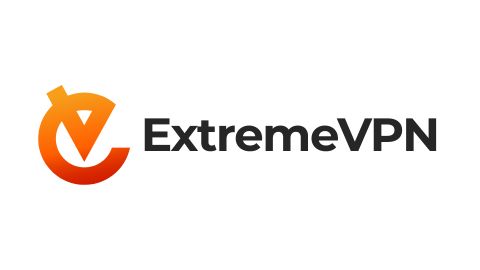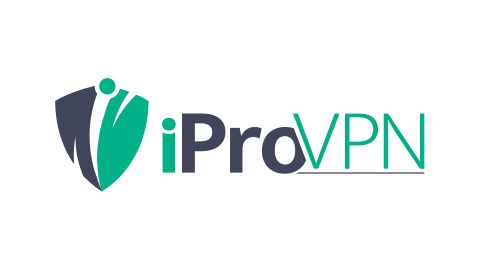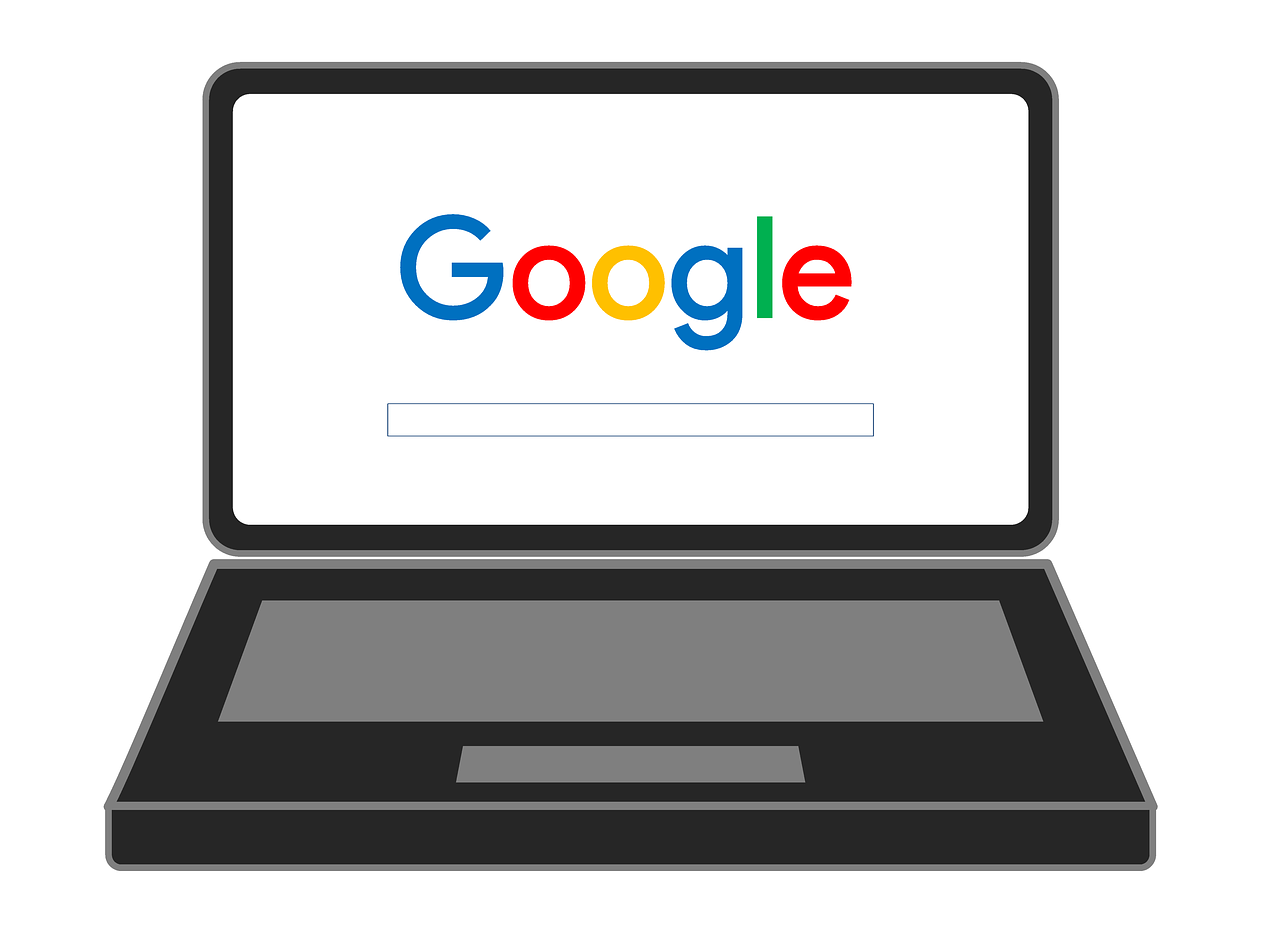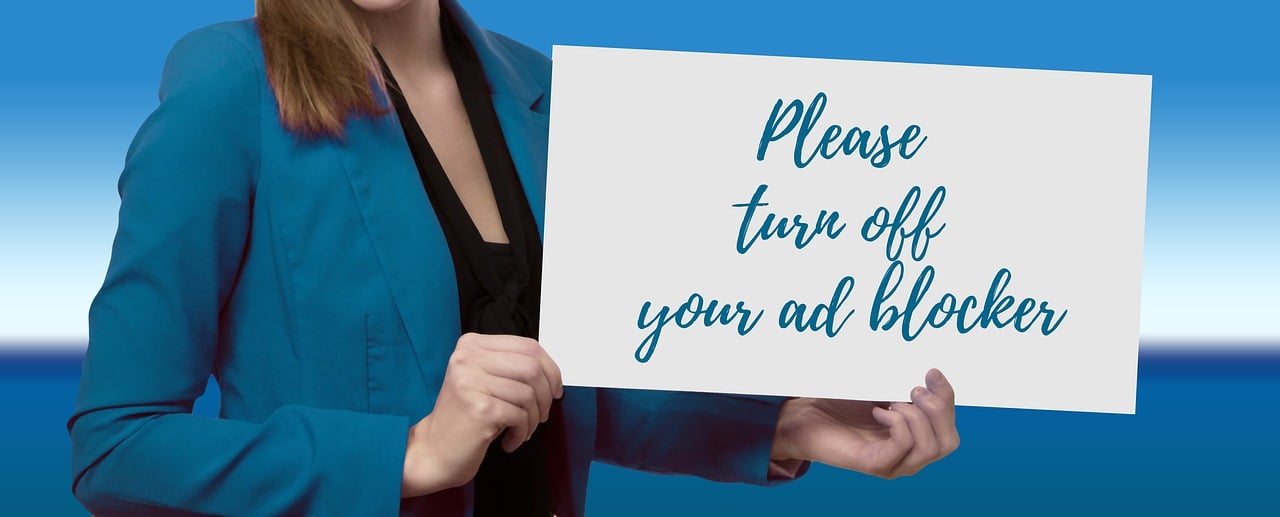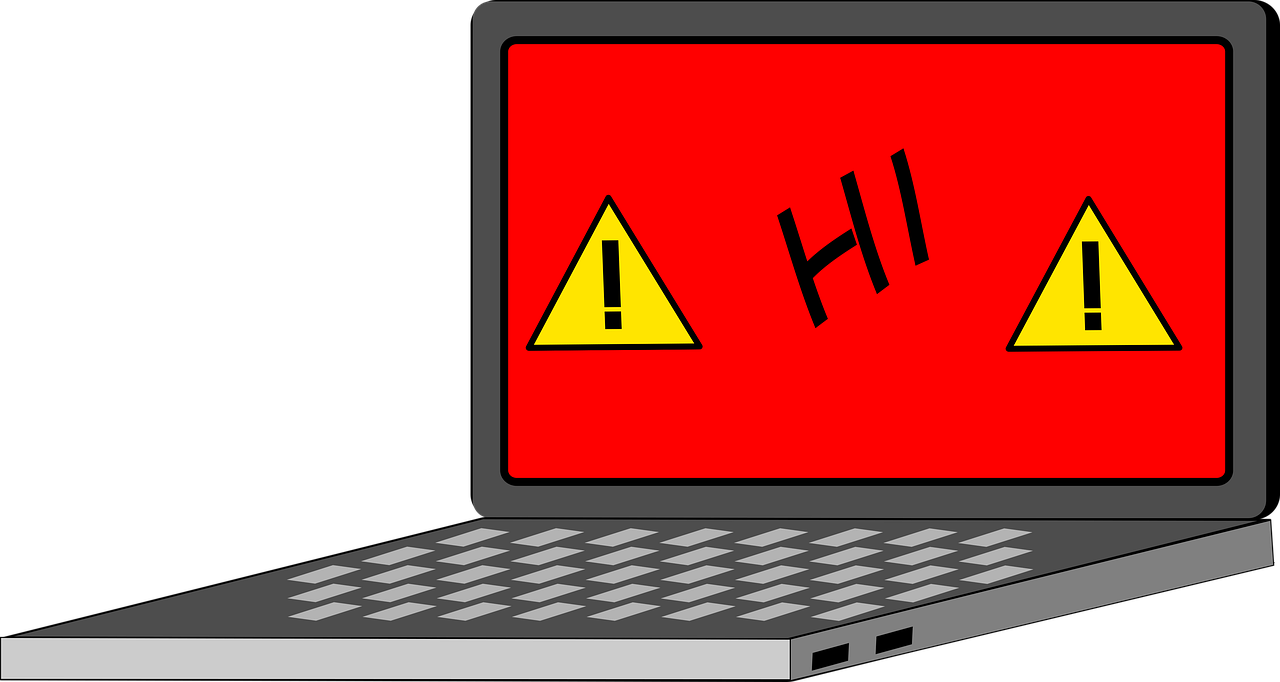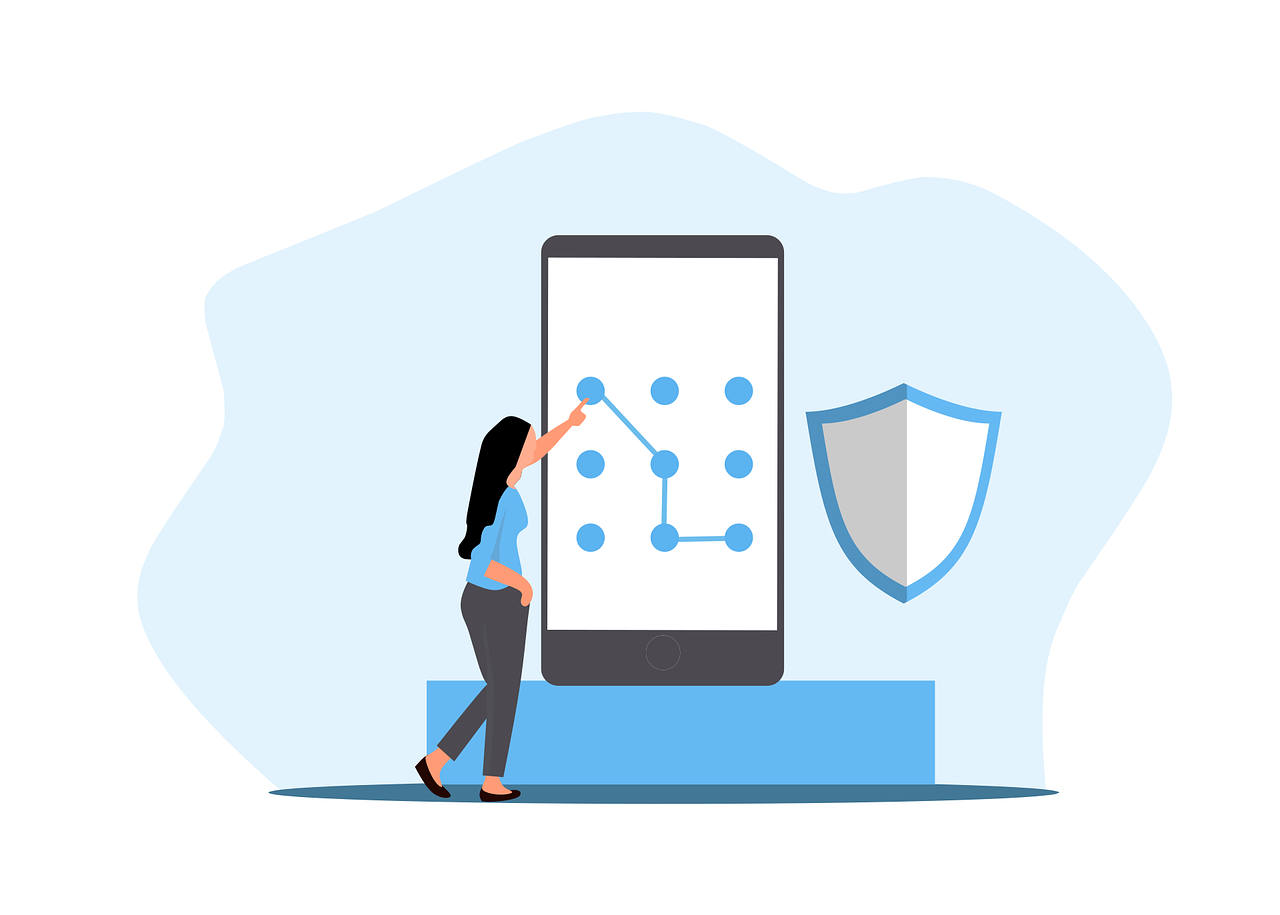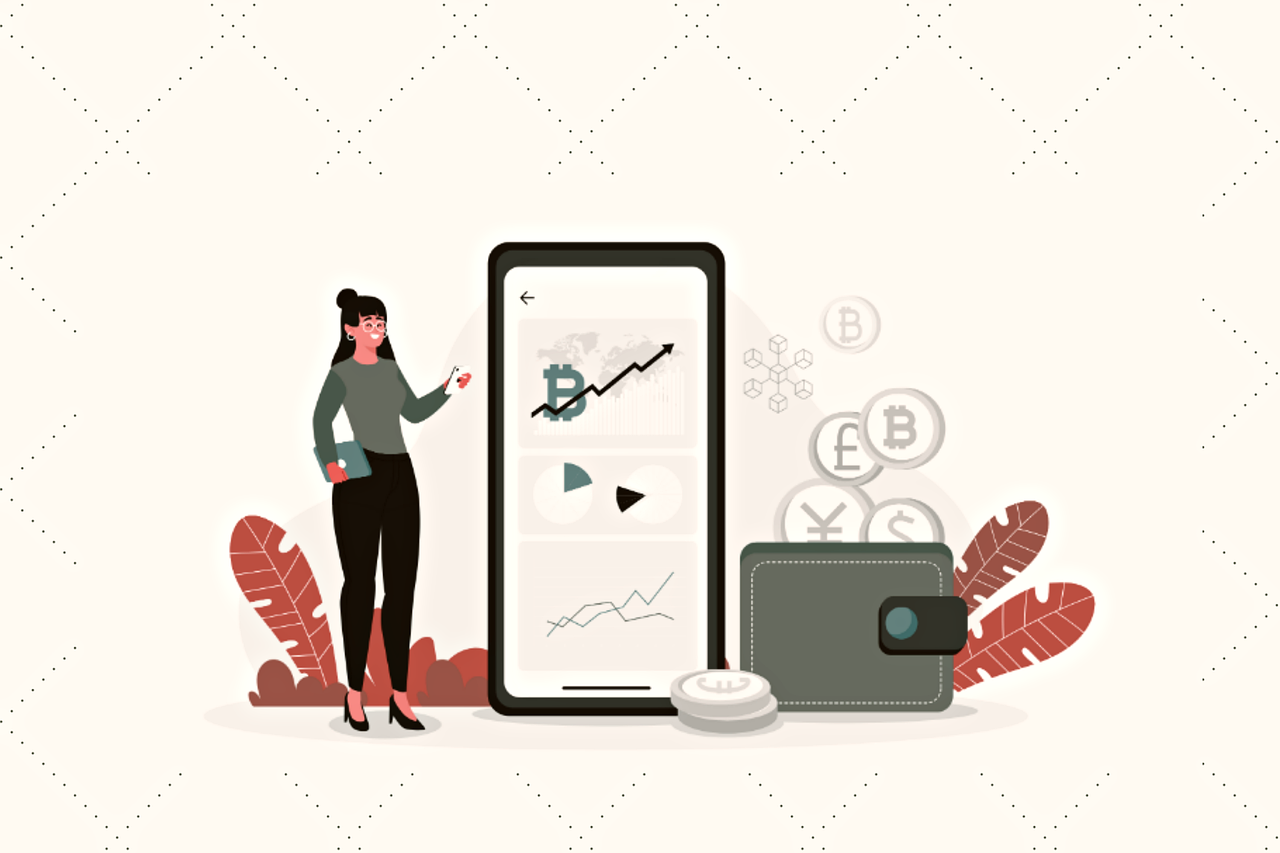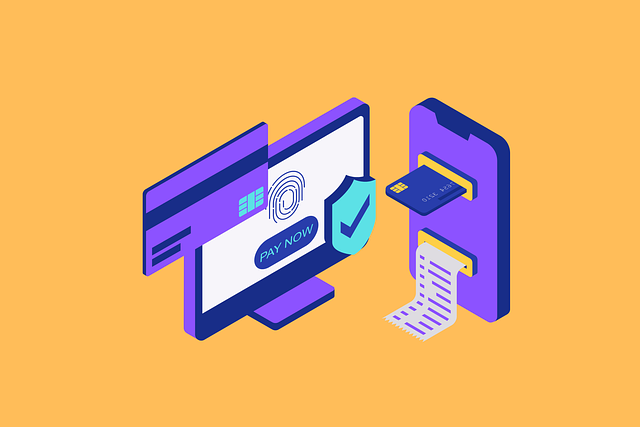I will show you tips to protect your privacy online. With these online privacy tips, you can protect yourself on Twitter, Facebook, etc.
In 2014, over 5 million Google account passwords were leaked online after a successful data breach.
According to Statista, only 12% of US internet users were confident of their online privacy in a survey taken in May 2016. This indicates that online privacy is a critical issue in cybersecurity. Due to these threats, it is advisable to select the most effective privacy protection software to safeguard your online safety.
Regrettably, there are cyber criminals out there hell-bent on exploiting your privacy for their illegal motives. Besides, this age of the Internet of Things (IoT) makes it possible for people to reach you from any geographical location from their digital devices.
By applying our enlisted tips in this post, you should be able to protect your privacy online without hassles.
Table of Contents
Best Tips To Protect Your Privacy Online
Apply the following tips for your online privacy:
1. Make use of strong passwords for all your accounts
If you are still making use of weak passwords such as 123456, abcdef, abc123, 19901990, etc., you need to change that immediately.
Strong passwords are usually characterized by a length of 20 mixed characters or more, including a mix of upper and lowercase letters, numbers, and symbols.
Here are some tips for creating strong passwords:
- Use a passphrase instead of a password. A passphrase is a string of words that is easier to remember than a random collection of characters. For example, “Myfavoritecolorisblue” is a stronger password than “12345678”.
- Make your passwords unique. Don’t use the same password for multiple accounts. If one of your accounts is hacked, the hacker could gain access to all of your accounts if you use the same password for all of them.
- Use a password manager to help you keep track of your passwords. A password manager is a software application that stores all of your passwords in a secure location. This can help you to create and manage strong passwords for all of your accounts without having to memorize them all.
Here are some examples of strong passwords:
- {f#3C69GD$e~T?k&?NgTP}
- MyfavoritecolorisblueandIlovetocook!
- Iamreadingthebook1984rightnow#
- ThisIsAVeryStrongPassword1234567890!
Once you have created strong passwords for all of your accounts, be sure to change them regularly.
READ ALSO: Ultimate Digital Privacy Guide
2. Set up another email account for online services
Some email service providers experience data breaches, which expose their users’ email accounts and passwords. Therefore, you must have multiple email accounts for your online activity. You can consider email account compartmentalization, just like we have browser compartmentalization.
This means creating separate email accounts for different purposes, such as:
- Personal email: This is your primary email account that you use to communicate with friends and family.
- Financial accounts: This email account is used to receive statements and notifications from your bank, credit card companies, and other financial institutions.
- Social media accounts: This email account is used to sign up for and log into your social media accounts.
- Shopping and e-commerce accounts: This email account is used to sign up for and log into your shopping and e-commerce accounts.
- Newsletters and subscriptions: This email account is used to sign up for and receive newsletters and subscriptions from websites and blogs.
Using separate email accounts for different purposes makes it more difficult for hackers to gain access to all of your accounts if they are able to compromise one of your email accounts.
It also makes it easier for you to keep track of your email and filter out spam and unwanted messages.
READ ALSO: The Ultimate Social Media Security Guide for Individuals and Businesses
3. Privatize your Social media or public profile
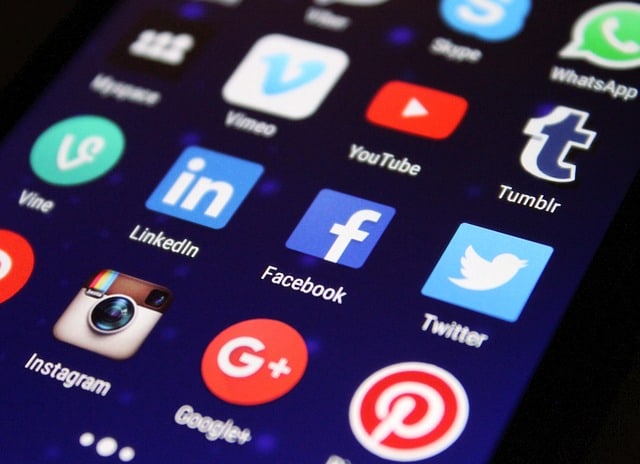
Social media can be a great way to stay connected with friends and family, but it’s important to be aware of the privacy risks involved.
By making your social media accounts private, you can control who can see your posts and information.
To privatize your social media accounts:
- Facebook: Go to Settings & Privacy > Privacy. Under Profile and Tagging, click Edit next to Who can see your posts and select Friends only. You can also choose to make specific posts public or private by clicking the privacy icon next to each post.
- Instagram: Go to your profile and tap the three lines in the top right corner. Tap Settings > Privacy. Under Account Privacy, toggle on Private Account.
- Twitter: Go to Settings and Privacy > Privacy and Safety. Under Audience and Targeting, toggle on Protect your Tweets.
In addition to making your accounts private, you should also be careful about what information you share on social media.
Avoid sharing personal information such as your home address, phone number, or date of birth. You should also be careful about posting photos or videos that could be used to identify your location.
4. Install an antivirus software
Antivirus software is an essential part of online security. It can help to protect your computer from a variety of cyber threats, including viruses, malware, ransomware, and spyware.
Antivirus software works by scanning your computer for known threats and removing them. It can also detect and block new threats as they emerge.
When choosing an antivirus software, it is important to select one that is reputable and offers comprehensive protection.
Some of the best antivirus software programs include:
Once you have installed antivirus software, be sure to keep it up to date. Antivirus software companies regularly release updates to their software to protect against new threats.
You should also enable real-time protection, which will scan your computer for threats as you are using it.
5. Use a VPN
A VPN, or Virtual Private Network, is a secure way to browse the internet. It encrypts your internet connection and routes your traffic through a remote server, making it difficult for third parties to track your online activity or identify your location.
VPNs are a great way to protect your privacy online, especially when you are using public Wi-Fi networks or connecting to the internet from unsecured locations. They can also be used to bypass geo-restrictions and access websites and content that is blocked in your region.
Some of the best VPN services include:
Once you have chosen a VPN service, be sure to use it whenever you are online. This will help to protect your privacy and keep your data safe from prying eyes.
6. Don’t share your phone number, house address, private details
It is important to be careful about what information you share online, especially personal information such as your phone number, house address, and date of birth.
This information can be used by hackers, identity thieves, and other malicious actors to harm you.
There are a number of services that can help you protect your privacy online by providing alternatives to sharing your personal information. Here are a few examples:
- Surfshark Alternative ID: This service allows you to generate temporary, disposable email addresses and phone numbers. This can be useful for signing up for websites and apps that you don’t trust or for protecting your privacy when making online purchases.
- Incogni: This service allows you to remove your personal information from public websites and data brokers’ databases.
- Hushed: This service provides you with a virtual phone number that you can use to receive calls and text messages. This can be useful for protecting your privacy when making online purchases or when signing up for websites and apps.
- Reship Virtual Address: This service provides you with a virtual address that you can use to receive mail and packages. This can be useful for protecting your privacy when shopping online or for receiving mail from sensitive senders.
7. Clear browser history/use incognito mode
Another tip on our list of online privacy tips is to clear your browser history. Clearing your browser history and using incognito mode can help protect your privacy online by preventing websites and ISPs from tracking your browsing activity.
Here is how to clear your browser history:
- Google Chrome: Press
Shift+Ctrl+DeleteOr click on the three dots in the top right corner of the window and select More tools > Clear browsing data. - Firefox: Press
Ctrl+Shift+Deleteor click on the three horizontal lines in the top right corner of the window and select History > Clear recent history. - Microsoft Edge: Press
Ctrl+Shift+Deleteor click on the three dots in the top right corner of the window and select Settings > Privacy, search, and Services> Clear browsing data.
To use incognito mode:
- Google Chrome: Click on the three dots in the top right corner of the window and select New Incognito window.
- Firefox: Click on the three horizontal lines in the top right corner of the window and select New Private Window.
- Microsoft Edge: Click on the three dots in the top right corner of the window and select New Incognito window.
It is important to note that incognito mode is not perfect. It will prevent websites and ISPs from tracking your browsing activity, but it will not prevent your employer or school from tracking your browsing activity if you are using a work or school computer.
8. Remember to log out
If you are making use of a public computer or a borrowed digital device to log into your email accounts or social networking sites (SNS), ensure you log out after usage. Many internet users have been compromised simply by failing to log out.
If you are using a public computer, it is also a good idea to restart the computer after you have finished using it. This will help to remove any temporary files or cookies that may have been created during your session.
Some online services, such as Gmail, Facebook, Chrome, and Instagram, allow you to log out from other devices that are not close to you. This can be useful if you think that your account may have been compromised. To log out of all devices, simply go to your account settings and look for the option to log out from all devices.
9. Use public hotspots and Wi-Fi with caution
If you love using a ‘free’ internet connection, I mean public Wi-Fi or hotspots, proceed with caution.
Public Wi-Fi is always targeted by hackers who are ready to snoop on your online browsing activity, such as sites visited, login details, etc. Also, you might receive a free keylogger gift (never mind).
Nevertheless, don’t access sensitive websites such as your online bank accounts when using public Wi-Fi.
READ ALSO: How to Use a VPN to Protect Your Online Privacy
10. Use anonymous search engines
It is nearly impossible to quit Google. Google, Bing, and Yahoo are the biggest search engines – no doubt.
However, in order to avoid advertisements tailored after your personal browsing history, you may consider using anonymous search engines.
DuckDuckGo, StartPage, Searx.me, and other private search engines can be considered for your online privacy.
11. Beware of shady websites
Be cautious of the websites you visit. Avoid entering your personal information on questionable sites such as porn websites, shady schemes, free gift sites, eCommerce websites with no HTTPS, free download sites, etc.
In addition, exit from any website that requires you to install software or add-on before downloading a freebie. Most of these sites are notable for distributing malware, spyware, etc. Beware!
12. Password protect your PC and mobile devices
Ensure you password-protect your digital devices such as PCs, mobile phones, tablets, etc. For your mobile device PINs, don’t use your birth year or favourite 4-digit PINs. This information can be utilized by someone close to you in order to invade your online privacy.
In addition, don’t share your password or PINs with others. You can create a guest account on your personal computer (PC) or use guest mode on your Android device.
13. Disable GPS
Another tip on our list of online privacy tips is to disable GPS.
GPS feature across digital devices, either mobile or desktop, is not only battery-draining features but also makes you susceptible to stalkers.
Any cyberstalker can easily pinpoint your present location on social media apps with GPS features. Therefore, you need to disable GPS, otherwise known as Location Service.
14. Use an ad-blocker
Ad blocker is a utility software that blocks ads from appearing while surfing websites. Some websites present genuine advertisements to website visitors.
However, some malware has been disguised as ads to users. Hence, you may need to install an ad-blocker on your PC to prevent intrusive ads from invading your privacy.
15. Tape over your webcams
Here is an infamous tip, unlike other online privacy tips in this post.
Laptop security software generally prevents cyber threats from penetrating your PC. However, some hackers can gain access to your webcams or home security cameras without you noticing the camera indicator light.
The famous NSA whistleblower Edward Snowden recommends taping over your webcams as a measure to protect your privacy. I usually do this unless I’m up for a Skype video chat.
READ ALSO: Social Catfish Review 2023: Is It Worth It?
16. Enable two-factor authentication (2FA)
Two-factor authentication adds an extra layer of security to your online accounts by requiring two forms of verification before granting access.
This typically involves something you know (your password) and something you have (a one-time code sent to your mobile device).
By enabling 2FA, even if someone manages to obtain your password, they won’t be able to access your account without the second factor, enhancing your online privacy significantly.
17. Regularly update your software and apps
Cybersecurity threats are constantly evolving, and software updates often include patches to fix known vulnerabilities.
By regularly updating your operating systems, apps, and software, you ensure that you are protected against the latest security risks, reducing the chances of falling victim to online attacks.
18. Use a reputable password manager
Another tip on our list of online privacy tips is to use a dependable password manager. Password managers not only generate and store strong, unique passwords for each of your online accounts but also simplify the process of logging in securely. These tools typically offer features like secure password sharing and breach monitoring.
With a password manager, you can easily maintain a complex and varied password landscape, strengthening your online privacy.
19. Be cautious when clicking on email links or downloading attachments
Phishing attacks often involve deceptive emails that trick recipients into clicking malicious links or downloading harmful attachments.
Always scrutinize email senders and their intentions, especially if the email seems suspicious or requests sensitive information. Verify the legitimacy of the email source before taking any action to protect your online privacy.
20. Avoid using public computers for sensitive tasks
Public computers in libraries, cafes, or internet kiosks may not be adequately secured, making them vulnerable to malware and keyloggers.
Reserve sensitive online tasks, such as accessing your bank account or checking personal emails, for trusted and secure devices, reducing the risk of unauthorized access to your private information.
21. Educate yourself about phishing scams
Phishing attacks often rely on social engineering tactics to deceive individuals into revealing personal information or login credentials.
Staying informed about common phishing techniques and red flags, such as unexpected requests for sensitive data, can help you recognize and avoid potential threats, safeguarding your online privacy.
22. Monitor your financial accounts
Regularly reviewing your bank and credit card statements for unauthorized transactions is essential for protecting your financial privacy.
Setting up account alerts for suspicious activity can provide early warnings of potential security breaches, allowing you to take swift action to secure your accounts.
23. Enable automatic updates for your antivirus software
Here is another tip on our list of online privacy tips. Antivirus software plays a crucial role in defending your computer against malware and other cyber threats.
To ensure you’re constantly protected, enable automatic updates for your antivirus software, allowing it to receive the latest virus definitions and security patches.
24. Encrypt your email communications
End-to-end encryption tools like ProtonMail and Signal ensure that your email conversations are private and secure.
These tools encrypt your messages so that only you and the intended recipient can read them, protecting your online communications from prying eyes.
25. Review and revoke permissions for third-party apps
Many third-party apps request access to your social media accounts or personal information.
Periodically review the permissions you’ve granted and remove access for apps that no longer need it. This minimizes the potential for data misuse and enhances your online privacy.
26. Disable unnecessary browser extensions and plugins
Browser extensions and plugins can sometimes pose security risks. Some may track your online activity or have vulnerabilities that cybercriminals could exploit.
Review your installed extensions regularly and remove those you no longer use or trust, ensuring better browser security and privacy.
27. Use a password-protected screen lock on your mobile devices
Locking your smartphone or tablet with a secure PIN, password, or biometric authentication method adds an essential layer of protection to your personal data.
In case your device is lost or stolen, this measure helps prevent unauthorized access, safeguarding your sensitive information.
28. Secure your home Wi-Fi network
Your home Wi-Fi network should have a strong, unique password to deter unauthorized access.
Regularly update your router’s firmware to patch potential vulnerabilities, and consider enabling network encryption (WPA3) for an added layer of privacy and security.
29. Consider using a dedicated, encrypted messaging app
While standard messaging apps may not offer end-to-end encryption, apps like WhatsApp and Signal prioritize user privacy and security. Using these tools for sensitive conversations ensures that your messages remain private and protected from interception.
30. Use a firewall
Firewalls act as gatekeepers for your network, monitoring incoming and outgoing traffic and blocking potentially harmful connections.
Installing a firewall like GlassWire on your computer or router helps prevent unauthorized access and enhances your online security and privacy.
31. Enable the “Find My Device” feature
This feature, available on many smartphones and tablets, allows you to locate and remotely lock or wipe your device in case it’s lost or stolen.
Enabling it can help protect your data and personal information from falling into the wrong hands.
32. Regularly review and delete old accounts
Unused online accounts can be vulnerable to security breaches. Periodically review your online presence, close accounts you no longer need, and delete personal information associated with them to minimize the risk of data exposure.
33. Be cautious when sharing your location on social media
Sharing real-time location data on social media platforms can inadvertently reveal your whereabouts to potential threats. Limit location sharing to trusted contacts and disable location services when not needed to maintain your privacy.
34. Verify website authenticity
Before entering sensitive information, check for HTTPS in the website’s URL, a padlock symbol in the address bar, and valid contact information.
These indicators help ensure that you’re dealing with a legitimate and secure website, reducing the risk of data breaches.
35. Consider using a privacy-focused web browser
Privacy-oriented web browsers like Firefox, Brave, and Tor prioritize user data protection and often come with built-in features to block trackers, ads, and other potential privacy threats while you browse the web.
36. Use a unique email address for online shopping
Another mention on our list of online privacy tips is to use a unique email address for online shopping. Create a dedicated email address for online shopping and subscriptions. This way, you can keep promotional emails and potential spam separate from your primary inbox, making it easier to manage and maintain your online privacy.
37. Be cautious about sharing digital photos
Photos taken with smartphones often contain metadata, including location information. Before sharing images online, especially on social media, remove this metadata to prevent unintentionally disclosing your whereabouts.
38. Use a password-protected, encrypted backup solution
Securely back up your important data with a trusted backup service that offers encryption. This precaution ensures that your sensitive files remain protected, even if your primary devices are compromised or lost.
39. Stay informed about data breaches
Keep up to date with news about data breaches and cyberattacks. Services like “Have I Been Pwned” can help you check if your accounts have been compromised, allowing you to take swift action to secure your online presence if necessary.
40. Educate yourself
Continuously educate yourself about online privacy and security best practices. Staying informed empowers you to make informed decisions, implement effective safeguards, and protect your digital privacy effectively. Explore reputable sources and blogs to expand your knowledge in this area.
41. Use a secure cloud storage service
Another tip on our list of online privacy tips is to utilize secure cloud storage services. When storing documents and files in the cloud, opt for a reputable and secure cloud storage service like Dropbox, Google Drive, or Microsoft OneDrive. These services offer encryption and robust security measures to protect your data from unauthorized access.
42. Review your credit reports
Regularly obtain and review your credit reports from major credit bureaus. This practice helps you detect any unauthorized credit inquiries or accounts opened in your name, providing early warnings of potential identity theft.
43. Enable biometric authentication methods
Whenever possible, utilize biometric authentication methods like fingerprint recognition or facial recognition for your devices. These methods add an extra layer of security, making it more difficult for unauthorized users to access your devices and data.
44. Utilize dedicated email services for sensitive communications
For sensitive discussions or confidential information sharing, consider using dedicated, secure email services such as ProtonMail or Tutanota. These services offer end-to-end encryption, ensuring the privacy of your email communications.
45. Be cautious when downloading apps
Avoid downloading apps from unofficial sources or third-party app stores, as these may harbor malicious software. Stick to trusted app stores like Google Play Store or Apple App Store, and read user reviews and permissions carefully before installing any app.
46. Secure your webcam and microphone
Protect your privacy by disabling your webcam and microphone when not in use. Some malware can gain access to these devices without your knowledge, potentially invading your personal space.
47. Use an ad-blocker
Another tip on our list of online privacy tips is to use an ad blocker. Ad-blockers help prevent intrusive advertisements and potentially harmful scripts from running while you browse the web.
By blocking ads and tracking scripts, you can reduce the chances of your online activities being monitored for targeted advertising.
48. Secure your physical surroundings
Be mindful of your physical surroundings when discussing sensitive information. Ensure that conversations are not overheard, and consider using privacy screens or filters on your devices to prevent prying eyes from viewing your screen.
49. Stay vigilant and practice constant awareness
The most effective way to protect your online privacy is to stay vigilant and practice good digital hygiene at all times.
Be cautious about the information you share, keep your devices and software up to date, and regularly review and adjust your privacy settings on online platforms and devices.
50. Use a crypto wallet to make online transactions
Last on our list of online privacy tips is to use a crypto wallet. Crypto wallets are digital wallets that allow you to store and send cryptocurrency. They also allow you to make online transactions without having to reveal your personal information.
When you make an online transaction with a crypto wallet, the transaction is recorded on the blockchain, which is a public ledger of all cryptocurrency transactions. This means that the transaction is transparent and verifiable, but it is also anonymous.
To use a crypto wallet to make an online transaction, you will need to create a wallet and deposit cryptocurrency into it. Once you have cryptocurrency in your wallet, you can send it to any merchant that accepts cryptocurrency payments.
What Should You Keep Private Online?
You should keep the following personal information private on social media.
Home Address
Posting this online is an invitation to all sorts of criminal elements and criminal activities in your home. This makes it easier for these criminals to track you.
Credit Card And Bank Details
We can not stress this enough. The moment this information goes up online, you have just made it easy for online scammers to have access to your money. All the money in your account might be gone before you know it.
Full Birthdate
When posting your birth details online, your month of birth alone will do. Do not post your full birthdate online. This might open you up to scammers, identity thieves, and fraudsters.
Images Of Your Children, Their Names, And School
You might post their pictures because you love and are proud of them, but it exposes them to abductions.
The world is a very dangerous place, and you should strive to keep yourself and your family out of harm’s way.
What Security Measures Should I Consider When Social Networking?
Here are security measures that you should take for social networking platforms.
Different Passwords For Your Accounts
When setting up your various social networking accounts, make sure you use different passwords for your accounts. Using one password for all your accounts makes it easy for hackers to have access to all your accounts once they hack one.
Do Not Log In On A Public Computer
For your safety and the security of your account, do not log into any of your social media accounts on a public computer.
There might be software installed that stores passwords, and this gives unrestricted access to your accounts even when you log out.
Be Wary Of Friend Requests
Do not accept a friend request from someone you do not know. It is advisable you only accept a friend request from those you know.
This prevents stalkers, bullies’ fraudsters, and all other criminal elements from gaining access to you.
How To Protect Your Privacy On Facebook
Apply these measures to protect your online privacy on Facebook:
Two Factor Authentication (2FA)
Facebook has the option of two-factor authentication, and it is recommended that you enable it. You have the option of using authentication apps like Google Authenticator or Text.
Go to the security and login page on your Facebook, then to two-factor authentication to set it up.
Unknown Login Notification
Enabling this setting on your account allows you to know if any other person attempts to gain access to your Facebook account. This can be done from the security and login section of your settings and privacy.
Control Who Can Look You Up, Write On Your Timeline, And Message You
Facebook allows you to choose who can see you, write on your timeline, and message you. Enabling this ensures that it is only those you are friends with who can contact you.
How To Protect Your Privacy On Twitter
Apply these mechanisms to protect your privacy on Twitter:
Two Factor Authentication (2FA)
This allows you to track login into your account, especially if it is from another device. You can enable it by going to the privacy and security section of your page.
Use Strong Password
You might be tired of seeing this, but stressing it is because of its importance. Using a strong password for any of your social media accounts reduces the risk of your account being hacked.
Be Wary Of Suspicious Login Links
Before you log in, make sure you are doing so on the official Twitter site or app. Login in through suspicious links might compromise your account.
Be Mindful Of What You Post
Details about your personal life should not be given out. Doing this might not only put your account in danger but you.
What Is The Most Effective Way To Protect Your Online Privacy?
Always Run App Updates
These updates bring features that enable any security hole to be patched. It ensures the safety of your data and also gives you a range of options on how to further secure yourself.
Do Not Post Personal Information
As said earlier, none of your personal information should be online. It makes it easy to compromise your account and also jeopardize your safety.
Login Through Official Apps Or Sites
For the safety of your account, you should log in through the official site or app. Login in through third-party apps is unsafe and not recommended.
Bottom Line
Online privacy is the right of every internet user. Hence, it is a necessity to keep your personal data and identity private. Apply the tips mentioned above to protect your privacy online.
Do you know of any online privacy tips which did not make our list? Comment below.
INTERESTING POSTS
About the Author:
Daniel Segun is the Founder and CEO of SecureBlitz Cybersecurity Media, with a background in Computer Science and Digital Marketing. When not writing, he's probably busy designing graphics or developing websites.