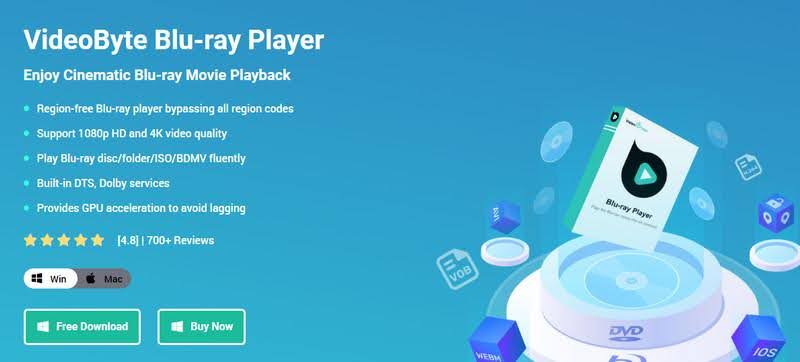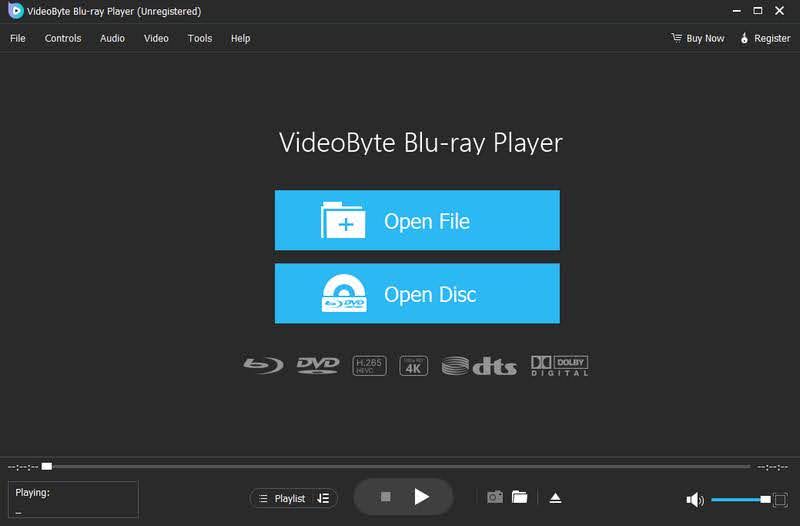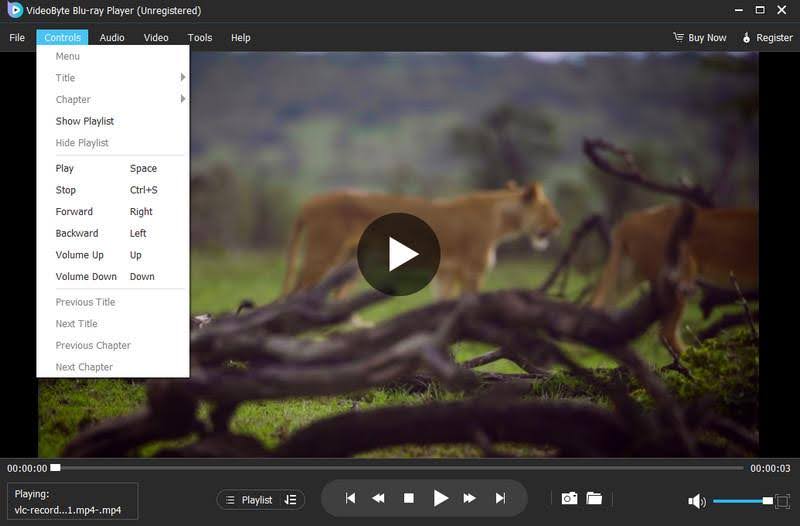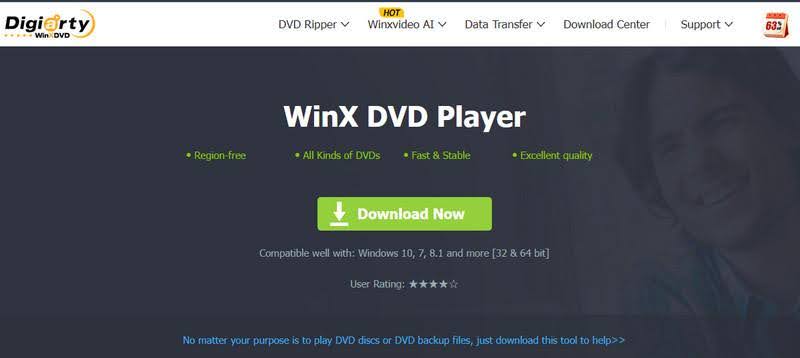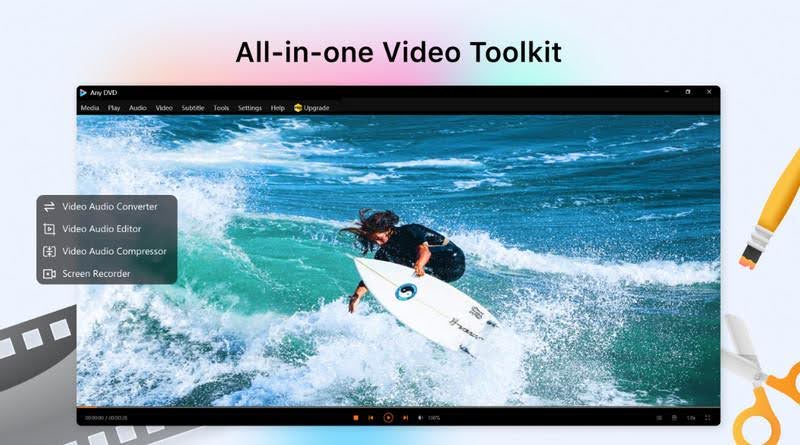Can Windows 10 play DVDs? How to Play DVD on Windows 10? No worries. This is method method-sharing post that shows you 4 effective ways to play it.
Have you ever inserted a disc only to find Windows 10 can’t natively read it? Whether you’re catching up on a favorite movie or reviewing home videos, figuring out how to play DVDs on Windows 10 can feel surprisingly tricky. With built-in support removed, you need the right software.
This guide walks you through four reliable solutions—one premium option and three free picks—so you can get back to enjoying discs without fuss. Let’s dive into the best way first, then explore other solid choices that fit every budget.
Table of Contents
Part 1. How to Play DVD on Windows 10 [Best Way]
When quality, speed, and seamless compatibility matter most, look no further than VideoByte Blu-ray Player. This powerhouse app handles DVDs, Blu-ray discs, folders, and ISO files flawlessly, delivering crystal-clear video and full surround sound without hiccups.
Its intuitive interface puts playback controls, subtitle options, and audio track selection right at your fingertips, so you spend less time fiddling and more time watching.
Under the hood, VideoByte Blu-ray Player leverages advanced decryption technology to open region-locked discs, letting you play imported DVDs from anywhere in the world.
It also auto-remembers your last playback position, making it perfect for binge-watching long concert recordings or multi-part series.
No confusing settings or extra codecs are required—just install, insert your DVD, and press Play. If you’re searching for the best software to play DVDs on Windows 10, this all-in-one solution stands head and shoulders above the rest.
Step 1. Launch the app and choose Open Disc.
Step 2. You can adjust your subtitle play speed and more from the toolbar at the top.
Part 2. Other 3 Ways to Play DVD on Windows 10
VLC Media Player
VLC Media Player is a household name and a solid choice if you need free software to play DVDs on Windows 10. It’s open-source, lightweight, and supports virtually every media format out of the box.
Step 1. Download and install VLC from the official site.
Step 2. Open VLC and click Media > Open Disc.
Step 3. Select DVD, ensure your drive is chosen, then click Play.
Step 4. Use the on-screen controls to navigate chapters, subtitles, and audio tracks.
VLC’s customizable skins and plugins let you tailor playback to your exact needs. Although it may lack some premium polish, it excels at handling scratched or homemade DVDs that other players struggle with.
WinX DVD Player
For a dedicated, no-cost DVD solution, WinX DVD Player offers a trimmed-down interface focused solely on disc playback. It’s an excellent app for playing DVDs on Windows 10 when you just need straightforward functionality without extras.
Step 1. Download WinX DVD Player and complete the quick setup.
Step 2. Launch the program and insert your disc.
Step 3. Click the DVD icon in the toolbar to load the disc.
Step 4. Navigate chapters with the Previous/Next buttons and adjust volume as needed.
This lean player skips Blu-ray support, which means faster startup and lower resource use. It’s ideal if you want to know how to play a DVD on Windows 10, instructions distilled into a single button press.
Windows DVD Player
Microsoft’s own Windows DVD Player lives in the Microsoft Store as a paid add-on, but many find it worth the small purchase for native integration. If you’ve already bought it, it installs like any other app and guarantees compatibility.
Step 1. Open Microsoft Store, search for Windows DVD Player, and install.
Step 2. Insert your DVD into the drive.
Step 3. Launch Windows DVD Player; it will automatically detect and start playback.
Step 4. Use the on-screen menu to select chapters, playlists, and audio.
While no free DVD player on Windows 10, this official solution often handles DRM-protected discs more reliably than third-party offerings. It’s also the simplest route for users asking how to get a DVD to play on Windows 10 without troubleshooting codecs or settings.
Conclusion
Now that you know four effective ways to play DVDs on Windows 10, you can choose the approach that fits your needs and budget. For top-tier performance and rock-solid compatibility, VideoByte Blu-ray Player excels as the ultimate all-in-one solution.
If cost is your main concern, VLC, WinX DVD Player, and Windows DVD Player each provide a capable, free DVD player for Windows 10 experiences with minimal setup. Whichever route you pick, you’ll be back to enjoying your favorite movies and home videos in no time.
INTERESTING POSTS
- How To Rip Physical DVDs To Digital Copies
- Protect and Play: The Importance of Online Casino Security for Player Trust
- The Future Of Live Casino Gambling And The Potential For New Technologies
- How Online Gambling Sites Use Technology To Ensure Player Security
- Is Cybersecurity Essential For Online Casino Websites?
About the Author:
Meet Angela Daniel, an esteemed cybersecurity expert and the Associate Editor at SecureBlitz. With a profound understanding of the digital security landscape, Angela is dedicated to sharing her wealth of knowledge with readers. Her insightful articles delve into the intricacies of cybersecurity, offering a beacon of understanding in the ever-evolving realm of online safety.
Angela's expertise is grounded in a passion for staying at the forefront of emerging threats and protective measures. Her commitment to empowering individuals and organizations with the tools and insights to safeguard their digital presence is unwavering.


![How to Play DVD on Windows 10 4 Methods [Free Included] How to Play DVD on Windows 10: 4 Methods [Free Included]](https://secureblitz.com/wp-content/uploads/2025/09/How-to-Play-DVD-on-Windows-10-4-Methods-Free-Included-696x430.jpg)