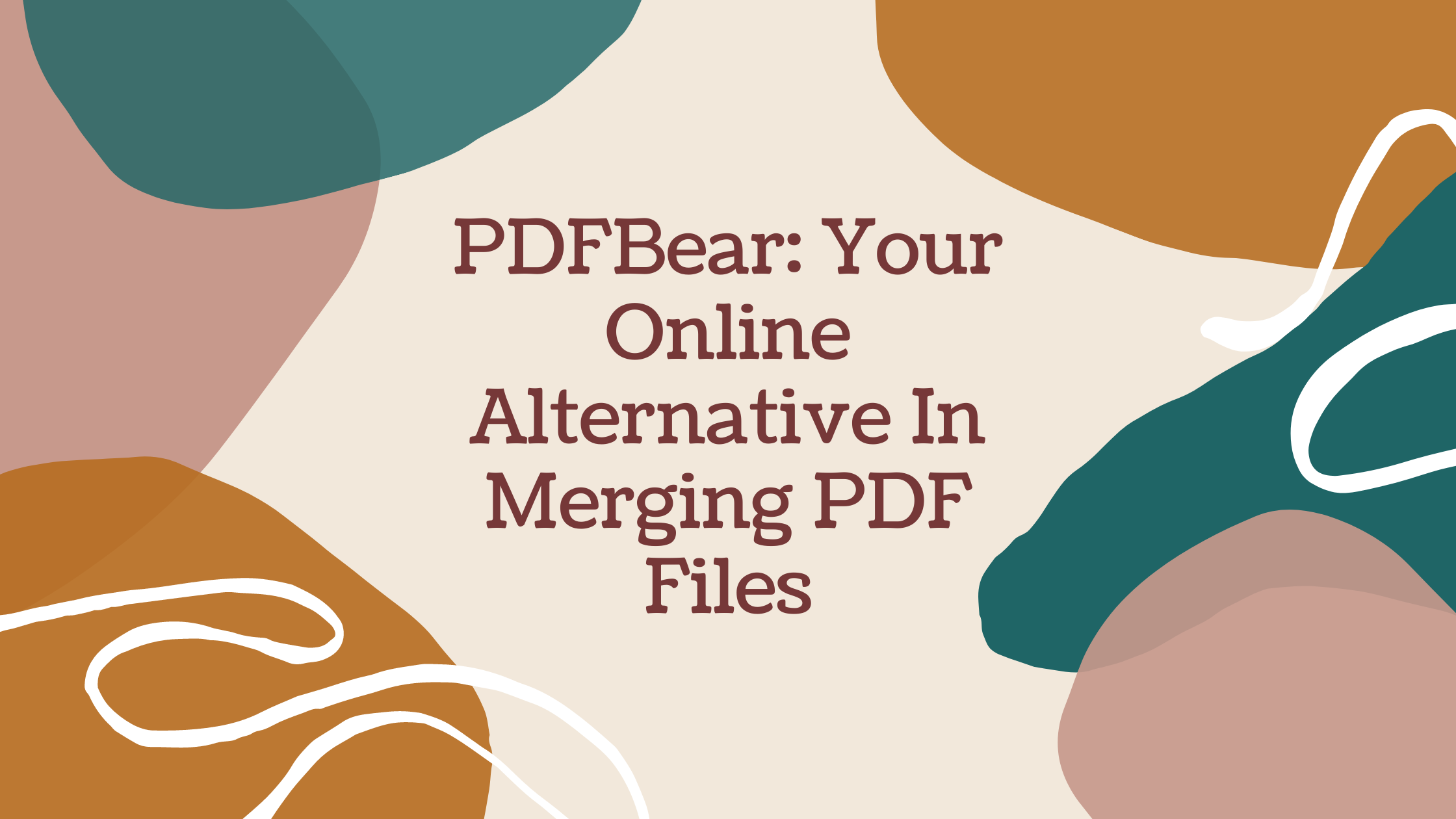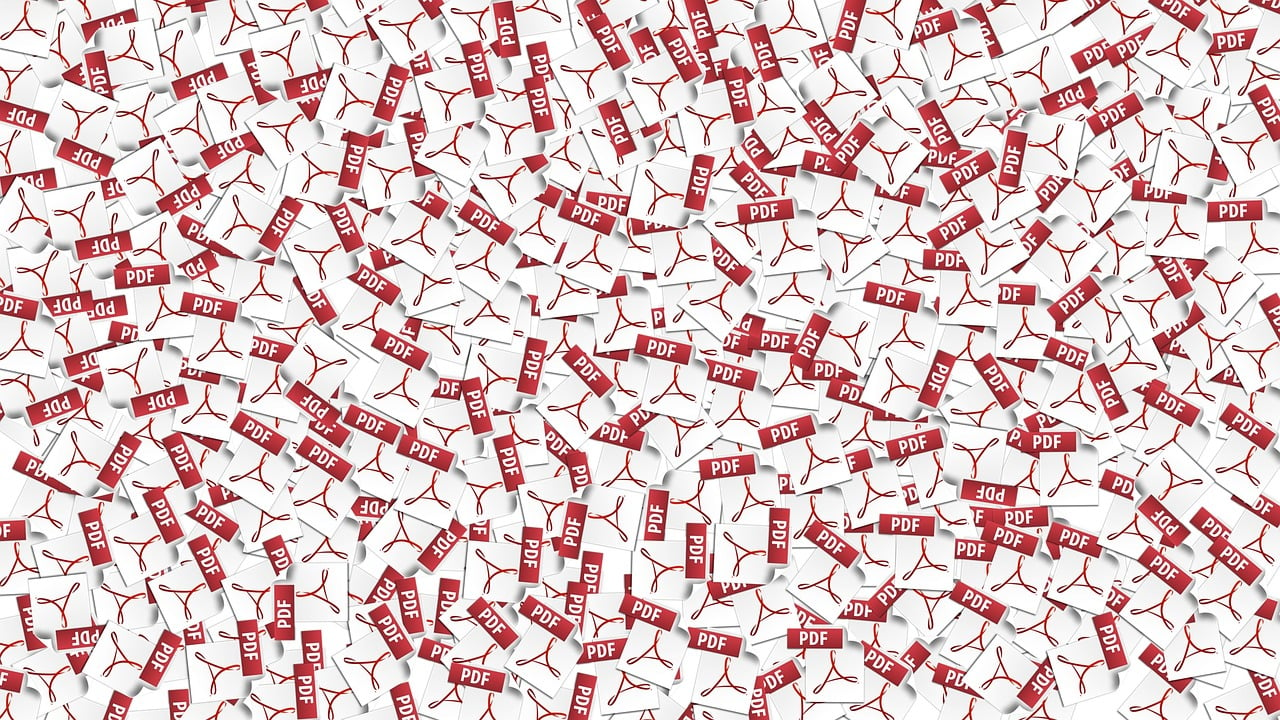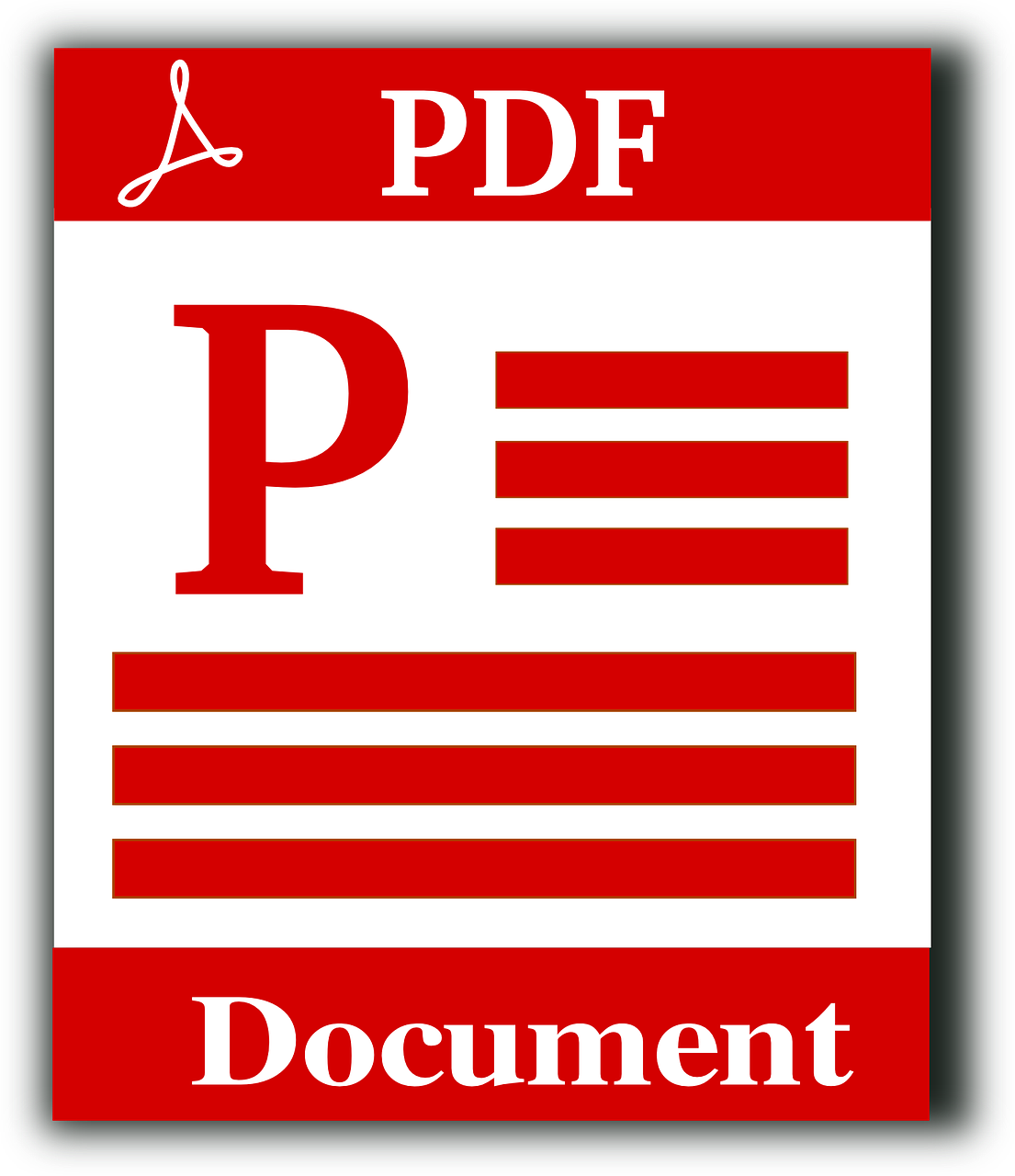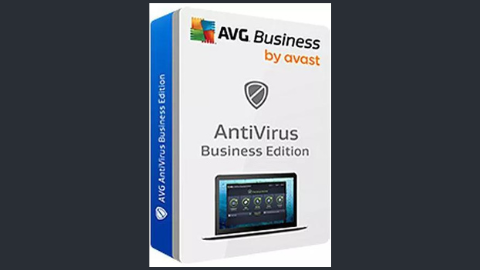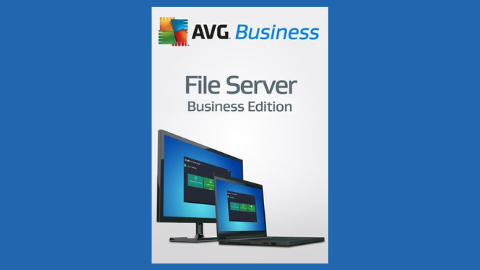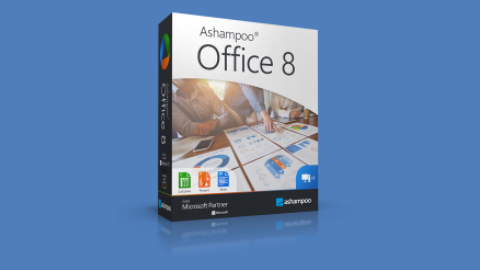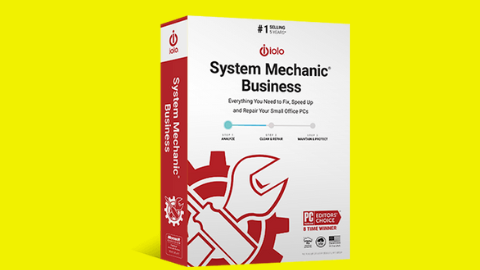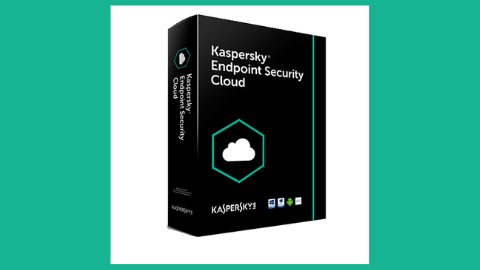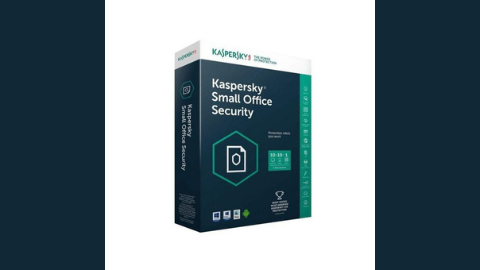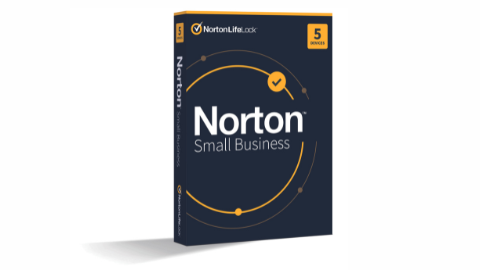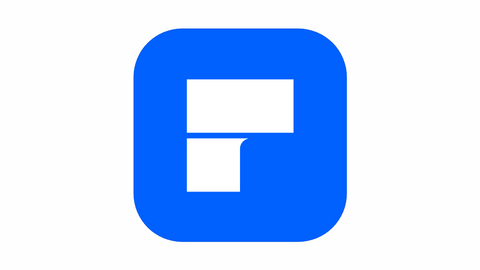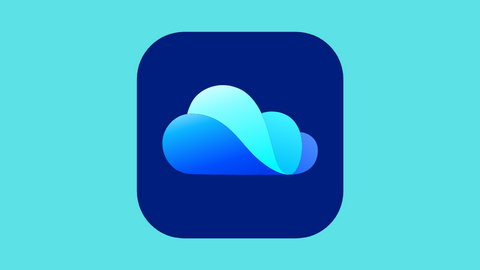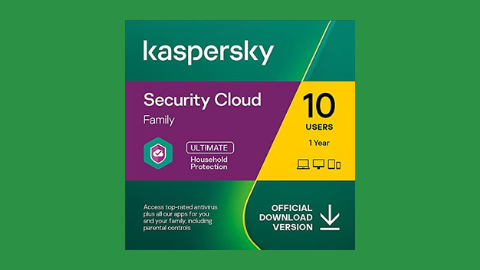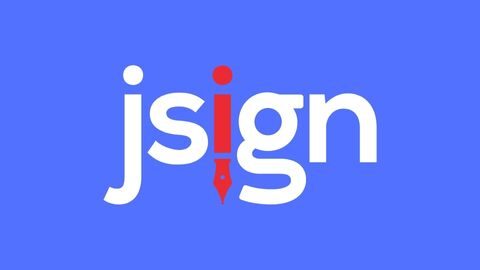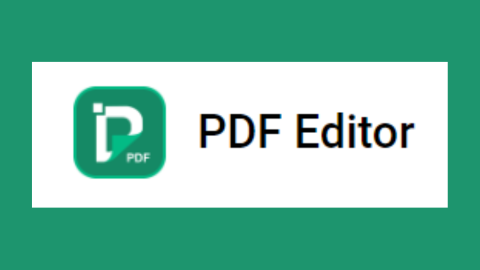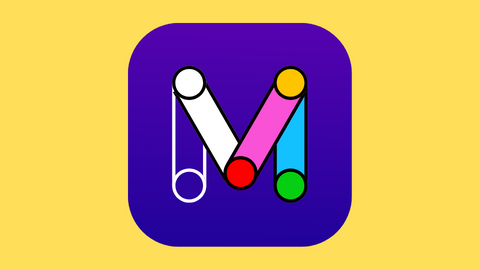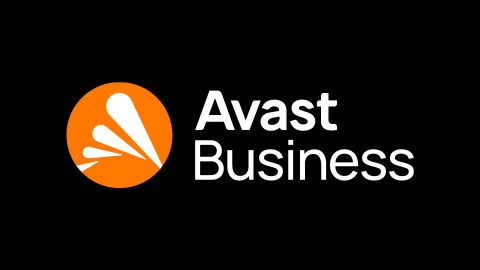PDFBear provides a fully functional PDF Merger on its website. Why do we need to merge PDF files? Well, handling one PDF file is way easier than working with two. In turn, it’s only natural that the size of the PDF will grow. PDFBear complements this PDF Merger tool with a PDF Compress tool.
For this article, we’ll spotlight the PDF Merge tool. How can you merge multiple PDF documents into one using this PDFBear online tool? Are there any potential cons in using PDFBear, among other online tools?
Read the rest of this article to find out how PDFBear offers a simplified Merge PDF process.
Table of Contents
How to Merge PDF With PDFBear
Merging multiple PDF documents into one PDF file sounds like a complicated process. It only sounds like it’s difficult, but with PDFBear, this process is incredibly effortless.
You won’t need superior tech skills or knowledge to merge PDF documents on the PDFBear platform. All you need is PDFBear’s four-step process for combining PDF documents.
The merge PDF process begins once you select and upload the PDF files you want to combine. Select those PDF files or drag and drop them into the PDF merger. Next, it automatically will merge the PDF files you uploaded into one PDF file.
There’s no need to click any buttons, as this PDF merge tool will automatically connect once you upload the PDF documents.
You can always make a few modifications to your files. If you are finished making those modifications, press “Merge PDF” and wait a few moments. You should be able to download a PDF file merged from multiple PDF documents. You can save the file to your computer or share it to your Dropbox for safekeeping.
Easy & Quick PDF Merger
As we said, PDFBear’s online PDF merger simplifies the entire merging process. Combining multiple PDF documents won’t present any trouble or difficulty for the users. If you want to merge multiple PDF files into one PDF document, upload those files, and this PDF merger will combine them for you.
Merging multiple PDF documents can be effortlessly done in just four steps and a few clicks.
There is no need for manuals or how-tos when joining PDF files through PDFBear. It even makes the four-step merge process visible for all users to use as a reference while merging PDF documents!
It also provides a combined outcome in an accurate and timely manner. You won’t need to worry about waiting for your merged PDF outcome for an extended period. Merge any PDF documents within minutes through this online PDFBear merger.
Cheap & Efficient Online Merger
PDFBear offers this highly functional and practical PDF merger on its website. With this, anyone can merge multiple PDF files without breaking the bank.
It still baffles us how PDFBear can offer a straightforward and well-rounded PDF merge process. It should be a saving grace for those who’ve previously struggled with merging PDF documents.
You may have had issues merging multiple PDF files on other online tools. Those online tools may have even charged you a ton of your hard-earned money for this PDF conversion.
With PDFBear, you won’t need to pay to merge multiple PDF files simultaneously. You can accurately merge those files and see that there will be no errors at all.
You also won’t need to download or install any offline software from PDFBear. PDFBear’s online PDF merger is ready; we are eager to merge your PDF documents. You can access it using your web browser.
PDF Merger Compatible With Any Platform
PDFBear’s online PDF merger is available to use through any platform. With this, users won’t encounter compatibility problems using this PDF merger tool.
It should work perfectly on any Windows, Linux, or Mac system. Subsequently, access to this online PDF merger can be done through any web browsing app.
Using this online tool, you can use any web browser to merge multiple PDF documents. Combining PDF documents is 100% possible on Google Chrome, Safari, Opera, Firefox, and other widely used web browsers.
PDFBear’s PDF merger tool is online based. You can take this PDF merger tool with you and access it on your smartphone. With data or a Wi-Fi connection, this online PDF merger will allow you to combine multiple PDF documents on any iOS or Android device.
Best Cybersecurity Deals
PDFBear PRO
While it may be true that PDFBear allows users to combine multiple PDFs for free, this case only lasts a certain number of times.
In turn, you’ll need to secure a premium subscription to PDFBear PRO. PDFBear PRO allows users to merge multiple PDF documents without limits! You can have unlimited PDF merge processes with PDFBear PRO.
PDFBear PRO makes PDF editing, conversion, and optimization much more accessible. A premium subscription to PDFBear brings numerous bonus features and perks that will make handling PDF documents much more accessible. You can subscribe to PDFBear PRO for as low as $5.99 monthly.
READ ALSO: How To Compress A PDF File To Make It Smaller?
How to Merge PDF With PDFBear: FAQs
How can I merge PDFs using PDFBear?
Here’s a quick and easy breakdown:
- Visit the PDFBear Merge tool: Head over to https://pdfbear.com/
- Upload your PDFs: Click “Choose Files” and select the PDFs you want to merge. You can upload multiple files at once.
- Drag and Drop (Optional): You can drag and drop your PDF files directly into the upload area.
- Rearrange Order (Optional): Use the drag-and-drop functionality to arrange the PDFs in your desired order within the merged document.
- Merge PDFs: Click the “Merge PDFs” button. PDFBear will process your files and create a single, merged PDF.
- Download the Merged PDF: Once complete, click “Download” to save the merged PDF to your device.
Can I add specific pages from different PDFs?
PDFBear offers a “Split & Merge” tool for more granular control. Here’s how:
- Visit the PDFBear Split & Merge tool
- Upload PDFs: Follow steps 1 & 2 from the previous FAQ to upload your PDFs.
- Split PDFs (Optional): This tool allows you to split existing PDFs into separate pages before merging. Click the “Split” button next to a specific PDF to access this option.
- Select Pages: Choose the pages you want to include from each PDF.
- Merge Pages: Click “Merge PDFs” to combine the selected pages from different PDFs into a single document.
- Download: Click “Download” to save the merged PDF with your chosen pages.
Is my data secure while using PDFBear?
PDFBear prioritizes user data security. Here’s what they offer:
- Secure File Uploads: Files are uploaded using HTTPS encryption, ensuring a secure connection.
- Automatic File Deletion: Uploaded files are automatically deleted from their servers after a specific timeframe, typically within 24 hours.
- Compliance: They adhere to industry-standard security practices and compliance regulations.
For more detailed information, refer to PDFBear’s website’s security page or privacy policy.
Takeaway
PDFBear has an excellent rating of 4.5 out of 5 stars among 888 votes. This incredibly high rating is because of the straightforward and convenient approach it provides upon merging multiple PDF documents.
Merging PDF documents is effortless using PDF mergers from PDFBear. It’s user-friendly, accurate, and, most of all, it’s available for free.
INTERESTING POSTS
- GogoPDF: Complete Online PDF Tool
- Merging And Combining: How To Merge PDF Files Into A Single Document
- How A PDF Can Contain Malware
- 4 Benefits of Using PDFBear’s PDF to JPG Converter
- Tor Over VPN Guide: How To Combine Tor Browser With VPN [+5 Best VPNs]
- GogoPDF: The Best Online Tool To Compress PDF
About the Author:
Abraham Faisal is a professional content writer. He has a strong passion for online privacy, cybersecurity and blockchain and is an advocate for online privacy. He has been writing about these topics since 2018 and is a regular contributor to a number of publications. He has a degree in Computer Science and has in-depth knowledge of the ever-evolving world of digital security. In his free time, he likes to travel and explore new cultures.
Daniel Segun is the Founder and CEO of SecureBlitz Cybersecurity Media, with a background in Computer Science and Digital Marketing. When not writing, he's probably busy designing graphics or developing websites.