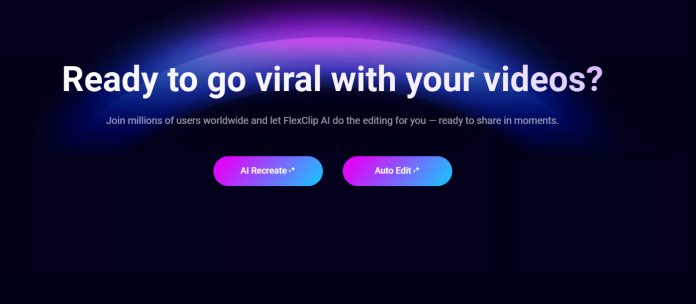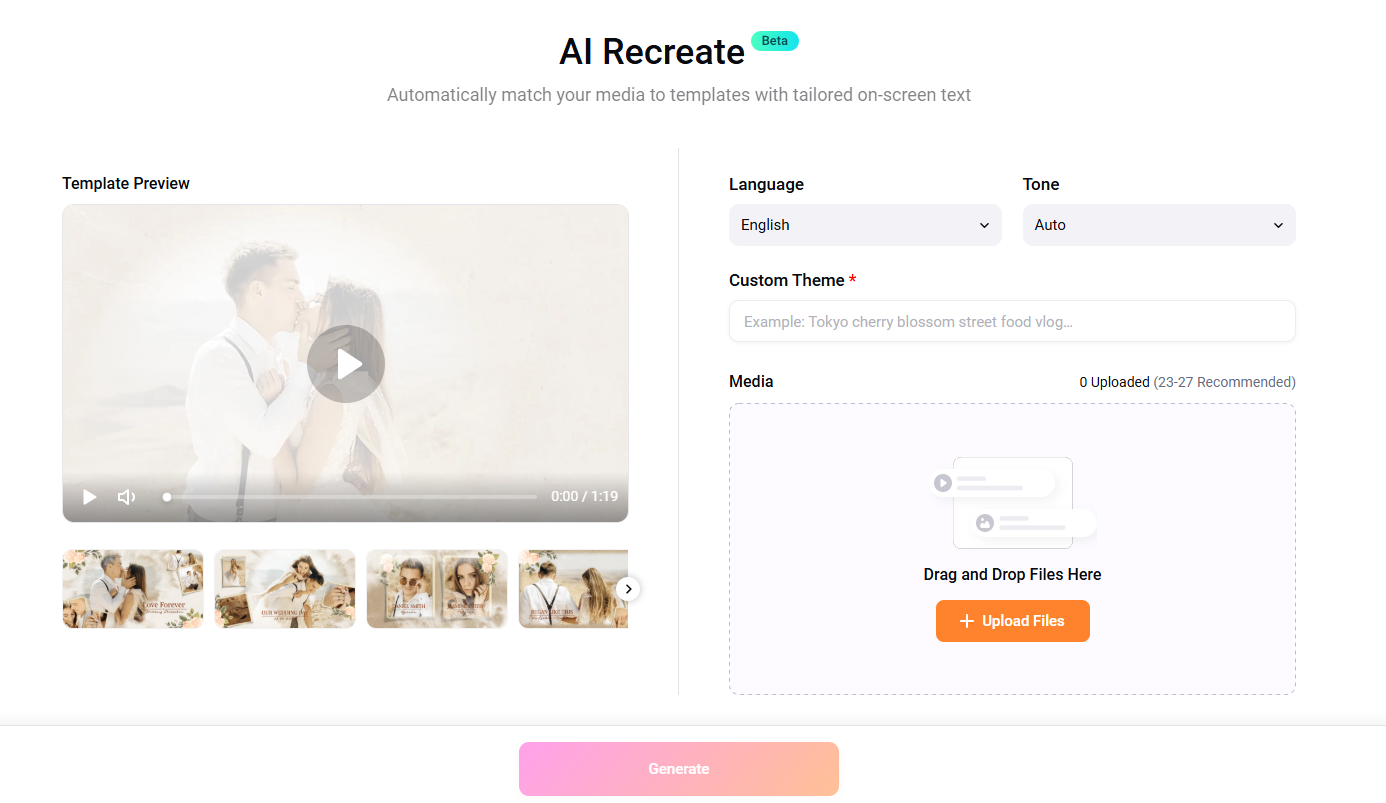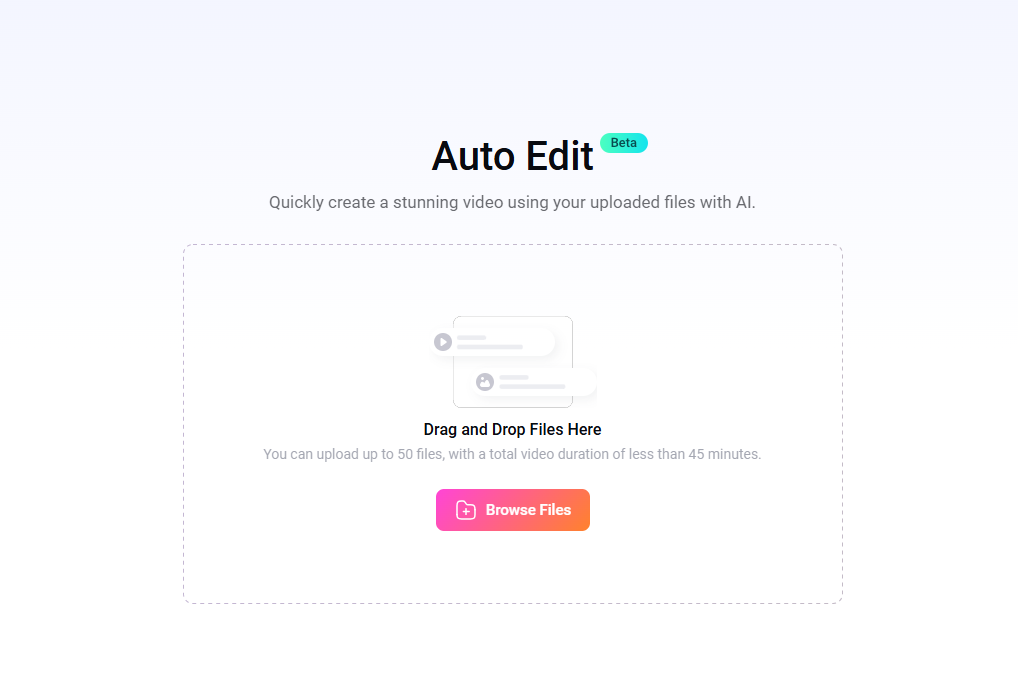Learn how to use FlexClip’s AI Recreate and Auto Edit in this post.
FlexClip has introduced two new AI-powered features—AI Recreate and Auto Edit—designed to help creators turn raw footage into polished videos more efficiently.
While many video editors now offer AI assistance, these two tools focus specifically on simplifying the parts of editing that usually take the most time: repurposing content and assembling a first draft.
This article walks you through how each feature works, step by step instructions on how to use it, and what to expect when using them in real projects.
Table of Contents
Using AI Recreate: Turning Existing Footage into New Versions
AI Recreate is designed for users who need to produce multiple versions of a video from the same set of clips. This is especially useful for creators who publish on several platforms and need different aspect ratios or pacing styles.
1. Upload Your Footage
Begin by signing into FlexClip and starting a new project. Upload the video clips, images, or audio files you want to work with.
The tool works best when the uploaded materials are organized—clear talking points, clean b-roll, or distinct scenes help the AI make better selections.
2. Select AI Recreate
In the toolbar, choose AI Recreate. FlexClip will ask what kind of output you want. You can choose:
- Horizontal, vertical, or square formats
- A general style or rhythm
- A target duration
This makes it easier to recreate a video for YouTube, TikTok, Instagram Reels, or other platforms.
3. Generate the New Version
Once you confirm your choices, the AI analyzes the footage. During testing, the tool tended to highlight shots with movement, facial expressions, or clearly framed objects. It reorganizes these into a new timeline and adapts the framing for your selected format.
4. Refine the Draft
AI Recreate produces a usable draft, but it’s rarely the final version. You can adjust clip length, swap shots, add text, or tweak transitions. The main benefit is that you skip the tedious steps of reformatting and rebuilding the structure yourself.
Best Use Cases
- Repurposing long horizontal videos into short vertical clips
- Creating multiple versions of the same video for different platforms
- Quickly producing drafts for social media campaigns
AI Recreate is especially helpful if you regularly adapt content for multiple formats.
Using Auto Edit: Building a First Draft Automatically
While AI Recreate focuses on formatting and reassembly, Auto Edit is meant to tackle the early stage of editing—assembling a rough cut from scratch.
1. Upload Your Clips
Start by selecting the clips you want the AI to work with. Auto Edit performs better when the clips are fairly short and visually clear. Long, unfocused footage may cause the tool to select less meaningful sections.
2. Select Auto Edit
Choose Auto Edit from the AI tools menu. The interface will ask if you want the AI to:
- Balance lighting and contrast
- Normalize audio
- Trim clips or adjust pacing automatically
- Add simple text elements
You can enable or disable these depending on your needs.
3. Let the AI Build the Draft
Once activated, Auto Edit assembles your clips into a structured timeline. In testing, the tool tended to favor quick-cut pacing, which works well for social videos and promotional content. It also handled exposure and audio smoothing reliably.
4. Make Adjustments
Auto Edit gives you a basic structure—not a final edit. You may need to:
- Rearrange clips to improve narrative order
- Replace or extend certain shots
- Insert branding elements or subtitles
Still, starting with a draft is far faster than building the timeline manually.
Best Use Cases
- Short video ads
- Quick recap videos
- Product demos
- Social media content
- Internal communications and training clips
Auto Edit saves time by eliminating the “blank timeline” issue and automatically organizing your media for you.
Final Thoughts
FlexClip’s AI Recreate and Auto Edit features are designed to simplify early editing tasks. AI Recreate helps you adapt and repurpose content quickly, while Auto Edit assembles a workable first draft from raw clips. Neither tool replaces detailed editing, but both shorten the steps leading up to it.
For creators, marketers, educators, and small teams producing frequent videos, these two tools can make the workflow faster and more manageable.
INTERESTING POSTS
About the Author:
Daniel Segun is the Founder and CEO of SecureBlitz Cybersecurity Media, with a background in Computer Science and Digital Marketing. When not writing, he's probably busy designing graphics or developing websites.