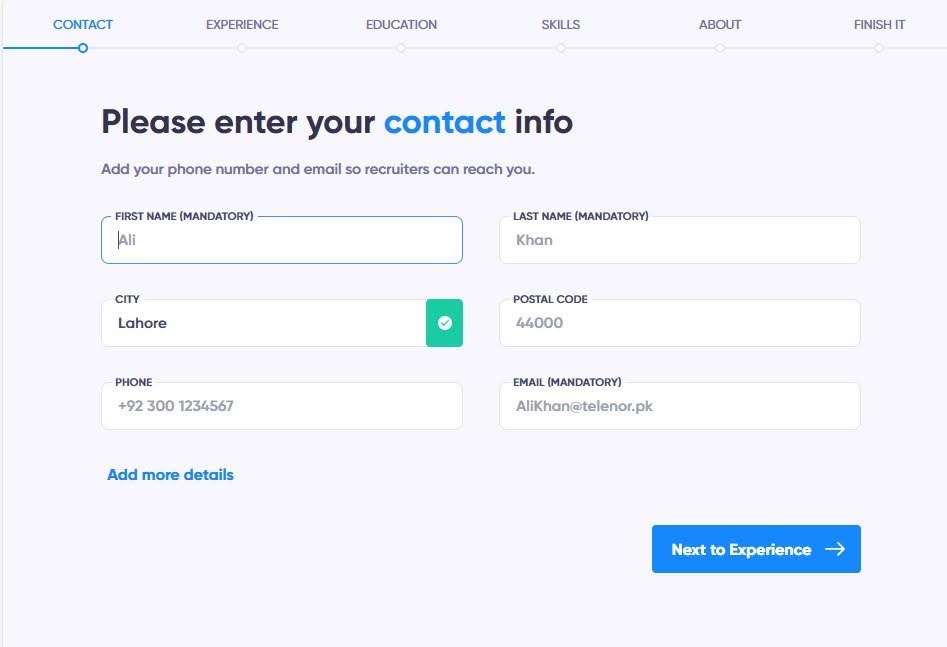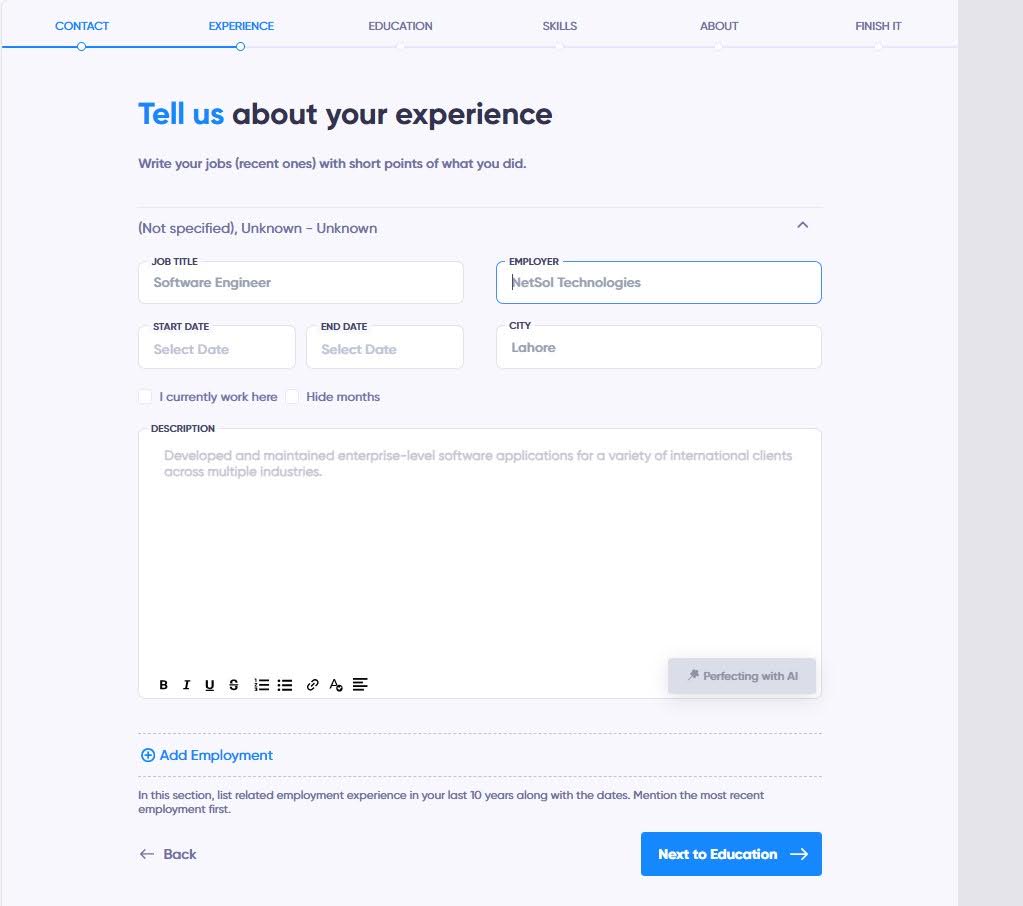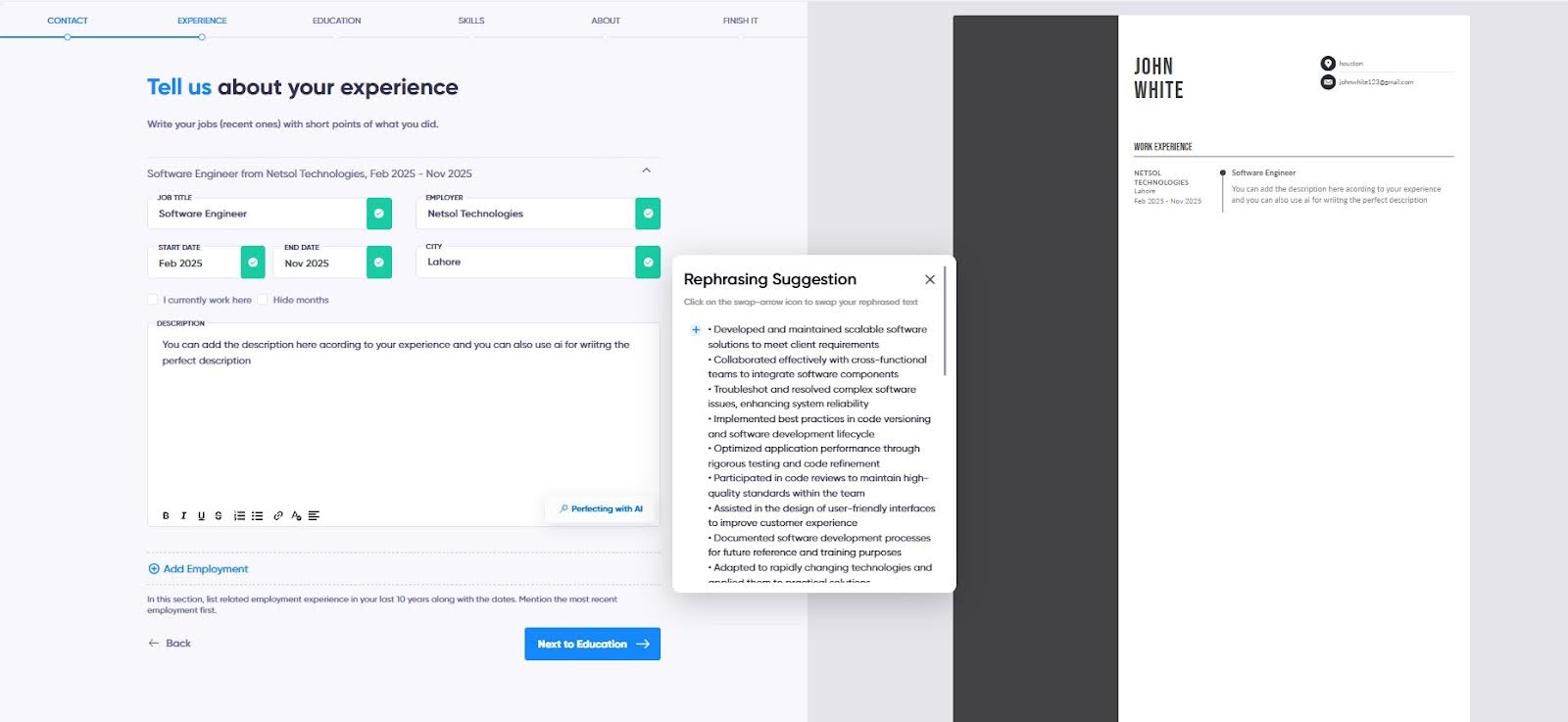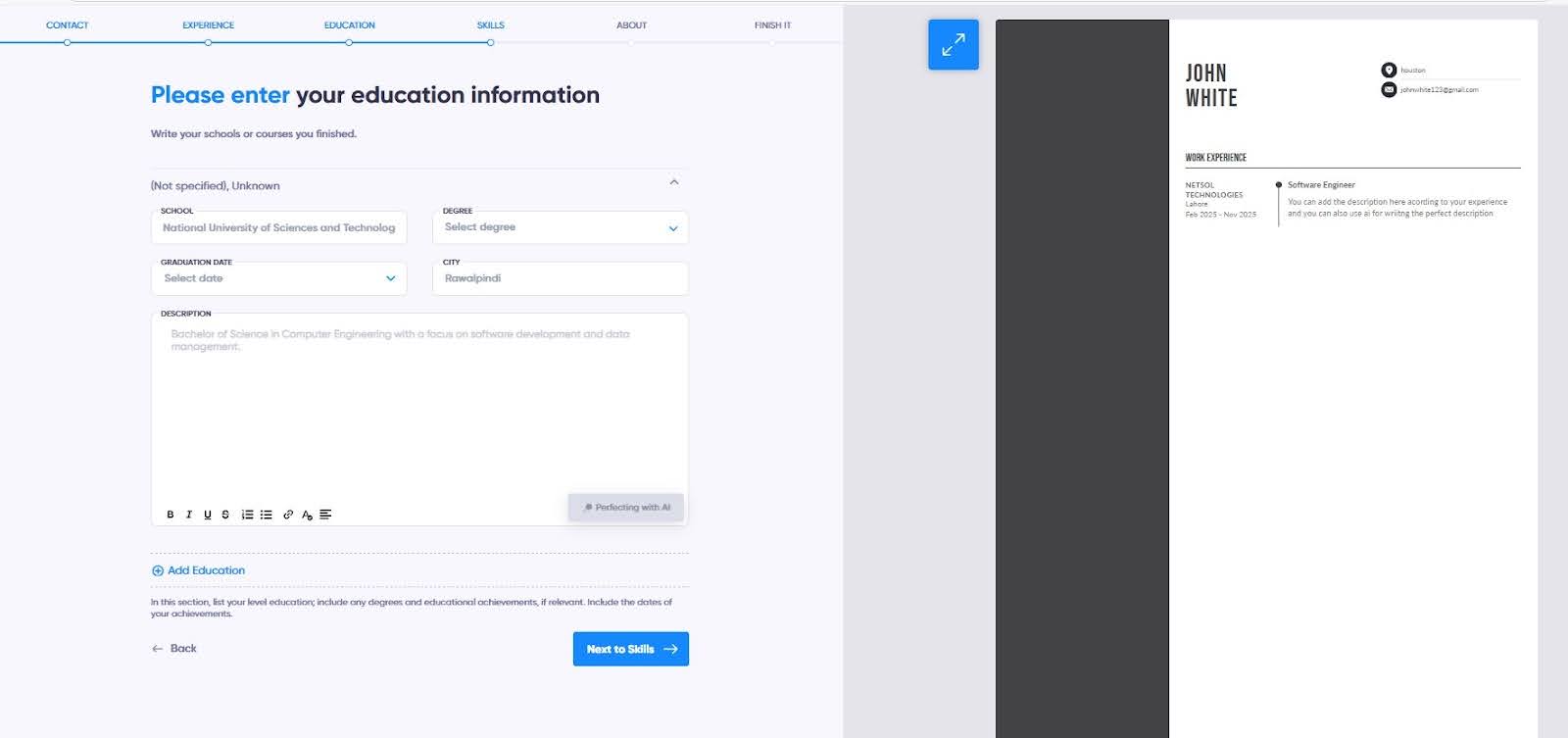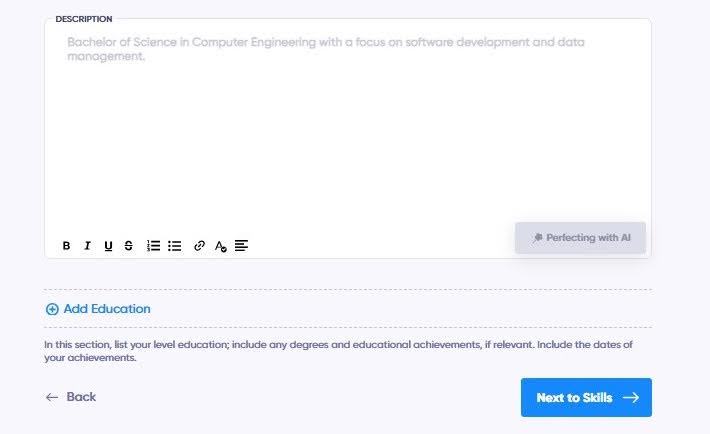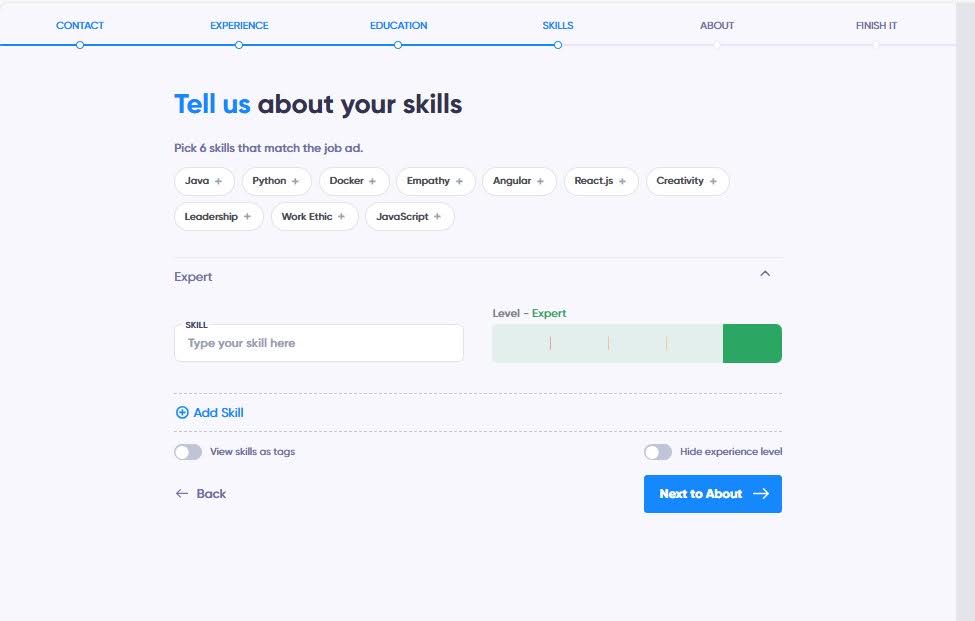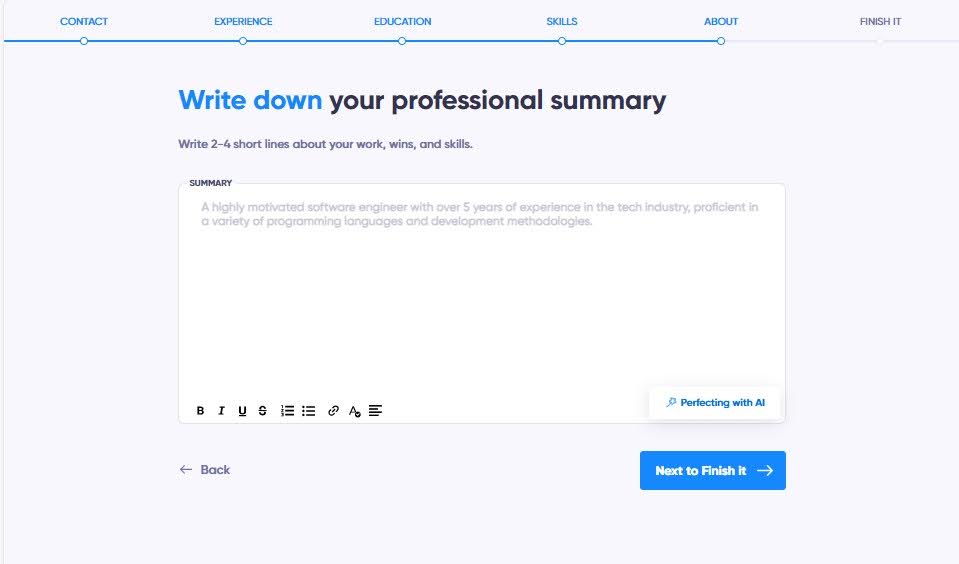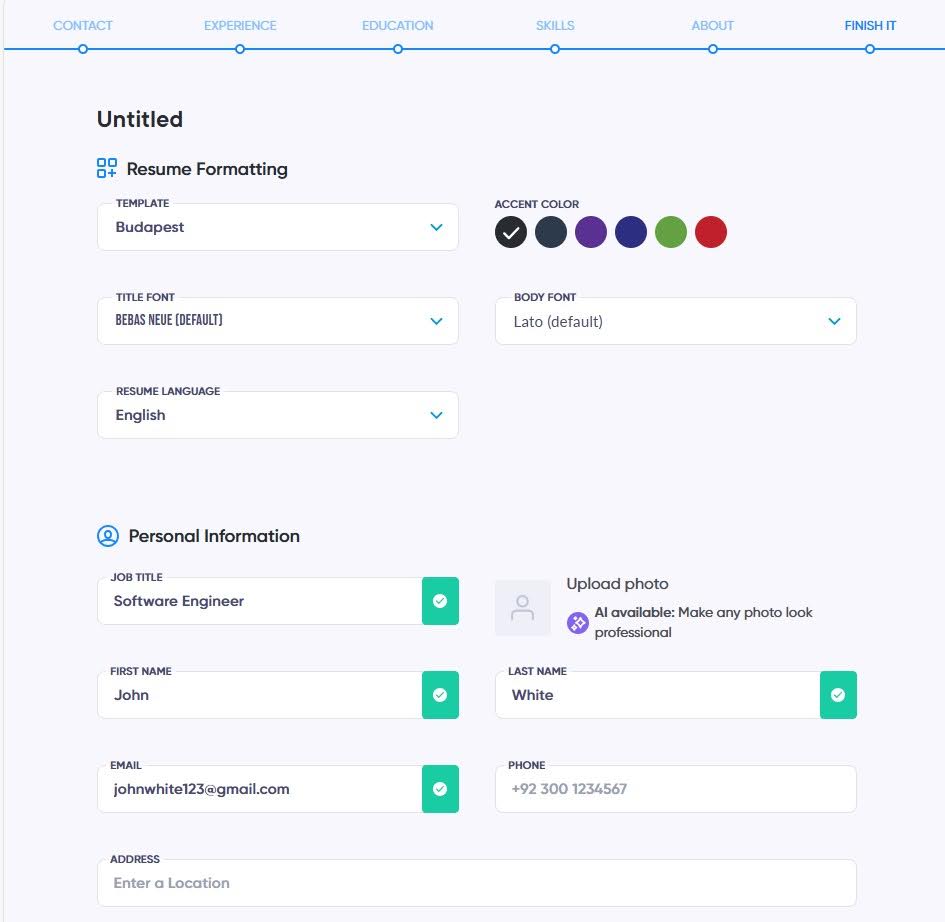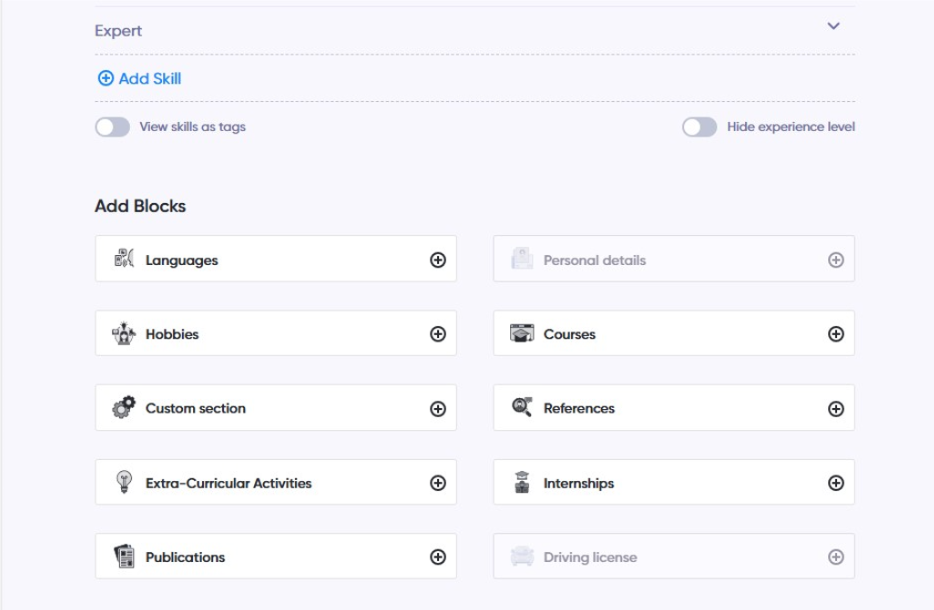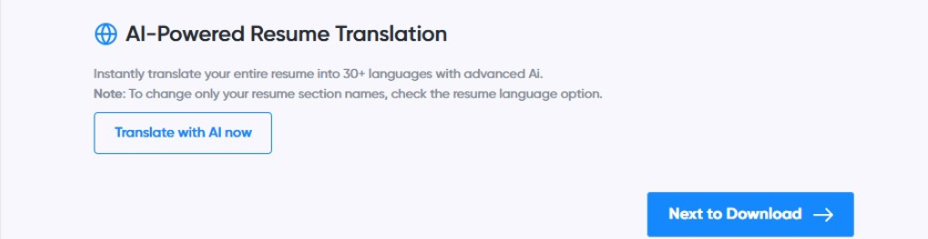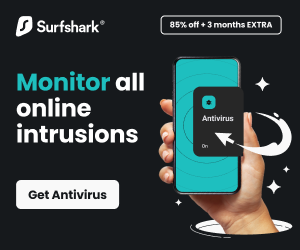Learn how to build a CV using CV for success in this post.
Imagine this: You’ve spent hours updating your CV, tailoring it to the job you’re applying for, and you’re feeling confident.
But then, you hear that most recruiters only spend a few seconds reviewing each CV. How can you ensure that your CV stands out in those precious seconds? That’s where CV for Success comes in.
With this easy-to-use tool, you can quickly build a professional CV that grabs the attention of both recruiters and hiring systems, ensuring your application doesn’t get lost in the shuffle.
Table of Contents
What is CV for Success?
CV for Success is a platform designed to simplify and enhance the CV building process. It helps you create a professional and clean CV with just a few clicks. Whether you’re new to the workforce or looking to update an existing resume, this tool provides easy-to-use templates that ensure your CV is formatted correctly, highlights your strengths, and is tailored to stand out to recruiters.
By choosing CV for Success, you can be sure that your CV is crafted with industry standards in mind, giving you a better chance to stand out and get noticed. With features like AI-powered bullet points, automatic formatting, and easy-to-use templates, CV for Success is the go-to tool for anyone serious about landing a job.
Step-by-Step Guide: Building Your CV with CV for Success
Step 1: Choose Your Path
After logging into CV for Success, you have two options:
- Import an existing resume to enhance it.
- Create a new CV by selecting a template that best suits the role you’re applying for.
Once you’ve selected your path, the platform walks you through each section, ensuring your CV is ready for success.
Step 2: Choose a Template or Skip
Once you’ve chosen your preferred option, you’ll be taken to the CV for Success template page. Here, you can either:
- Choose a template that best matches the job you’re applying for, or
- Skip this step and proceed directly to the CV builder option.
Step 3: Enter Your Contact Information
Begin by entering your name, city, phone number, and email address. These details will set up your CV header, ensuring that all your contact information is easily accessible for recruiters.
Step 4: Add Your Experience
Now, it’s time to add your work experience to your CV. For each job, you’ll need to fill in the following details:
- Job Title: What was your position?
- Employer Name: Which company or organization did you work for?
- Start and End Dates: When did you begin and end this role?
- Location: Where was the job located?
- Description: What were your key responsibilities and achievements?
Once you’ve filled in this information, you can easily add more positions by clicking on the “Add Employment” button. This allows you to include multiple roles in your work history.
To make your experience stand out, you can customize each job description to suit your needs. Use bold text to highlight your key accomplishments, underline important details, and use bullet points for easy reading. These simple formatting options help organize your information and make it easy for recruiters to quickly spot your strengths.
If you’d like to refine your job descriptions, CV for Success offers perfecting with AI suggestions to improve your wording. Simply click the “Perfecting with AI” option, and the platform will help make your descriptions clearer and more impactful.
Step 5: Add Your Education Information
Next, proceed to the Education section, where you’ll enter details about your educational background. For each educational experience, you’ll need to fill in the following information:
- School/College/University Name: Where did you study?
- Degree: What degree or qualification did you receive?
- Graduation Date: When did you graduate (or expect to graduate)?
- City: Where was the institution located?
- Description: What did you learn, and how did it prepare you for your career?
You can customize each description by using bold for important points, underlining key subjects, and bullet points for easy reading.
If you have more than one education entry, simply click “Add Education” to include additional entries, or delete them if needed.
If you’d like to enhance your education descriptions, CV for Success offers perfecting with AI suggestions to improve your wording. Simply click the “Perfecting with AI” option, and the platform will help refine your descriptions, making them clearer and more impactful.
Step 6: Add Your Skills
It’s time to list the skills that are relevant to the job you’re seeking. For each skill, you can also rate your proficiency level (e.g., Beginner, Intermediate, Expert). This will enable potential employers to quickly assess your expertise.
Step 7: Write Your Professional Summary
The Professional Summary is where you can briefly describe who you are and what you bring to the table. This section should showcase your key strengths and experience in a way that will grab the reader’s attention. CV for Success makes it easy by offering suggestions to help you craft the perfect summary.
Step 8: Review and Finalize
In the Finish section, you can review and update your summary, making any final adjustments to ensure it accurately reflects your strengths.
You can also add or remove blocks like hobbies, certifications, or custom sections.
You can easily translate your entire resume into more than 30 languages using advanced AI technology. This tool helps job seekers apply internationally without worrying about language barriers. With just one click, your resume is instantly adapted, preserving its formatting, structure, and professionalism.
If you only need to update the language of specific section titles, you can simply adjust them using the resume language settings.
Use the “Translate with AI now” button to generate a polished, multilingual version of your resume instantly, then continue to the next step using “Next to Download.”
Step 9: Download Your Resume
You’ve now reached the final step, where your CV is ready to download.
Once you’re happy with your CV, download it in a variety of formats, such as PDF, Word, and even with different template styles and fonts.
Here you can choose your subscription plan to unlock unlimited CVs, cover letters, and downloads.
Tips to Maximize CV for Success (Best Practices)
Here are some expert tips to make the most of CV for Success:
- Be Honest but Results-Oriented: Focus on what you’ve achieved in each role, not just what you did. Share specific accomplishments that demonstrate how you added value in your positions.
- Use Keywords from Job Descriptions: Customize your CV to match the keywords in the job ad. This helps ensure your CV passes through any automated systems and gets noticed by hiring professionals.
- Limit Length: Keep your CV to 1-2 pages. Be concise and avoid adding irrelevant information.
- Ensure Consistency: Use the same font, bullet style, and formatting throughout to ensure your CV looks professional and well-organized.
Common Mistakes to Avoid
Here are some common mistakes to watch out for when building your CV:
- Over-Relying on Templates Without Personalization: While templates are helpful, don’t forget to tailor your CV to showcase your unique strengths and experiences.
- Using Complex Designs That Aren’t ATS-Friendly: Keep your CV clean and simple. Avoid using tables, graphics, or complicated layouts that might confuse automated systems.
- Leaving Typos or Formatting Errors: Even small mistakes can make a big difference in how your CV is perceived. Always proofread your CV before submitting it.
- Using a One-Size-Fits-All CV: Tailor your CV to the specific job you’re applying for. CV for Success makes it easy to adjust your CV for each role.
- Not Saving Version History: Keep different versions of your CV to make it easier to apply to various roles and industries.
Conclusion
CV for Success makes it easy to create a professional, ATS-friendly CV. Whether you’re starting from scratch or optimizing an existing CV, CV for Success helps you get your CV in top shape to catch the attention of recruiters and pass through ATS filters.
Start building your dream CV today with a CV for Success! With powerful AI tools, customizable templates, and easy-to-follow steps, your CV will be ready to impress in no time.
INTERESTING POSTS
About the Author:
Meet Angela Daniel, an esteemed cybersecurity expert and the Associate Editor at SecureBlitz. With a profound understanding of the digital security landscape, Angela is dedicated to sharing her wealth of knowledge with readers. Her insightful articles delve into the intricacies of cybersecurity, offering a beacon of understanding in the ever-evolving realm of online safety.
Angela's expertise is grounded in a passion for staying at the forefront of emerging threats and protective measures. Her commitment to empowering individuals and organizations with the tools and insights to safeguard their digital presence is unwavering.