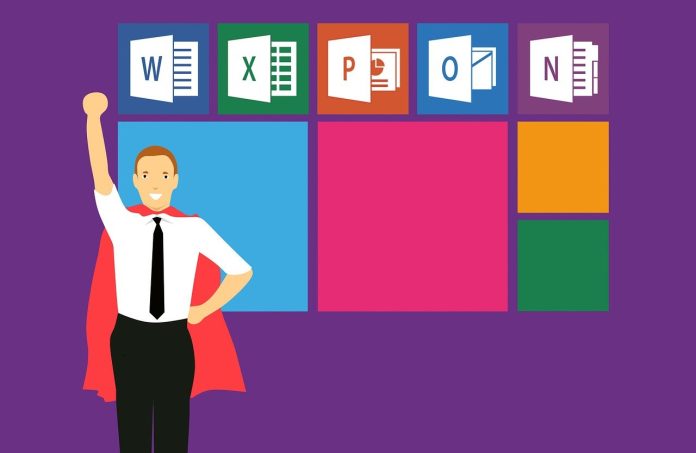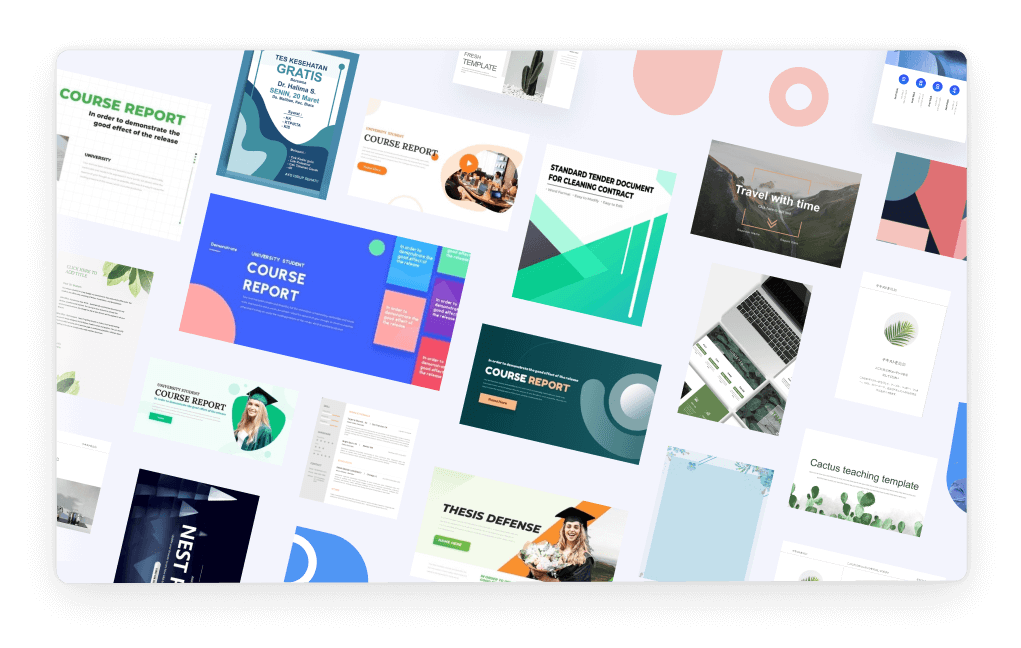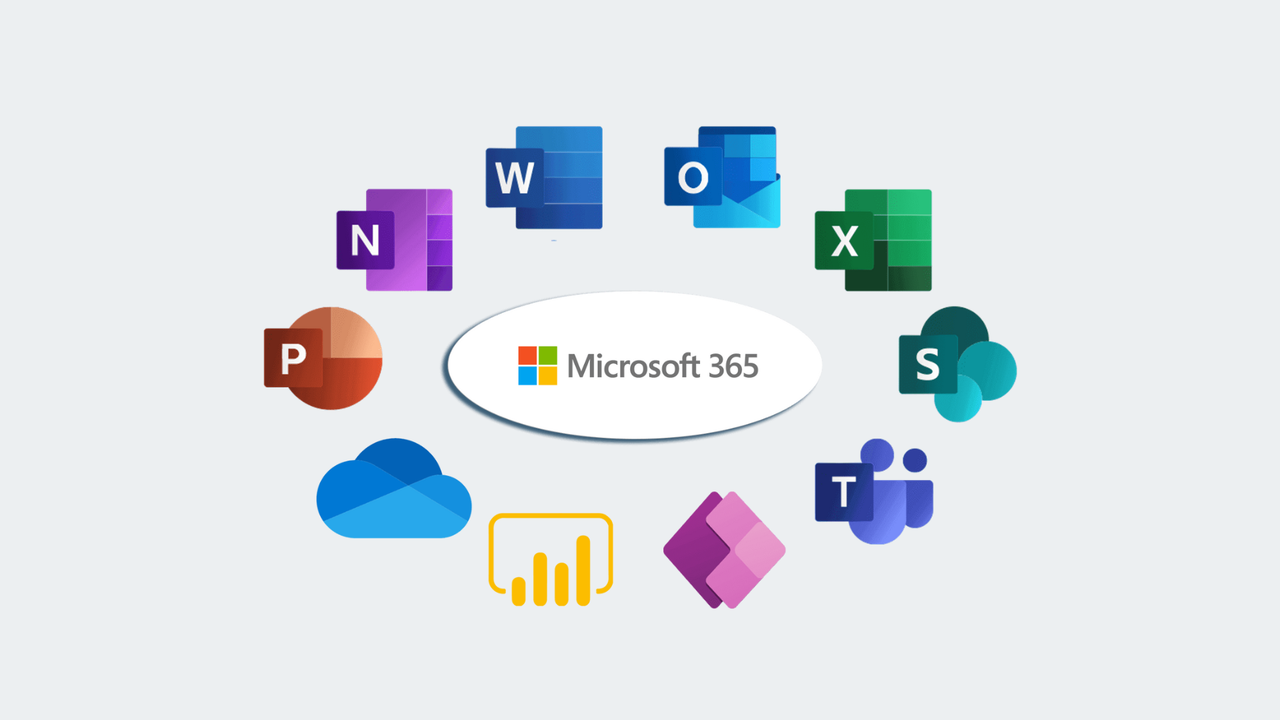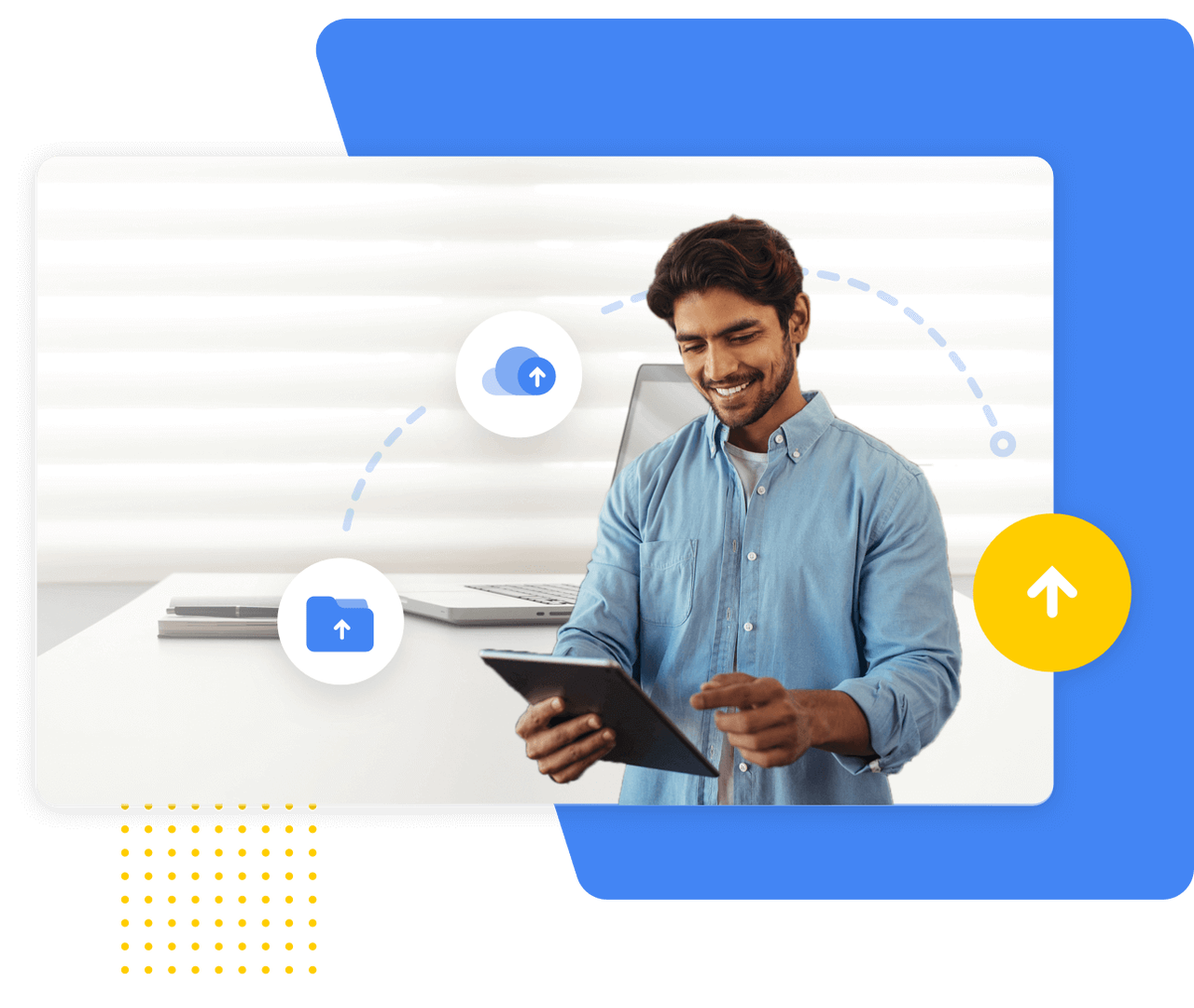Many users would like to have a free trial to access Microsoft PowerPoint. The offer will enable you to enjoy premium features before making a purchase. Nevertheless, the duration, scope, and conditions of trial cancellation are critical. This transparency eliminates surprises and guarantees easy user experience.
The process is even easier when one explores the right steps to safely get and handle the trial. This tutorial describes the process of accessing the Microsoft 365 free trial, the subscription terms, and an outstanding free option that can be used over an extended period.
Overview of Microsoft 365 Free Trial Offer
The Microsoft 365 free trial offers one month preview of the entire office. Anyone with a Microsoft account, who has not access to the free trial before, can be eligible users. The offer is applicable to applications like PowerPoint, Word, Excel, Outlook and OneNote. This package enables you to explore the full cloud-based productivity environment.
In the trial, you have full access to all the features of premium versions of PowerPoint, including advanced templates and collaboration tools. The major distinction between the trial and paid versions is the limited period. The plan will automatically upgrade into a payment plan after 30 days unless canceled. A valid payment method should also be added to the trial. This will be a genuine method to avoid misuse. To begin, navigate carefully to the official site for
PowerPoint download to avoid scams or counterfeit software sources.
Step 1: Navigating to the Official Microsoft Free Trial Page
The initial step is to visit the official Microsoft 365 free trial website. Open the browser of your choice and visit the site at https://www.microsoft.com/microsoft-365/try. Verify the domain name to ensure the site is legitimate. Malicious websites often mimic the design of Microsoft to trick users into downloading malware. Check the secure prefix of the site (https) and the Microsoft logo in each page.
To get the process started, click the “Try 1 month free” button. This connection directs you to the Microsoft account sign-in page. Ensure that you have a stable internet connection beforehand. Do not download any third-party trial set up files. Only the Microsoft domain provides trustful downloads.
Step 2: Creating or Logging Into a Microsoft Account
The free trial requires a Microsoft account. If you already have one, you can simply sign in with your email address and password. New users can register by clicking on create one. Provide correct information such as a valid email address and a secure password. Verify twice to be on the safe side.
The account connects your trial account to Microsoft cloud services, allowing you to synchronize files and templates across devices. After logging in, the site may request that you provide payment information, including a credit or debit card. This measure will be taken to ensure that automatic billing can be initiated if the trial is not completed within 30 days. You are free to cancel before the renewal to avoid payment.
Step 3: Downloading PowerPoint from the Trial Dashboard
Upon signing in, the dashboard displays the option to install Office. Click it to install the full Office package. PowerPoint is automatically installed along with Word, Excel, and Outlook. The installer file is downloaded as Setup.exe on Windows or Microsoft_Office.pkg on macOS depending on your system.
Install it and follow the on-screen instructions. The installation typically takes several minutes, depending on the speed of the internet. After this, open PowerPoint and use your Microsoft account to turn on the trial. Such activation confirms that the software is bound to the current 30-day period. Users can begin creating professional presentations, using high-quality templates, and work online in real-time.
Those preferring cloud-based usage can explore
PowerPoint online, which runs directly through a browser without installation. This option is ideal when making quick edits or on-the-fly presentations.
Step 4: Managing the Trial Period
Once activated, the 30-day countdown starts. The rest of the days can be tracked on the Microsoft account portal in the services and subscriptions section. You can see your start date and end date on the dashboard.
Before the renewal date, it is essential to cancel to prevent automatic charges. Click on the Manage Subscription section, choose Cancel and confirm. Until the trial is over, you may still use PowerPoint. Microsoft reminds about the expiration date by emailing you, so keep an eye on it.
Utilize the full capabilities of PowerPoint during this period. Delve into features like Designer, Morph transitions and live collaboration tools. Backup work in OneDrive. Put your files in an orderly arrangement to facilitate their accessibility even after the trial period. This will provide an easy transition to either a free plan or a paid one.
Step 5: Transitioning from Trial to Full Subscription
If PowerPoint meets expectations, it is easy to upgrade to a paid plan of Microsoft 365. After the trial has expired, go to the Microsoft 365 subscription page. Select between Personal, Family and Business. The upgrade process automatically preserves your existing files, templates and saved settings. The applications do not need to be reinstalled.
Microsoft guarantees that the presentations, animations, and fonts do not get lost. In the event of canceling the trial without upgrading, the files stored locally or on OneDrive remain safe. They may be reopened using another compatible presentation software in the future. The early upgrade also avoids any service failure or loss of collaboration features on the cloud.
Free Yet Powerful Alternative – WPS Presentation
WPS Office is a good choice for users who want a permanent solution without incurring additional costs.
Presentation: In its Presentation module, WPS Presentation offers an effective alternative to Microsoft PowerPoint, with no subscription restrictions. It also has a good file compatibility with .ppt and .pptx.
WPS Presentation, in contrast to the trial model, is free of charge. No expiration or auto-renewal. Users have access to professional templates, data charts, and design elements, with thousands available immediately. It also has AI-assisted tools to enhance slide structure and visual harmony.
WPS Presentation is compatible with cloud storage systems and supports collaboration with Windows, macOS, Linux, Android, and iOS devices. The lightweight nature of the software makes it fast even on the old computers. It has an interface that is similar to that of PowerPoint and the transition is easy.
The greatest benefit is free usage. Users are able to keep on editing, exporting and sharing presentations indefinitely. Inbuilt PDF tools and concept maps on WPS Presentation also increase productivity. In the case of teams and students, real-time collaboration will provide a smooth communication. WPS Presentation has unlimited, full access to the trial, unlike the 30-day trial of the Microsoft product.
Comparison: Trial Restrictions vs Free Usability in WPS Presentation
The trial version of Microsoft provides access to premium tools on a temporary basis, whereas WPS Presentation offers this feature permanently. The trial version will demand payment details, and WPS Office will not. Moreover, WPS also provides free templates, libraries of charts, encryption services, and timeline construction tools.
WPS Office removes the recurrent payments and renewal management to those who would prefer to keep things simple. It is an effective option when creating a long-term presentation and not thinking about subscription plans. Presentation can be saved, edited and shared at will, which guarantees uninterrupted productivity.
Conclusion
Using Microsoft power point with the official free trial of 365 is a safe and helpful method to familiarize oneself with the tool. It is safe when one follows the proper procedure, which involves visiting the authentic Microsoft site and utilizing the trial period. Always cancel prior to renewal to avoid undesirable billing. Although Microsoft PowerPoint is indeed the best in presentation tools in the trial, WPS Presentation provides a permanent free solution with the same strength and compatibility. Safe downloading and alternative options such as WPS Office are the way to go to provide flexibility and calmness to all presenters.