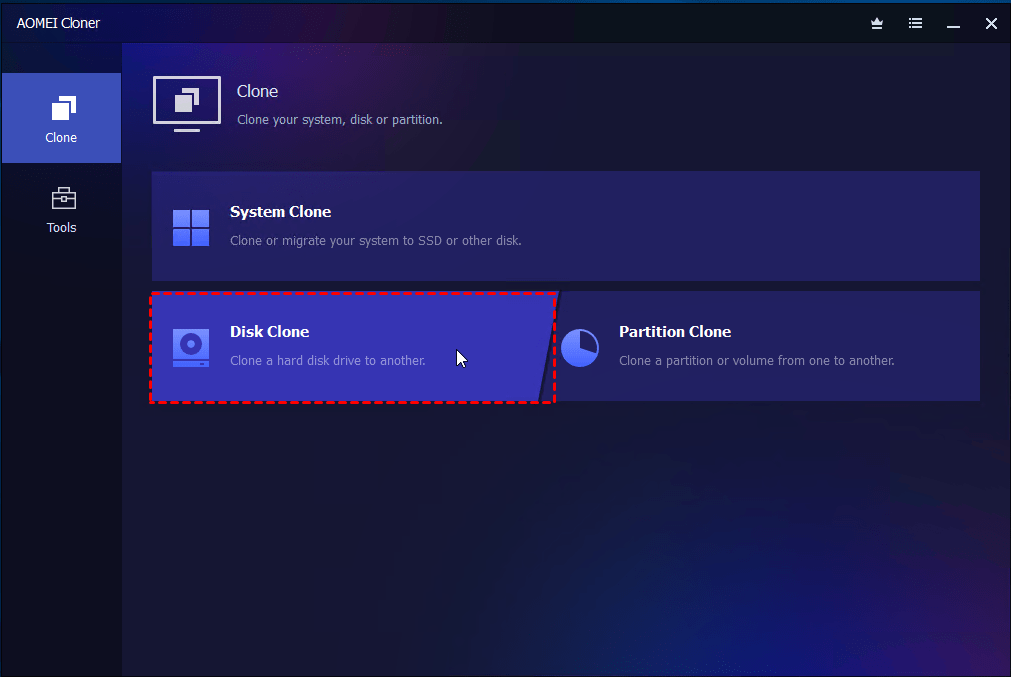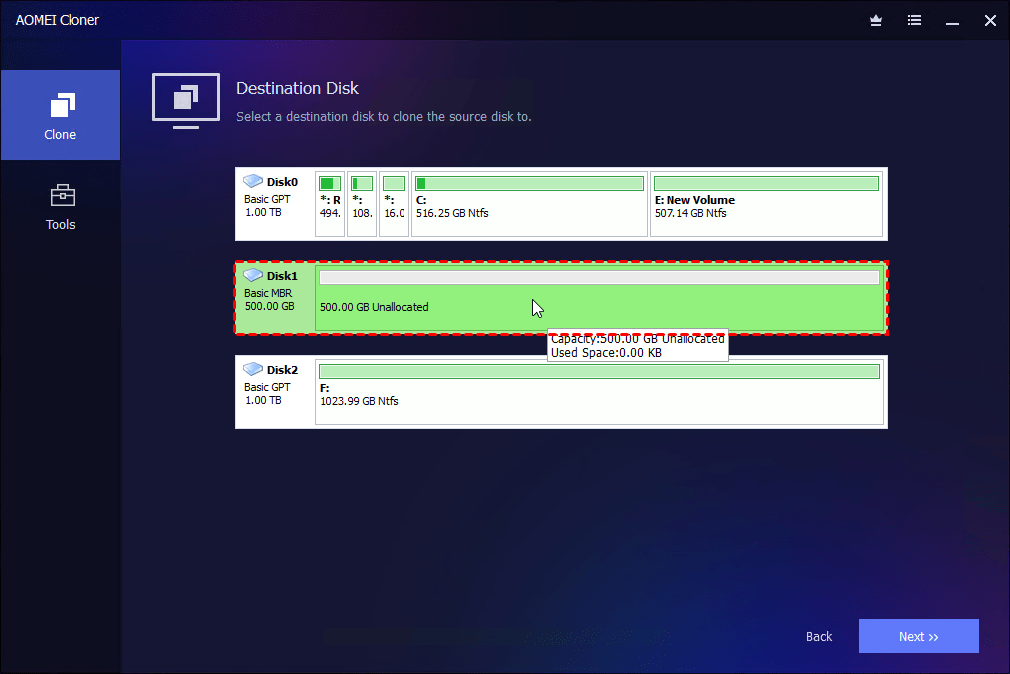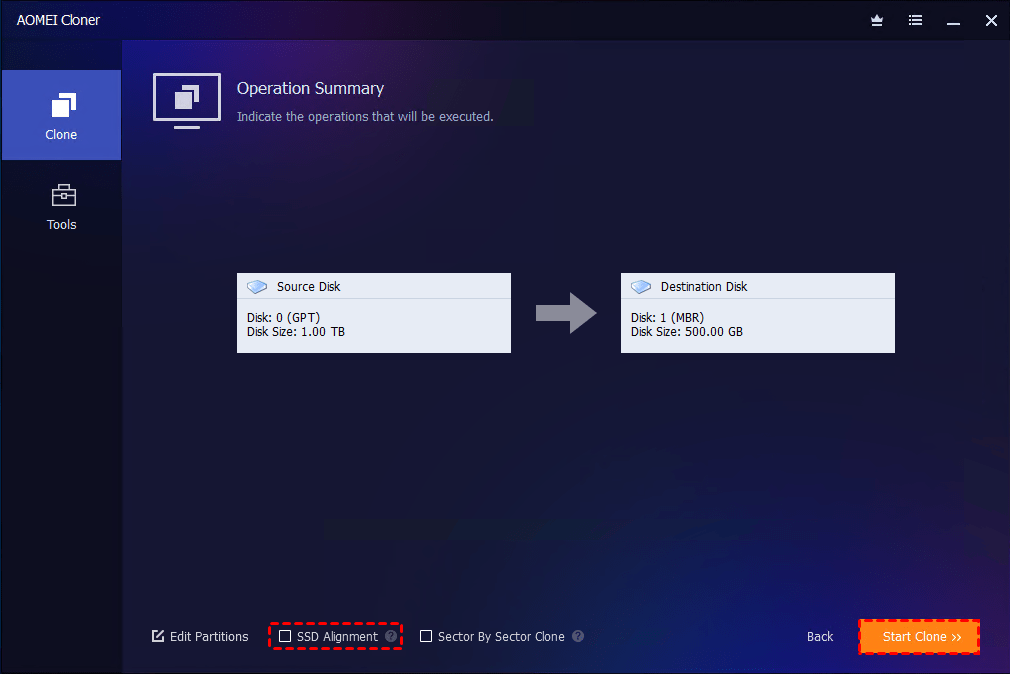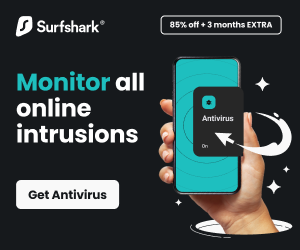Best Disk Cloning Software for Windows 11 helps you seamlessly transfer your entire system—operating system, applications, settings, and files—from one drive to another without the hassle of reinstallations.
Whether you’re upgrading to a faster SSD, replacing a failing HDD, or simply creating a backup clone for peace of mind, the right tool ensures the process is smooth and error-free.
With reliable cloning software, you can boost performance, protect your data, and keep your Windows 11 setup exactly the way you like it.
Table of Contents
Why You Need Disk Cloning Software?
Imagine this: your hard drive is getting sluggish, space is running low, or worse – your HDD is on its last legs.
Manually reinstalling Windows 11, downloading drivers, restoring backups, and setting everything back up the way it was? That’s a headache most of us would rather avoid. This is where disk cloning software comes into play.
- Seamless system migration: Cloning lets you move Windows 11, apps, and files to another drive exactly as they are.
- Saves time: No need to reinstall your OS, apps, or migrate data manually. Just clone and go.
- Acts as a backup: If your current disk fails, your cloned drive can act as an immediate replacement.
- Minimize downtime: Cloning keeps downtime to a bare minimum.
Best Disk Cloning Software for Windows 11 Free Download
When it comes to picking the best disk clone tool, AOMEI Cloner consistently stands out as a top contender. Reliable, beginner-friendly, and surprisingly powerful, it’s an all-in-one solution for HDD and SSD cloning on Windows 11, 10, 8, and 7. Here is why it’s worth your attention:
▶ User-friendly interface: Intuitive design guides you through each step of the cloning process, without technical jargon or confusion.
▶ Various cloning modes: Disk Clone, System Clone, and Partition Clone to suit all needs.
▶ SSD alignment: Automatically optimizes SSD partitions for better performance and lifespan.
▶ Bootable clone: Ensures your cloned SSD is boot-ready – just plug and play.
▶ Supports GPT/MBR: Works seamlessly with both partition styles, so compatibility issues are rare.
▶ Clone between different sizes: Easily handles SSDs that are either larger or smaller than the original disk.
How to Clone Hard Drive to SSD on Windows 11
Cloning a hard drive to an SSD on Windows 11 sounds complex, but with the right tool, it’s a straightforward process. Below is a step-by-step guide using AOMEI Cloner. Also, you can run this tool to clone SSD to larger SSD, clone SATA to NVMe, and so on.
Step 1: Prepare the SSD
- Connect the new SSD to your PC using a SATA-to-USB adapter or install it internally.
- Make sure the SSD is initialized (GPT or MBR) to match your source disk.
- Back up any existing data on the SSD – cloning will overwrite it.
Step 2: Download and Run AOMEI Cloner
Download and install the AOMEI Cloner.
Click Clone from the left-hand menu, and choose Disk Clone.
Step 3: Select Source Disk and Destination Disk
- A list of available drives will appear. Choose the source disk (your current hard drive with Windows 11 installed) and click Next.
- Now choose the target SSD. Make sure it’s the correct drive, as everything on it will be overwritten. Click Next to proceed.
Step 4: Start the Cloning Process
- Check the box next to SSD Alignment to ensure better performance and longevity of your new SSD.
- Review the clone layout. If everything looks right, hit Start Clone.
Step 5: Swap the Drives (If Needed)
- Once cloning is complete, shut down your PC. Replace your HDD with the new SSD, or adjust the boot priority in BIOS to boot from the SSD.
FAQs about Disk Cloning Software for Windows 11
#1. Does Windows 11 have built-in cloning software?
Nope, Windows 11 doesn’t offer built-in disk cloning capabilities. It has backup tools like File History and Backup and Restore, but they’re not the same. To clone a disk, especially the OS, you’ll need third-party software like AOMEI Cloner.
#2. Can I clone my Windows 11 to another SSD?
Absolutely! With the System Clone function of AOMEI Cloner, you can safely and easily clone only your Windows 11 system to another SSD.
#3. Is it safe to clone Windows 11?
Absolutely. Cloning is a safe and effective way to migrate your system. It preserves everything – from system files to user preferences – exactly as they are. That said, using reputable software is critical. Avoid abrupt shutdowns during the process, and always double-check that your target disk doesn’t contain important data (as it will be erased).
When performed properly, cloning is not only safe but also much more efficient than clean installs or data transfers.
Summary
If you’re running Windows 11 and thinking about upgrading to an SSD, don’t overcomplicate it. Using reliable disk cloning software for Windows 11 allows you to move your system exactly as it is, without reinstalling apps or tweaking settings all over again.
Among all the available options, AOMEI Cloner is the standout choice. It’s easy to use and packed with plenty of features. With advanced features like SSD alignment and bootable media creation, it handles everything from beginner needs to more complex scenarios.
INTERESTING POSTS
About the Author:
Meet Angela Daniel, an esteemed cybersecurity expert and the Associate Editor at SecureBlitz. With a profound understanding of the digital security landscape, Angela is dedicated to sharing her wealth of knowledge with readers. Her insightful articles delve into the intricacies of cybersecurity, offering a beacon of understanding in the ever-evolving realm of online safety.
Angela's expertise is grounded in a passion for staying at the forefront of emerging threats and protective measures. Her commitment to empowering individuals and organizations with the tools and insights to safeguard their digital presence is unwavering.