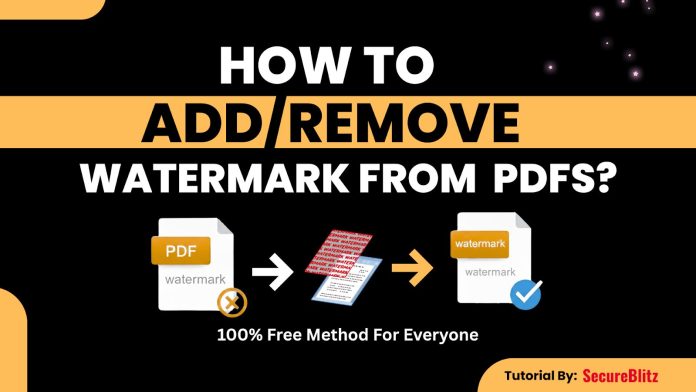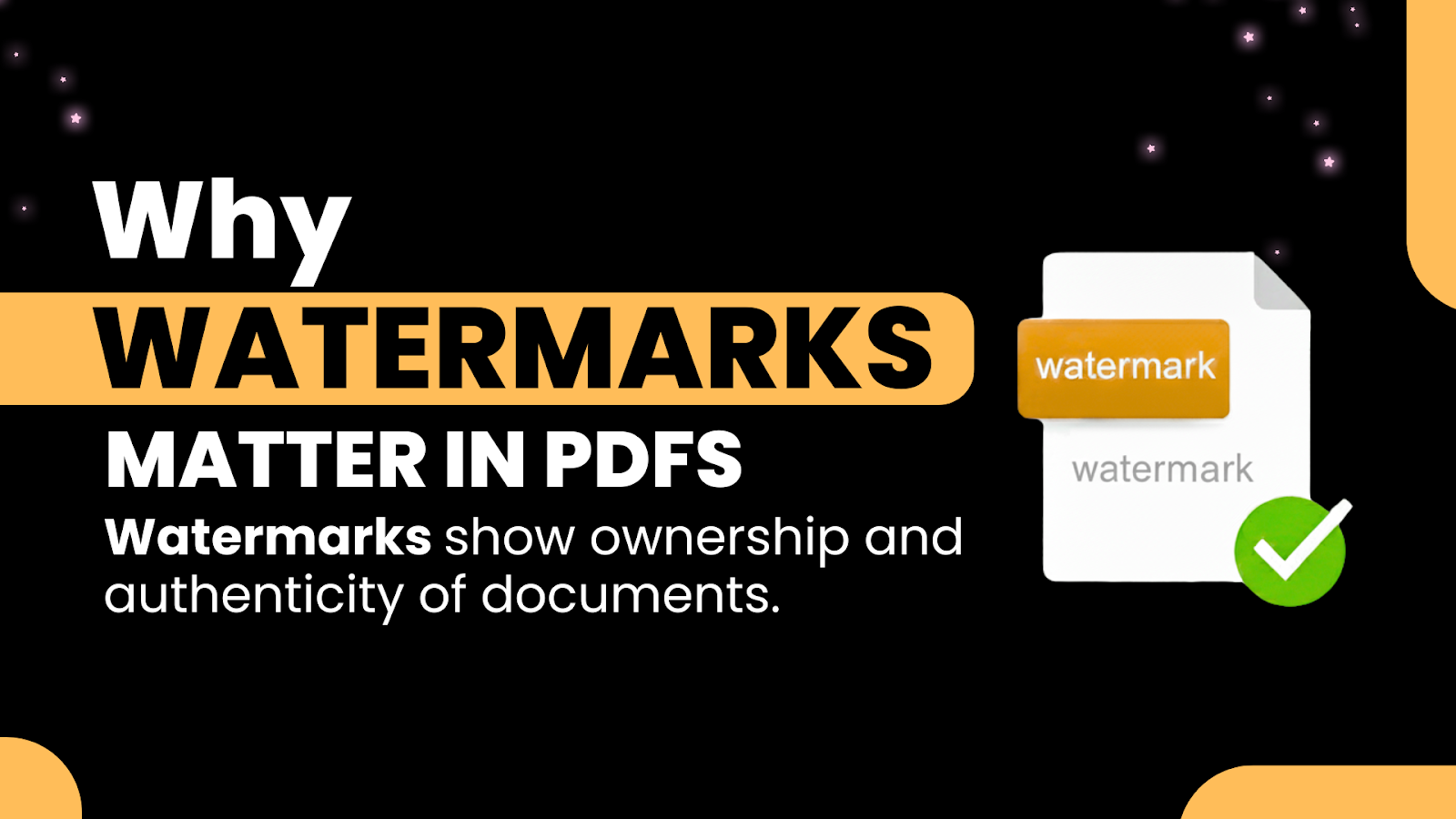Learn how to add or remove watermark from PDFs in this post.
It is just as important to learn how to add & remove watermarks from PDFs as it is to understand their uses. These watermarks are subtle yet strong, visually representing the owner’s claim, confidentiality, or status of the file, and more often, they are the very first telltale signs that suggest the file is indeed official, protected, or under review.
Watermarks, in a nutshell, are overlays of text and images, such as a company’s logo, “Confidential,” “Draft,” and others, that are applied to prevent unauthorized sharing of the work. This creates a scenario where only professionals and companies that use them can take advantage of them in terms of brand image consistency and document authenticity.
However, from time to time, the watermarks have to be changed or eliminated. Perhaps a firm has recently undergone a rebranding process, or you are working on an old paper bearing the “Draft” label. The swift process of applying or removing watermarks on PDFs ensures that the documents are always up-to-date, neat, and professional.
Table of Contents
When and Why You Need to Remove Watermarks?
Watermarks serve their purpose to mark ownership, signal confidentiality, or show that a file is still a draft.
Some practical and quite legitimate reasons for removing watermarks from PDFs do exist. Understanding when and why it should be done will keep your edits ethical and professional.
Editing Your Own Document Templates
In cases where your profession requires the use of templates for invoices, reports, or contracts, you will probably frequently see watermarks such as “Sample” or “Draft” in these documents. These stamps devalue and disfigure the final version of the file, plus they do not convey the right impression of the document.
In such cases, it will be quite reasonable to remove the watermark from PDF templates you’ve created to make them ready for official use or client delivery. This way, your final documents will look clean and polished.
Cleaning Drafts or Scanned Copies
In such cases, watermarks are often used on draft or scanned documents as a sign of non-approval status. Because the watermarks can be removed when the content has gone through the review process and is finally approved, they can no longer serve any purpose. Their removal provides a professional look and eliminates almost any possibility of misunderstanding about the status of the documents.
While it is remarkably easy to remove a watermark from a PDF using today’s tools, it is best to do so responsibly. You should only ever change documents that are yours in ownership, creation, or by explicit right to edit.
Removing the watermark from someone else’s copyrighted or licensed material without permission will result in legal action being taken against you. Always be considerate of other people’s intellectual property and use watermark removal only for legitimate and authorized purposes.
How to Remove Watermarks from PDF Files?
Watermark removal from PDFs is necessary when one needs a clean and editable copy of their document. Removing a watermark, which can be a “Draft” watermark, an old logo, or an inadvertently added mark, is possible through a suitable PDF editor.
A comprehensive guide is provided to help you easily and effectively perform the task without losing your file.
Step 1: Open or upload the PDF file
Open your preferred PDF editor or visit a trustworthy online service such as I Love PDF 2. To remove the watermark, first, upload the PDF document from which you want it removed.
Mostly, a “Upload PDF” button is provided for this purpose, while some websites also allow users to drag and drop files for their convenience. After being uploaded, the document appears in a preview window where editing options are accessible.
Step 2: Remove Watermarks From PDFs
The iLovePDF2 PDF editor automatically recognizes all page elements—text, shapes, signatures, and watermarks—and makes them editable. To remove a watermark, simply select it and press Delete or Backspace on your keyboard, or right-click the watermark and choose Delete.
You can easily access the editor through Delete Watermark from PDF and make quick edits directly within your document.
Watermark editors vary in such a manner that some of them will spot all the obvious watermarks for removal automatically, while others will give you the option of selecting some of them manually.
It is in such situations that the process of removing a watermark from a PDF is very rapid, especially if the document has multiple watermarks spread across several pages.
Step 3: An automatic detection and previewing process
Once you activate the removal tool, it will quickly begin searching for watermark elements in the document. Depending on the file’s size, it may take a few seconds and may or may not require manual intervention.
This will produce a preview window that displays the outcome so you may confirm whether the watermark has been wholly gone. You can always adjust the settings or switch to manual mode when some remnants are left out, such as faded shadows or partially erased text. Previewing before saving helps you ensure your final PDF looks professional and clean.
Step 4: Export or save the cleaned PDF.
You have choices to Save, Download, or Export – the fastest way to finish the job – the moment you accept the cleaned file preview. It is recommended that the cleaned document be given a new name, while keeping the original one intact for future use.
The iLovePDF2 editor preserves your document’s original design, fonts, and images, ensuring that your PDF quality remains consistent even after the watermark has been removed.
💡 Tip: If you’d like a visual walkthrough, check out this short YouTube video tutorial on how to add or remove watermarks from a PDF – it provides clear, step-by-step guidance to help you master the process.
READ ALSO: Remove Watermarks from Videos Online
Why Watermarks Matter in PDFs
Watermarks are signals placed on documents to maintain authenticity and professionalism in digital documents, denoting ownership, confidentiality, or status. Whether added for branding or protection, watermarks help control how documents are shared and perceived.
Watermark: Its Definition and Purpose in Documents
A watermark is a light text or image overlay that is placed on top of the actual document containing information, such as “Confidential,” “Draft,” or a company logo, for the purpose of identifying its source and indicating its state or sensitivity.
Watermarks are very effective in PDFs because they remain hidden within the file, regardless of how the latter is viewed or printed; it always appears consistently the same.
Watermark Types
There are generally two main types of watermarks:
- Text-based watermarks use words or phrases, including but not limited to “Sample,” “Approved,” and “Internal Use Only,” to clearly denote the purpose and/or status in documents.
- Image-based watermarks: These are typically logos, stamps, or symbols of companies used to reinforce brand identity and ownership. Normally, these are semi-transparent and positioned so that they do not block off any content.
Both types serve different yet complementary purposes: text is for clarity, while imagery is for building brand credibility.
When Removal or Editing Becomes Necessary
Of course, there are occasions when removing watermarks from PDFs is quite valid and necessary, such as updating documents still carrying an outdated logo, editing your own templates, or simply repurposing an older draft.
Being able to remove or change such a watermark in this case will allow a cleaner presentation and updated content. However, like any skill, editing should be reserved for files you own or have the necessary rights to.
Importance to Businesses, Content Creators, and Document Security
These watermarks have thus enabled various organizations to protect their intellectual property and maintain professionalism.
Companies take measures to secure the confidentiality of their internal papers, while artists and independent contractors rely on marking as their safeguard against the reuse of their artworks or written pieces without consent.
Removing watermarks from PDFs can present unexpected issues, even with the most advanced tools. Along with effective changes that do not impair the quality of the document, the following are the most typical difficulties users run across attempting to erase the watermark from PDF files:
Not fully removed watermark, layer, or transparency.
Some PDF marks are composed of multiple layers or created with partial transparency. The watermark of a PDF may be removed, but the ghosting of the text or image remains. The majority of these editors can only erase the uppermost layer visible at a time, therefore.
Solution: Open it in an editor that can display such layering or “object inspection,” search for multiple watermark elements, and delete each one of them. If the watermark is totally transparent, enhance it, and then the software will easily detect the different layers.
The marks that remain and are not easily erased will often result in a much cleaner output if the file is exported to an editable format, such as Word, and then re-exported to PDF.
Formatting or Text Loss Post-Removal
Removing watermarks from PDFs might sometimes cause the arrangement to shift or some text to be misplaced. This is mostly caused by the watermark layer on some of the images or text; deleting it changes the design.
Remedy: To begin with, duplicate the original paper before starting the editing process. Set your editor to handle formatting issues and make manual adjustments to text and images.
The Final Thoughts
While watermarks are vital for keeping the document intact, learning to manage them helps one develop a fresh level of professionalism and adaptability.
Whether you are eliminating the preceding marks or generating new ones for branding purposes, the goal is always to have your PDFs neat, accurate, and available for their intended application.
Removing expert and culpable watermarks from PDF files ensures that the material’s credibility and usability are constantly preserved.
INTERESTING POSTS
- How A PDF Can Contain Malware
- How to Improve PDF Visibility
- Document Collaboration Among Remote Teams: Tools And Strategies For Success
- GoGoPDF: Complete PDF Online Tools Free For Use
- Proof of Address, Instantly: Why More People Are Using Document Generators?
- How Identity Document Verification Services Can Help You Build Trust
- How To Remove Your Personal Information From The Internet
About the Author:
Chandra Palan is an Indian-born content writer, currently based in Australia with her husband and two kids. She is a passionate writer and has been writing for the past decade, covering topics ranging from technology, cybersecurity, data privacy and more. She currently works as a content writer for SecureBlitz.com, covering the latest cyber threats and trends. With her in-depth knowledge of the industry, she strives to deliver accurate and helpful advice to her readers.